Awesome Graphs provides the capability to see Graphs and Reports for teams to get the most precise analytics for such workflows when several teams are working on the same repository or project.
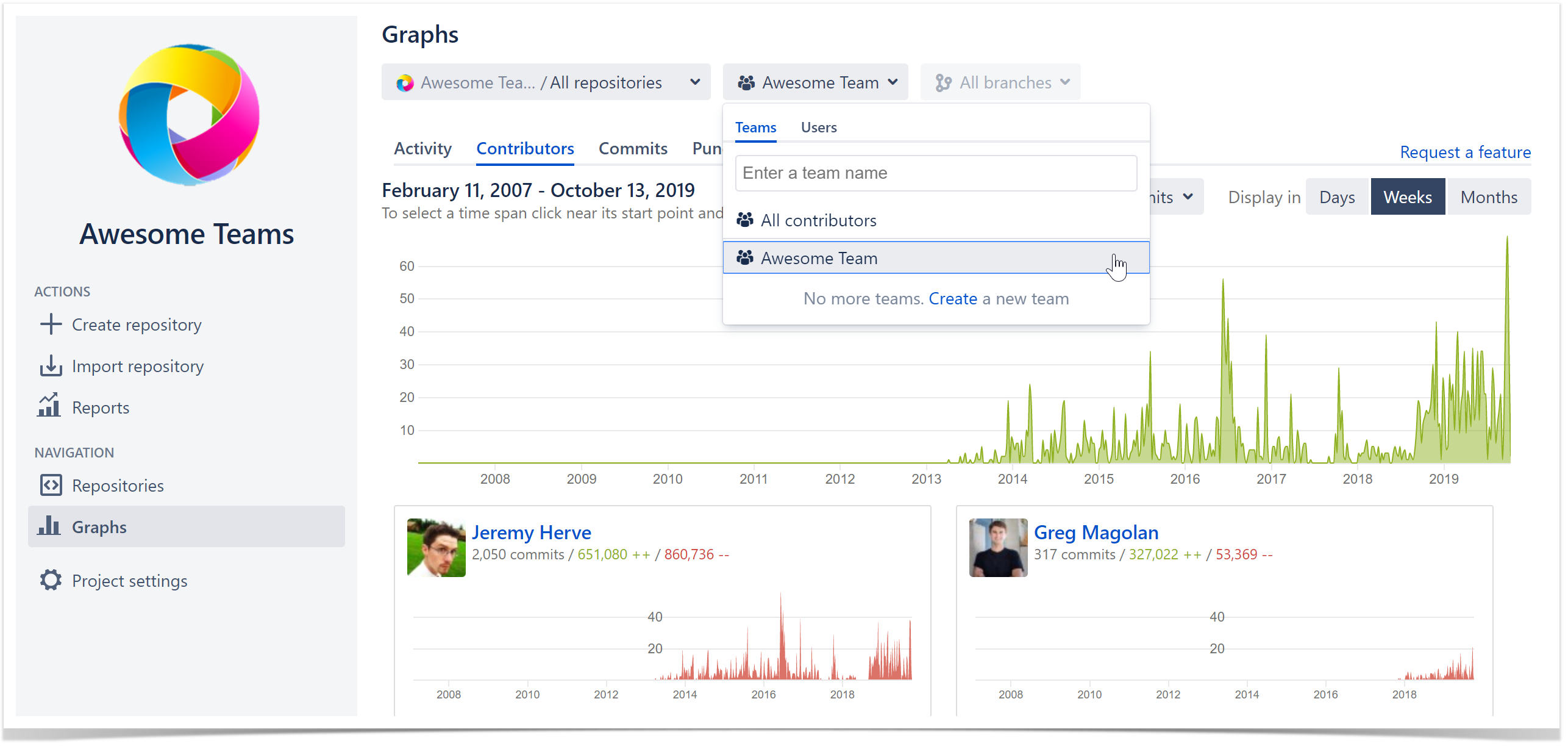
Below on the page, you'll find:
- instructions on how to create and manage your teams
- instructions on how to view the reports and graphs for teams
- an overview of the permission and requirements
For easier navigation, use the Table of Contents at the top-right of the page.
Managing teams
A team can be created and managed on the global, project, and repository levels by a user with administrative permissions on these levels. It can contain Bitbucket users and groups.
Create a team
Admins and Sys Admins are able to create a team on a global level. For this purpose, navigate to the Teams tab on the Administration page.
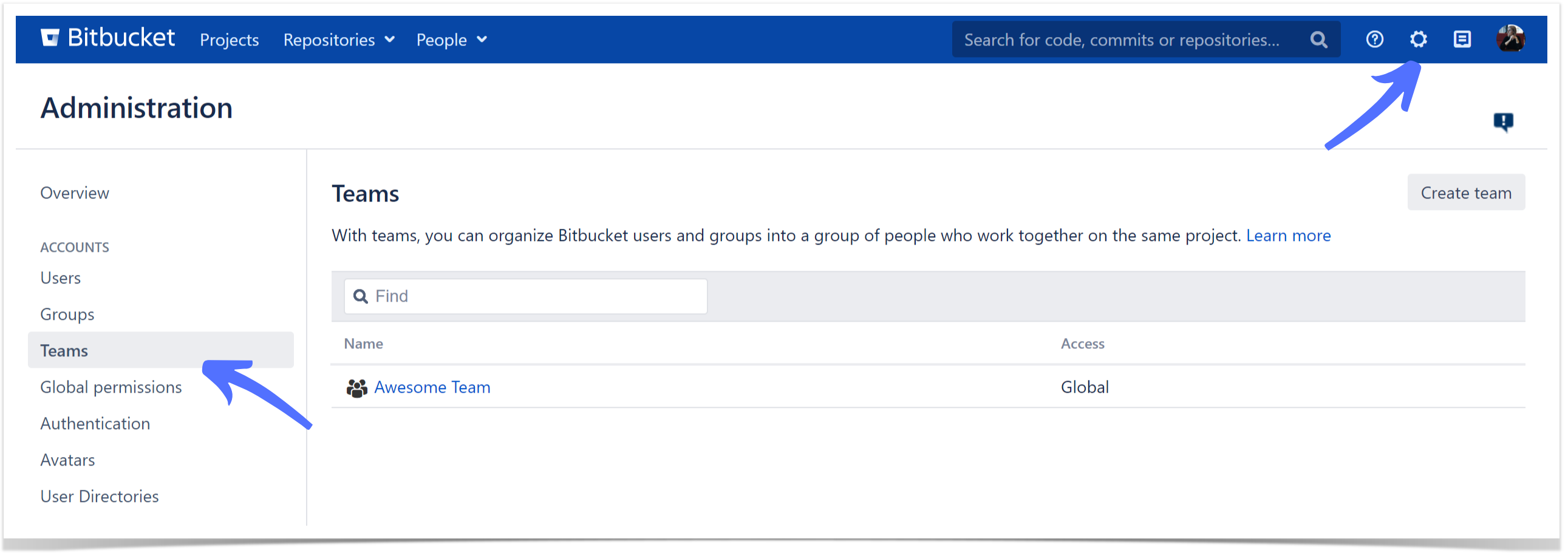
Project creators, Admins, and System Admins are able to create a team on a repository and project level in the Teams tab in the Repository or Project settings.
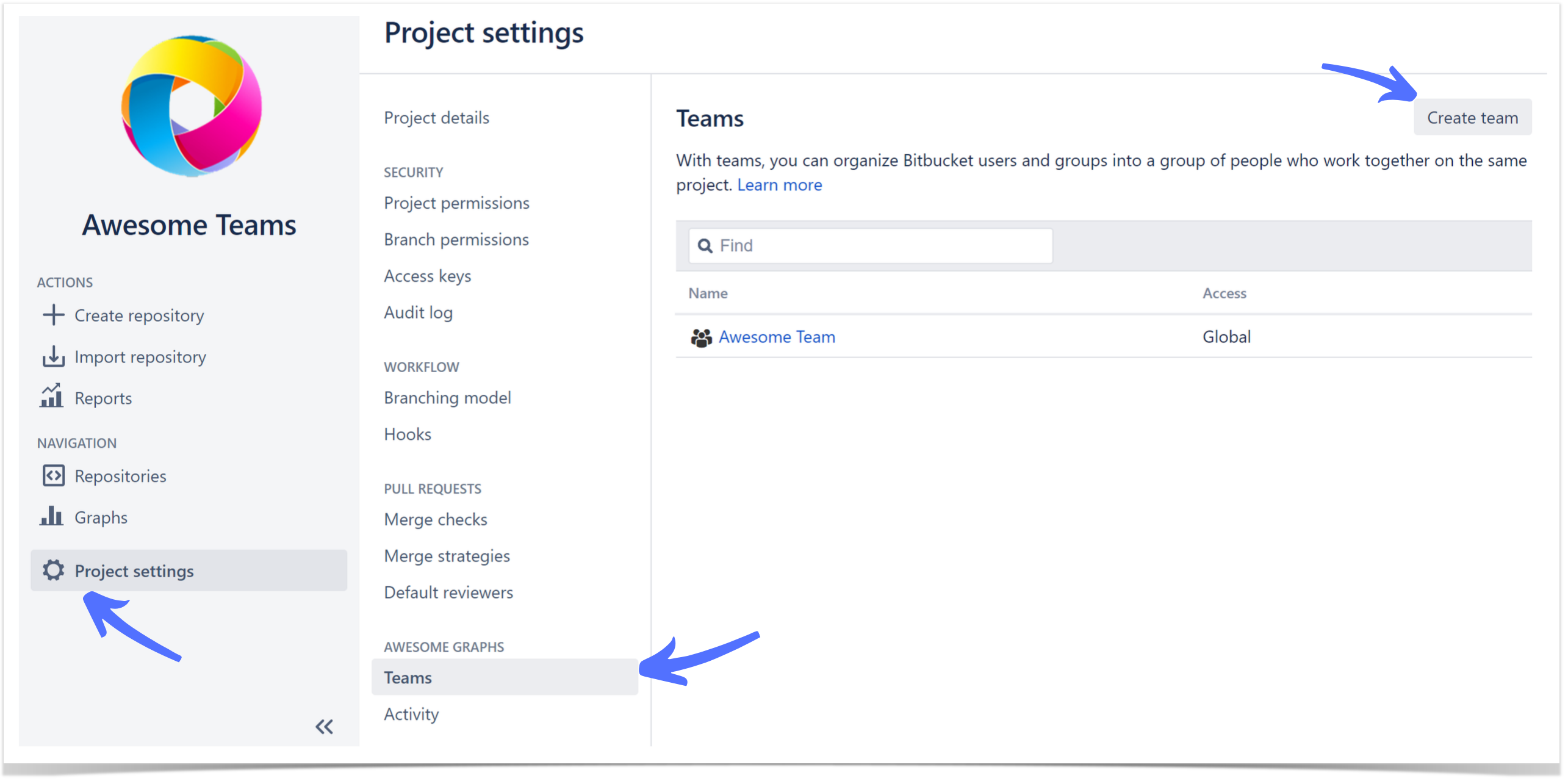
Click Create team and enter a team name.
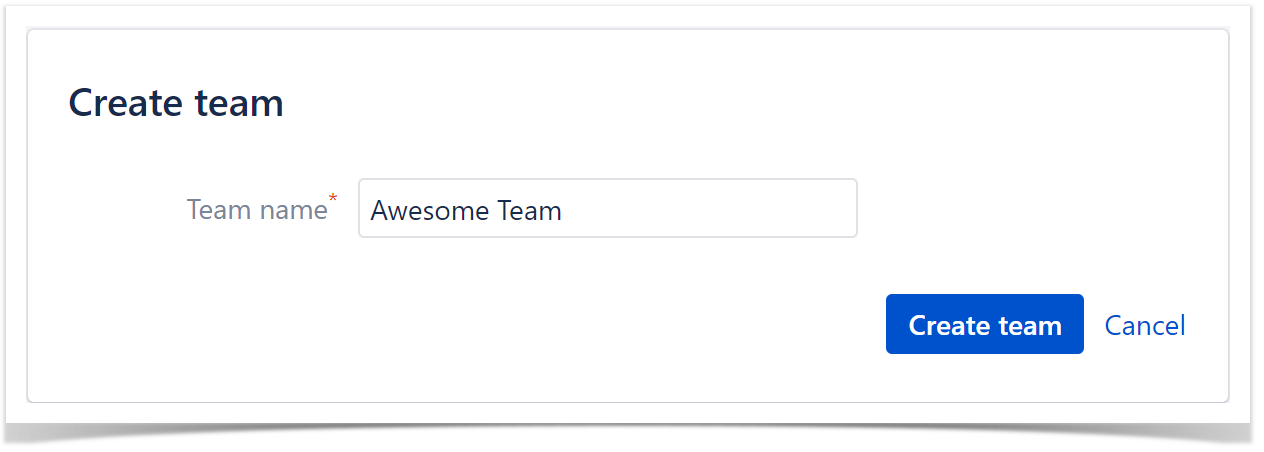
Edit team name
If you need to rename a team, navigate to the Teams tab, select the team you want to rename, and then change the name in the team card. It should be noted that if the new name matches that of an existing team, an error will appear, and the team name will remain unchanged. Team names can't also be left blank.
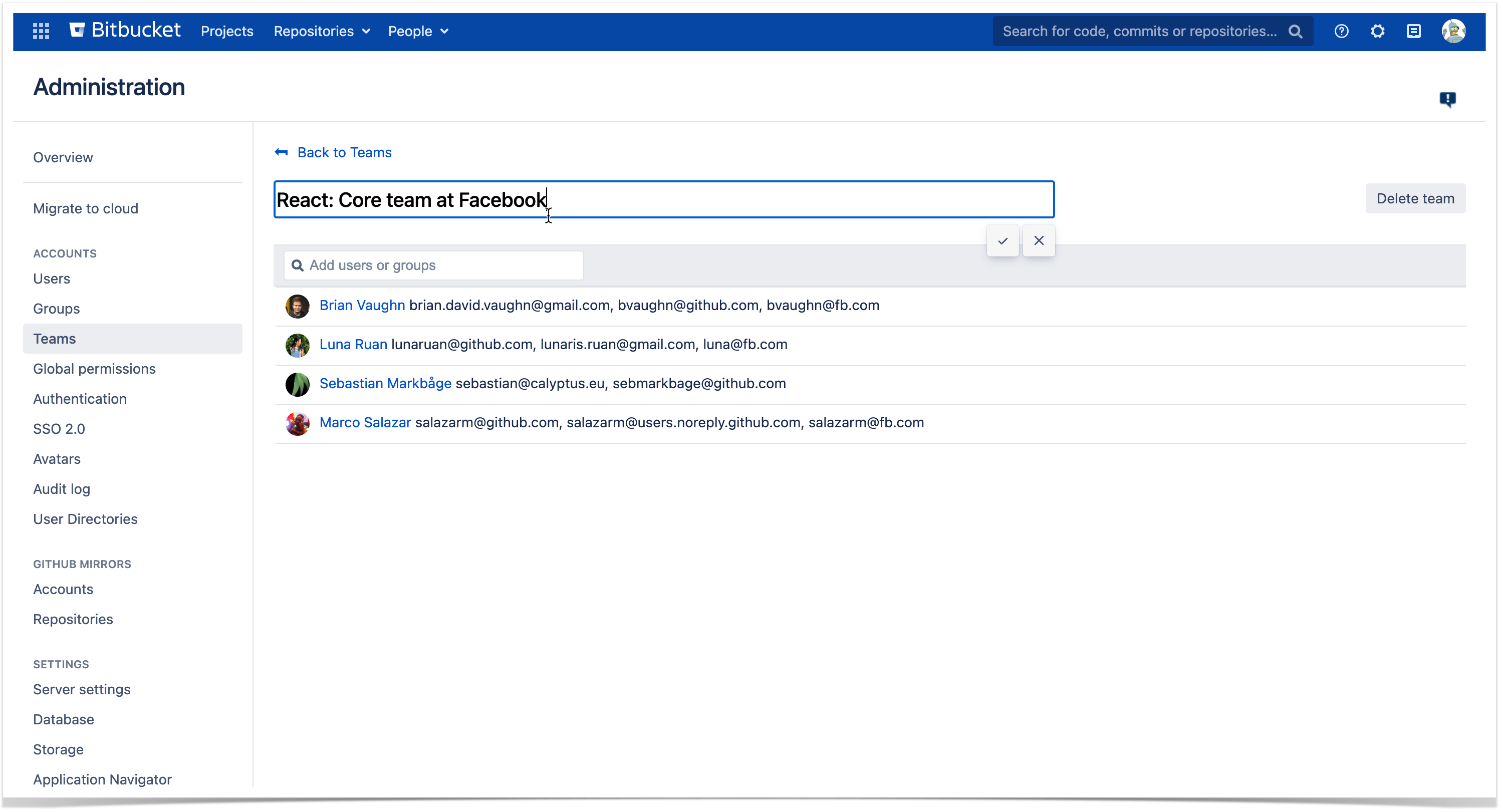
Delete a team
Click the cross against the team's name to delete it.
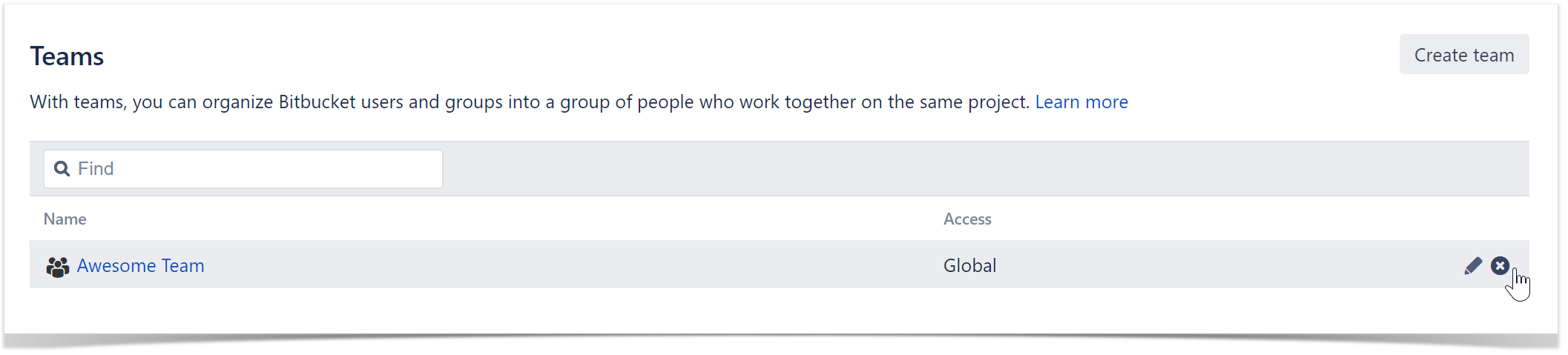
Or click Delete team in its settings.
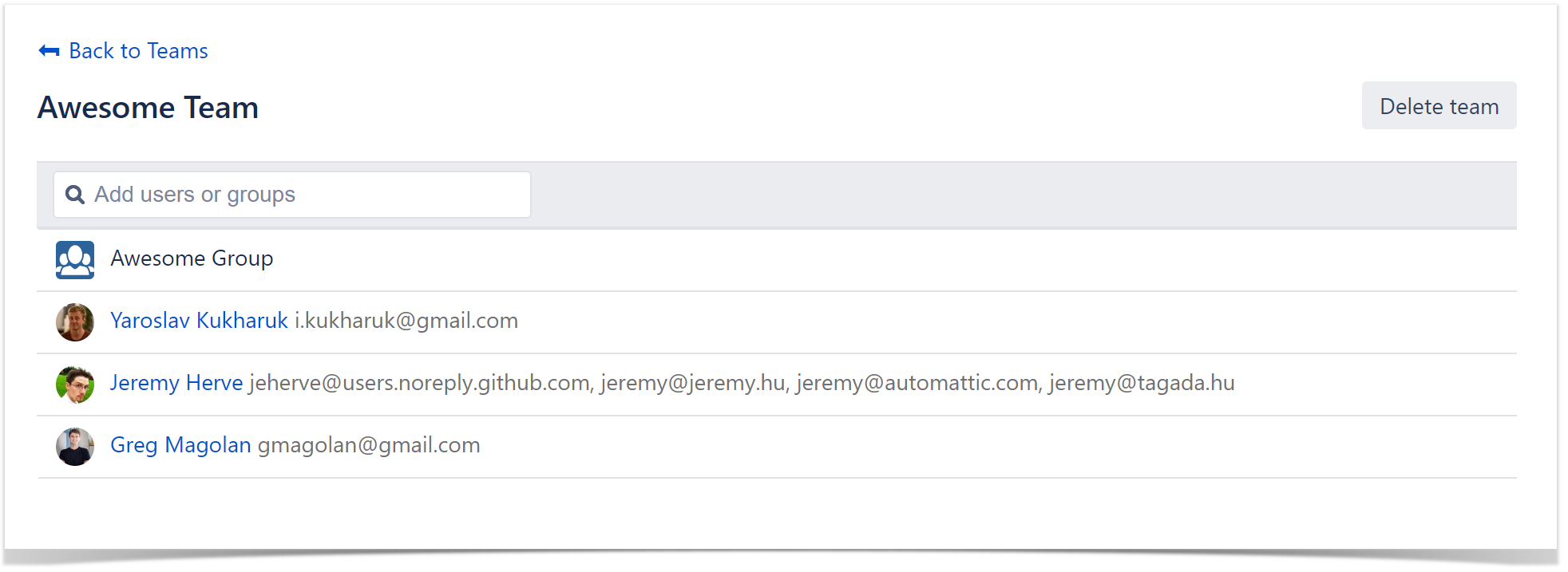
Add users and groups to a team
To add a Bitbucket user or group to a team:
- Navigate to the Teams tab in the Administration page or the Project/Repository settings.
- Click the name of the team.
- Start typing a user's or a group's name.
- Choose the name you want to add from the list of suggestions or press Enter when the necessary user or group is displayed.
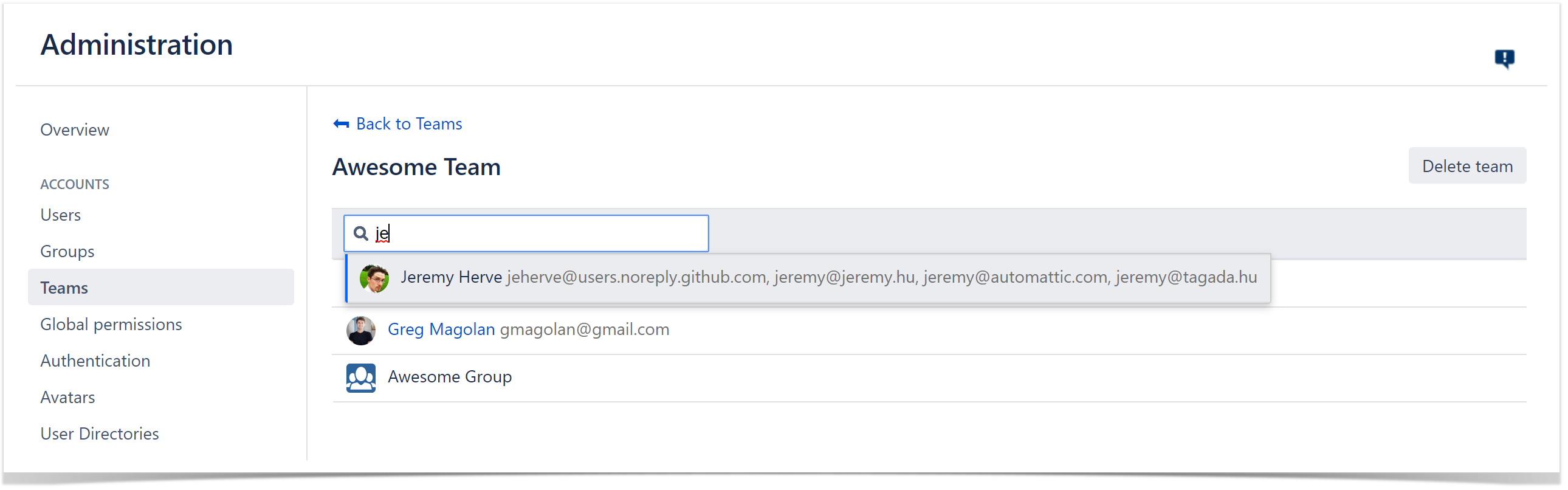
Delete users and groups from a team
Click the cross against the team member's names to delete them from a team in the team settings.
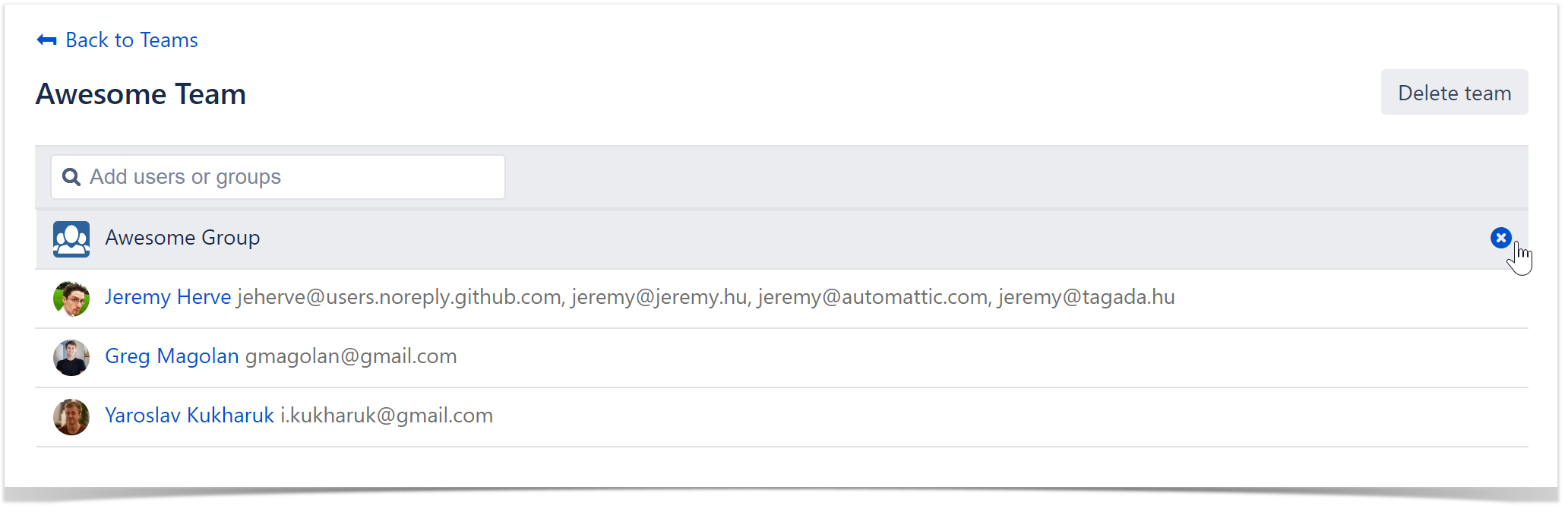
Watching Graphs for a team
Navigate to Graphs of a project or repository to see the activity of a team.
Click All contributors and choose a team from a dropdown menu to watch graphs for this team. You can use the search bar to find a specific team or contributor.
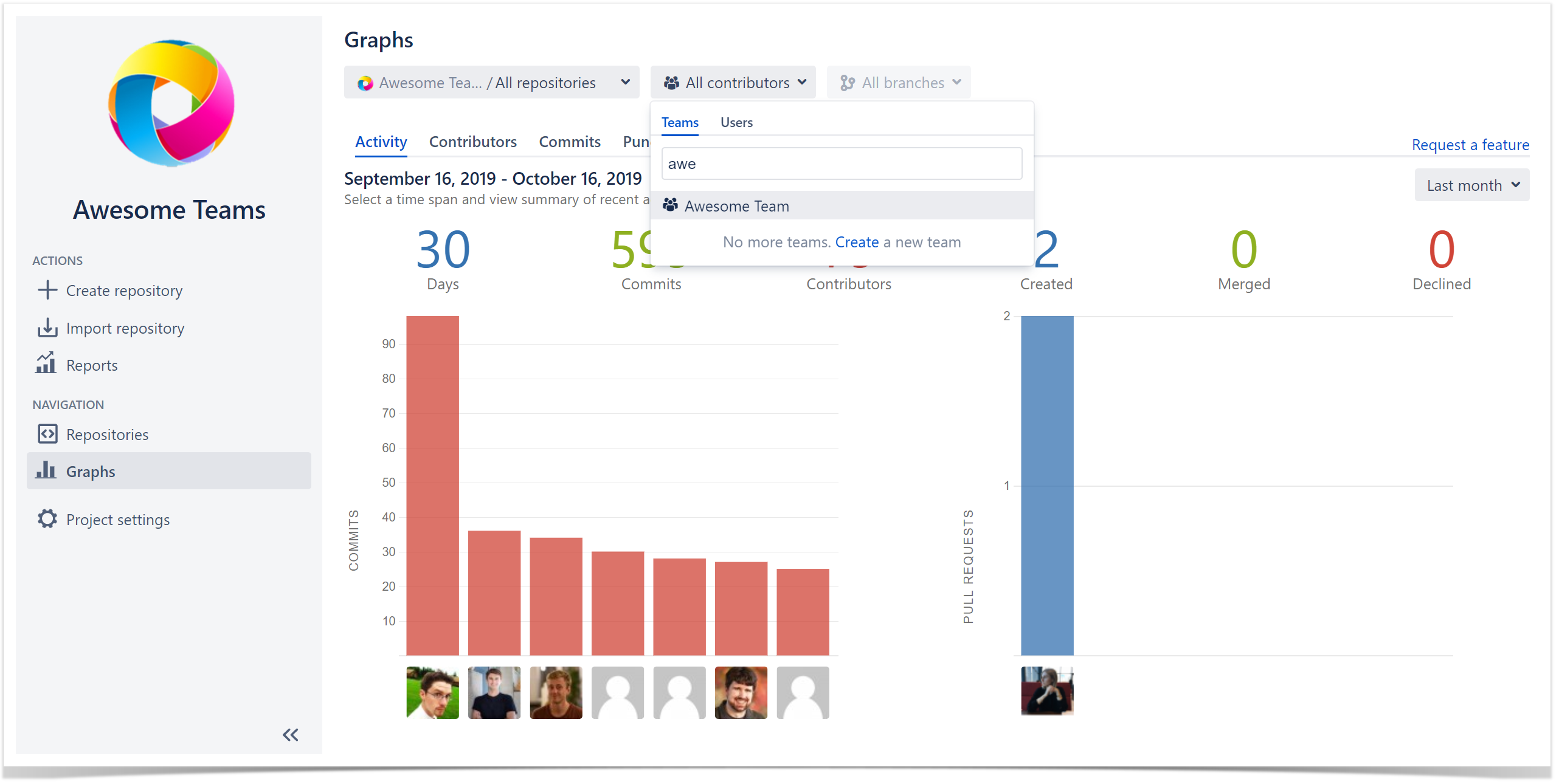
Watching Reports for teams
Navigate to Reports to see pull requests or commits statistics for a team.
On the Configure page of each report, click the All contributors dropdown in the Team field and choose the team you want to analyze. Type the team name in a search bar to find the necessary one.
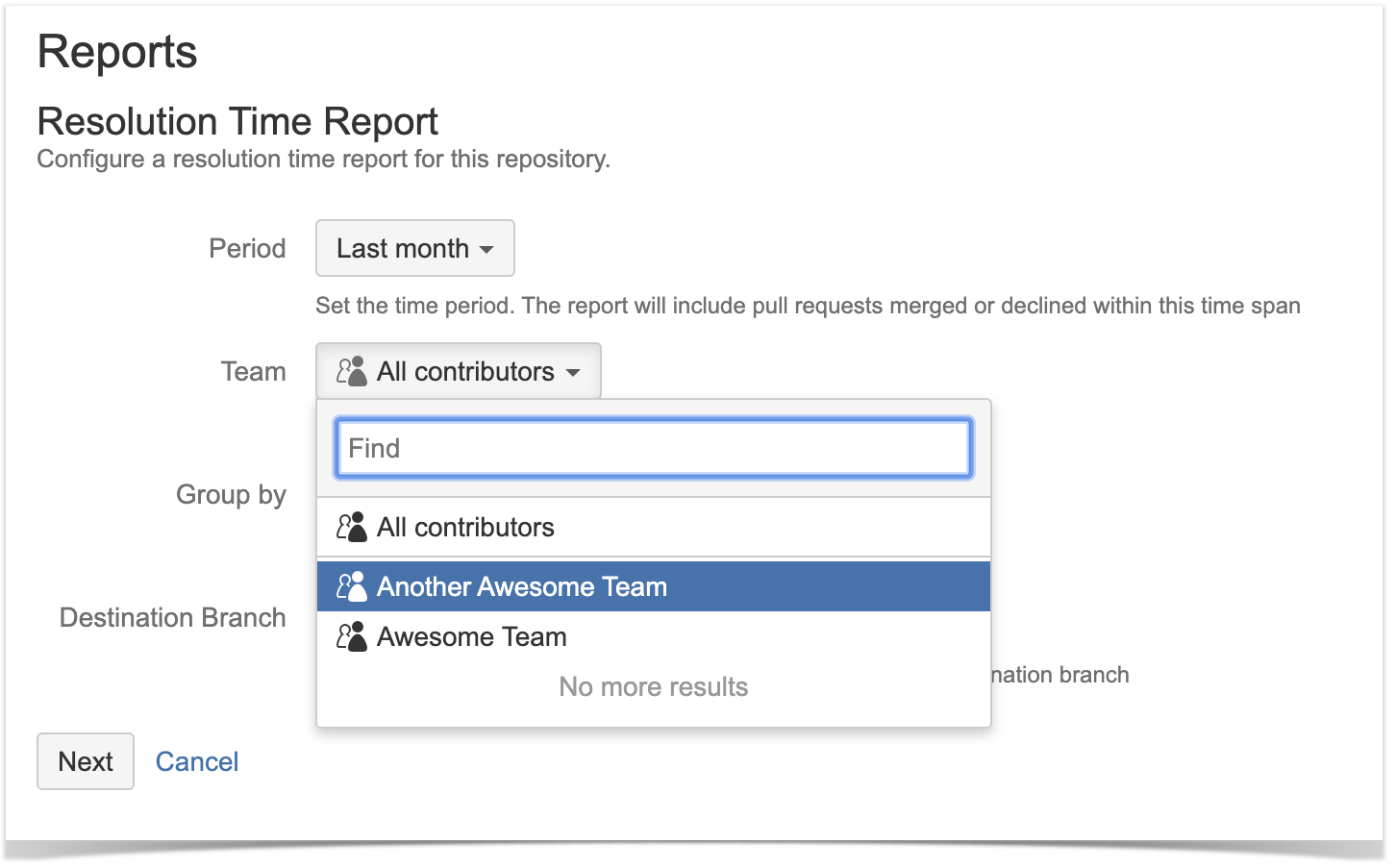
Permissions
Teams can be managed by administrators of different levels. The level on which the team is created influences its visibility. See more details in the table below:
| Level | Can create and manage a team on this level | Possible to watch graphs for this team | NOT possible to watch graphs for this team |
| Global | | Everywhere | - |
| Project | | This project and the repositories in this project | Other projects |
| Repository | Repository Admin and higher | This repository and the project that contains this repository | Other repositories |
Graphs for a team that is created on a repository level can be shown in this repository graphs, in the project that contains this repository, and on a global level. It's impossible to see graphs for this team in other repositories of the project. As well as graphs for a team that is created on a project level can be viewed for this project and global level only.