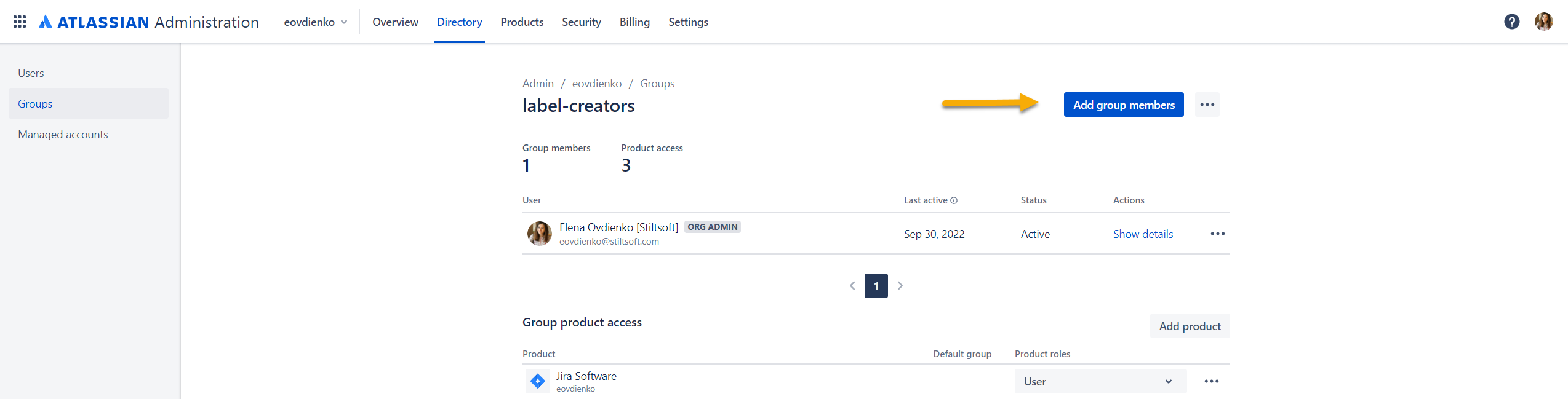In Jira Settings, you can create new labels, edit the names of the previously created labels, and delete the labels if you don't need them anymore.
Create Smart Attachments labels
- Navigate to Jira administration > Apps.
- Locate the Smart Attachments section.
- Click Label management.
On the opened page, you can see the list of Smart Attachments labels registered in your Jira Cloud instance or the empty state message if you have no labels configured yet.
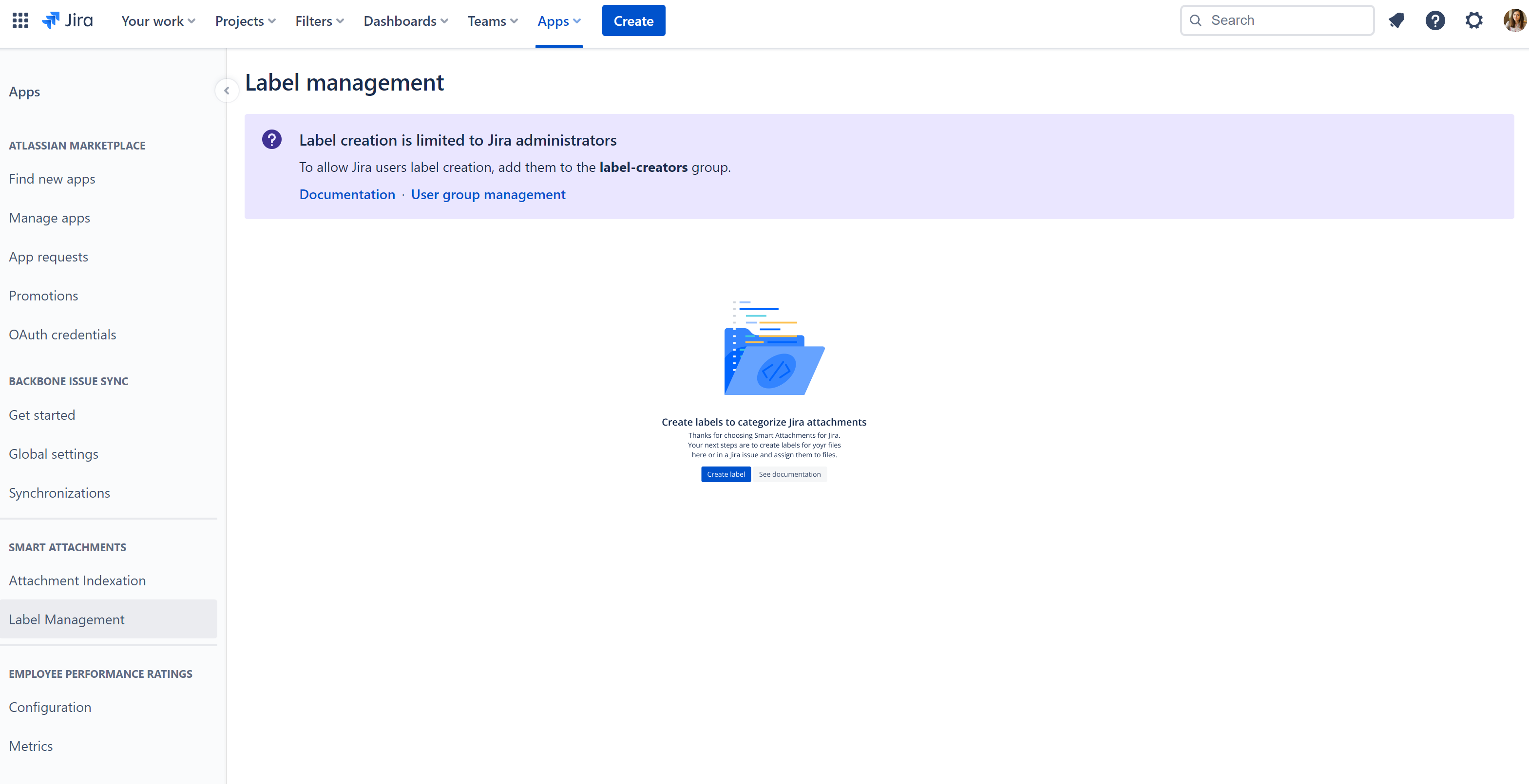
- Click the Create label button.
- Enter the label name.
- Select the text color. Our app will automatically adjust the label background color to the corresponding text color.
View Smart Attachments labels
- Navigate to Jira administration > Apps.
- Locate the Smart Attachments section.
- Click Label management.
- On the opened page, you can see the list of Smart Attachments labels registered in your Jira Cloud instance.
- Perform the desired action/actions from the options below.
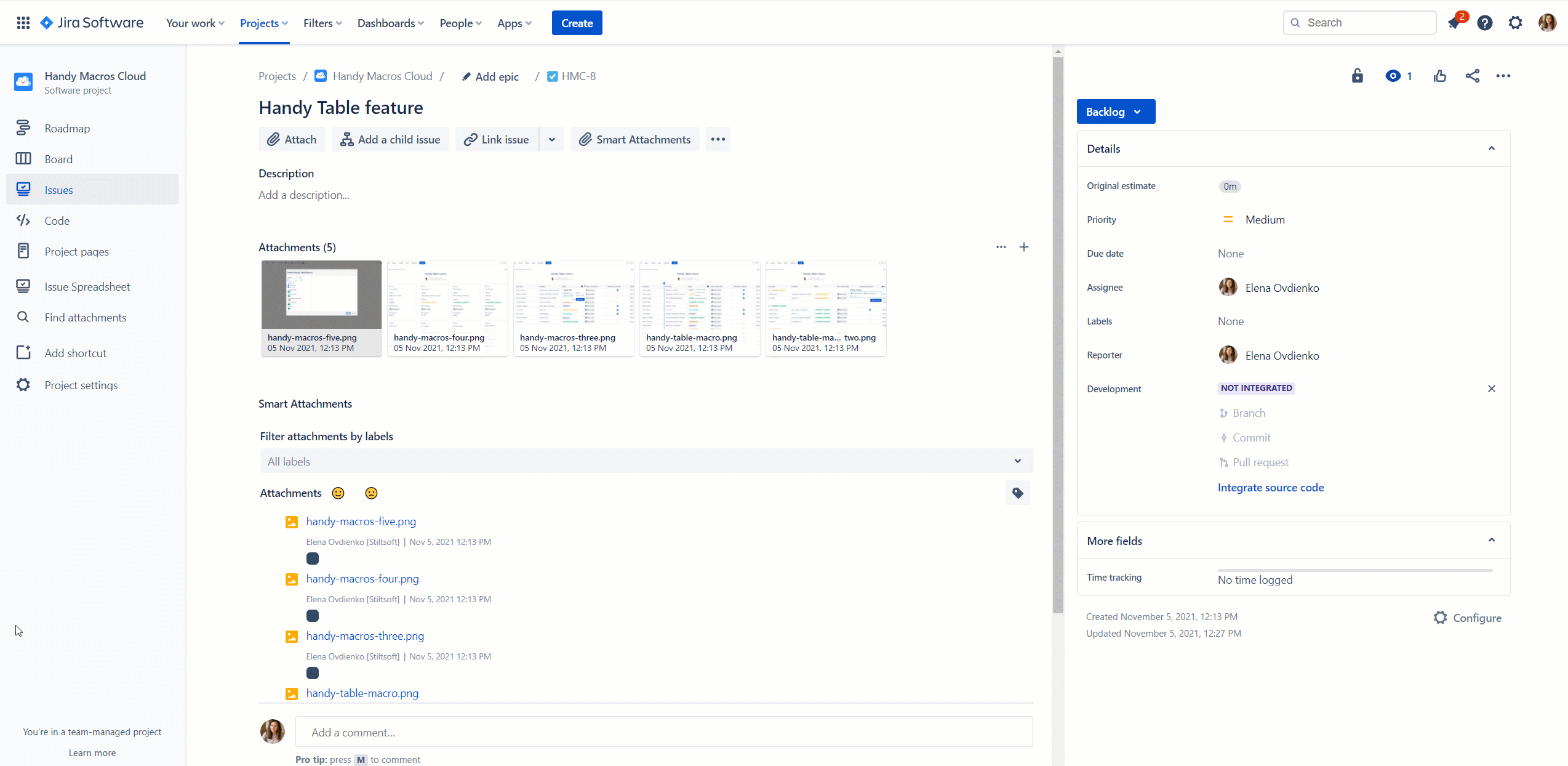
Edit Smart Attachments labels
Edit the label name
- Hover over the label name and click it.
- Update the name.
- Click the Confirm icon to save the updated name.

Pick a new color for labels
- Click the color picker.
- Select a new color.
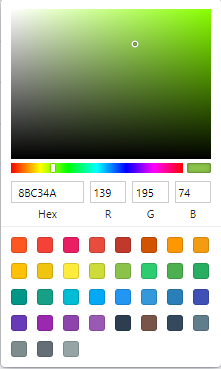
Delete a label
You can delete the no longer needed labels. The label is deleted for the entire Jira Cloud instance.
- Locate the label you want to delete.
- Click Delete.
- Confirm the removal of the label.

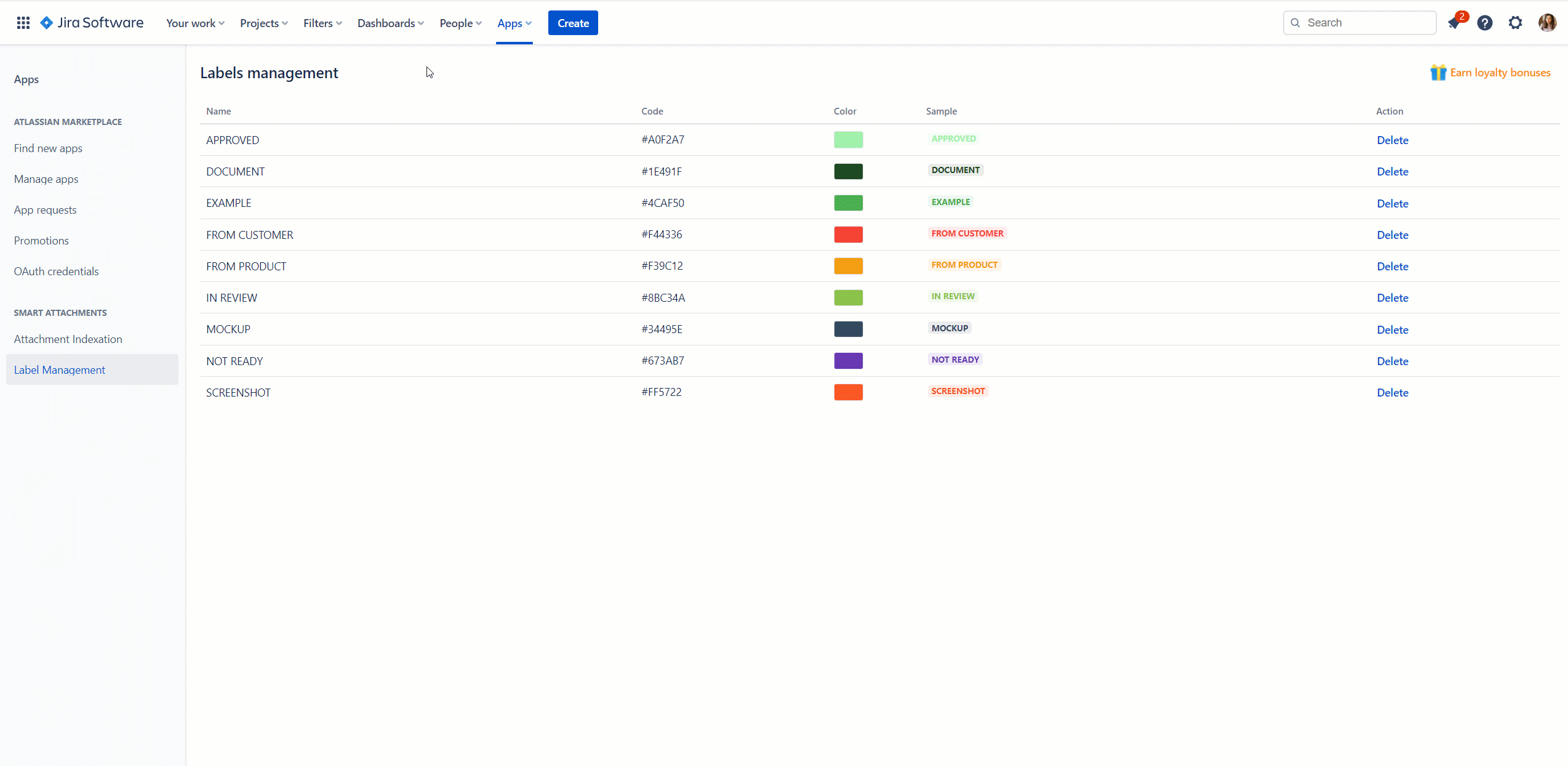
Once the label is deleted, you will experience the following behavior for cases where the deleted label was present before:
- Deleted labels won't be available for the issue view sort, filter, replace, etc.
- Deleted labels won't be available for new label manipulations in Find attachments or automations (post functions, validators) but will still be visible in settings if previously applied.
- If the user groups files by labels, deleted labels present on attachments are treated as absent, and attachments are treated as unlabelled.
Please note that deleted labels will still be visible in the Jira issue view if they were assigned to attachments before and searched via JQL, including the search by labels feature of the app.
Administer label creation
By default, only Jira administrators and users with the Trusted User Role (as this role grants the user access to Jira Admin features) can create new labels to tag attachments with them.
Labels can be created from the Jira issue view directly or from the Label management section. See the details here.
You can allow the label creation for particular users if needed.
Allow the label creation for users
- Create the label-creators group in your Jira instance.
- Add the users that will have the ability to create labels to this group.
- After that, Jira administrators and users from the label-creators group will have an access to label creation.