Download PDF
Download page Commenting on Attachments.
Commenting on Attachments
The attachment commenting feature has been deprecated in Smart Attachments 2.15.2. Starting with this app version, you can't add, edit, or manage comments on attachments anymore. Contact us with any concerns.
The commenting system is based on comment threads that are comprised of individual comments.
You can use the wiki markup for styling text in your comments, mention users and embed images.
Adding a New Comment Thread
You can start a new comment thread while:
- viewing issue details
- previewing an attachment
To start a new comment thread in the issue view:
- Locate the attachment which you want to comment on.
- Hover over this attachment and click the Comment on Attachment icon
 . Alternatively, you can select Comment on Attachment from the contextual menu opened by clicking the down arrow icon.
. Alternatively, you can select Comment on Attachment from the contextual menu opened by clicking the down arrow icon.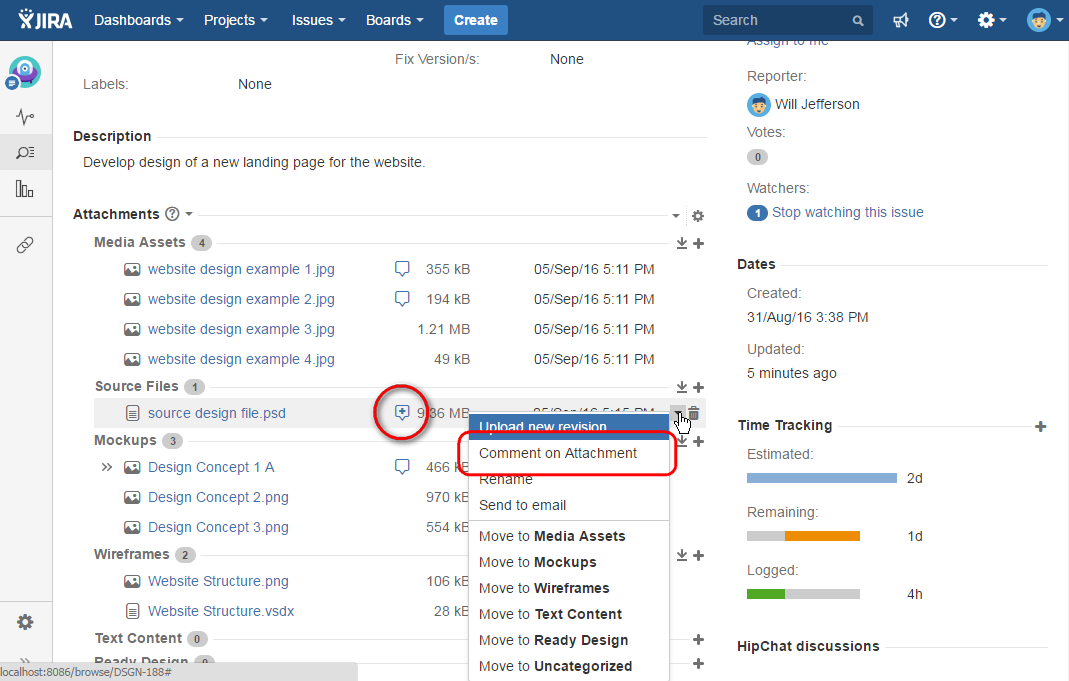
- Enter a comment to start a new thread.
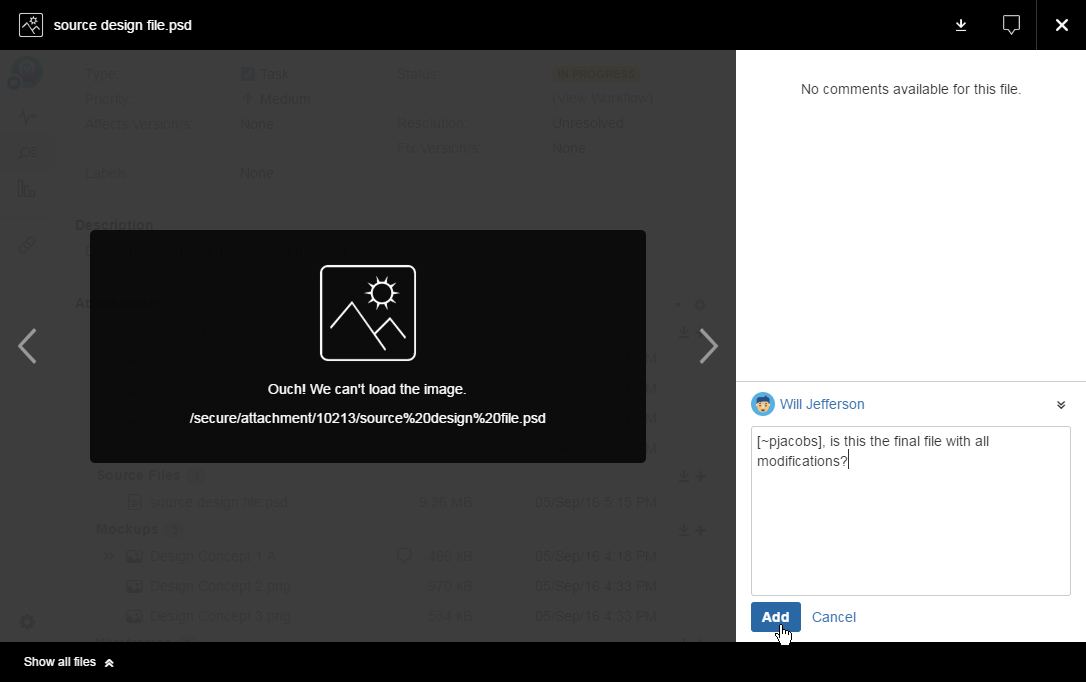
- Click Add. You can also submit the comment by pressing Ctrl + Enter.
To start a new comment thread in file preview:
- Locate the attachment which you want to preview.
- Click the attachment name.
- On the toolbar locate the Comments group and select it.
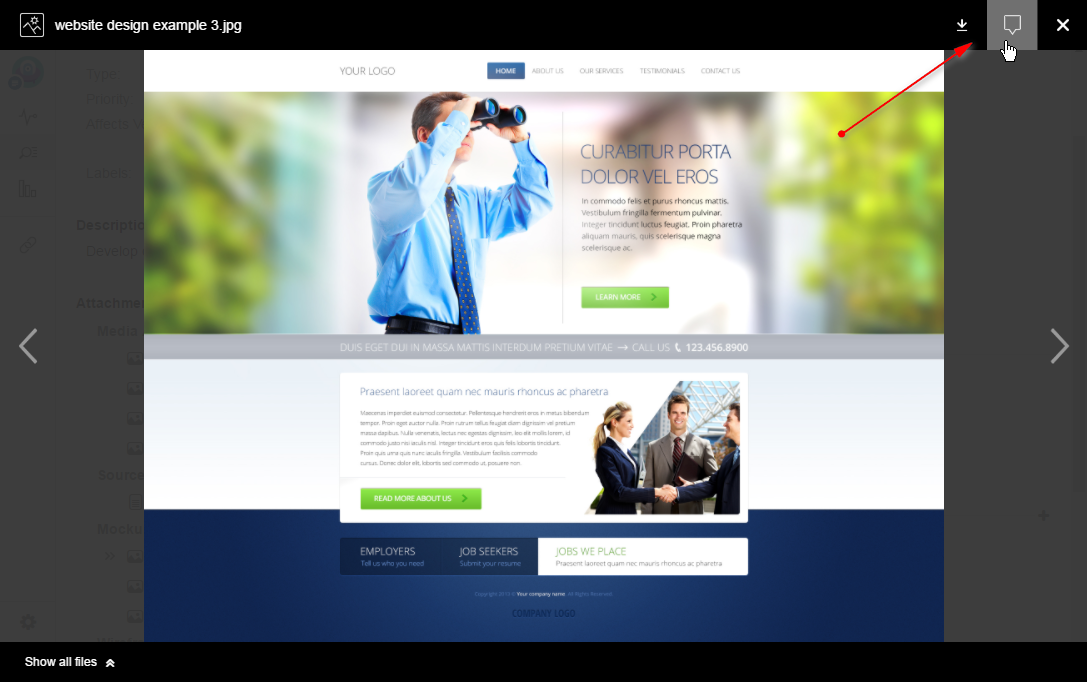
- Click +New comment thread.

- Enter the comment.
- Click Add. You can also submit the comment by pressing Ctrl + Enter.
Commenting on Attachment
- Locate the attachment you want to comment on.
- Hover over this attachment.
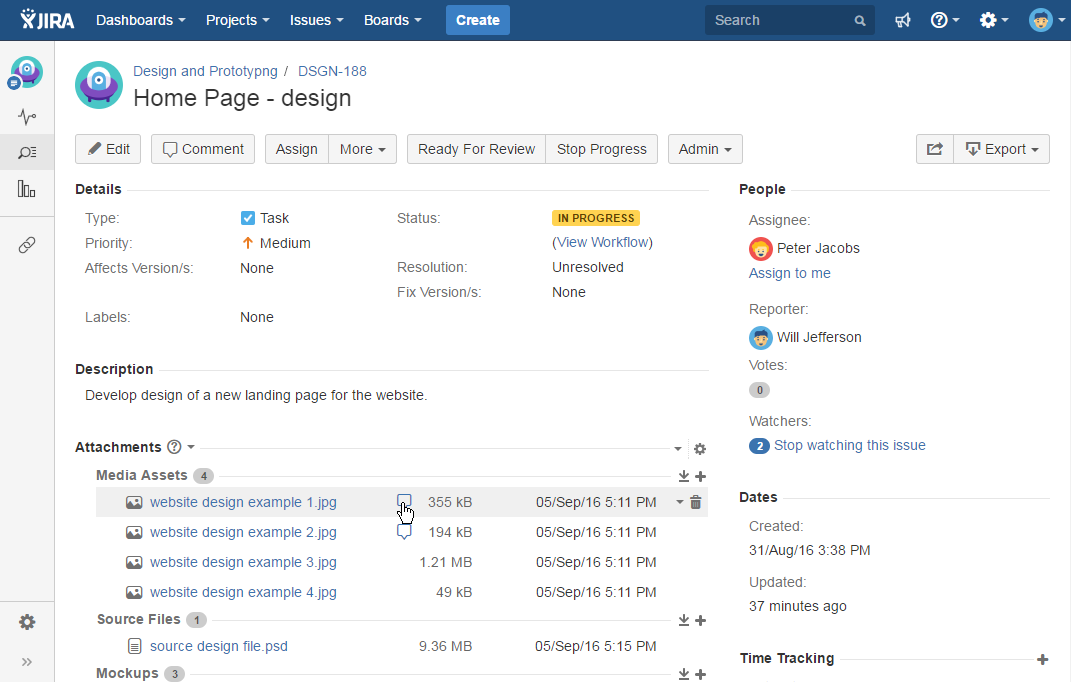
- Click the View comments
 icon. Alternatively, you can select Comment on Attachment from the contextual menu opened by clicking the down arrow icon.
icon. Alternatively, you can select Comment on Attachment from the contextual menu opened by clicking the down arrow icon. - Select the comment thread which you want to add a comment into.
- Enter your comment.
- Click Reply.
Commenting on Document Revision
Smart Attachments add-on allows you to comment on specific document revisions. You can both start new comment threads and add comments into the existing comment threads for the appropriate document revision. The generic mechanism of adding comments remains the same.
- Locate the document with revisions.
- Expand the document and locate the revision you want to comment on.
- Click the Coment on Attachment
 icon or the View Comments
icon or the View Comments  icon depending on availability of opened comment threads.
icon depending on availability of opened comment threads.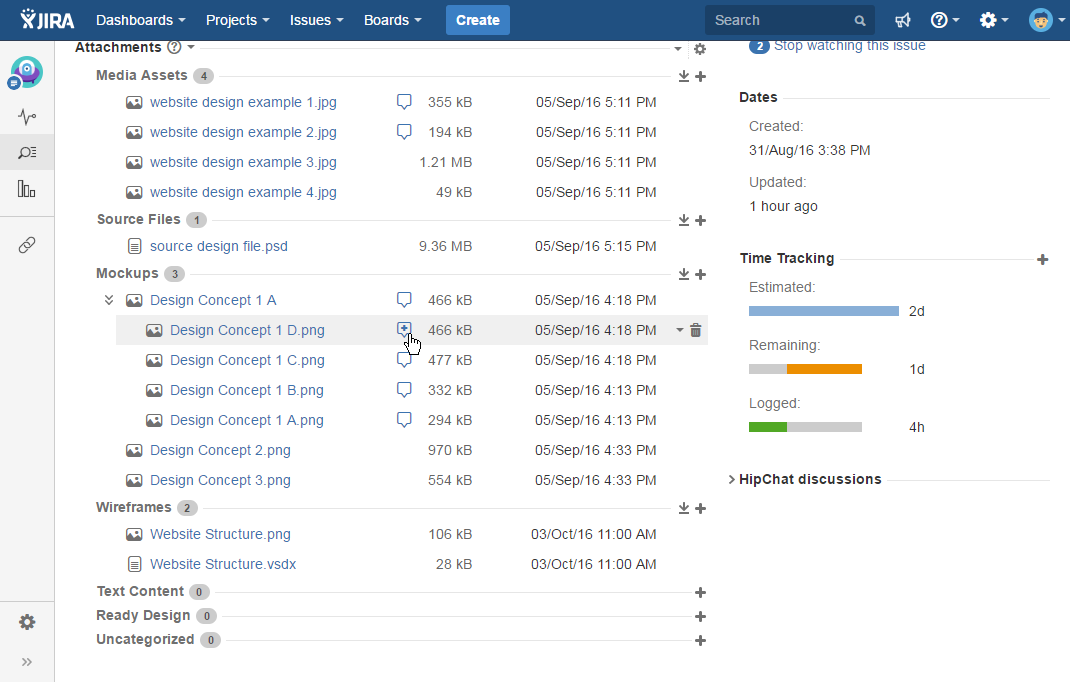
- Enter your comment and submit it.
Smart Attachments add-on tracks comment threads for each document revision. The latest document revision includes all the comment threads created since upload of the first revision.
While previewing the document, you can switch between document revisions and view only comment threads submitted for this revision and older revisions.
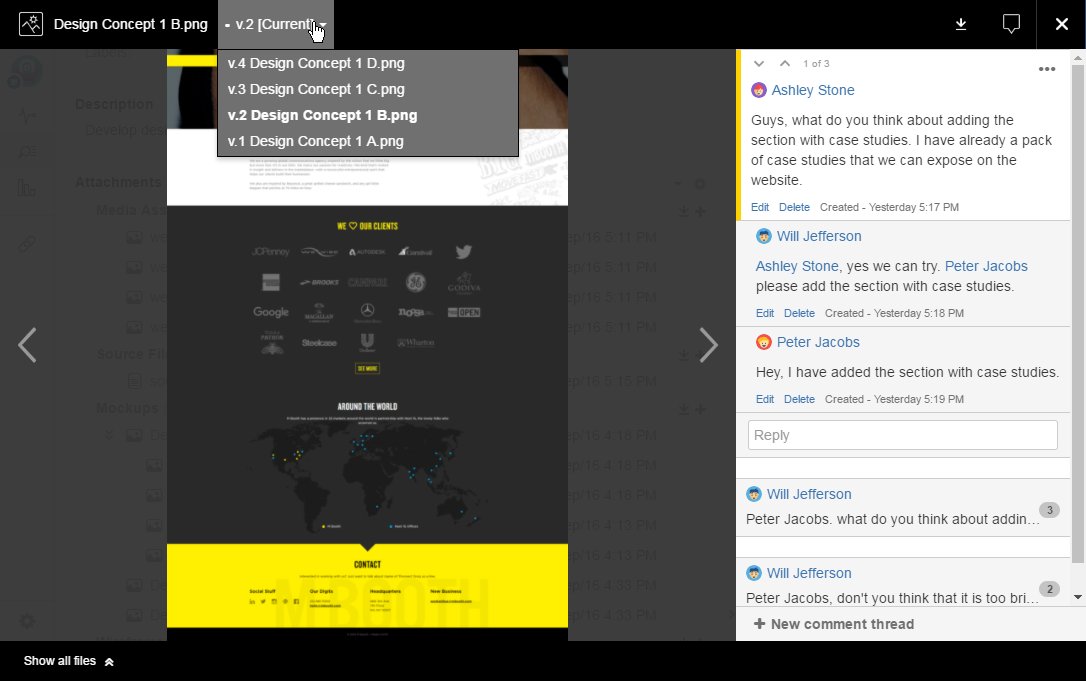
Editing the Comment
The action of editing comments is determined by project permissions granted to the user, as follows:
- Edit own comments - this permission allows you to edit only your own comments in the thread.
- Edit all comments - this permission allows you to edit all comments in the thread.
If you no permissions of the two mentioned above, you cannot edit comments in the thread.
To edit the comment in the thread:
- Open the comment thread.
- Locate the comment you want to edit.
- Click Edit.
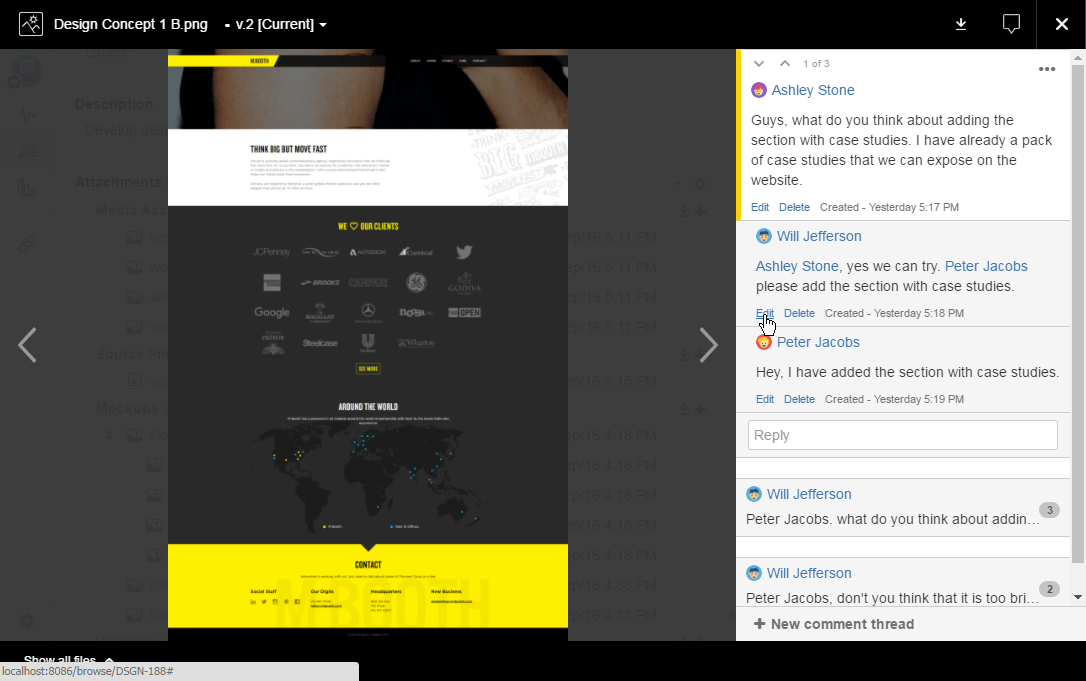
- Update the comment.
- Click Save.
Deleting the Comment
The action of deleting comments is determined by project permissions granted to the user, as follows:
- Delete own comments - this permission allows you to delete only your own comments in the thread.
- Delete all comments - this permission allows you to delete all comments in the thread.
- Open the comment thread.
- Locate the comment you want to delete.
- Click Delete.
- Confirm the action.
Deleting the Comment Thread
The action of deleting the comment is determined by project permissions granted to the user, as follows:
- Delete all comments - this permission allows you to delete the whole comment thread.
- Open the comment thread.
- Locate the comment thread you want to delete.
- In the top right corner of the comment thread, locate the [...] icon and click it.
- Select Delete.
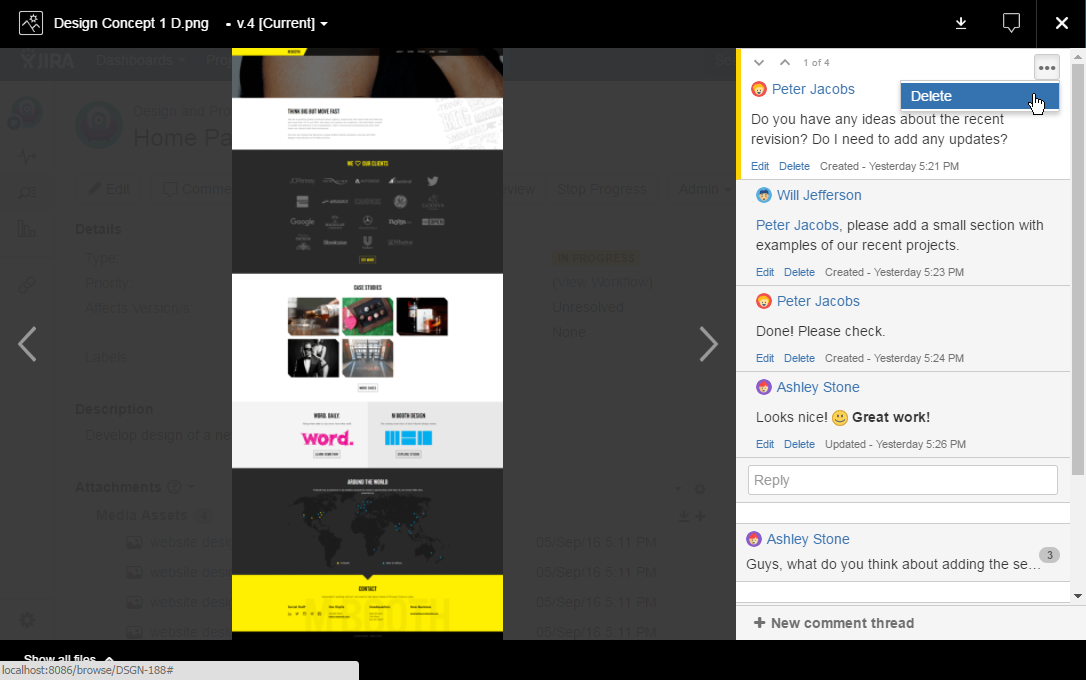
- Confirm the action.
Email Notifications about Comments
The add-on sends email notifications in the following cases:
- To users who are mentioned in the comments.
- To watchers of the issue when a new comment is added.
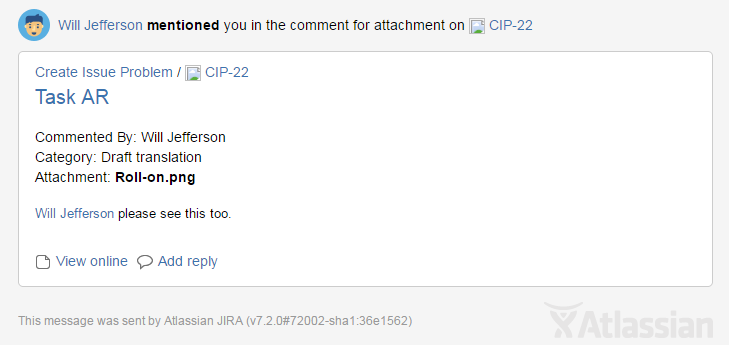
You can directly process to viewing the comment in the thread or add a new reply from the email.