Download PDF
Download page How to install and set up the app.
How to install and set up the app
Check out the Administrator's Guide on how to manage Smart Attachments for Jira and Data Center. Here you will find out how to properly configure category schemes, adjust them to your teams' needs, and use Java API for automating routing operations on documents and attachments in issues.
Try our Smart Attachments for Confluence to store your project documents, artifacts, and media assets in the shareable space storage in Confluence.
Start using the app
- Navigate to Settings > Manage apps
- Click Find new apps
- Search for Smart Attachments for Jira and install it.
You're all set.
Set up the app after install
You can perform the following actions:
- create and configure attachment category schemes
- configure event analytics in the app
- reindex attachments for the correct search
manage attachment action events
- manage the handling of custom events
Open the administration section
- Open the Jira administration console.
- Select the Manage apps tab.
- On the sidebar, locate the Smart Attachments menu group.
Create category schemes
From the 2.0.0 version, the app has switched from the project-specific configuration of categories to category schemes. You can create a shared category scheme and apply it to multiple projects at once. All modifications in the category scheme will be automatically propagated to all the associated projects.
All the category schemes of Smart Attachments for Jira can fall into two types:
- project-specific - category schemes that are used only by one project
- shared - category schemes that are used by multiple projects
The main difference between them is that you can modify the project-specific category scheme within the project administration section. The shared category scheme can be edited only in the Category Schemes section.
- Open the Jira administration console.
- Select the Manage apps tab.
- On the sidebar, locate Smart Attachments > Category Schemes.
- Click Create scheme.
- Enter the scheme name.
- Click Create.
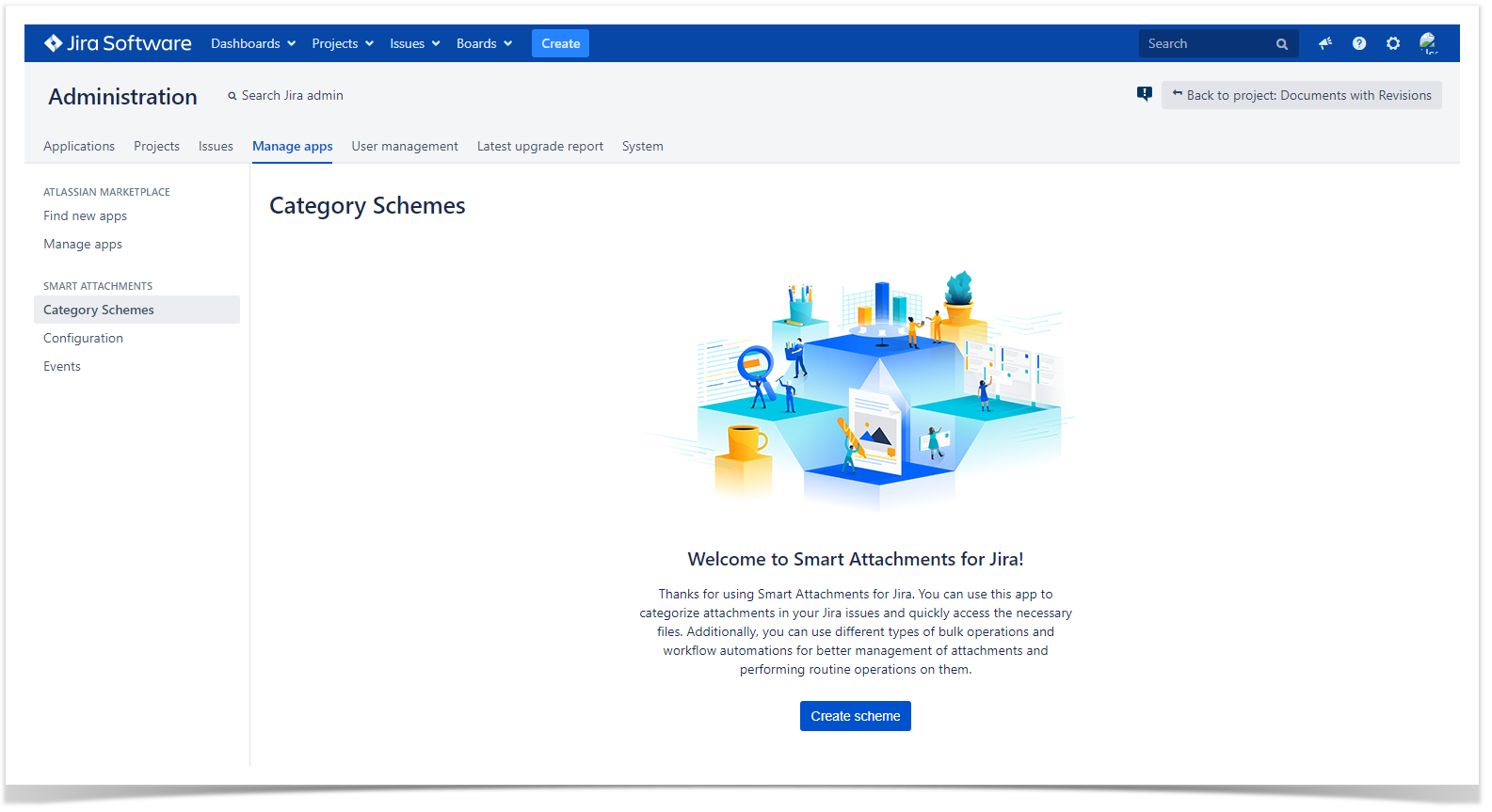
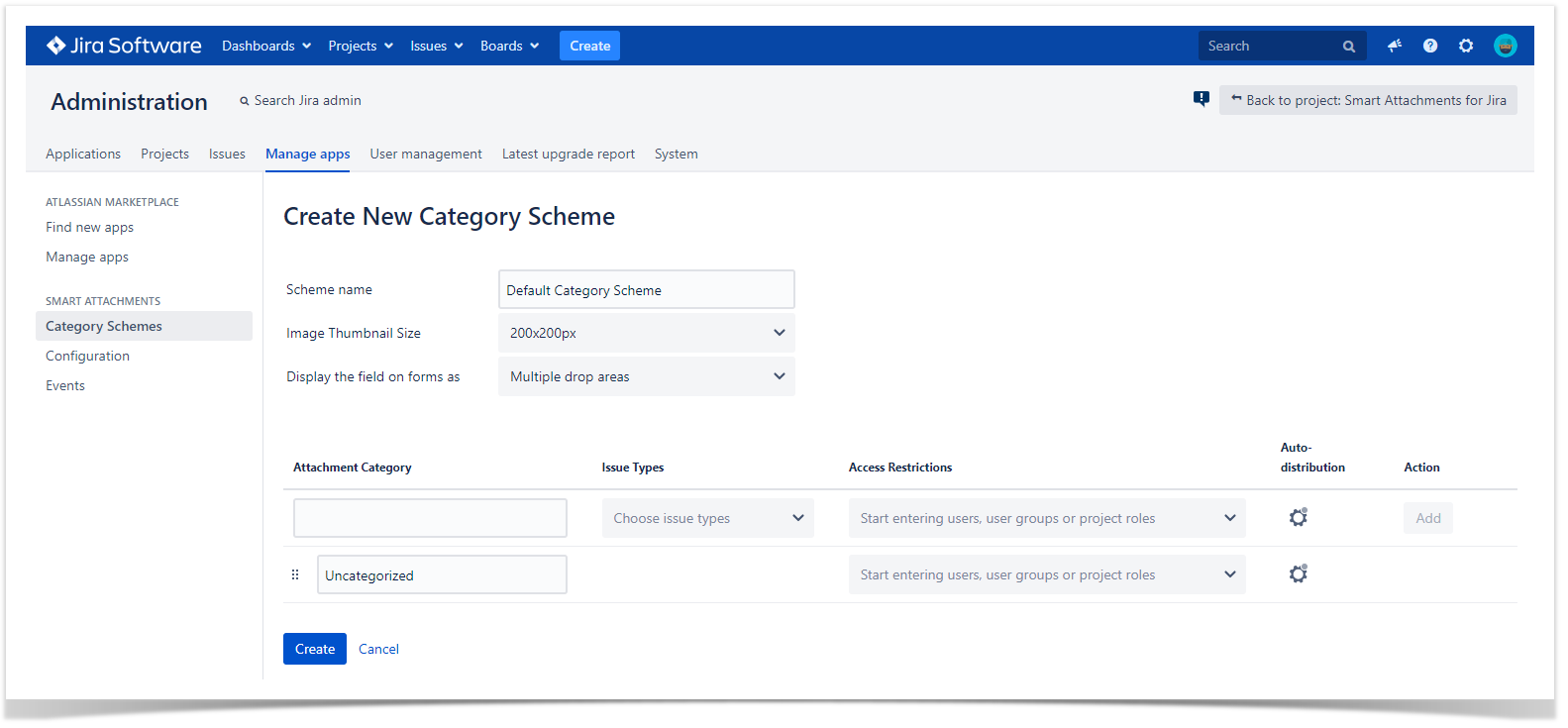
A new category scheme is created. Now you can manage categories and their parameters in the category scheme.
Configure Event Analytics in the app
Smart Attachments for Jira uses Event Analytics to collect the completely anonymous data about attachment management in Atlassian Jira. This data will help us to optimize and enhance your experience with the app.
The app prompts you to enable or disable Event Analytics after the installation. You can manually enable or disable Event Analytics in the app administration section at any time.
- Open the Jira administration console.
- Select the Manage apps tab.
- On the sidebar, locate Smart Attachments > Maintenance > Event Analytics
- Move the toggle
to ON (shown as green) or OFF (shown as grey).
Perform attachment indexation
For large datasets, initial indexation can take up to a few days as it runs in one thread for the whole cluster to minimize the resources needed.
Attachment indexation is required for correct JQL search for issues containing specific attachments and for attachment search in your projects. This operation may be required when you have temporarily disabled the app and then reenabled it. All the added attachments within this period are missing in the index, so you need to launch attachment indexation manually.
- Open the Jira administration console.
- Select the Manage apps tab.
- On the sidebar, locate Smart Attachments > Maintenance > Index attachments for JQL issue search / Index attachments for search in projects (depending on your need)
- Click Reindex and wait until completion. It may require some time depending on the size of your JIRA instance and the number of attachments.
- You'll get a notification on indexation completion.
Activate the security compliant mode
You can activate the security compliant mode which deactivates the feedback and Google Analytics modules, as well as embedded video tutorials.
- Open the Jira administration console.
- Select the Manage apps tab.
- On the sidebar, locate Smart Attachments > Maintenance > Security compliant mode.
- Move the toggle
to ON (shown as green) or OFF (shown as grey).
Manage attachment action events
Starting from Smart Attachments 1.18.0, you can map the app-specific events to the generic Jira events.
The app can fire the following events:
- Attachment placed into category
- New document revision added
- Attachment renamed
- Attachment moved to category
You can know more about these events in the App events and parameters section.
To take advantage of this feature, you first need to add generic Jira events which will be used for mapping the app-specific events.
- Navigate to Jira administration console.
- Click System.
- Locate the Advanced section and select Events.
- Enter the event name and select the Generic Event template for this event.
- Save the event.
Further, you can catch these events and get all the relevant information about attachments or perform automatic operations on them.
- Open the Jira administration console.
- Select the Manage apps tab.
- On the sidebar, locate Smart Attachments > Events > Attachment Action Events.
- Set the desired parameters.
You can catch these events with native Jira event listeners.
Manage the handling of custom events
You can define custom events used instead of the native Issue Created and Issue Updated events. As the result, the handlers of the Smart Attachments for Jira app can properly handle them upon their occurrence.
- Open the Jira administration console.
- Select the Manage apps tab.
- On the sidebar, locate Smart Attachments > Events > Handling custom events.
- Select the custom events that are fired instead of the native Issue Created and Issue Updated events.
- Click Save.
You cannot use the same custom event instead of the Issue Created and Issue Updated events simultaneously.
App events and parameters
Please, read this description to get acquainted with the events used in Smart Attachments for Jira management.
Attachment placed into category
When the event is fired, the following parameters are passed:
| Parameter | Returned Value | Description |
|---|---|---|
| attachmentId | long | ID of the attachment that was placed into the category. |
| categoryId | integer | ID of the category into which a new attachment was placed. |
New document revision added
When the event is fired, the following parameters are passed:
| Parameter | Returned Value | Description |
|---|---|---|
| attachmentId | long | ID of the attachment that was added as a new document revision. |
| documentId | integer | ID of the document into which a new revision was added. |
Attachment renamed
When the event is fired, the following parameters are passed:
| Parameter | Returned Value | Description |
|---|---|---|
| attachmentId | long | ID of the attachment that was added as a new document revision. |
| oldName | string | Old name of the attachment before its renaming. |
| newName | string | New name of the attachment after its renaming. |
Attachment moved to category
When the event is fired, the following parameters are passed:
| Parameter | Returned Value | Description |
|---|---|---|
| attachmentId | long | ID of the attachment that moved from one category to the other. |
| oldCategoryId | integer | ID of the category where the attachment was stored before moving. |
| newCategoryId | integer | ID of the category into which the attachment was moved. |