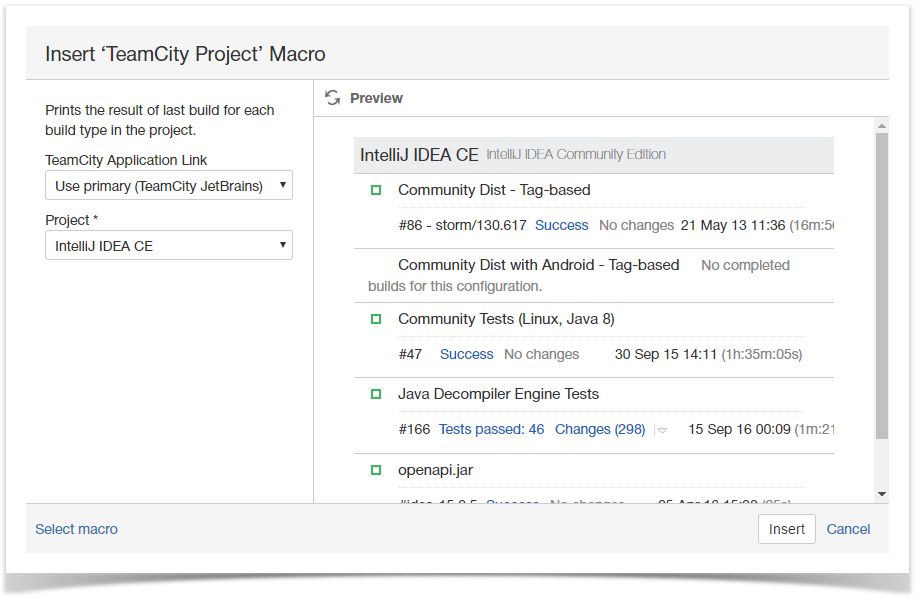TeamCity is the continuous integration server developed by JetBrains. By adding the TeamCity Build Configuration macro to a Confluence page, you can display information about the current project activity.
Before you can use this macro, your Confluence and TeamCity server should be connected via Application Links. People viewing the page will see information about activity for the selected project from TeamCity server. Data are retrieved through the single TeamCity user account, so Confluence users needn't even have an account in TeamCity to view information about project activity. The add-on supports work with multiple TeamCity servers, so you can instantly view activity for multiple projects for one or several TeamCity servers.
Adding the TeamCity Project macro to a page
- In the Select Macro form, select the TeamCity Project macro.
- Select the appropriate TeamCity instance and the project, which data about project activity is retrieved from.
- Click Insert.
- Save the page.
Once you have saved the page, you will see the table with the following information:
- # - number of the build configuration;
- Results - results of the build completion;
- Changes - the list of changes added into the build and the user who added these changes;
- Started - date and time when the build was started;
- Duration - duration of the build creation.
You can click the entries in the Results column, to proceed to the build results in TeamCity instance.
If you want to view build changes, click the down arrow icon to expand the list of changes added into the build. You can view the files that were created, edited or deleted in the result of modifications, by clicking the N files link.
Code examples
The following examples are provided for advanced users who want to inspect or edit the underlying markup for a Confluence page.
Macro name: teamcity-project
Macro body: None.
The following parameters are available in storage format.
| Parameter Name | Required | Default | Parameter description and accepted values |
|---|---|---|---|
project | yes | n/a | Project name or project ID (depending on add-on version) which build activity is fetched for. All projects are retrieved from TeamCity server. |
server | no | By default, the primary application link is selected. If the primary application link is used, this parameter is not available in the storage format. | Name of the application link used for integration with TeamCity server. |
macro-id | Automatically assigned | ID of the macro on the page. | Confluence assigns ID of the macro automatically. |
Storage format example
Below you can find the example of storage format. The selected application link is not indicated anyhow in the storage format.
<ac:structured-macro ac:name="teamcity-project" ac:schema-version="1" ac:macro-id="4e39a1cc-222b-4e85-9ba7-fffa09ed2be8"> <ac:parameter ac:name="server">TeamCity StiltSoft</ac:parameter> <ac:parameter ac:name="project">SmartAttachments</ac:parameter> </ac:structured-macro>