Contributions Report shows the activity in pull requests (including draft pull requests): tasks, comments, needs work/approved/declined statuses. It allows you to analyze the code review process from different perspectives.
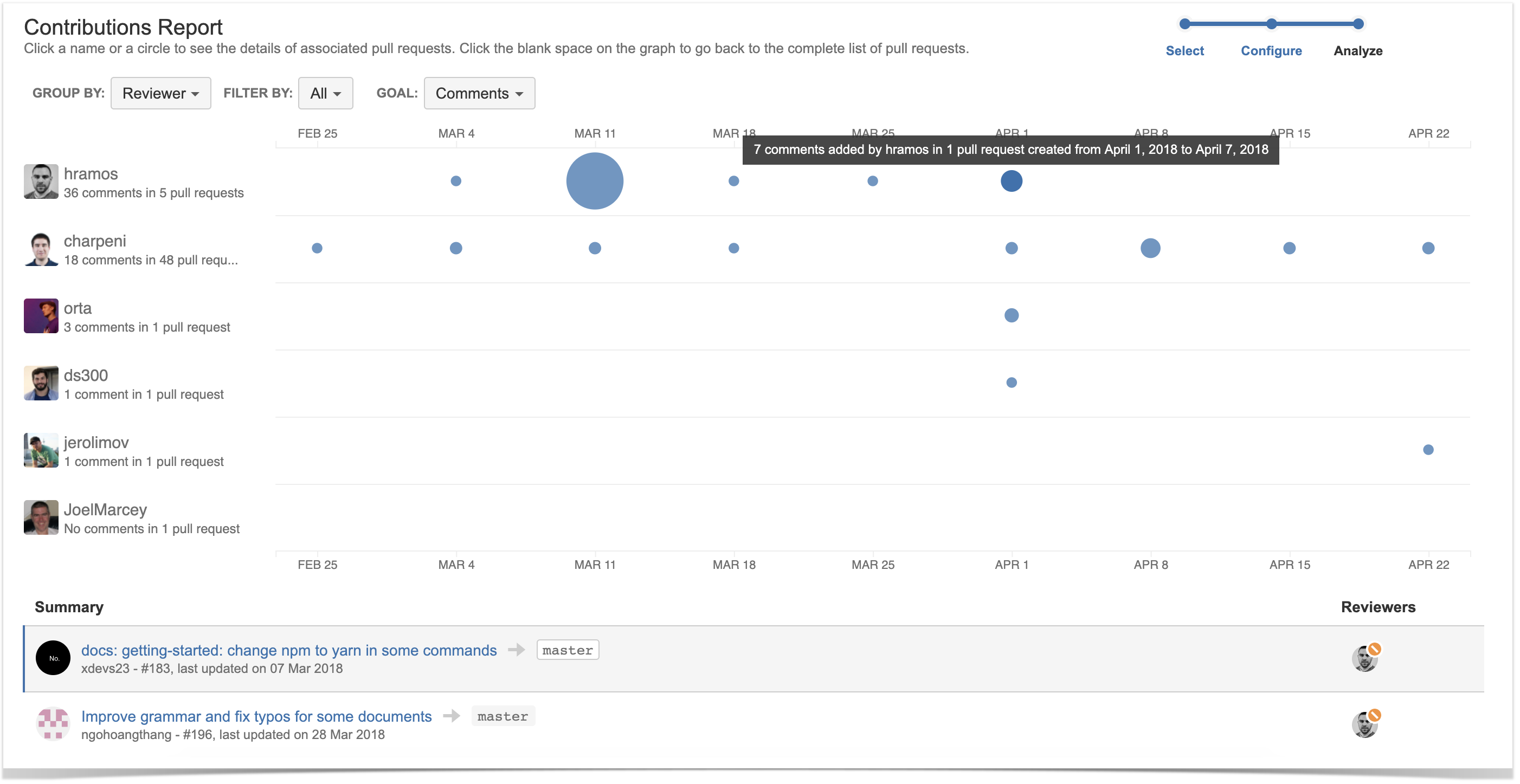
Below on the page, you'll learn:
- how to view Contributions Report for projects and repositories
- how to configure the report
- how to read the report
For easier navigation, use the Table of Contents at the top-right of the page.
How to view Contributions Report
Contributions Report is available both on the project and repository levels. To view Contributions Report:
- Navigate to the project or repository of your choice.
- Click on the Reports icon in the left-hand sidebar.
- Choose Contributions Report in the Pull Requests section.
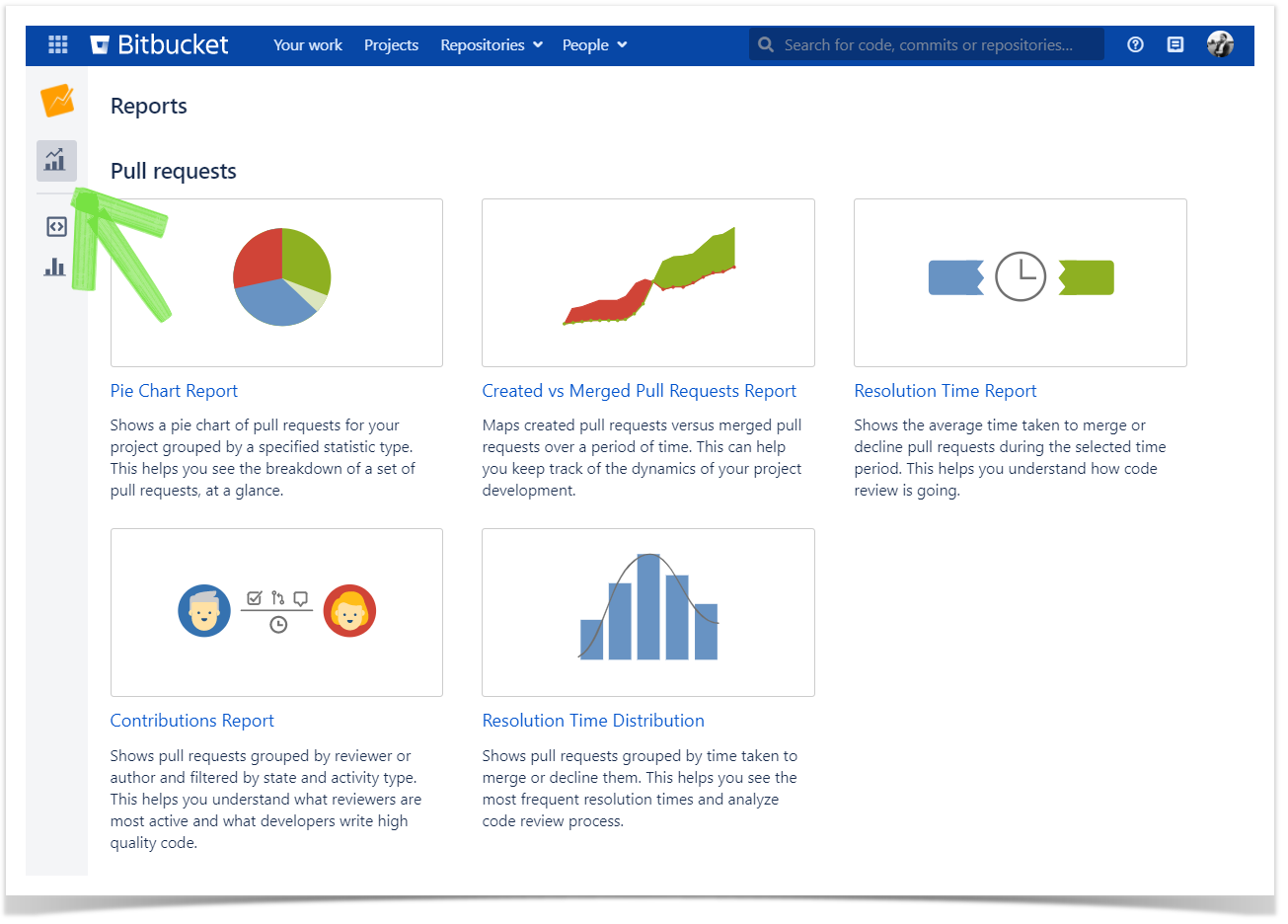
- In the Period fields, choose the time frame. The report will include pull requests that were created within this time frame.
- If you want to see the report for a particular team, choose its name using the All contributors dropdown menu in the Team field. Read more about teams here.
In Group by, select whose contributions you want to analyze: of pull requests authors, reviewers, or other participants.
When you browse a report grouped by reviewer or participant, the circles show contributions of reviewers/participants in all pull requests that were created within the selected time frame.
The report grouped by author works in another way: the circles show contributions of other people (reviewers and participants) in pull requests created by an author.
E.g. if you select comments as a goal:
- Contributions Report grouped by reviewer will show:
- everyone who was a reviewer during the chosen time period
- circles that tell how many comments each reviewer made
- Contributions Report grouped by author will show:
- all authors who made pull requests during the chosen time period
- circles that tell how many comments reviewers and participants made in pull requests created by each author
- In Filter by, select pull requests in what state to include in the report: open, merged, declined, or all.
- In Goal, choose one of the metrics.
- Comments – number of comments
- Tasks – number of tasks
- Approved – number of approved statuses
- Needs work – number of needs work statuses
- Declined – number of declined statuses
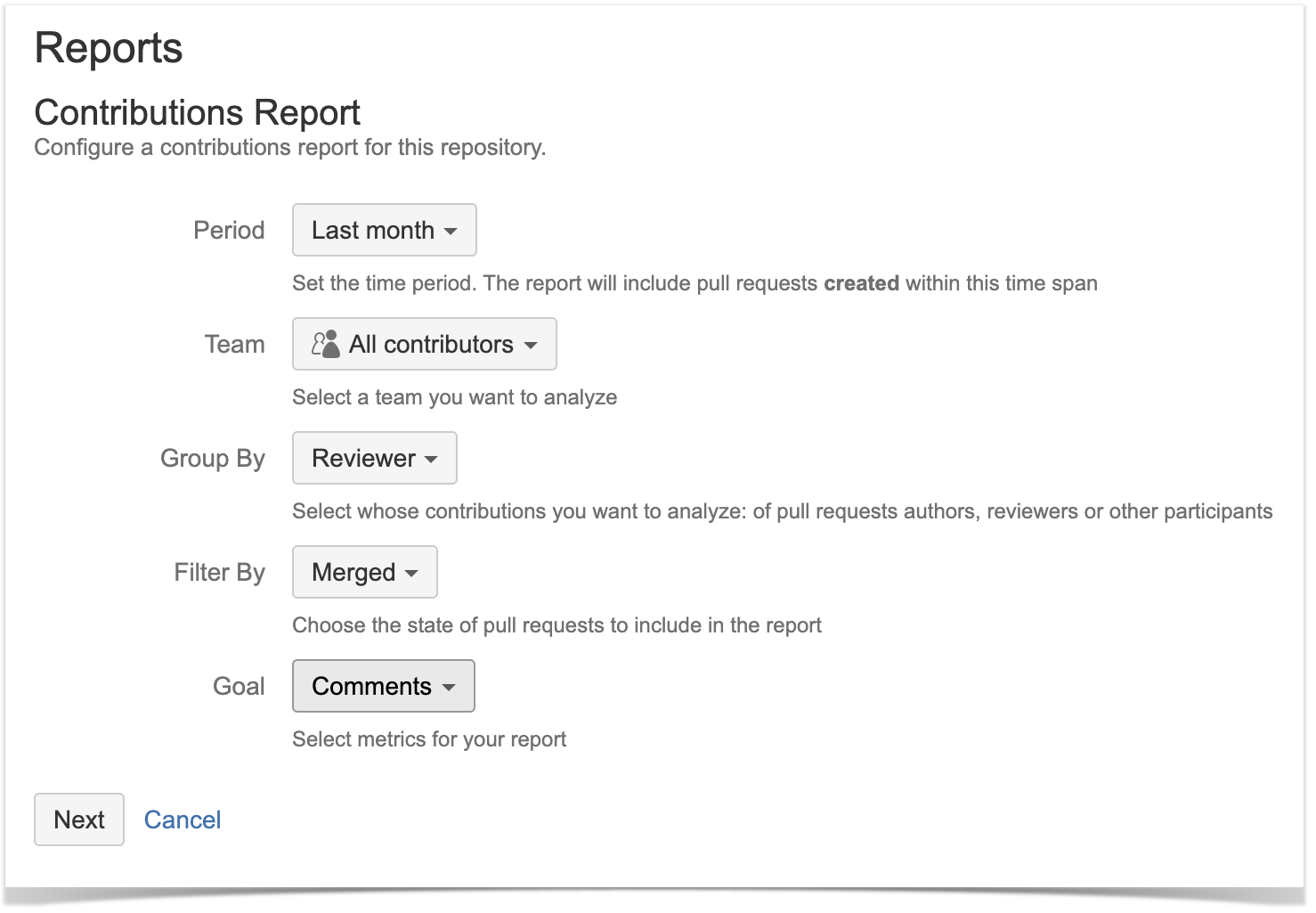
How to read Contributions Report
The report is made up of the Contributions graph and the list of pull requests.
Contributions graph
A circle can represent a day, a week, a month, a quarter, or a year depending on the length of a chosen time span. The bigger a circle is the bigger the number of contributions made in that period. People with the biggest number of contributions are on the top of the list.
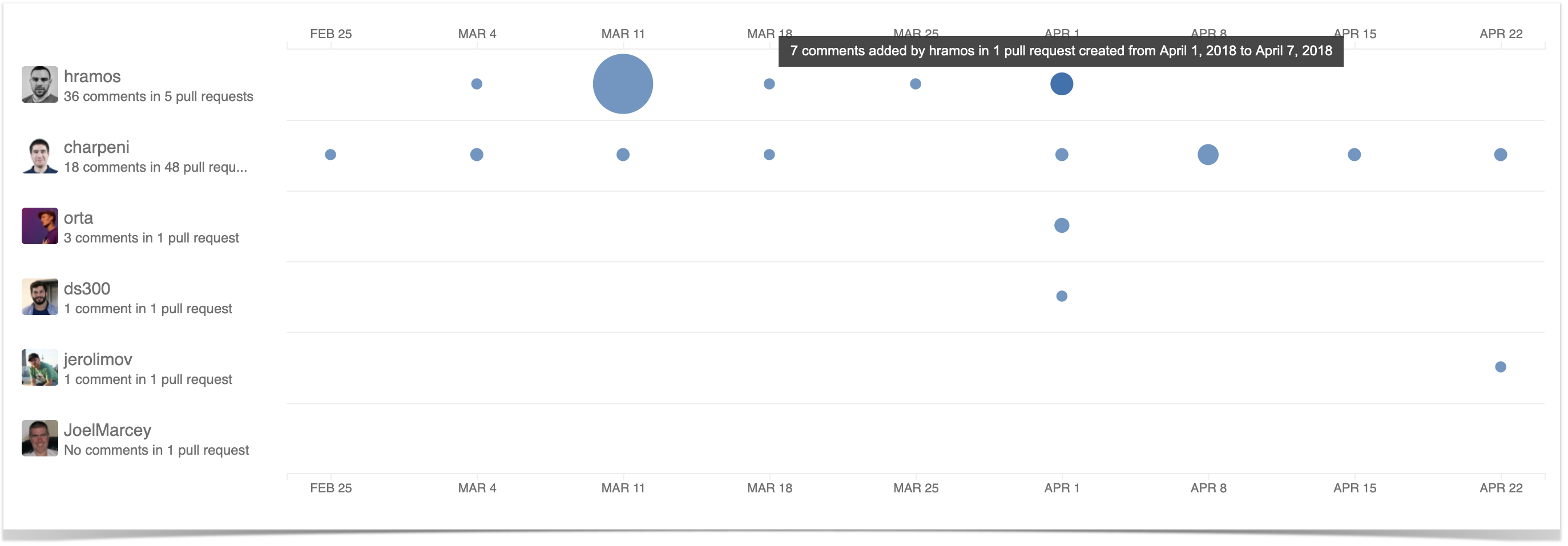
List of pull requests
Below the graph, you can see the list of pull requests.
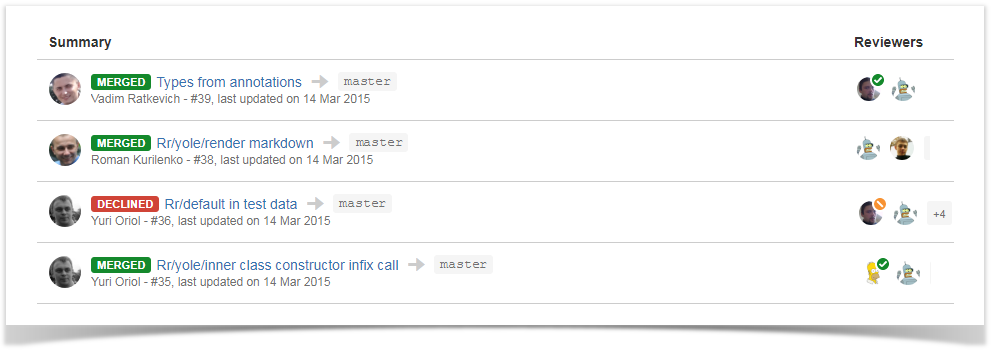
Initially, it shows all pull requests included in the report. Click a circle or a name to see related pull requests. To go back to viewing the details of all pull requests, click in the blank space on the graph.
If you'd like Awesome Graphs to include other pull requests reports, please, let us know.