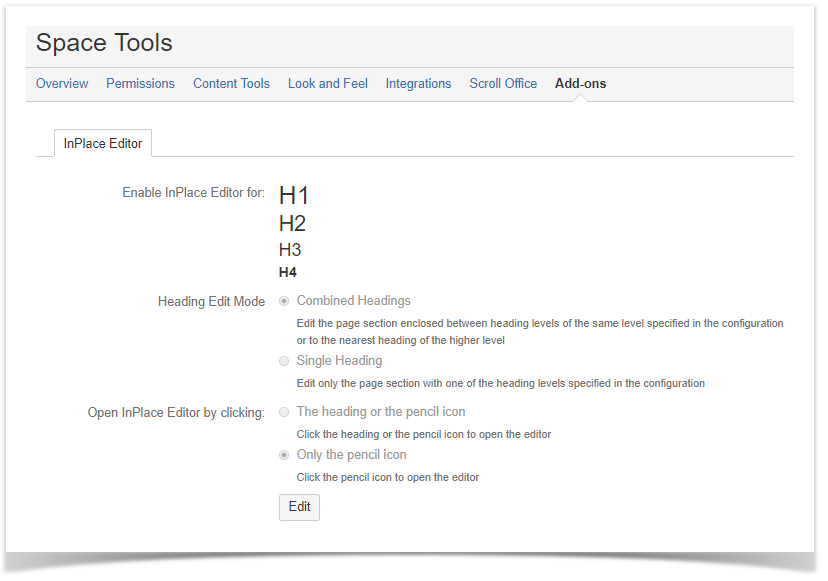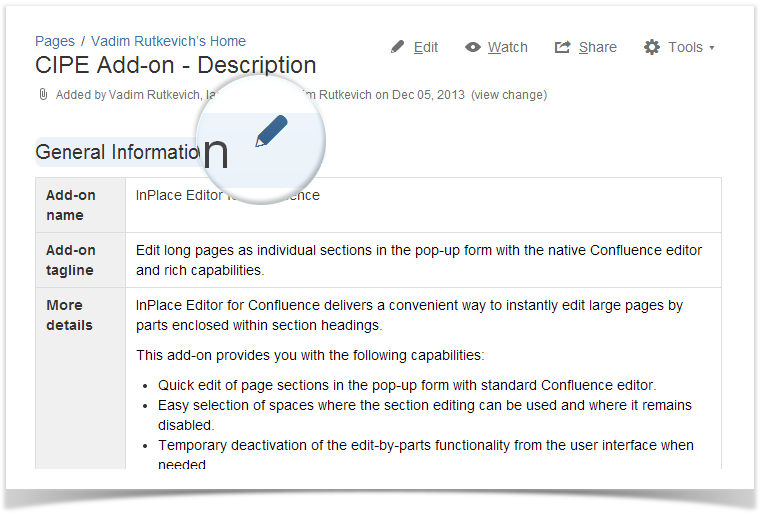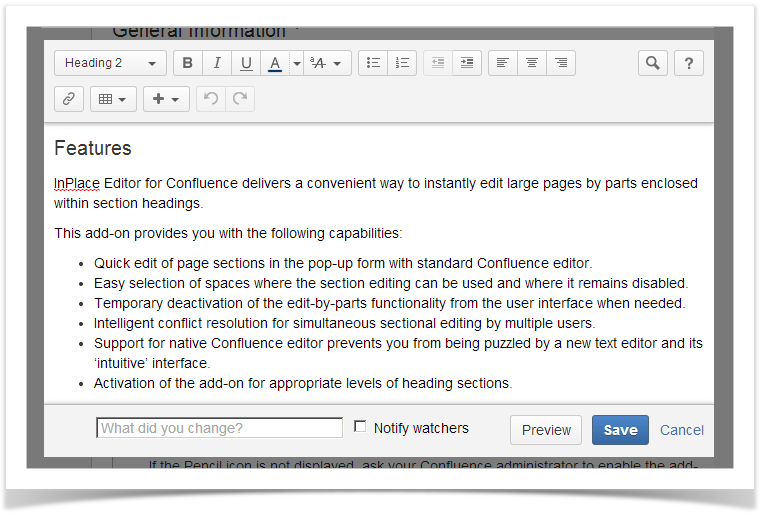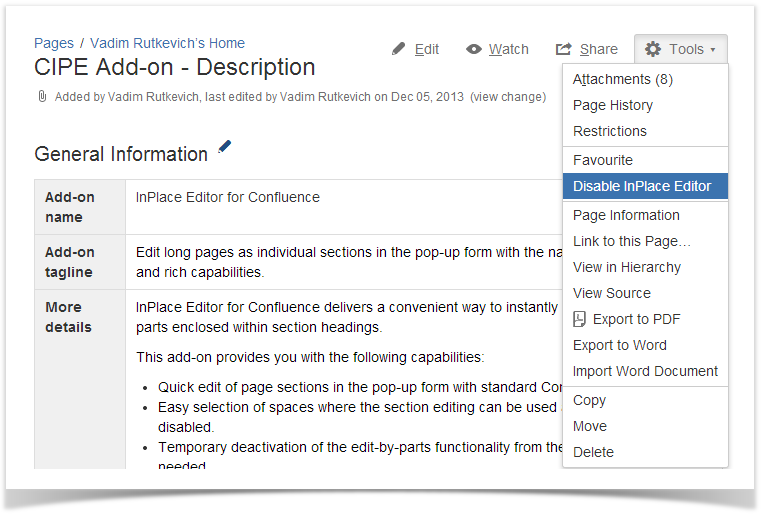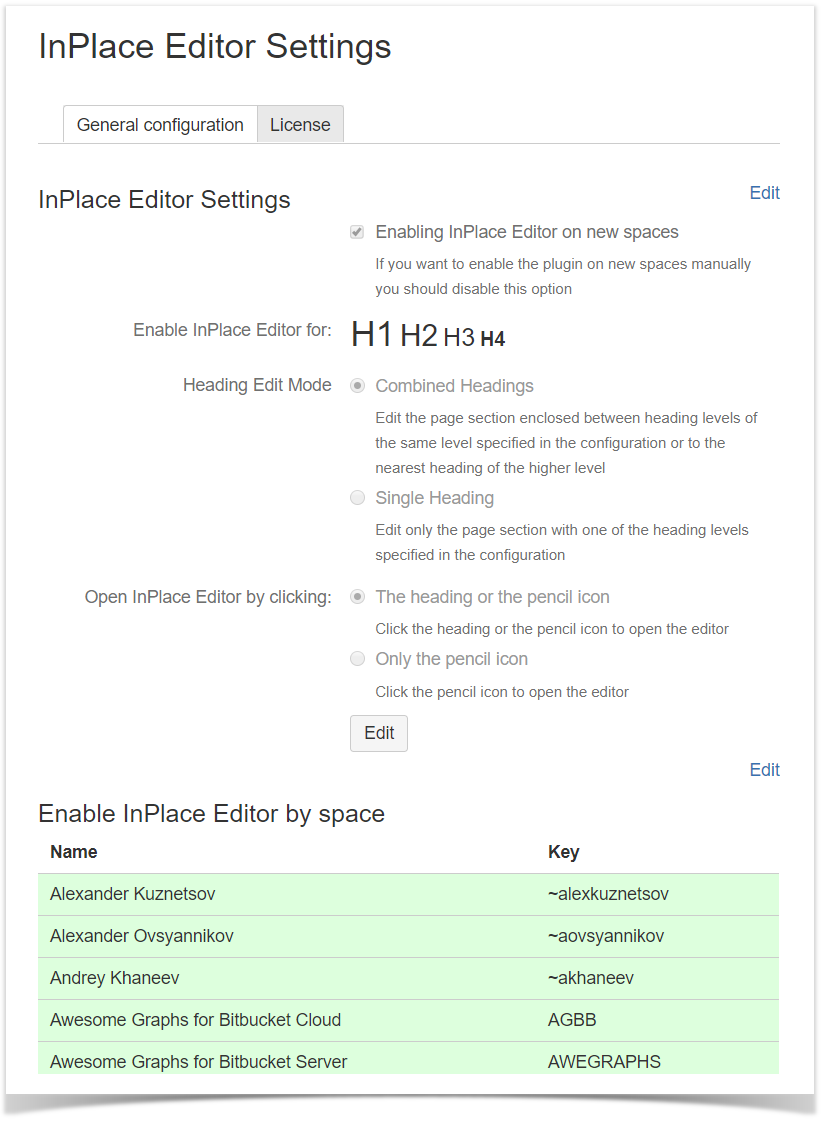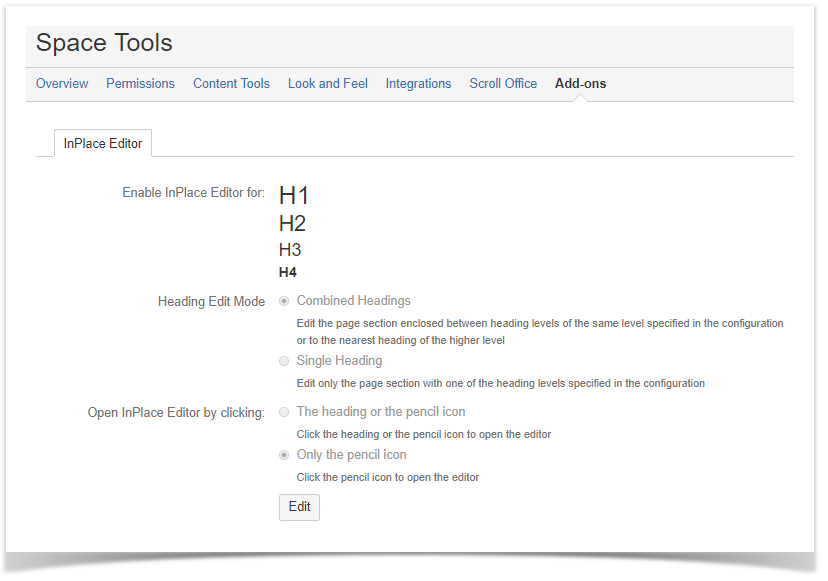1. Once InPlace Editor for Confluence has been installed, you will see the Pencil icons next to the headings on Confluence Pages.
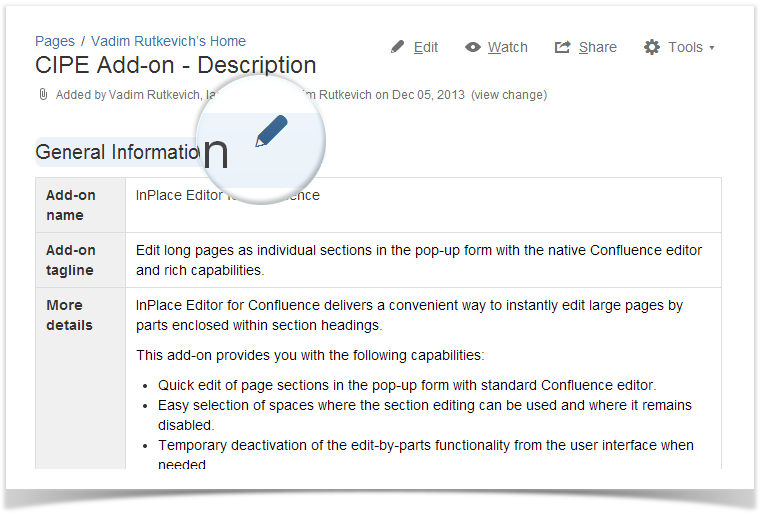
2. If you click the Pencil icon for some heading, the visual editor opens in the pop-up form. Here you can make the required modifications in text, add images and tables, use macros and work as if using the native Confluence Editor.
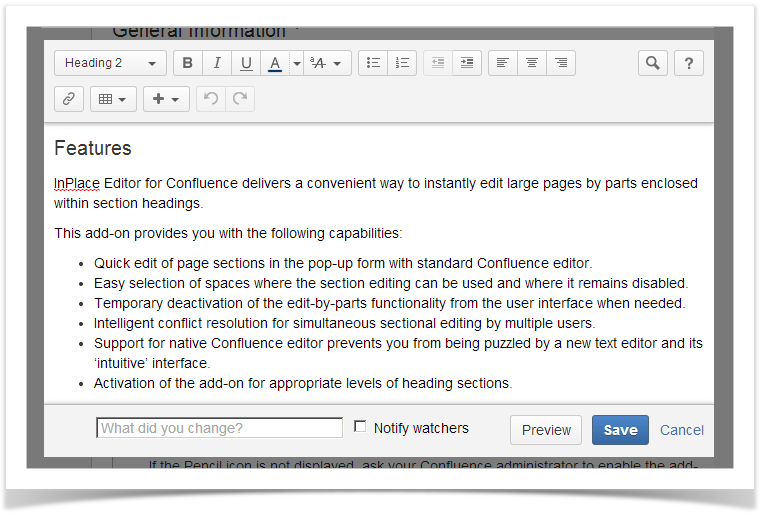
3. You can temporarily disable the add-on right from the Tools menu.
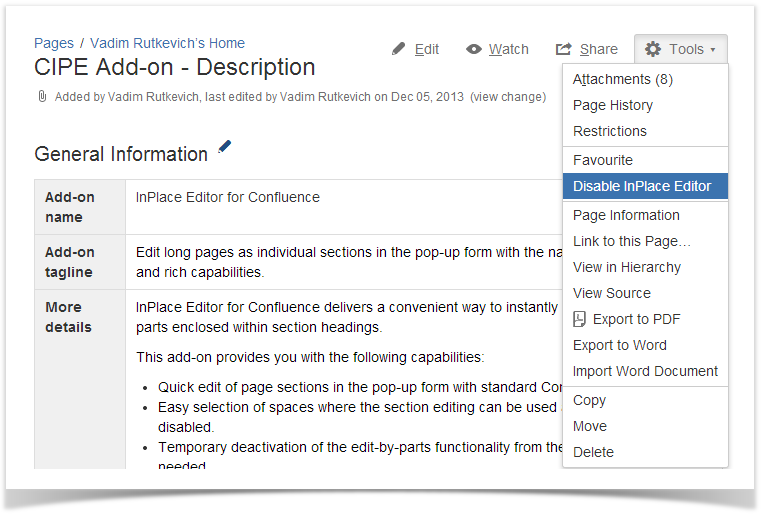
4. Your Confluence Administrator can quickly configure the add-on. The add-on can be activated only for appropriate spaces or for specific heading levels. Additionally, the add-on can be automatically enabled on newly created spaces. You can also select a suitable mode for editing headings. Use the Single Heading mode (known as the Show only selected headings before InPlace Editor 3.0.5), which allows you to exclude the adjacent heading levels for showing in InPlace editor form, when you start editing the heading of the higher level. You can also choose the click area to open the editor between the pencil icon only and the whole heading.
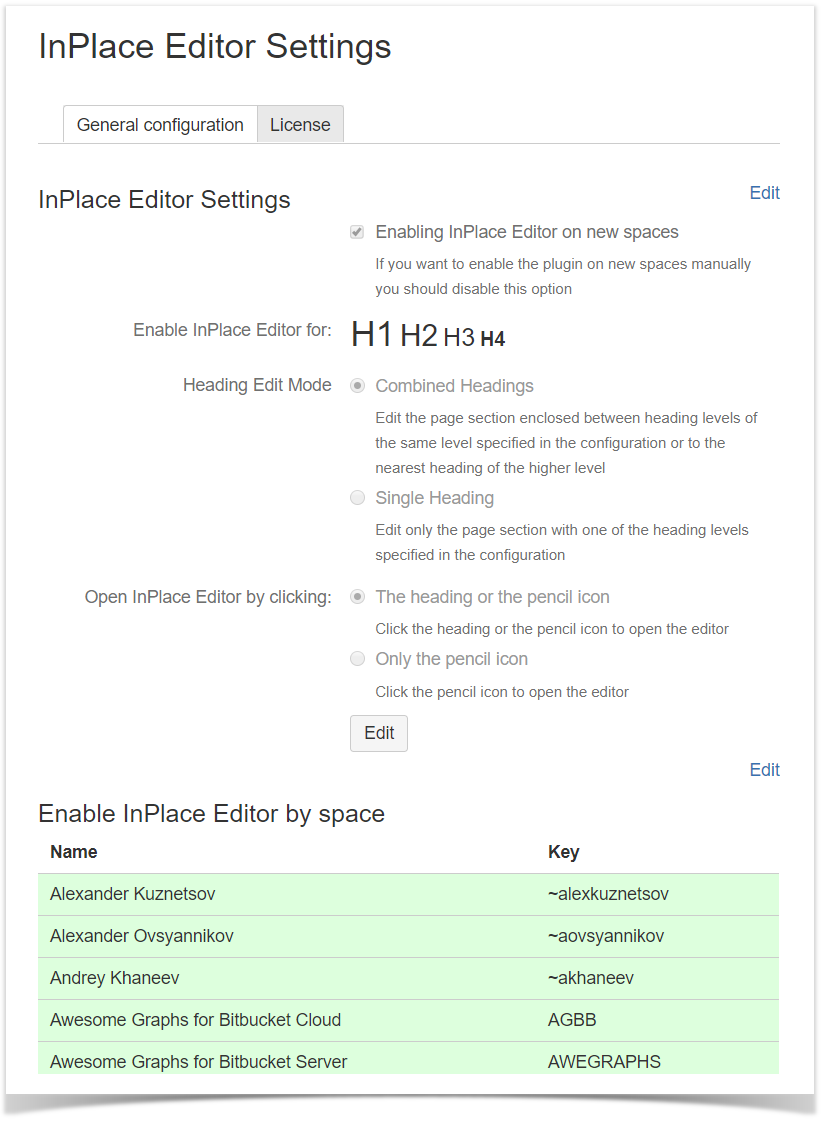
Click to view details on the Show only selected headings option (InPlace Editor before 3.0.5)
How the Show only selected headings option works
This option may be either enabled or disabled so behavior of InPlace editor will differ on the page of the following structure:
- H1 + text1
- H2 + text2
- H4 + text4
- H5 + text5
- H1 + text1A
- H5 + text5A
| Option is disabled | Option is enabled |
|---|
InPlace Editor is enabled for H1, H2 and H4 heading levels. When you click the Pencil icon for H1 + text1, you will get InPlace Editor form with the H1 + text1 paragraph. When you click the Pencil icon for H1 + text1A, you will get InPlace Editor form with the H1 + text1A and H5 + text5A. The adjacent headings of the lower levels will be included into the editor form with the heading of the higher level standing above. The same behavior will be if you click H4 + text4, you will get H4 + text4 and H5 + text5 paragraphs in the editor form. | InPlace Editor is enabled for H1, H2 and H4 heading levels. When you click the Pencil icon for H1 + text1, you will get InPlace Editor form with the H1 + text1 paragraph. When you click the Pencil icon for H1 + text1A, you will get InPlace Editor form with the H1 + text1A only. H5 + text5A paragraph will not be included. The adjacent headings of the lower levels are not included into the editor form when you open the heading of the higher level standing above. The same behavior will be if you click H4 + text4, you will get H4 + text4 only. H5 + text5 and H5 + text5A paragraphs can be edited only in standard Confluence editor while editing the whole page. |
Click to view details on heading edit modes (InPlace Editor 3.0.5 and newer)
How the Heading Edit Mode works
Since InPlace Editor 3.0.5 the Show only selected headings option was renamed to "Single Heading" edit mode with the same behaviour. Default
Behavior of the InPlace Editor was modified for loading more contents on pages with multi-level headings.
You can configure combined headings mode or single heading mode for the InPlace Editor. Behaviour of the add-on will differ on the page with the following structure:
- H1 + text1
- H2 + text2
- H4 + text4
- H5 + text5
- H1 + text1A
- H5 + text5A
| Combined Headings mode | Single Heading mode |
|---|
InPlace Editor is enabled for H1, H2 and H4 heading levels. When you click the Pencil icon for H1 + text1, you will get InPlace Editor form with the H1 + text1 to the H5 + text5 paragraphs. When you click the Pencil icon for H1 + text1A, you will get InPlace Editor form with the H1 + text1A and H5 + text5A. The adjacent headings of the lower levels will be included into the editor form with the heading of the higher level standing above. The same behavior will be if you click H4 + text4, you will get H4 + text4 and H5 + text5 paragraphs in the editor form. | InPlace Editor is enabled for H1, H2 and H4 heading levels. When you click the Pencil icon for H1 + text1, you will get InPlace Editor form with the H1 + text1 paragraph. When you click the Pencil icon for H1 + text1A, you will get InPlace Editor form with the H1 + text1A only. H5 + text5A paragraph will not be included. The adjacent headings of the lower levels are not included into the editor form when you open the heading of the higher level standing above. The same behavior will be if you click H4 + text4, you will get H4 + text4 only. H5 + text5 and H5 + text5A paragraphs can be edited only in standard Confluence editor while editing the whole page. |
5. The space administrator can override the global configuration set by Confluence administrator. In the Space Tools, the space administrator should select Add-ons and on the InPlace Editor tab set the appropriate configuration for the space.