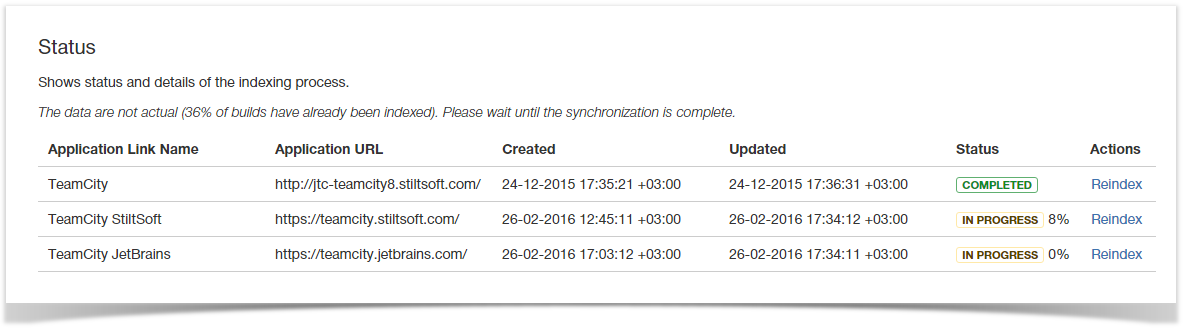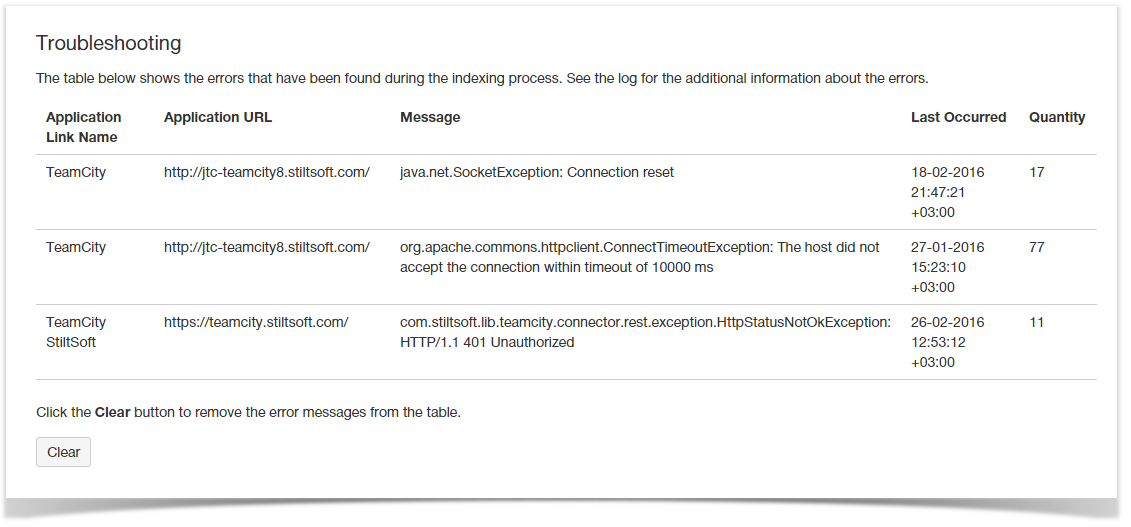On this page:
What is indexing
Once the add-on has been installed and application links have been configured, indexing of TeamCity data begins. Indexing is required for correct output of all related data about build in corresponding Jira's sections. Indexing is performed only once for each configured application link. Afterwards the add-on synchronizes data with TeamCity servers every two minutes.
If the add-on cannot retrieve any build data during initial data indexation due to some connectivity or permission issues, it does not indicate that initial data indexation completed successfully. Upon the next launch it will try to fetch the initial batch of builds to populate the index. Afterwards it will only update the existing index unless you initiate re-indexation.
Troubleshooting
You can also monitor progress of indexing and see if any errors occurred during the procedure.
- Open the JIRA administration console and select Add-ons.
- Locate the TeamCity Configuration section and select Troubleshooting.
Status of indexing
Here you can see status of indexing for each configured application link with TeamCity. For each application link, the following information is available:
- Application Link Name - name of the application link with TeamCity server, which data indexing has started.
- Application URL - URL address of TeamCity server.
- Created - date and time when initial request to TeamCity server was sent.
- Updated - date and time of next successful request to TeamCity server.
- Status - status of data indexation.
The Status table displays no application links if data indexing has not started yet. Data indexing starts within two-minute period for all newly added application links.
If you have specified incorrect credentials to TeamCity server, the application link will appear in the table, but in the Created and Updated columns there will be ‘N/A’. This means that data cannot be retrieved from the server. The corresponding error will be displayed in the Troubleshooting table for this application link.
When data indexing started and the add-on managed to successfully send the initial request to TeamCity server, you will see the date and time in the Created column of the Status table. Date and time appear in the Updated column, once data indexing started, the initial request and the following request to TeamCity server were successful.
Statuses of data indexation can be, as follows:
- Pending - the request for data indexation in queue but has not started yet. You need to wait for a bit.
- In Progress - initial data indexation is in progress. The current percent of completion is also displayed.
- Completed - initial data indexation has completed successfully.
You can restart the indexing procedure for a specific TeamCity server by clicking Reindex. In the prompted form, confirm the procedure.
Possible errors
If you experience any issues with data indexing, here you can also find out errors that occurred during indexing. For each error, the following information is displayed:
- Application Link Name - name of the application link configured with TeamCity server;
- Message - error description (below you can find the table with errors and their description);
- Last Occurred - date and time when the error occurred last;
- Quantity - number of errors of the same type occurred for the same application link.
To clear all error messages, click Clear.
Possible causes
If you experience any issues with data indexing, please supply the error and its description when posting a ticket to our HelpDesk system. Below you can find the table with errors and their description.
| Error Message | Possible Cause |
|---|---|
java.net.NoRouteToHostException: No route to host | The TeamCity host can't be reached due to network problems and/or an intervening firewall. |
java.net.SocketException: Connection reset | A TCP error. Most likely, an incorrect port was specified for the TeamCity host. |
java.net.SocketTimeoutException: Read timed out org.apache.commons.httpclient.ConnectTimeoutException: The host did not accept the connection within timeout of 10000 ms |
For possbile issue resolutions, refer to this page. |
com.stiltsoft.lib.teamcity.connector.rest.exception.HttpStatusNotOkException: HTTP/1.1 401 Unauthorized |
|
com.stiltsoft.lib.teamcity.connector.rest.exception.HttpStatusNotOkException: HTTP/1.1 502 Proxy Error or com.stiltsoft.lib.teamcity.connector.rest.exception.HttpStatusNotOkException: HTTP/1.0 403 Forbidden | Jira tries to connect to TeamCity via a proxy. For the details on connection via proxy server, refer to this page. |
com.stiltsoft.lib.teamcity.connector.rest.exception.HttpStatusNotOkException: HTTP/1.0 403 Bad Request or multiple records like the following: [teamcity.connector.rest.RestClient] HTTP Status isn't 200. Actual Status - HTTP/1.1 400 Bad Request | This is a known issue, which will be resolved in the next version. As a workaround, please re-index TeamCity data. |
com.stiltsoft.lib.teamcity.connector.rest.exception.HttpStatusNotOkException: HTTP/1.0 404 Not Found | The add-on cannot reach the TeamCity host by the specified URL in the application link. Ensure that you have specified the correct address of the TeamCIty server. How to verify URL address of TeamCity address:
|
java.net.UnknownHostException | IP address of the specified host cannot be resolved. Ensure that the host specified in the application link is accessible.
|
HTTP/1.1 503 Service Unavailable | TeamCity server is temporarily unavailable. This may happen due to high load on the server or due to any other problem. Try to open TeamCity server in your browser. Address the issue to TeamCity administrator to check the service unavailability. You may also encounter this error when TeamCity performs scheduled data clean-up. Once this procedure is complete, this issue will no longer persist. |
com.stiltsoft.lib.teamcity.connector.rest.exception.ResponseTimeoutException: Response time is more than | Response from TeamCity server has not been received within the defined timeout. Try to increase value of the Response Timeout option. |
For other HTTP errors (those containing HTTP/1.1 [message code]), please refer to Status Code Definitions.