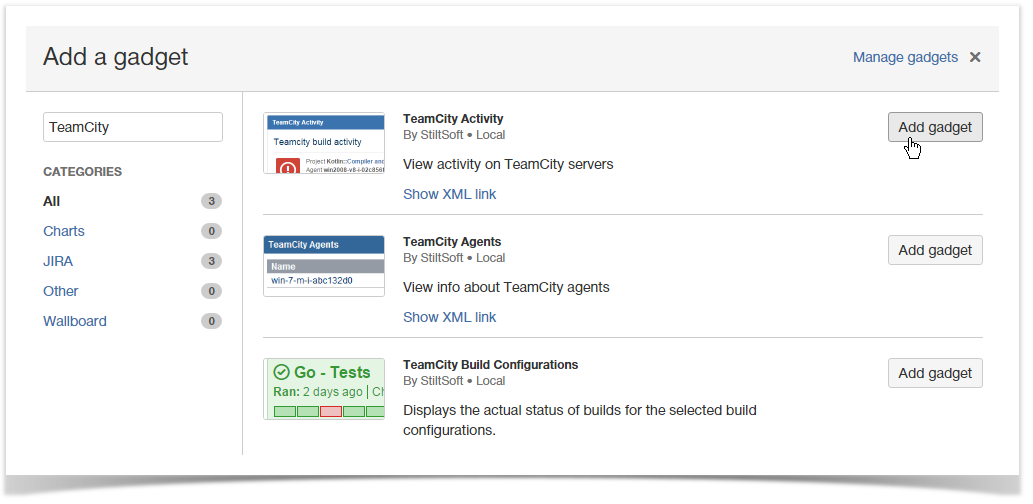The TeamCity Activity gadget displays the build activity stream for available Jira projects and associated issues.
What does it look like?
The TeamCity Activity gadget should appear as follows on the dashboard:
Your Jira administrator should configure TeamCity Integration for Jira add-on, if you want to add the TeamCity Activity gadget to your dashboard. If you have added multiple application links to TeamCity servers in Jira, you will be able to select the appropriate application link for data output through the gadget.
Adding the TeamCity Activitygadget to your Dashboard
- Go to your Jira dashboard and click Add Gadget. The Add a gadget form opens.
- Into the search field, enter 'TeamCity' to filter the available gadgets.
- Locate the TeamCity Activity gadget and click Add gadget. The TeamCity Activity gadget will appear on your dashboard as follows, ready for you to configure.
Define the appropriate parameters (such as build status, build period and projects). You can select multiple values if needed.
Once you have saved the gadget, it will appear on your dashboard. The gadget will display the build activity stream. If you click some build or build configuration, you will transition to TeamCity server. When clicking the Show More button, you will open the next 5 builds in a queue.