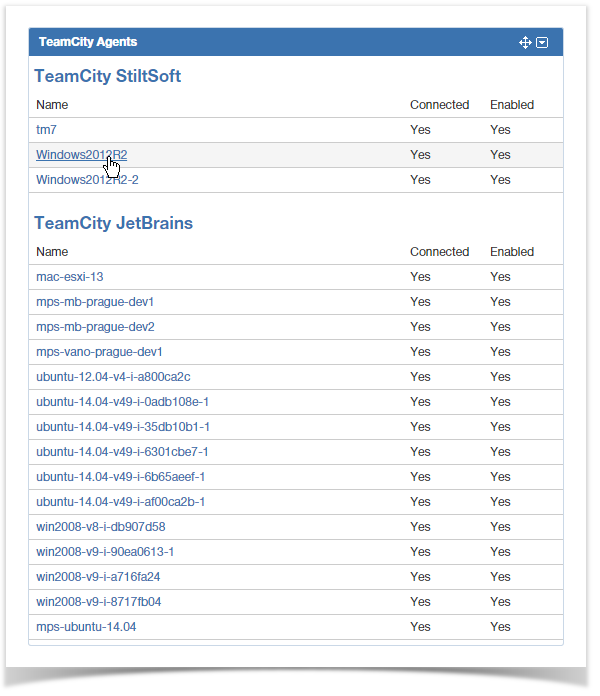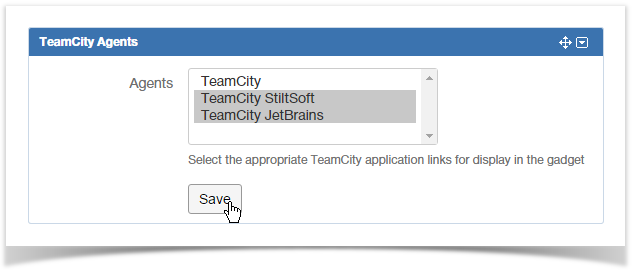The TeamCity Agents gadget displays the list of agents connected to TeamCity and enabled for task completion. If you have several application links mapped to different TeamCity servers, the gadget will display agents for each TeamCity server individually.
What does it look like?
The TeamCity Agents gadget should appear as follows on the dashboard:
Your Jira administrator should configure TeamCity Integration for Jira add-on, if you want to add the TeamCity Agents gadget to your dashboard. If you have added multiple application links to TeamCity servers in Jira, you will be able to select the appropriate application link for data output through the gadget.
Adding the TeamCity Agents gadget to your Dashboard
- Go to your Jira dashboard and click Add Gadget. The Add a gadget form opens.
- Into the search field, enter 'TeamCity' to filter the available gadgets.
- Locate the TeamCity Agents gadget and click Add gadget. The TeamCity Agents gadget will appear on your dashboard as follows, ready for you to configure.
- Select the appropriate agents (application links) for display in the gadget and click Save.
Once you have saved the gadget, it will appear on your dashboard. The gadget will display the list of agents and their status. If you click the appropriate agent, you will be redirected to the page with information about this agent on TeamCity server.