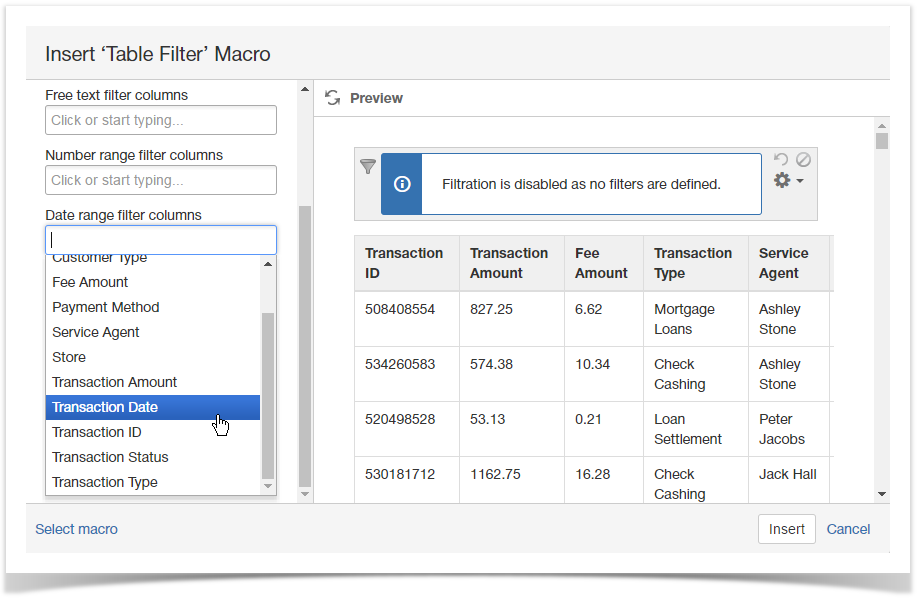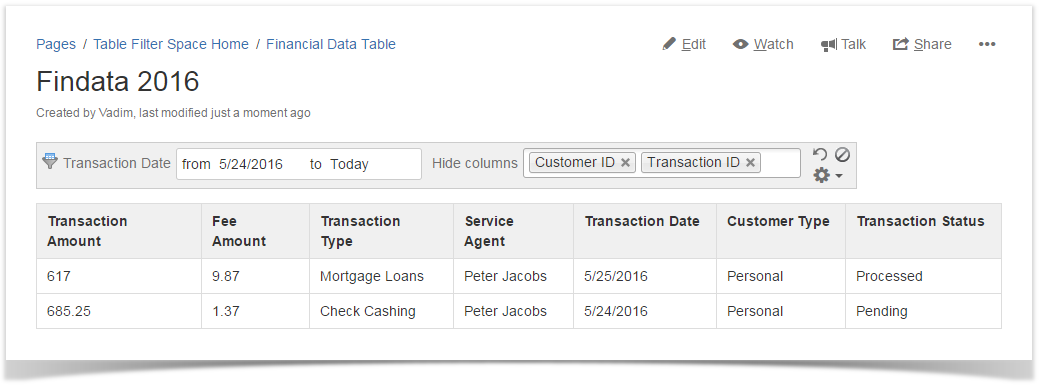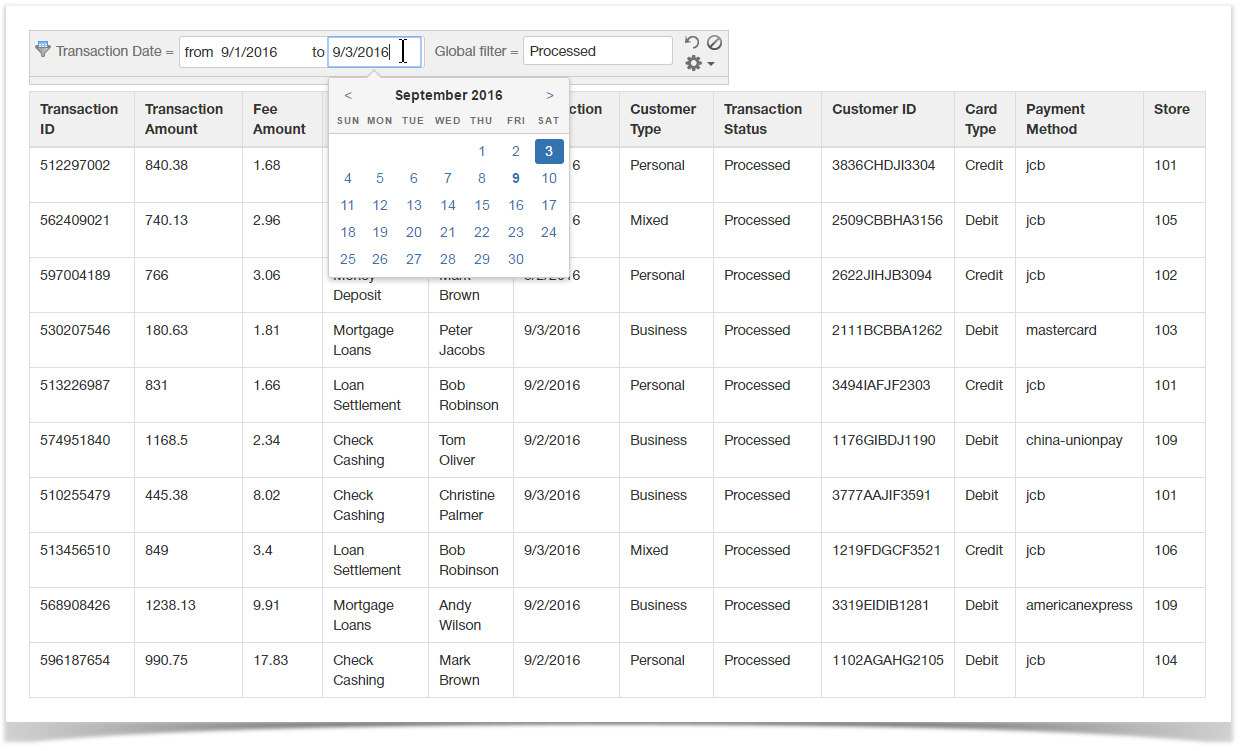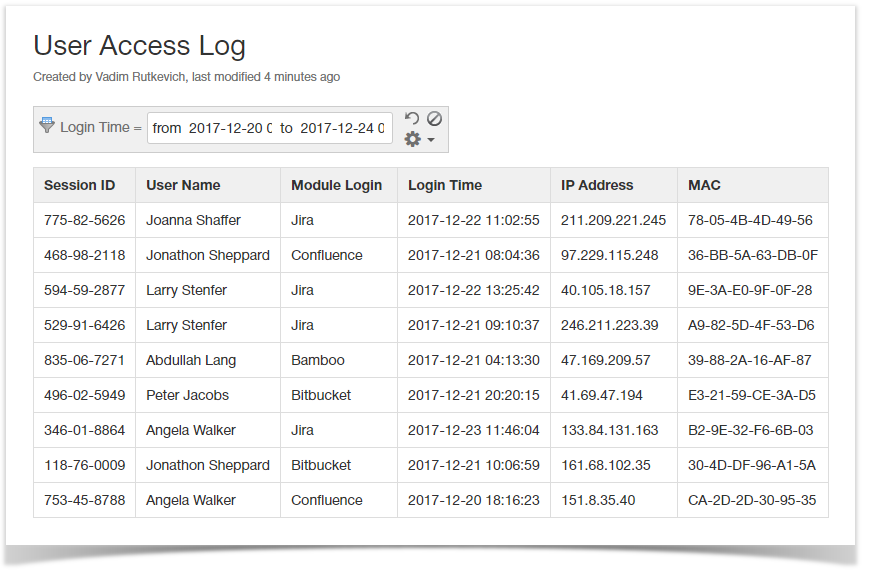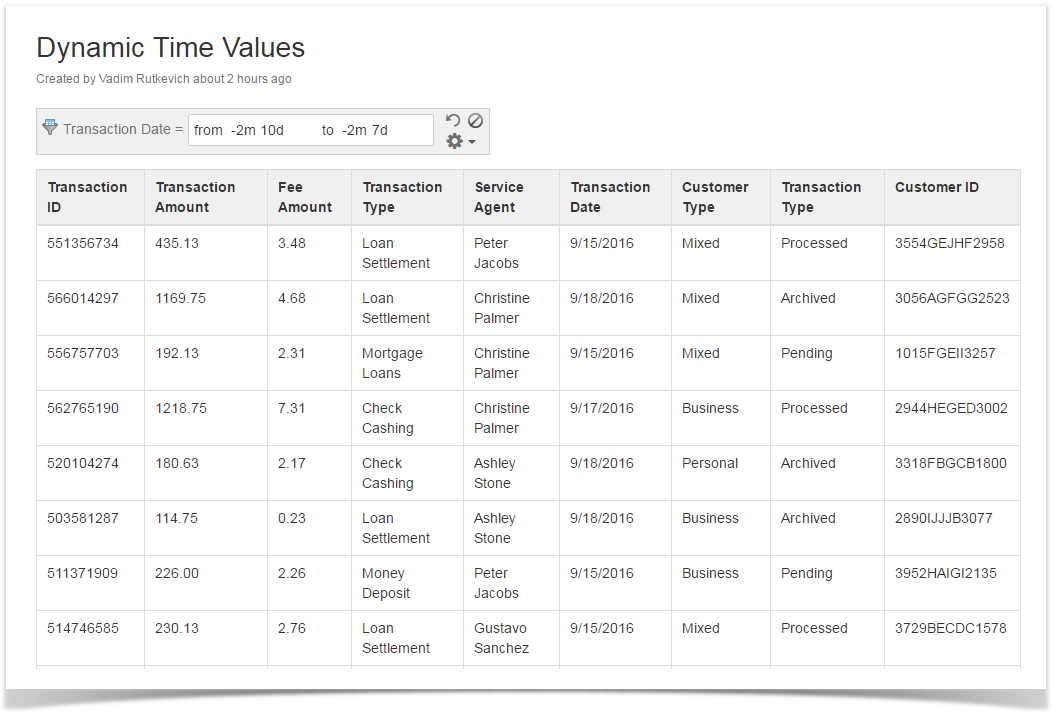Table Filter and Charts for Confluence add-on is equipped with the date range filter. You can add this filter type for any column of your table containing dates. It allows you to specify the date range for showing data in the table. Alternatively, you can set the start or end value instead of the number range. You can either select the date format from the pre-defined ones or manually specify the required date format.
Adding the Date Range Filter
- Edit the page.
- Insert the Table Filter macro and paste the table within the macro body.
- Select the macro and click Edit.
- In the Date range filter columns box, select the columns for filtration with date range filters.
- Switch to the Filtration tab and specify the correct date format.
- Save the macro.
- Save the page.
Filtering the table with date range filters
- Open the page with the table for filtration.
- On the filtration pane, locate the date range filters and position the mouse pointer within the appropriate one.
- Enter the appropriate date range or pick the start/end date for filtration.
You can use the dynamic date for today, that will automatically update filtered results upon change of the today's date.
In the date range filter enter 'Today'.
Filtering the table with date and time values
This option is available since Table Filter and Charts 4.0.0.
- Open the page with the table for filtration.
- Add the date filter.
- Click the cogwheel button and select Modify Settings.
- Set the correct date and time format for your table data. For example, 'yy-mm-dd hh:mm:ss'.
- Set the date and time values for data filtration.
For the details on entry of date and time formats, please see our FAQ.
Setting Dynamic Time Interval
You can set the dynamic time intervals in the date picker in the following format:
- +/-Xy - for setting yearly intervals in future or in past.
- +/-Xm - for setting monthly intervals in future or in past.
- +/-Xw - for setting weekly intervals in future or in past.
- +/-Xd - for setting the daily intervals in future or in past.
If you need to set some complex interval, enter it as a single string, like: -2m 3w 5d. The current browser date is used as a starting date for data filtration according to the specified time intervals.
- Open the page with the table for filtration.
- On the filtration pane, locate the date range filters and position the mouse pointer within the appropriate one.
- Enter the appropriate date interval in the correct date format.