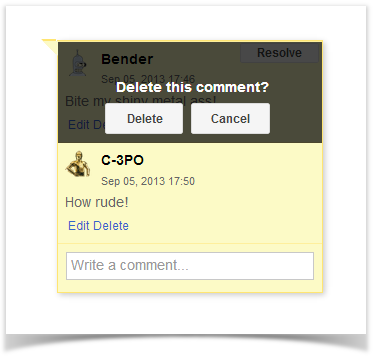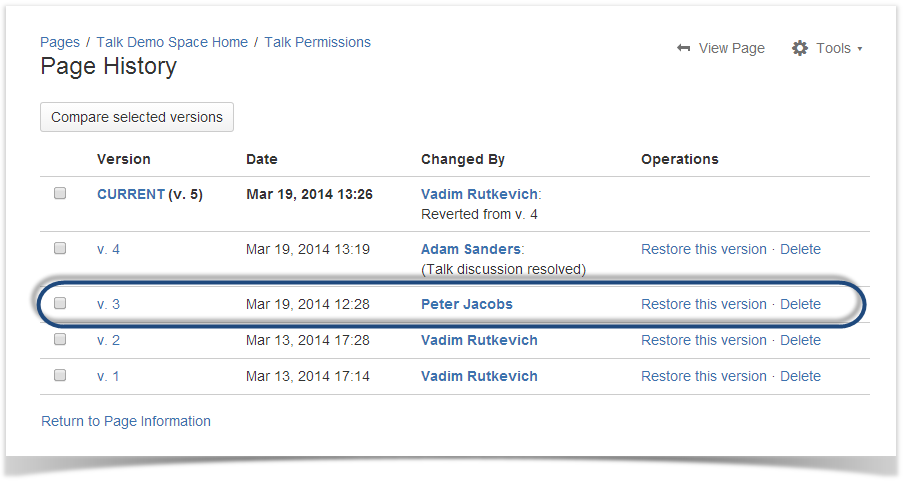You can perform the following operations on talks and your comments:
- editing your posted comments;
- deleting the wrong or incorrect comments;
- resolving the no longer needed discussions;
- restoring the resolved discussions.
Editing Comments
- Select the appropriate discussion.
- Click Edit below your comment, make changes to it and click Save.
Deleting Comments
- Select the appropriate discussion.
Click Delete below your comment and confirm its removal in the prompted form.
Note
When the discussion contains only one single comment, and you decide to delete this comment you will be prompted to resolve the entire discussion.
Resolving Discussions
- Select the appropriate discussion.
- In the top right corner of the discussion, locate the Resolve button and click it.
- In the prompted form, confirm resolving the discussion.
After resolving, the discussion is removed from the page. All the page watchers will receive a notification that the discussion was resolved.
Starting from Talk Add-on 1.7.10, the discussion can be found in the page history if you open the page version where the talk was not resolved.
Restoring Discussions
If you have accidentally resolved the discussion or you need to restore the discussion resolved by another user, you should follow these steps:
- Open the appropriate page.
- Click Tools and select Page History.
- In the page history, locate the page version which is prior to the version with the note 'Talk discussion resolved'.
- Click the Restore this version link.
- The page with the talk discussion will be restored so you can continue this discussion
When you revert to the older page version, the page contents that have been added since then will be removed. You will get the page that contains information available before the talk had been resolved.