Download PDF
Download page How to use Handy Page Status.
How to use Handy Page Status
Check out our tips for Confluence page status management.
Before you start
You can use any status set created in the Handy Macros for Confluence settings as Handy Page Status. The app allows users to create status sets at three levels:
global (created and edited by the Confluence Administrator for the whole Confluence instance)
- space (created and edited by the space admin for a particular space)
- personal (created and used by Confluence users on their own).
Each status set includes its own statuses. You can create as many status sets as you need. The set type is visible when you insert Handy Page Status. You can change it at any stage.
If you need to add another status set, follow the steps from our guide. Once you have the status set you want to use for the page status in your Confluence instance, you can insert the Handy Page Status macro and interactively switch between statuses of the selected status set.
Insert Handy Page Status
- Open the page where you want to set the status.
- Locate the Add status panel at the top of the page.
- Click the Add status panel.
- Select the set.
- Select the status.
- Click Save.
Change Handy Page Status
- Open the page with Handy Page Status.
- Locate Handy Page Status at the top of the page.
- Click Handy Page Status.
- Select the new set and/or status in the dialog.
- Click Save.
View the Handy Page Status history
- Open the page with Handy Page Status.
- Locate Handy Page Status at the top of the page.
- Click Handy Page Status.
- Click the Status history tab.
- See the data about the last page status changes, including the value, user, and time of updates.
- Click Save or Cancel to close the dialog.
Delete Handy Page Status
- Open the page with Handy Page Status.
- Locate Handy Page Status at the top of the page.
- Click Handy Page Status.
- Locate the Delete button in the dialog.
- Click the Delete button.
- Click Delete in the warning message to confirm page status deletion.
Add a new set for Handy Page Status
You can add new sets in the Handy Macros settings opened from Handy Page Status dialog. To create or manage sets from the Handy Page Status dialog:
- Open the page with Handy Page Status.
- Locate Handy Page Status at the top of the page.
- Click Handy Page Status.
- Locate Create a new status set.
- Click the link to navigate to the Handy Macros settings for set management.
- Click Add status set. The app will navigate you to the set management at personal level if the Handy Page Status is not set on a page yet, or to the level of the set you use on a page.
- Set the status set name.
- Add statuses to the set, and define status names, background, and text colors.
- Get back to the page with Handy Page Status. Now, you can pick Handy Page Status from the new set.
Disable Handy Page Status globally
Confluence administrators can disable Handy Page Status globally in the app settings:
- Click the Settings icon in the top right corner.
- Navigate to Confluence Administration > General Configuration > Handy Macros Settings.
- Open the Handy Tools Settings tab.
Locate Handy Page Status.
- De-select the checkbox to disable the feature for all Confluence users.
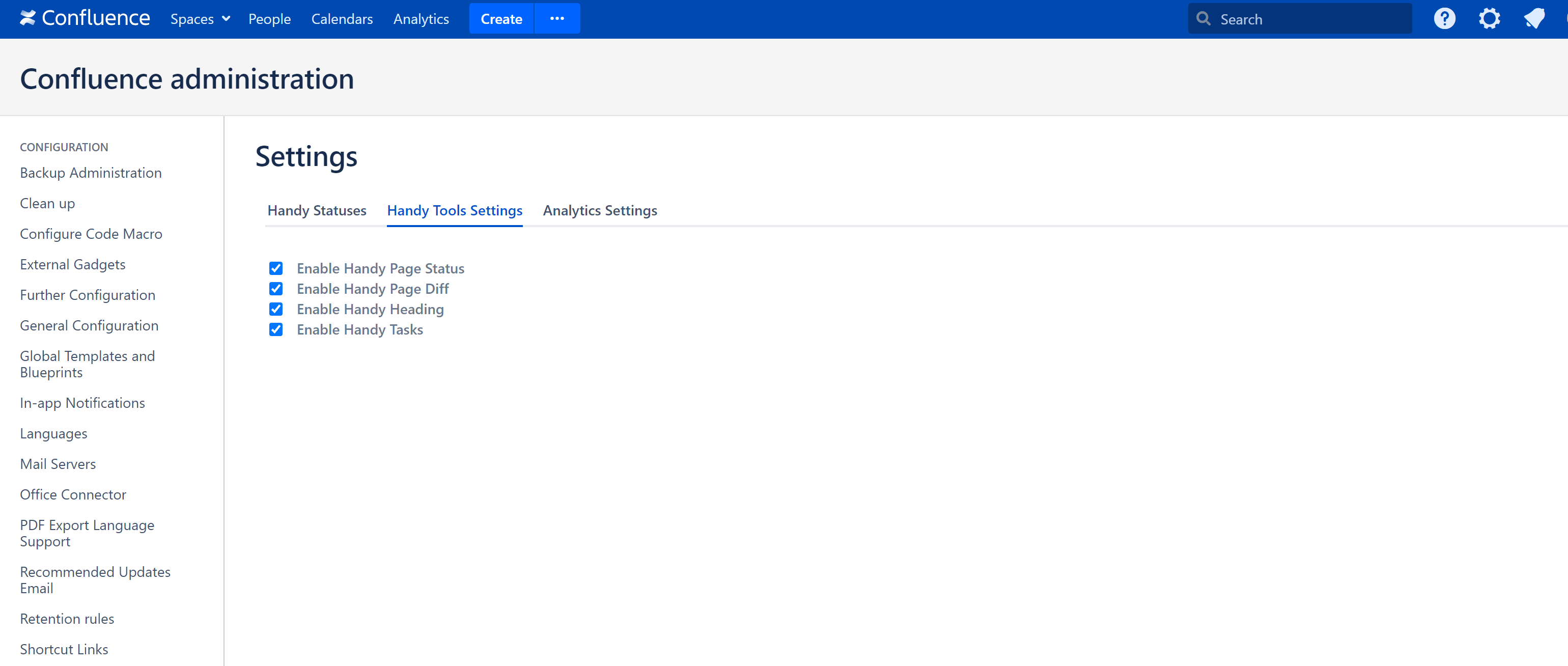
When disabled, all Handy Page Statuses and the ability to add new ones disappear from Confluence pages. If enabled again in settings, Handy Page Statuses are restored on pages if previously added.