Download PDF
Download page Before you start.
Before you start
Before using Handy Status, define the statuses you need for your tasks and other activities. A status set can include one or multiple statuses, which are fully customizable. Once you've created the status sets you need in your Confluence, insert them with the Handy Status macro.
Handy Status Macro allows users to create status sets at three levels:
global (created and edited by the Confluence Administrator for the whole Confluence instance)
- space (created and edited by the space admin for a particular space)
- personal (created and used by Confluence users on their own).
Each status set includes its own statuses. You can create as many status sets as you need. The set type is visible when you insert Handy Status, depending on the location and author of status creation (personal sets differ for each user, and space sets differ for each space). We suggest selecting the set level depending on the width of its usage in Confluence.
Please note that any set or status option can be visible to any logged-in Confluence user, regardless of their access level, in certain cases, as the app has the functionality of set copy. However, sets can only be managed in the app settings by users with the respective permissions.
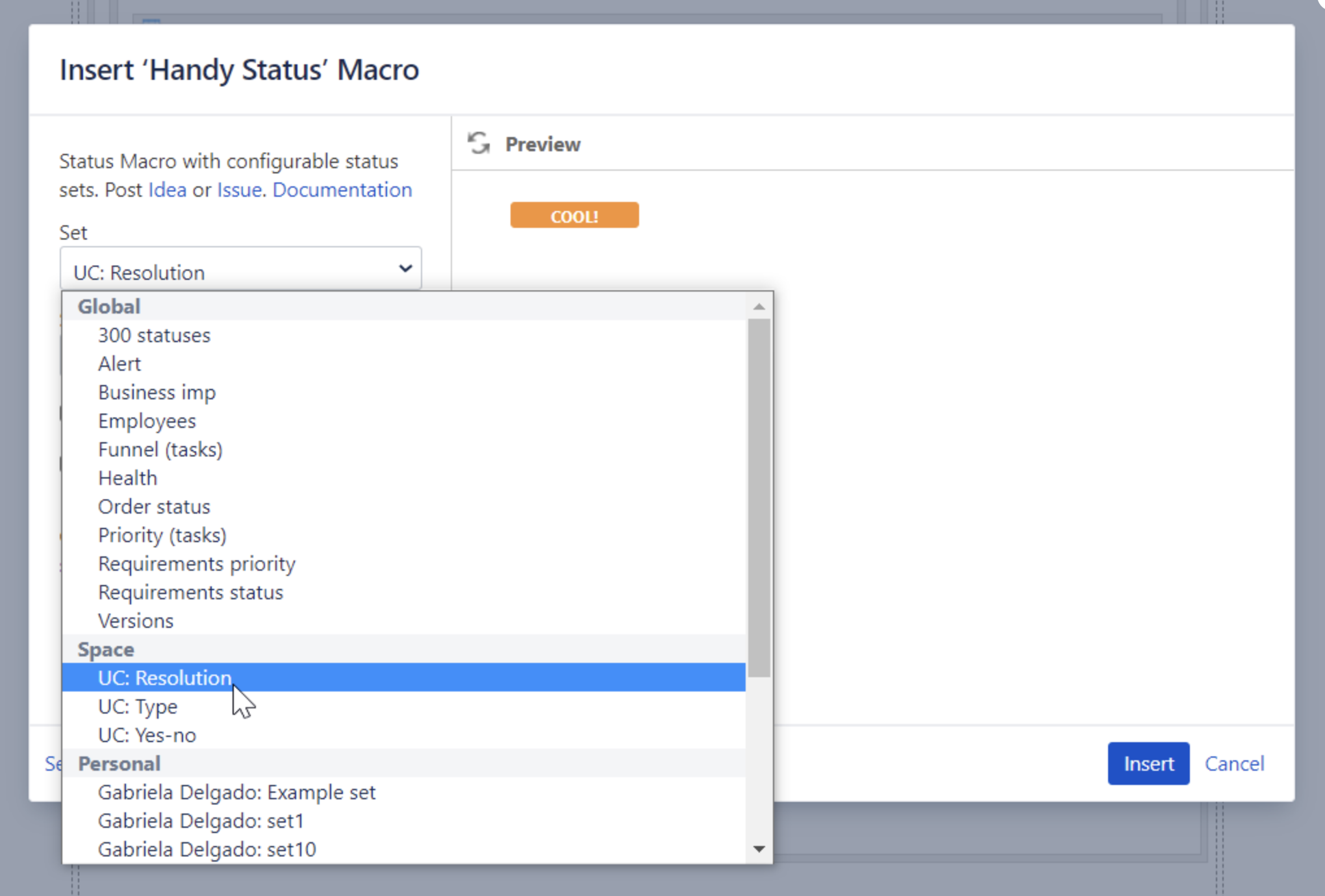
How to create status sets
How to create a global status set
Global status sets are visible to all users and can be created and edited only by the Confluence Administrator.
- Navigate to Confluence Administration > Handy Macros > Settings
- Create a required global status set.
- Add statuses to the set, and define status names, background, and text colors.
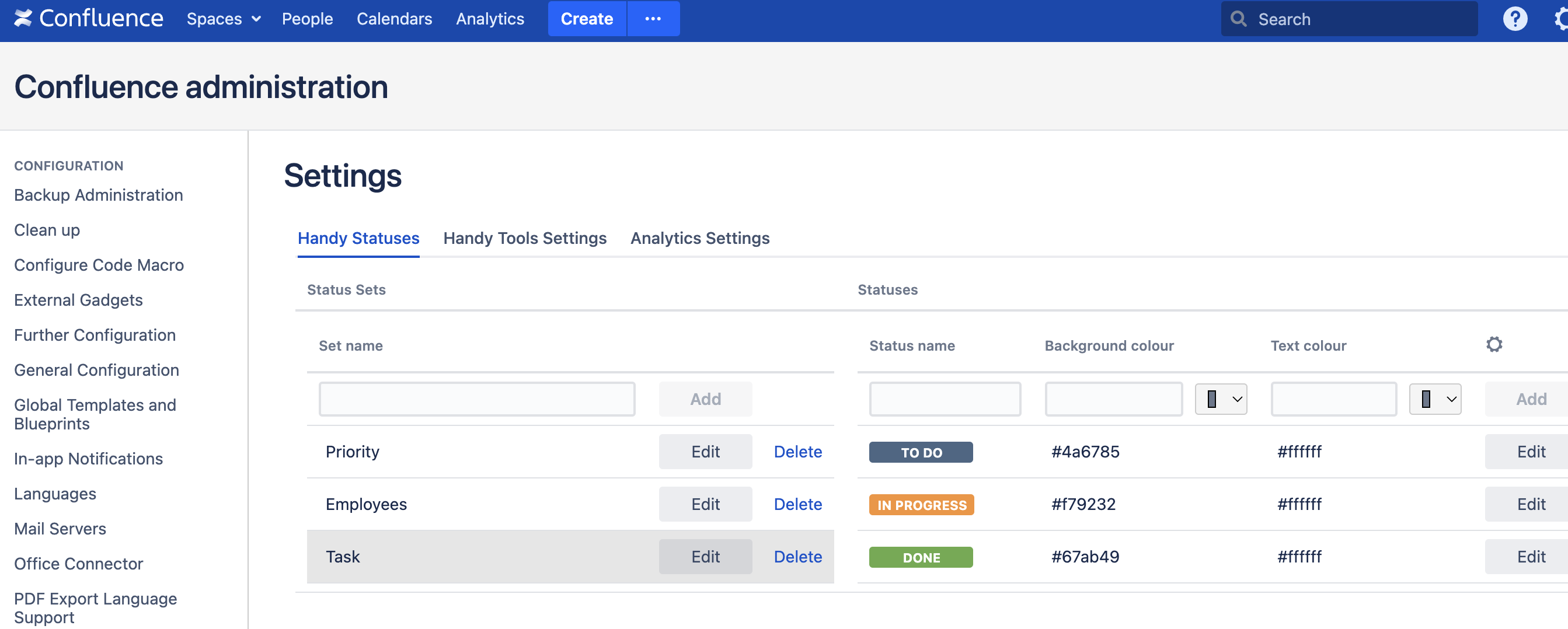
How to create a space status set
Space status sets are visible for all the users inserting the macro in the corresponding space. They can be created and edited by users with the space administrator's permission.
- Navigate to Space Tools > Apps > Handy Macros
- Create a required space status set.
- Add statuses to the set, and define status names, background, and text colors.
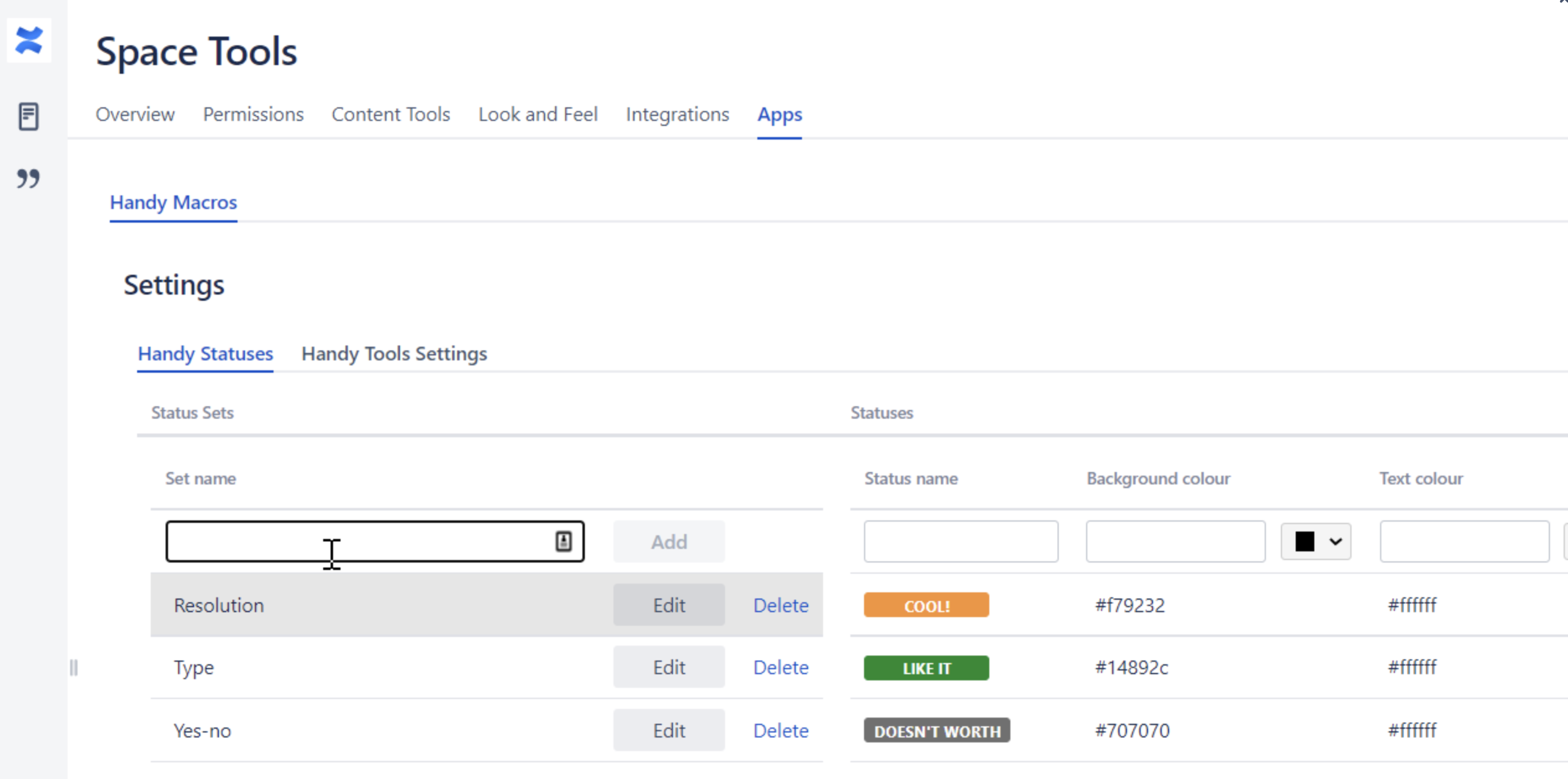
How to create a personal status set
Personal status sets are visible to the creator when inserting the macro and can be edited by the creator only.
- Navigate to Profile > Settings > Handy Macros Settings
- Create a required personal status set.
- Add statuses to the set, define status names, background, and text colors.
How to copy a global or space status set to a personal status set
You can copy any global or space status set and modify it as you need. It will be added to your personal status set and available for you only.
- Go to the edit mode.
- Click the status from the set you want to copy.
- Click the Copy set button.
- Now you can see the copied status set in your personal sets and edit them to your liking.
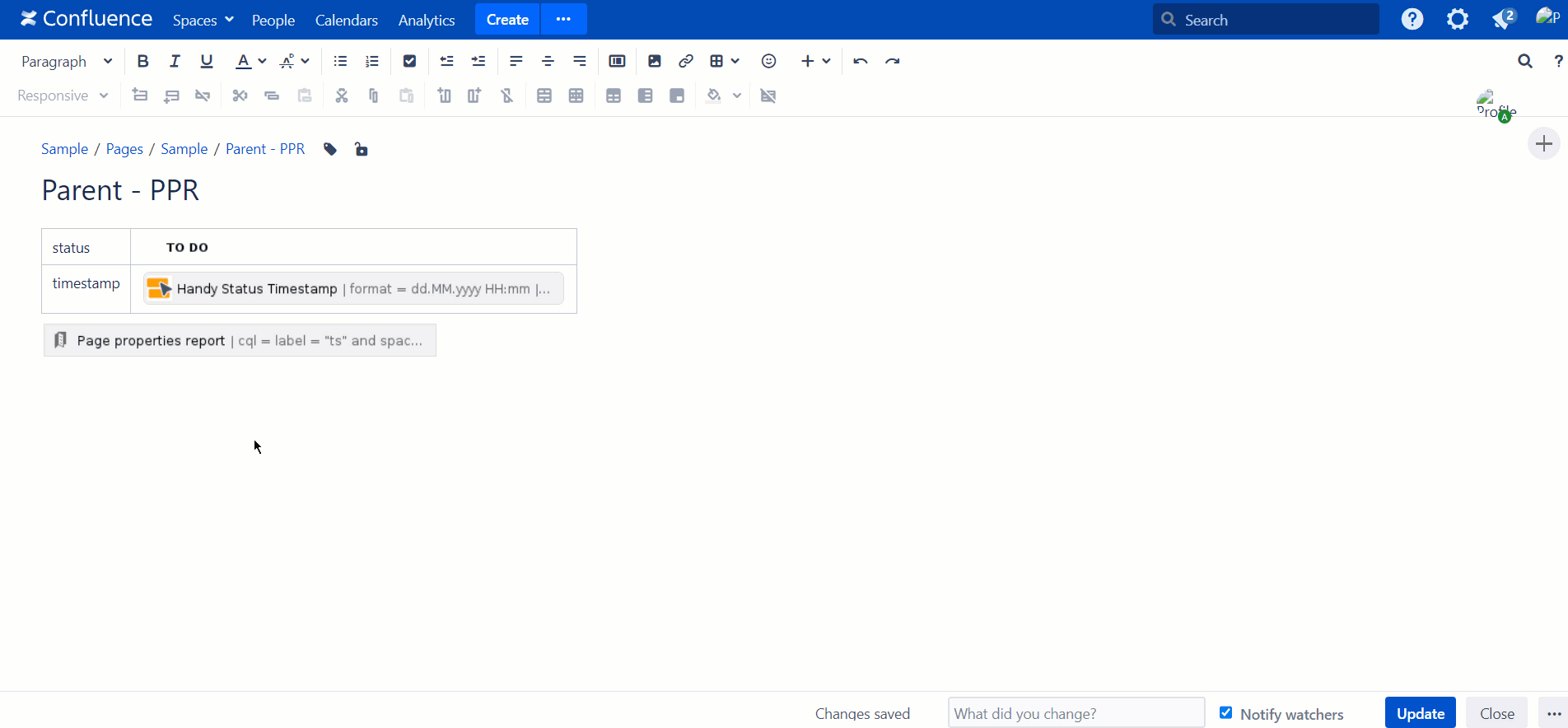
Managing Handy Status sets in the edit mode
When inserting or editing the Handy Status in the edit mode, depending on your permission level, the following options would appear:
- Configure personal statuses or global statuses if you are a Confluence administrator
- Configure personal statuses if you are a Confluence user.
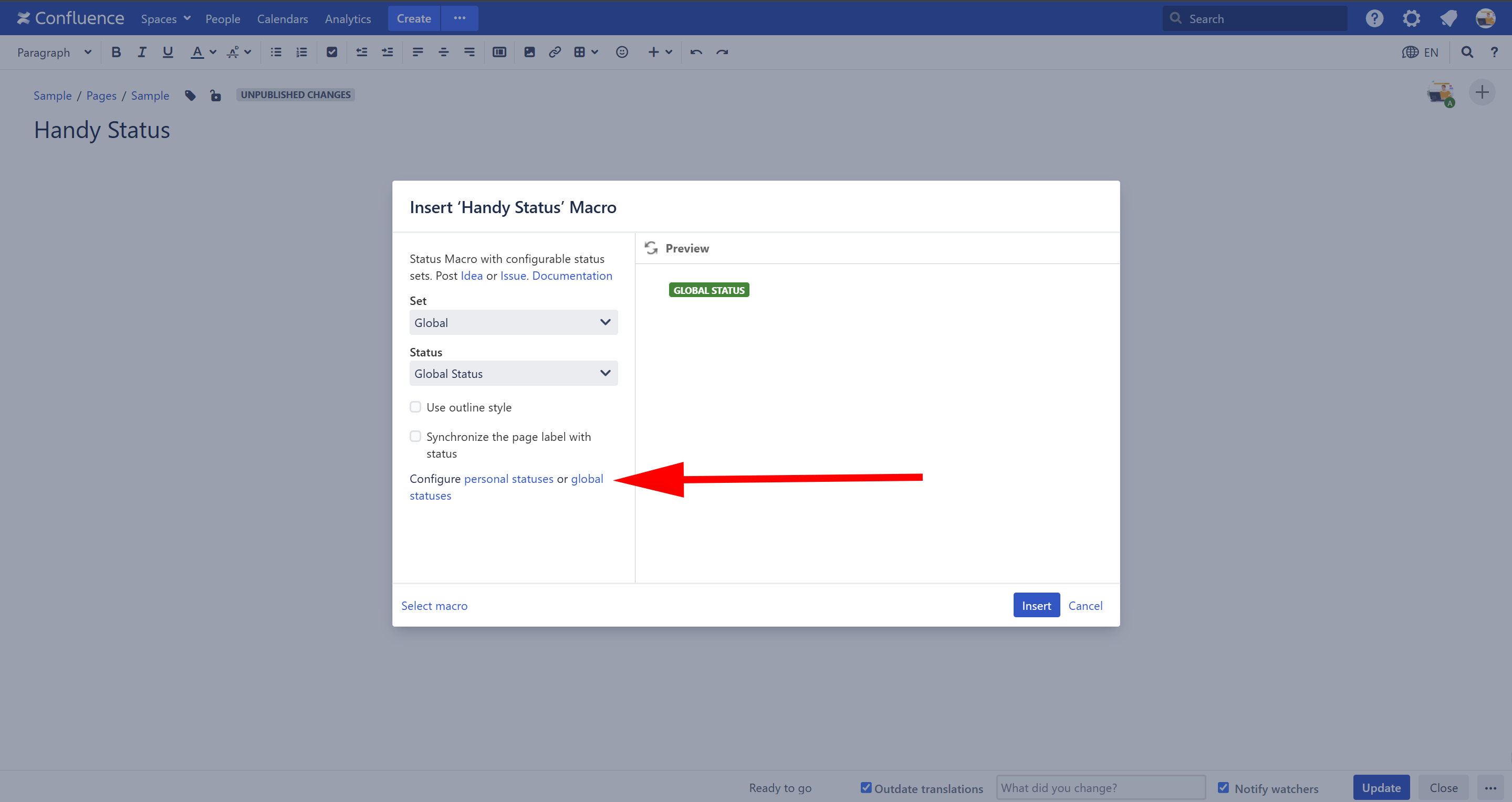
You can click on a status type to open the corresponding status sets creation page.
Starting from Confluence 9.0, when inserting or editing the Handy Status in the edit mode Manage statuses button is shown.
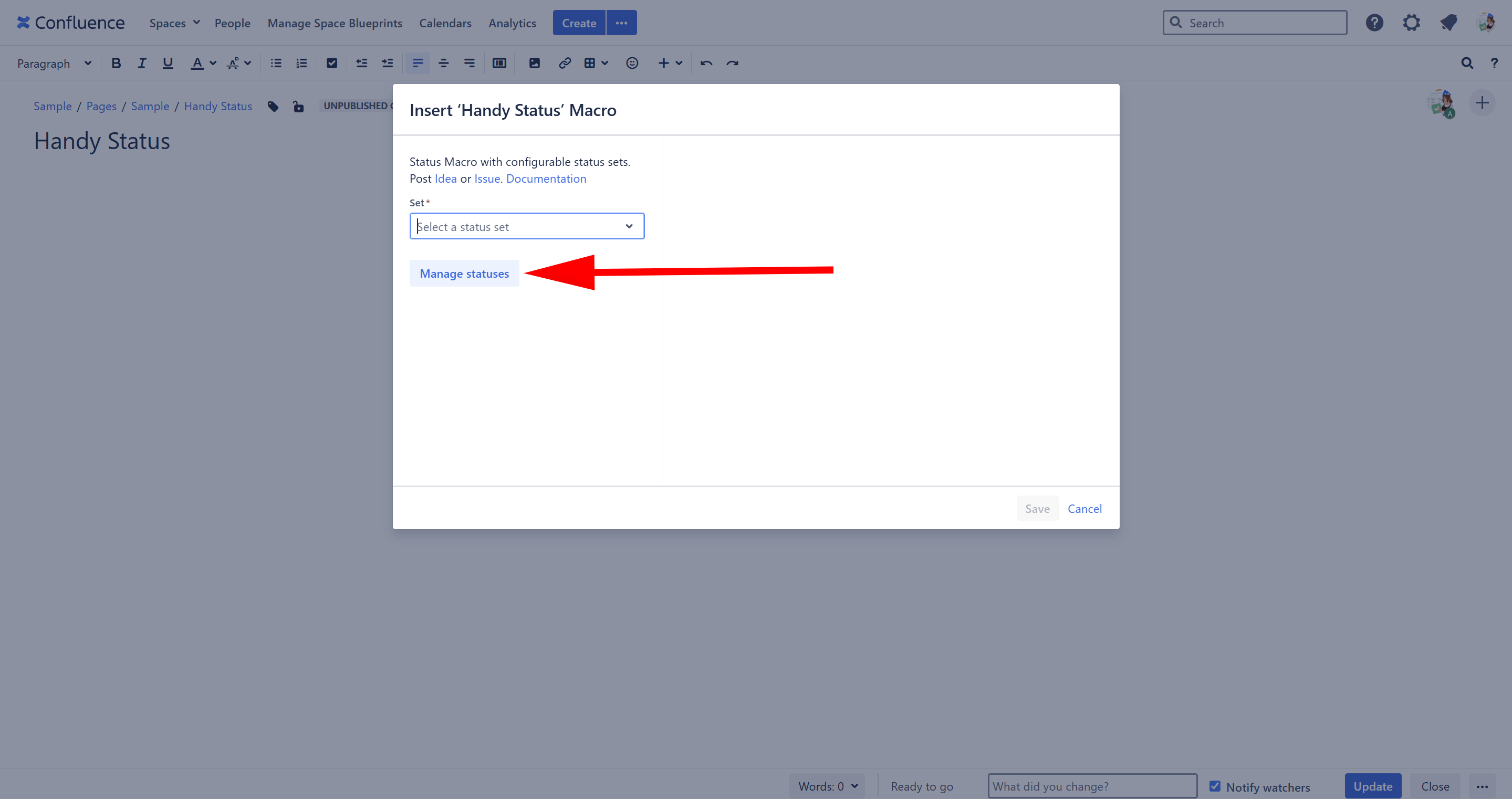
Clicking Manage statuses directs you to the highest status set level available for creation and editing, based on your permission level.
For example:
Confluence Administrator is directed to the global sets creation page.
Space admin is directed to the space sets creation page.
Confluence user is directed to the personal sets creation page.