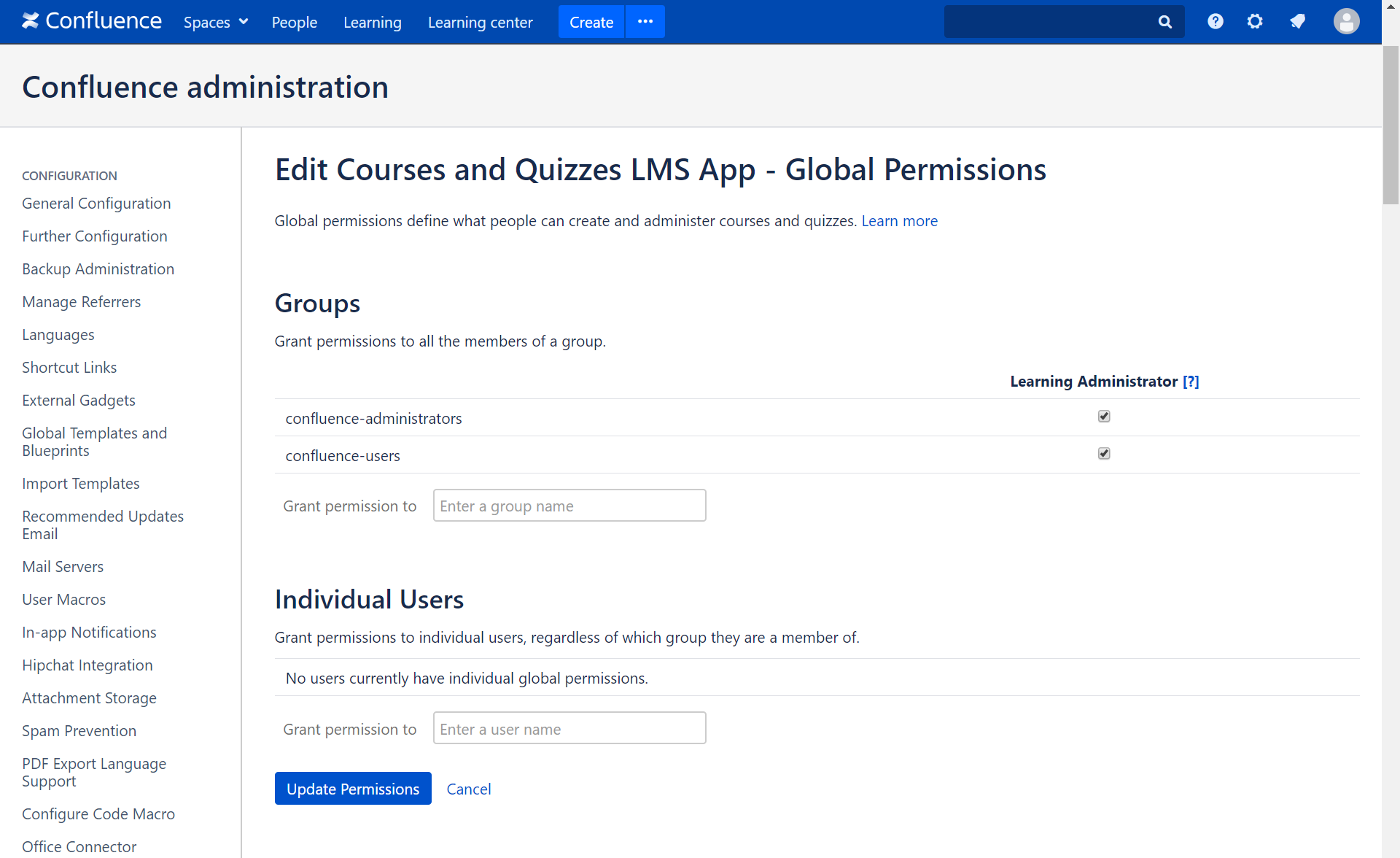Courses and Quizzes - LMS app creates a page in Confluence Administration, where you can manage app global permissions.
You can set global permissions to define what people can create and administer courses and quizzes. Other users will not see Course, Quiz, Question items when they click Create in a Confluence header and will not be able to create this type of content in Confluence.
Users who created a course or a quiz while they had Learning Administrator permissions will be able to view and work with their courses and quizzes after permissions were revoked.
Default global permissions include two Confluence groups:
- confluence-administrators
- confluence-users
To set the global permissions for a group or user:
Choose the cog icon , then choose General Configuration.
, then choose General Configuration.
- Choose Courses and Quizzes - LMS > Global permissions in the left-hand panel.
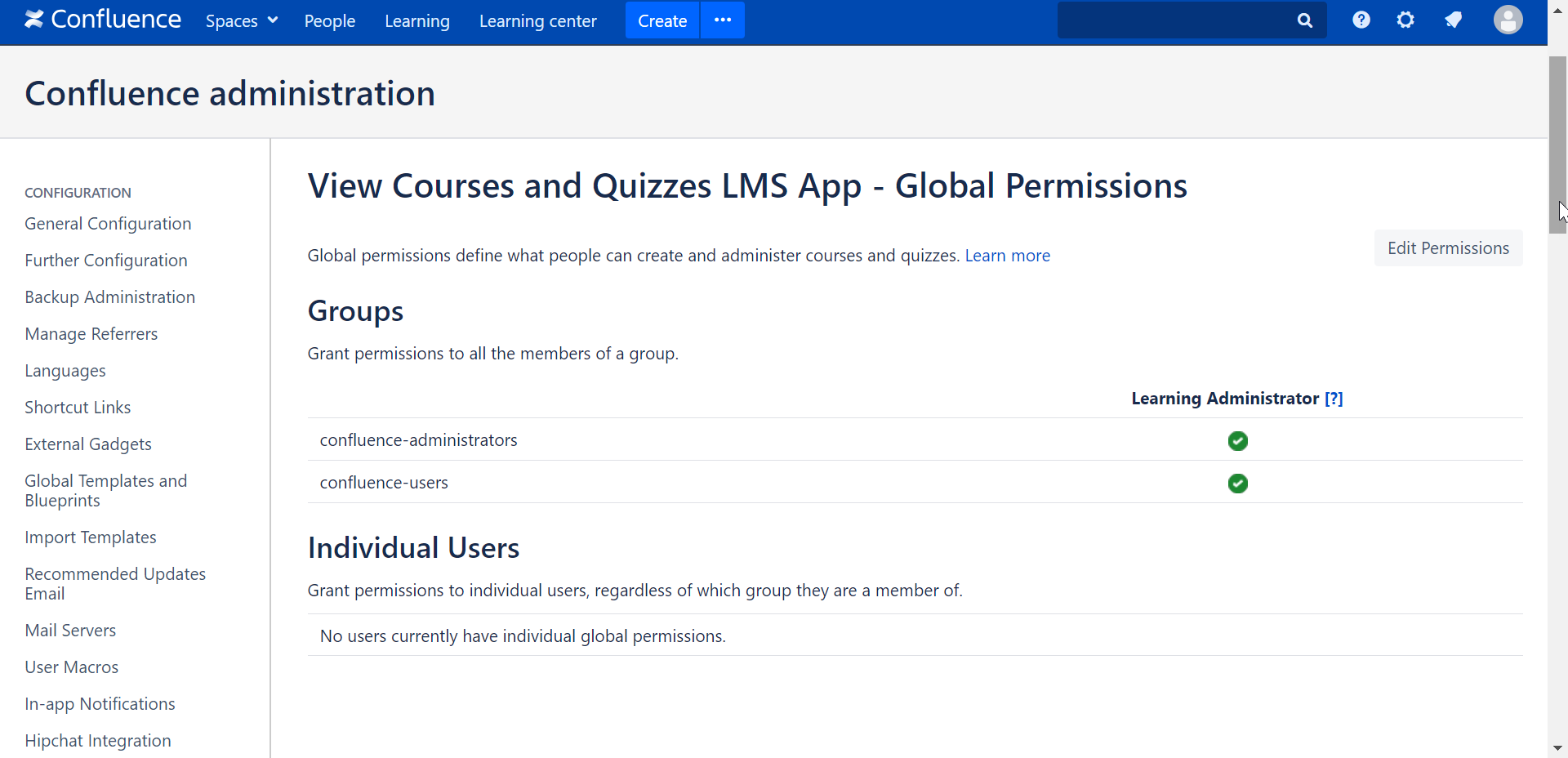
Add or edit group and user permissions as follows:
To add permissions for a group:
- First add the group to Confluence, if you have not already done so.
- Choose Edit Permissions.
- Enter the group name in the Grant permission to box in the 'Groups' section. You can search for the group name.
- Choose Add.
- The group will appear in the list.
- Choose Update Permissions to save your changes.
To add permissions for a specific user:
(Consider adding the user to a group and then assigning the permissions to the group, as described above, instead of assigning permissions to the specific user.)
- First add the user to Confluence, if you have not already done so.
- Choose Edit Permissions.
- Enter the username in the Grant permission to box in the 'Individual Users' section. You can search for the username.
- Choose Add.
- The username will appear in the list.
- Choose Update Permissions to save your changes.
To revoke the permissions for a user or group:
- Clear the check box under Learning Administrator in the row for the relevant user/group.
- Choose Update Permissions to save your changes.
Screenshot: Editing global permissions