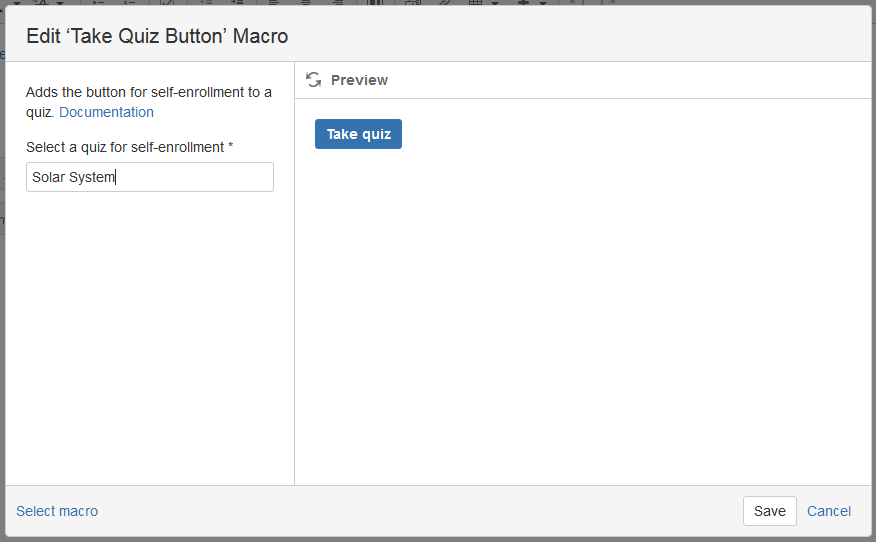Download PDF
Download page Quizzes for Confluence 1.2.0.
Quizzes for Confluence 1.2.0
New in this release:
- Quiz authors are notified on quiz completion by email
- New question type - Free text
- Viewing and reviewing participant’s answers
- Reviewing answers to free text questions
- Another self-enrollment option
Quiz authors are notified on activity in a quiz by email
We’ve added one more setting for quizzes. Now you can specify what Confluence users need to notified when one of participants completes a quiz.
This capability allows quiz authors to receive an email notification on every new quiz completion. This way they are informed on new activity in a quiz right away and don’t have to go to the quiz page to check if someone took a quiz.
To set who to notify on new activity in a quiz, add users in ‘Send notifications to the following user(s)’ in quiz settings on the quiz page.
In addition to email notifications with participant’s quiz results, users added in this field will receive notifications on new quiz submissions if a quiz has free text questions that need to be reviewed and marked.
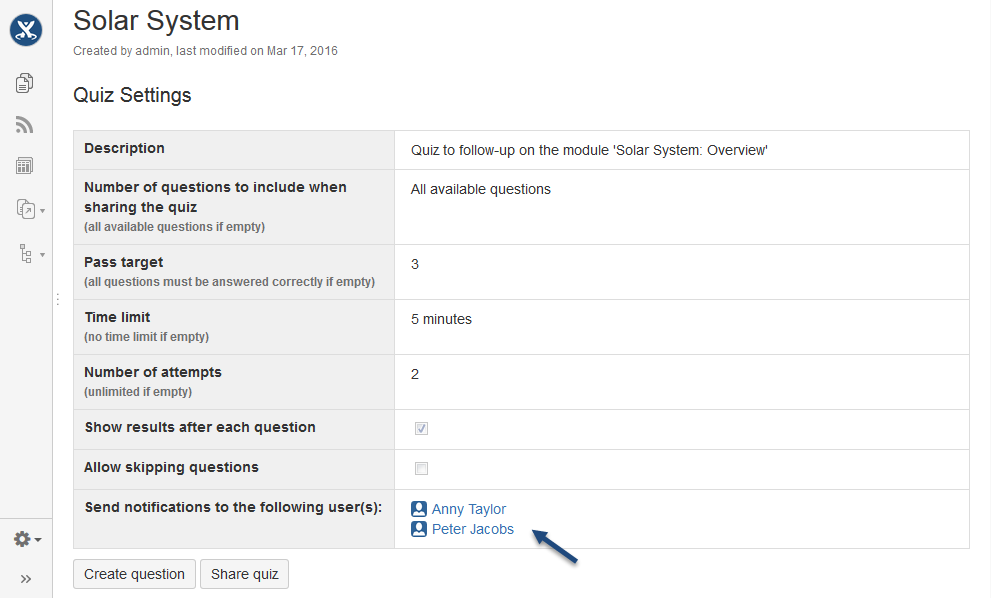
New question type - Free text
The ‘Free text’ question type was implemented for cases when you want quiz participants type in and submit their own answer rather than choose from suggested options. Answers to free text questions can’t be checked automatically. A quiz author needs to review and mark them as correct or wrong.
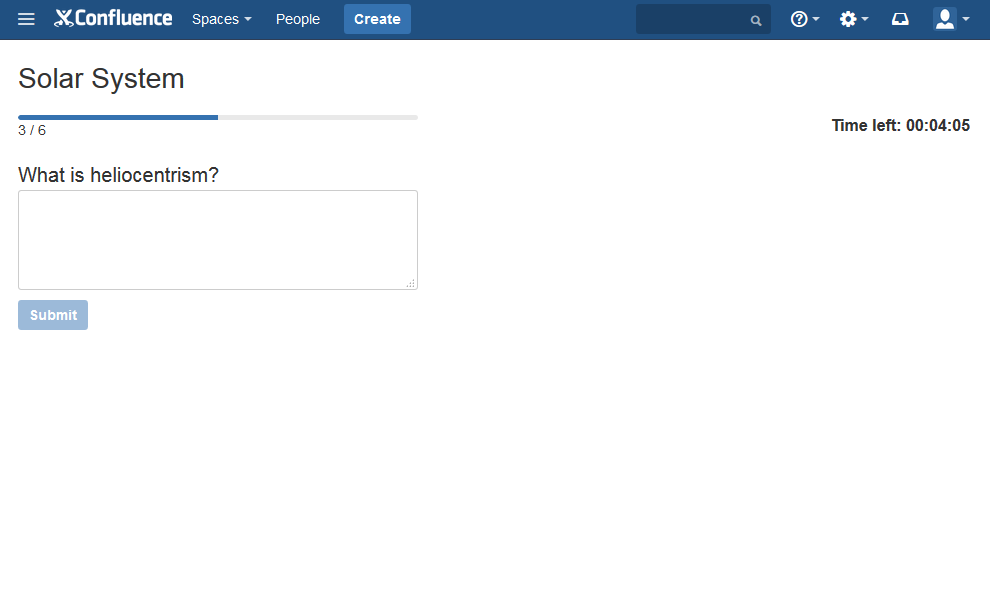
Viewing participant’s answers
This version of Quizzes also brings in the ability to view what answers a participant submitted when taking a quiz. When viewing participant's answers, you can see:
- which questions were answered correctly and wrong
- which questions were not answered
- what answers a participant choose to each question
To view the detailed results of a particular participant, you need to:
- go to the quiz page
- find the needed record in the ‘Quiz Results’ table
- click
 in the ‘Result’ cell
in the ‘Result’ cell
You will see the first question of a quiz. On this page:
- check boxes or radio buttons show participant’s answer
 is used to mark options that are correct and chosen by a participant
is used to mark options that are correct and chosen by a participant is used to mark options that are correct, but were not chosen by a participant
is used to mark options that are correct, but were not chosen by a participant- you can navigate between questions by pressing the ‘Next’ and ‘Previous’ buttons or by clicking question buttons in the ‘Question’ section on the left-hand sidebar
The color of the question number in the ‘Question’ section tells you:
- Green – question was answered correctly
- Red – question was answered wrong
- Black with grey background – question was not answered
- Black with orange background – question needs to be reviewed
In the top right corner you can see the time a participant spent on a question.
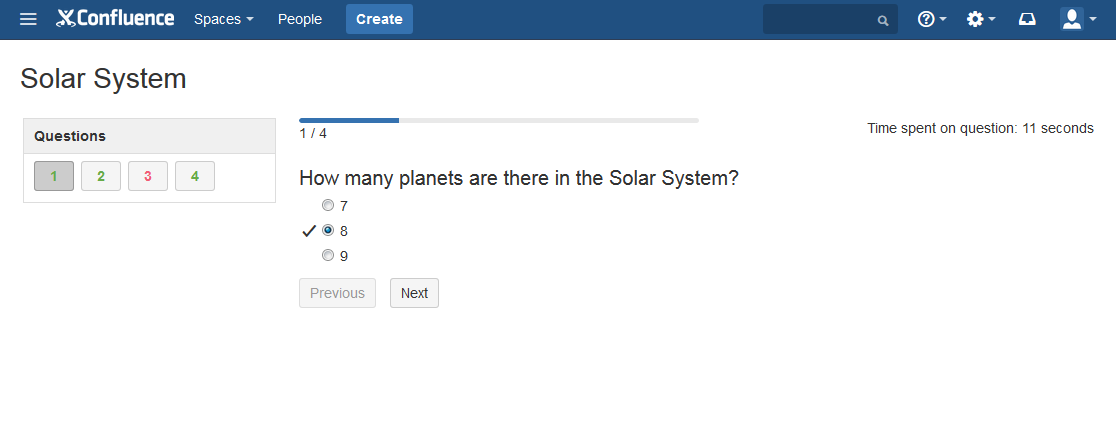
Reviewing answers to free text questions
Once a participant completes a quiz with free text questions, Confluence users who are being notified on new activity in this quiz get an email notification informing them about a new quiz submission with questions that need to be reviewed and marked.
To review answers to free text questions submitted by a participant, you can follow the ‘Review answers’ link in an email notification or click  in the corresponding record in the ‘Quiz Report’ table on a quiz page.
in the corresponding record in the ‘Quiz Report’ table on a quiz page.
You will see the first free text question with the answer that needs to be reviewed. To mark the answer, select ‘Correct’ or ‘Wrong’ in the drop-down menu below the box with a participant’s answer. Once all free text questions are reviewed, you will see a message with quiz results. Other users who are being notified on new activity in this quiz will receive an email notification with quiz results.
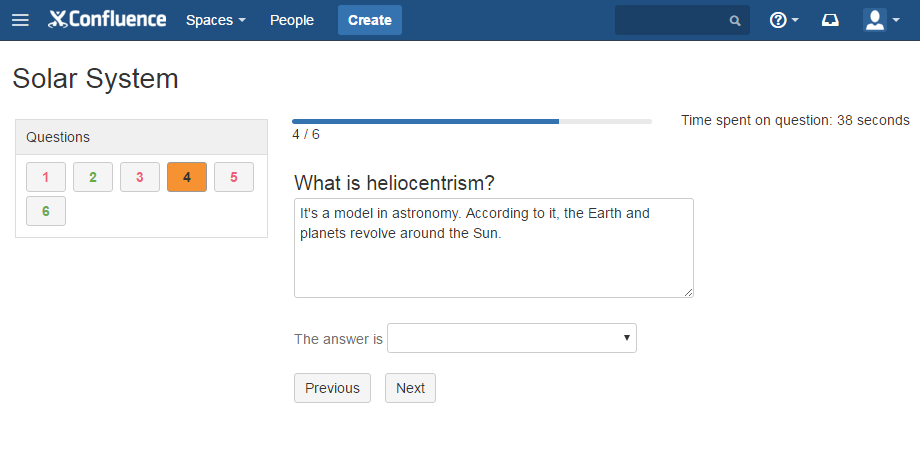
Another self-enrollment option
The capability to self-enroll to a quiz was introduced in the 1.1.0 version, in which we added the ‘Quizzes macro’. It allows selecting quizzes that participants could self-enroll to by clicking the ‘Take quiz’ link on a Confluence page. Besides the ‘Take quiz’ link the ‘Quizzes’ macro displays quiz details. It is not always convenient or needed, e.g.:
- you want to create a page with your custom quiz description and a button for self-enrollment
- your quiz is a part of your studying process and is used to check how well participants understood the material they have studied. In this case you may want to create a Confluence page with the material a participant needs to read and study, and add the ‘Take quiz’ button on the very bottom of this page so that a person can proceed to a quiz when done studying the content of the page.
In this version we’ve added the ‘Take Quiz Button’ macro for such cases. Insert it anywhere on a Confluence page and select a quiz for self-enrollment in the macro browser. People who can view a page with this macro will see the ‘Take quiz’ button, clicking which both Confluence users and anonymous users can self-enroll and take a quiz specified in the macro.