Showing custom feedback after each question
Now it is possible to display custom feedback when a participant submits an answer to a question. You can use this feature on its own or together with the standard message notifying if a participant’s answer is correct/wrong. Use this feature to show a customized message with a result or provide explanation.
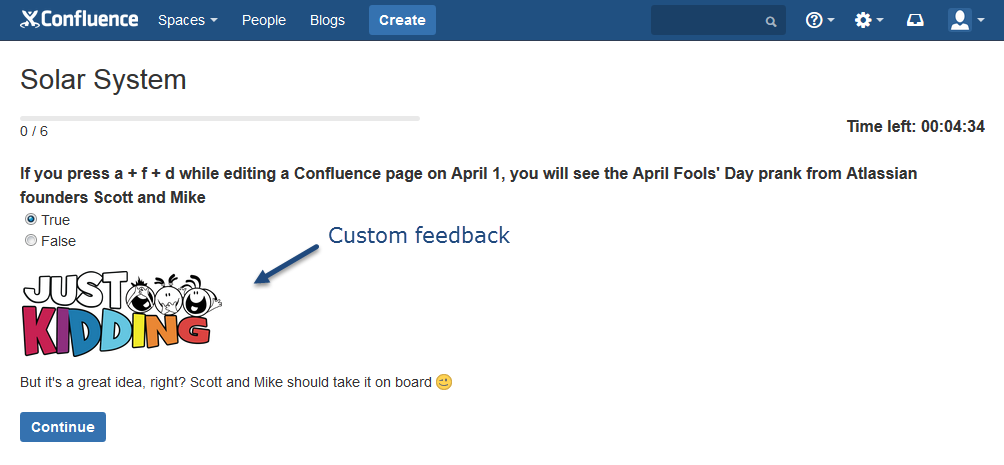
Showing custom feedback is optional. If you want it to be enabled for your quiz, mark the ‘Display custom feedback’ checkbox in the ‘Results after each question’ setting on the quiz page.
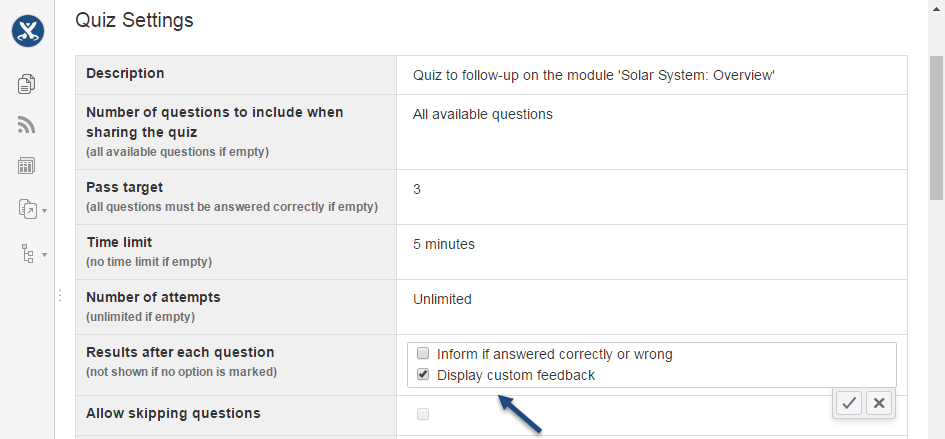
If it is enabled, but feedback is not provided for a question, no feedback is shown while taking a quiz. It means you can have some questions with feedback and some without it in the same quiz.
When creating new questions by clicking the ‘Create question’ button on the quiz page, enter feedback in the ‘Feedback if answered correctly’ and ‘Feedback if answered wrong’ fields.
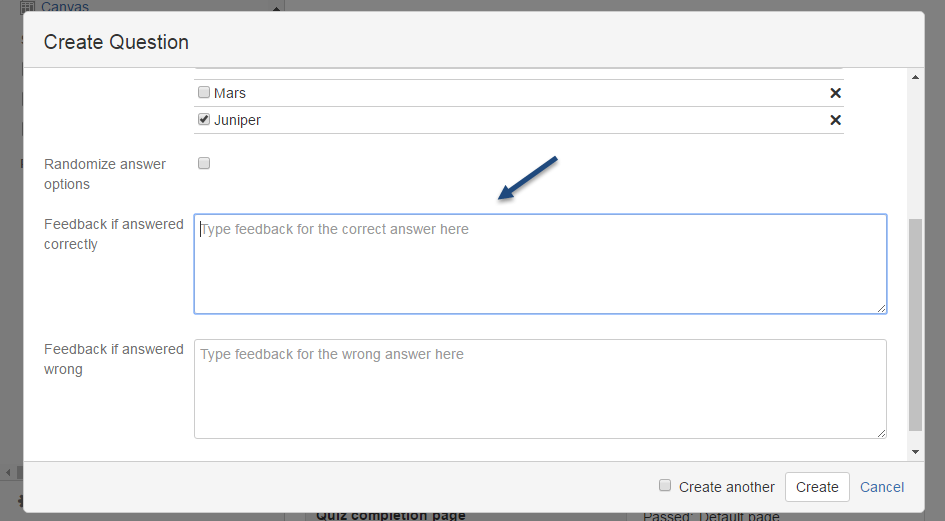
If you need your feedback to include formatted text or images, switch to the editor and modify it there.
If you want to add feedback to an existing question that was created in an earlier version of the add-on, open this question and edit it:
- insert a ‘Question Answer Feedback’ macro
- select the ‘Answered correctly’ type in macro browser and include the feedback content for the case when a participant answers a question correctly
- insert another ‘Question Answer Feedback’ macro
- select the ‘Answered wrong’ type in macro browser and include the feedback content for the case when a participant answers a question wrong