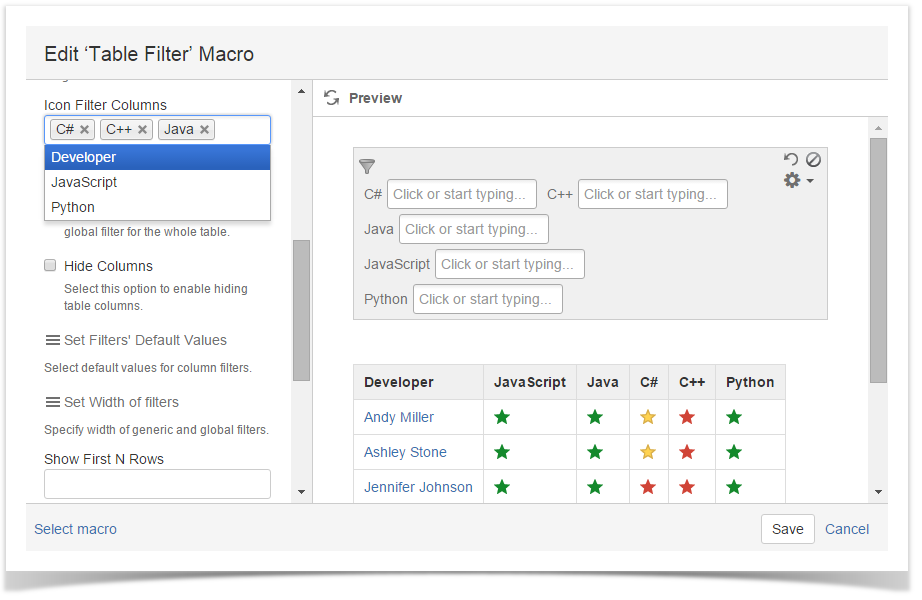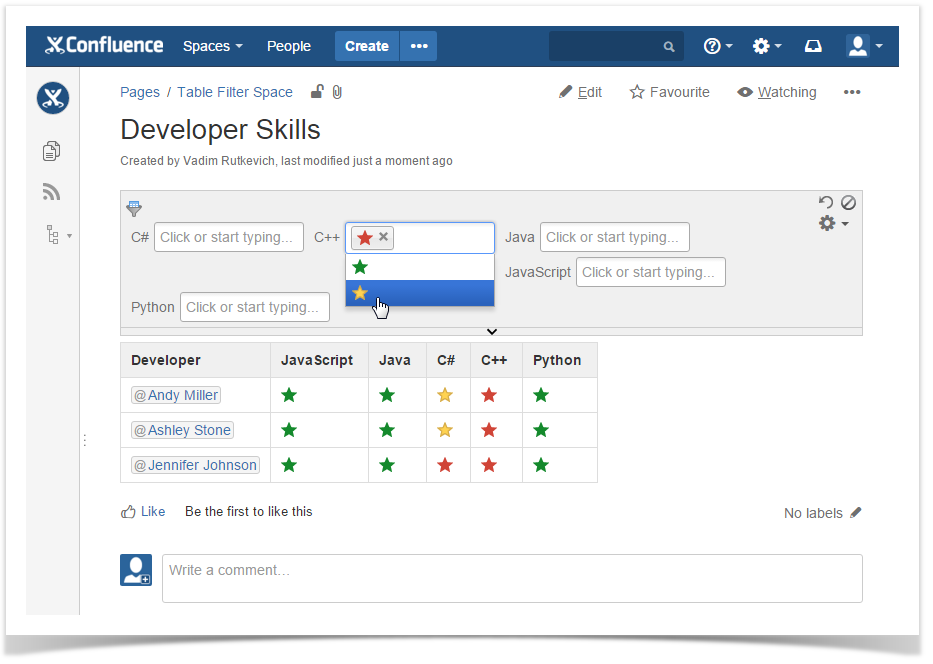| Panel | ||||||
|---|---|---|---|---|---|---|
| ||||||
Table Filter for Confluence add-on is equipped with the date range icon filter. You can add this filter type for any column of your table containing datesicons, emoticons or images. It allows you to specify the date range for showing data in the table. Alternatively, you can set the start or end value instead of the number range. You can either select the date format from the pre-defined ones or manually specify the required date format.to filter your table by one or multiple icons, emoticons or images. |
- Switch the page to edit mode.
- Insert the Table Filter macro either by entering {Table Filter} or by selecting it from other macros.
- Copy and paste the table into the macro.
- Select the macro and click Edit.
- In the Date Icon Filter Columns box, select the columns for filtration with date range filters.Define the correct date format.
icons, emoticons or images. - Save the macro.
- Save the page.
- On the filtration pane, enter select the appropriate date rangeicons, emoticons or images for table filtration.