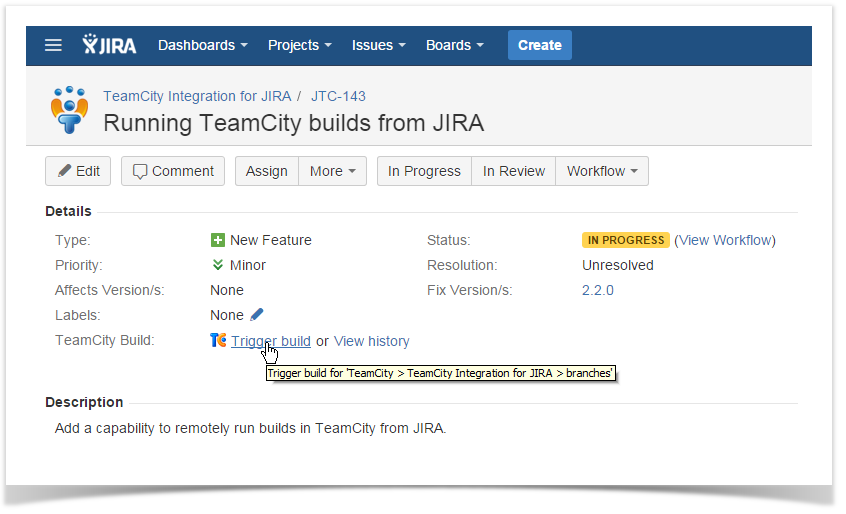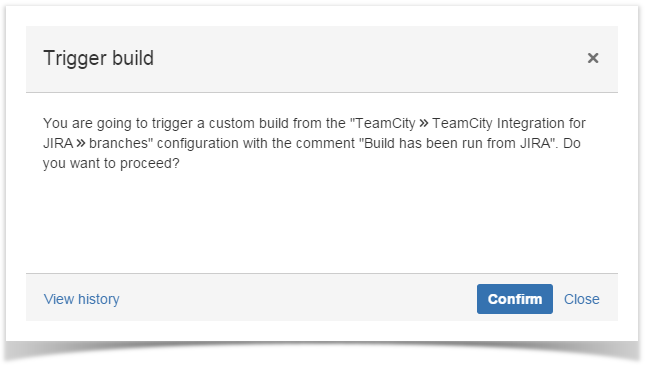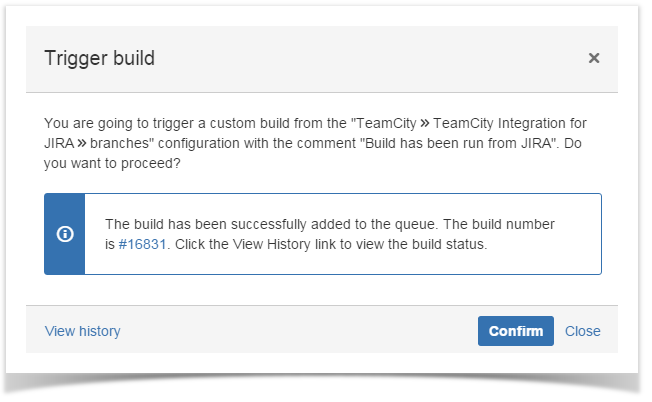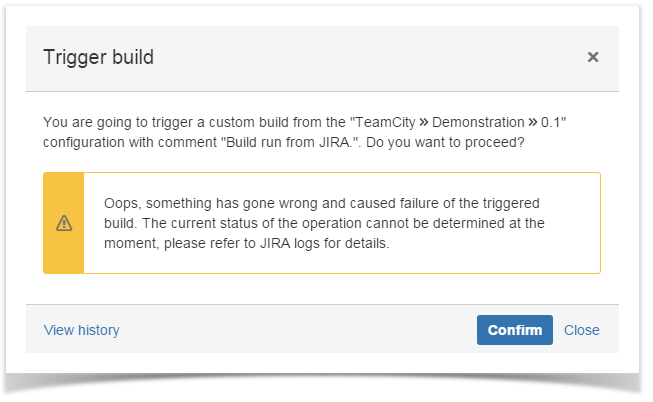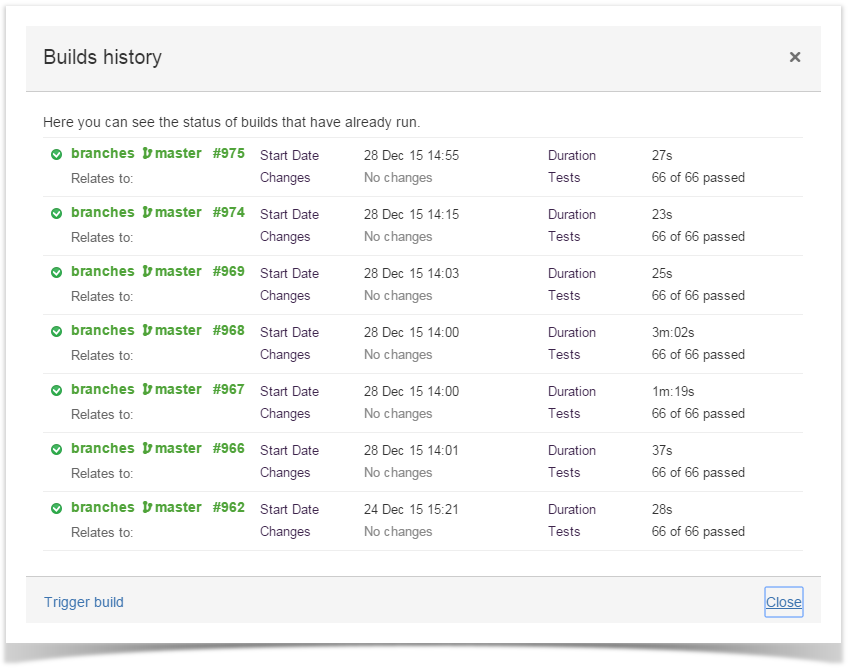...
This field can be populated either automatically of manually. For the details on the automatic field population, please refer to this section.The following field population options are available:
- Most recent build (successful or failed) - the add-on populates the field automatically with the number of the recent successful or failed build.
- Most recent successful build - the add-on populates the field automatically with the number of the recent successful build number.
- First successful build - the add-on populates the field automatically with the number of the first successful build.
- First build (successful or failed) - the add-on populates the field automatically with the number of the first successful or failed build.
- Manual - the user can select the appropriate build number.
You can also manually select the appropriate build number from the list for field population. If the field operates in any of the automatic modes, after the manual selection the field configuration will be automatically switched to the manual
Running Builds
- Open the JIRA issue.
- Locate the Trigger build link and click it.
- In the Trigger build form, click Confirm.
- Once you have run the build, the notification will be displayed in the form.
- In case of any unexpected error, the corresponding notification will be displayed in the form too.
Viewing Build History
- You can view the build history while viewing the JIRA issue or when triggering a build.
- Open the JIRA issue.
- Click the View history link. Alternatively, you can open the Trigger build form and click View history link.
- In the opened Builds history form, you can view the following information about the build:
- Branch - TeamCity branch which the build relates to.
- Build Number - build number within the project.
- Start Date - time and date when the build was run.
- Changes - description of changes specified by the developer.
- Duration - duration of the build procedure.
- Tests - number of passed tests.
- Click Close when complete.