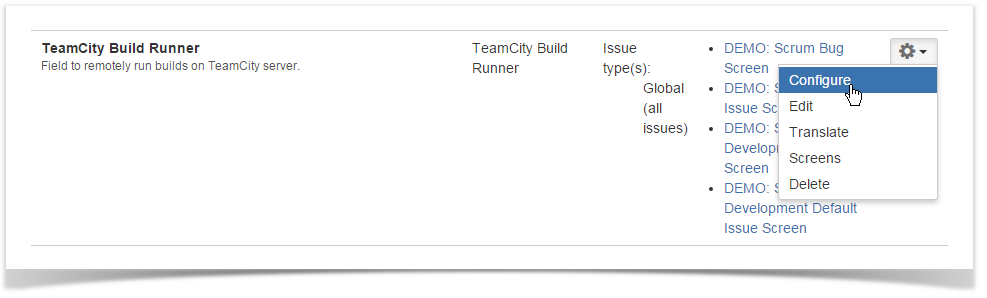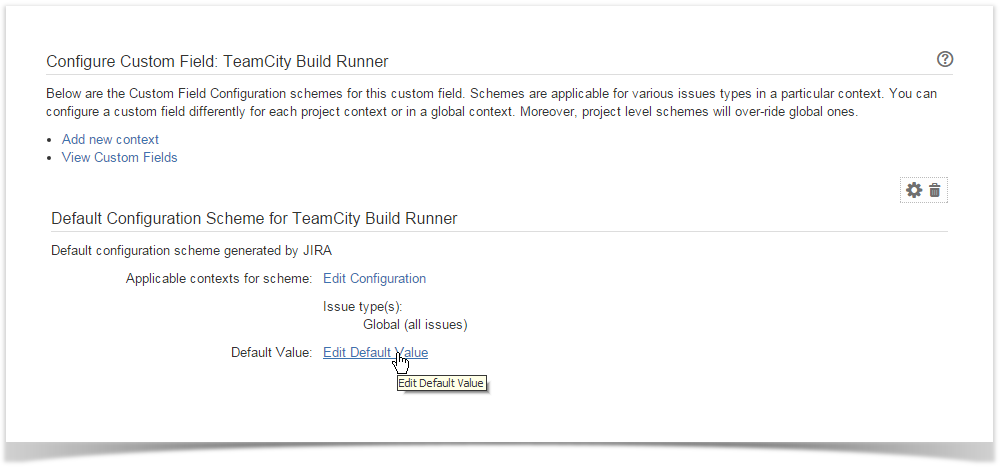...
- Locate the newly added custom field and click the cogwheel button.
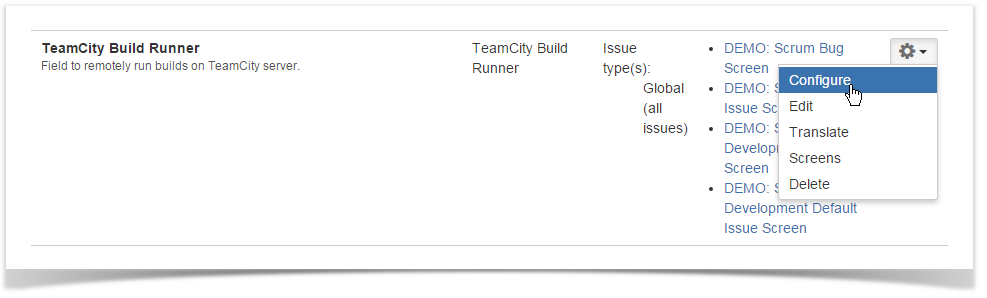
- Click Configure.
- On the opened page, click Edit Default Value.
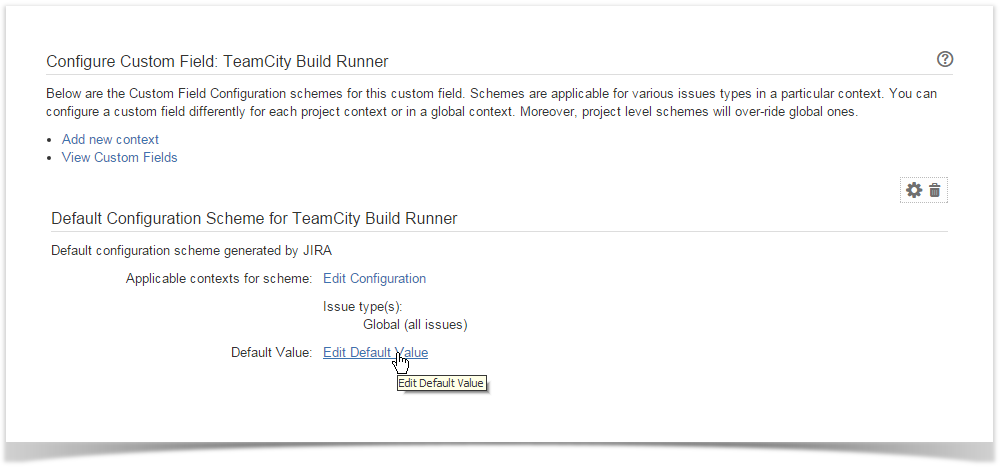
- Select the appropriate TeamCity server, project and build configuration. You can also add an optional comment and define the build parameters.
 Image Removed
Image Removed Image Added
Image Added - Optionally, you can allow users to view and edit the comment appended to the build. You can also allow users to view and edit properties which the build is triggered with.
- Click Set Default.
Once you have configured and added the custom field, you can remotely run builds in TeamCity from JIRA.
...
| Code Block |
|---|
|
teamcity.build.branch=your_vcs_branch_name
# This build parameter defines which branch to choose for build creation. It may look like: teamcity.build.branch=2.2.0 |
If you want to add multiple parameters, you need to use the ';' (semicolon) as a separator for multiple parameters, as follows:| Code Block |
|---|
|
teamcity.agent.name=Windows2012R2;teamcity.build.branch=2.2.0 |
If you want to pass the issue key to TeamCity for mapping the build to issue, you need to add the following property:| Code Block |
|---|
|
issue_key=$JIRA_KEY |