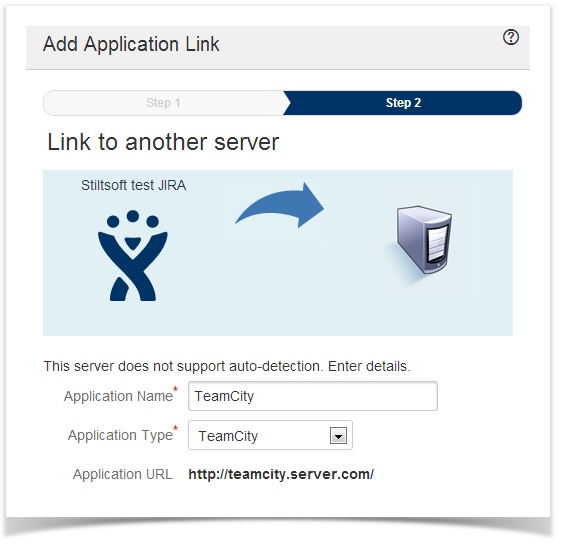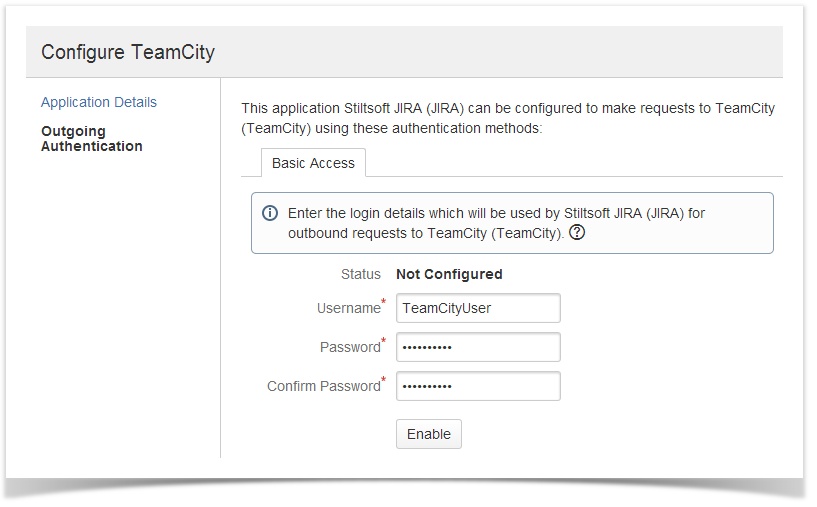...
- Install the plugin with Universal Plugin Manager or manually .
- Install the plugin license:
- Create the TeamCity Application Link as described here.
Note: You don't need to create a link for every project. One Application Link will be enough.
You will see your link in the Application Links list. - Configure Basic HTTP Authentication for Outgoing Authentication as described here. Use the credentials of the TeamCity user you configured earlier. These credentials will be used by the Application Link.
How to
...
See TeamCity Builds
Immediately after installation, the plugin displays the TeamCity tab on the Project, Version and Issue pages in JIRA and starts indexing all TeamCity builds looking for those containing JIRA Issue Keys.
Note: Issue Key is a JIRA issue ID. Normally, it's specified in a commit log message in a version control system integrated with TeamCity. For example, a developer commits a source code file adding the log message DEMO-5 Added compatibility with older browser versions, the build that includes this change will be shown in JIRA in the DEMO project and in issue DEMO-5.
While the plugin is analyzing the builds, you will see the the following message on the TeamCity tab.
...