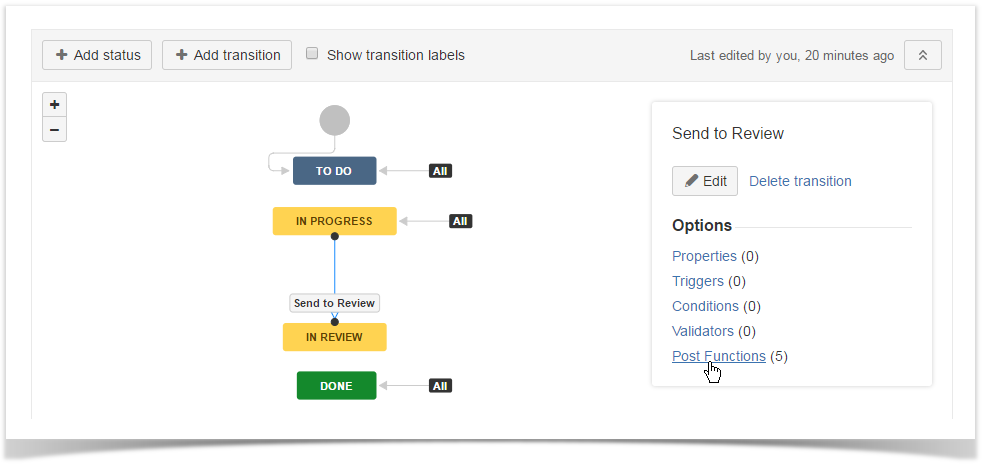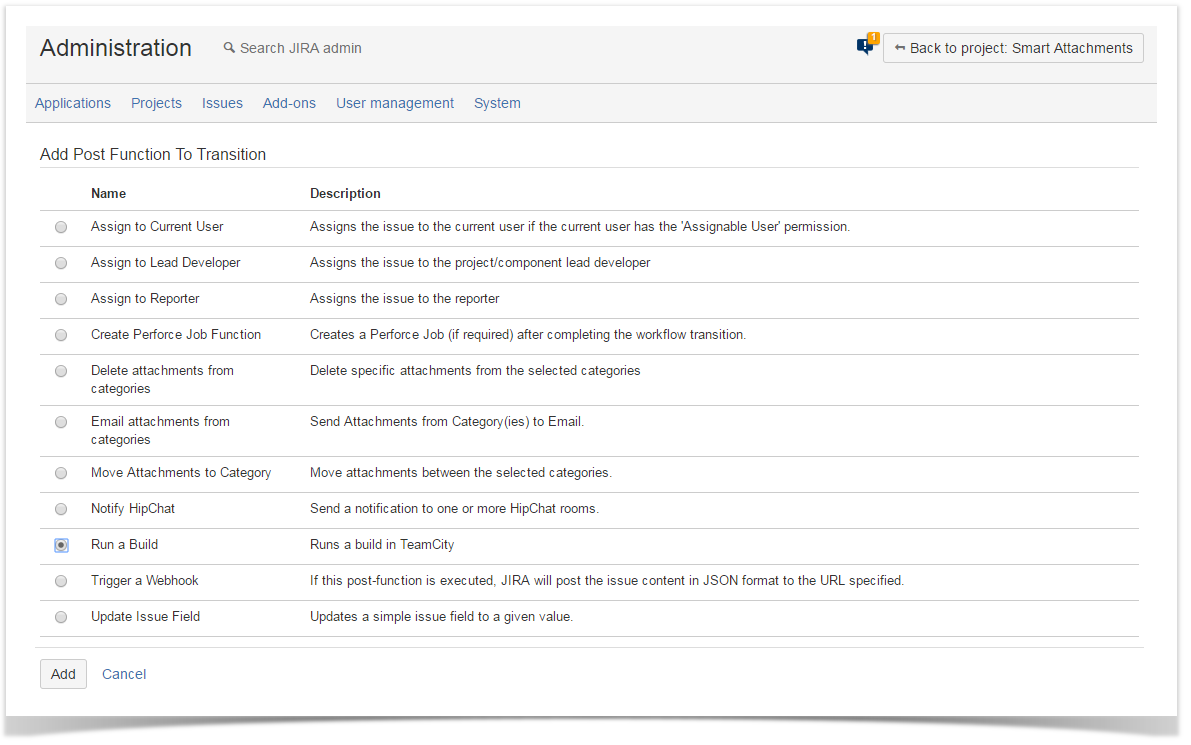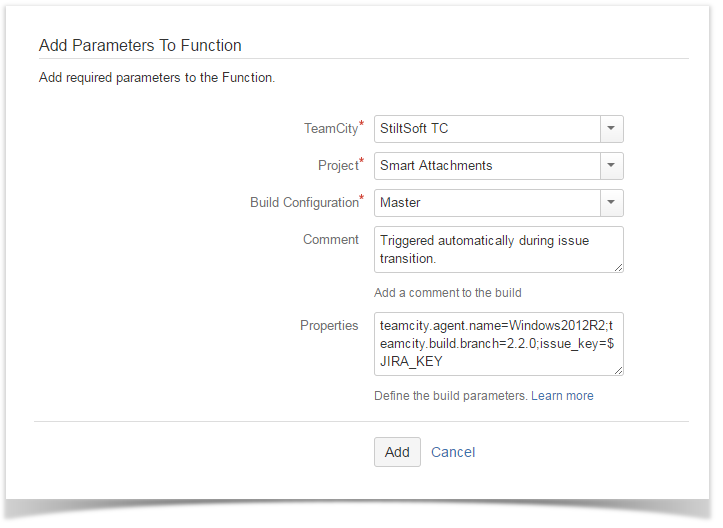...
- Navigate to JIRA Administration > Issues > Workflows.
- On the list with workflows, locate the workflow which you want to add the post function into
- Click Edit.
- Select the appropriate transition between issue statuses during which the post function will be executed.
- On the sidebar, click Post Functions.
- Click Add post function.
- Select Run a Build.
- Click Add.
- On the Add Parameters to Function page, define configuration of the post function, as follows:
- TeamCity - select the appropriate TeamCity server where the automatic build running will occur.
- Project - select the appropriate project.
- Build Configuration - select the build configuration for running a build.
- Comment - specify the comment that will be automatically appended to the build.
- Properties - define the additional parameters that will be applied to the build execution. For the details on parameters, please see this page.
- Click Add. A new post function will appear on the list.
- Save and publish the workflow.
Editing the Post Function
- Edit the project workflow.
- Select the appropriate status transition during which the build execuition is triggered.
- Select Post functions.
- Locate the Run a Build post function you want to edit.
- Click the Edit icon.
- Make the appropriate modifications.
- Save and publish the workflow.
Deleting the Post Function
- Edit the project workflow.
...
- Select the appropriate status transition during which the build execuition is triggered.
- Select Post functions.
- Locate the Run a Build post function you want to delete.
- Click the Delete icon.
- Save and publish the workflow.