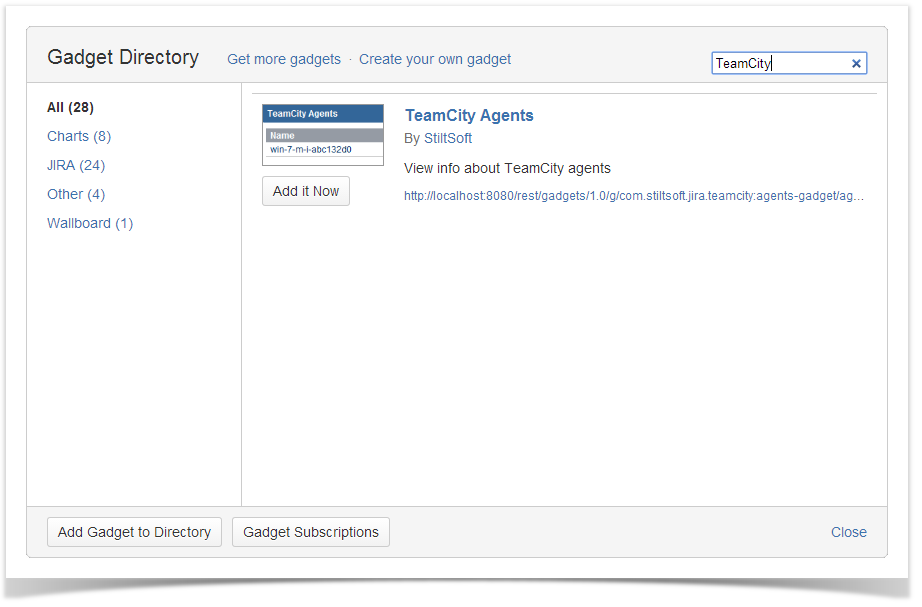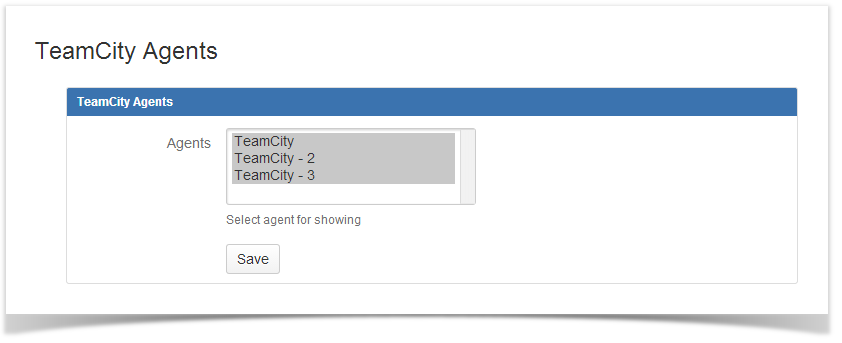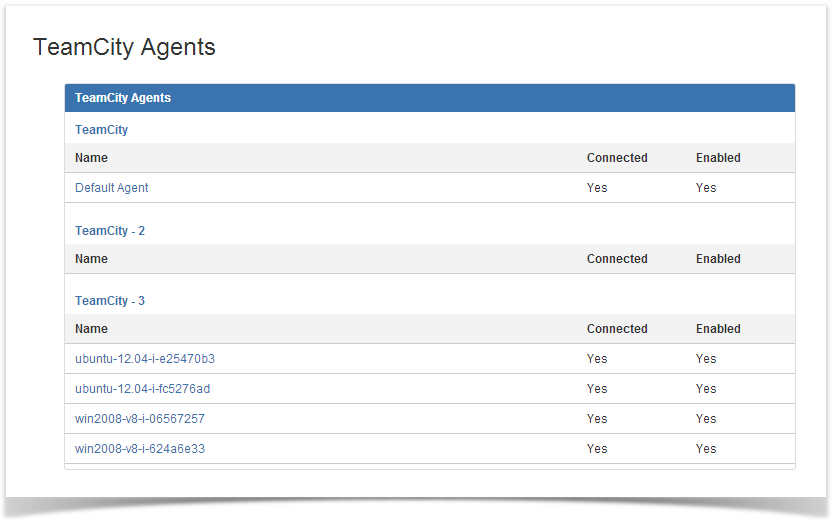- On the home page of JIRA, click Tools.
- Select Create Dashboard.
- On the Create New Dashboard page, specify the following information about the dashboard:
Name - enter name of the dashboard;
Description - enter description of the dashboard (optional);
Start From - select Blank dashboard;
Add Share - enter users, who share the dashboard with. - Click Add.
- On the newly opened page, click + Add Gadget.
- The Gadget Directory form opens.
- Into the search field, enter 'TeamCity' to filter the available gadgets.
- Click Add It Now.
- The dashboard appears on the page.
- Select the appropriate agents (application links) for display in the dashboard.
- Click Save.
- Once you have saved the dashboard, it will appear on the home page.
- The dashboard will display the list of agents and their status.
- When you click the appropriate agent, you will be redirected to TeamCity server.
The TeamCity Agents gadget shows whether the TeamCity agents are connected and enabled. You can add this gadget to your JIRA dashboard to have this information handy. If you're using the system dashboard which is displayed by default, you will need to create a custom dashboard and add the TeamCity Agents gadget.
...