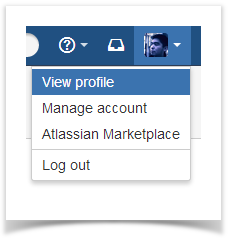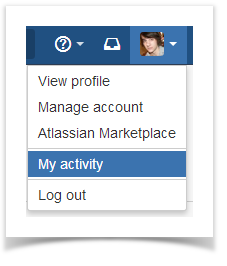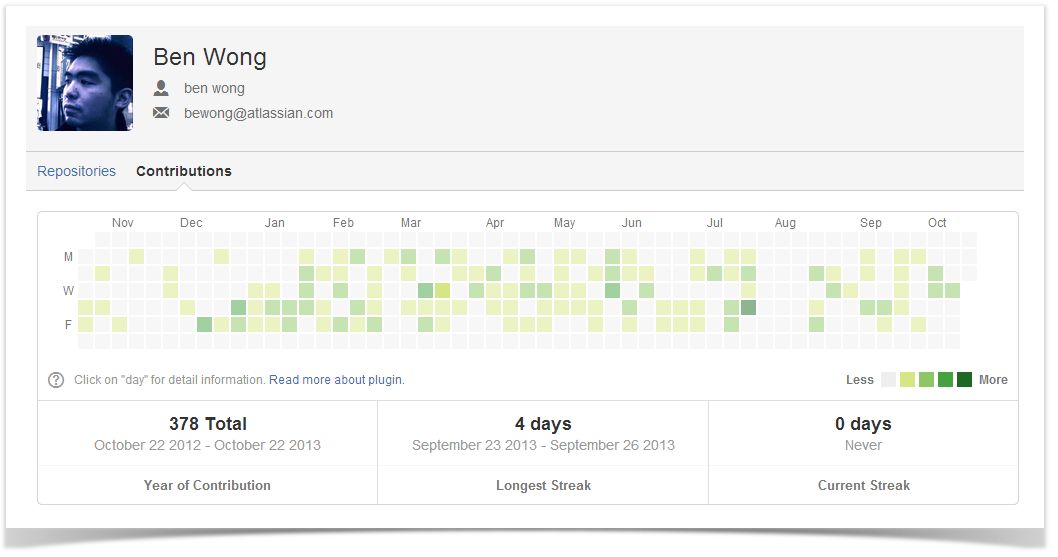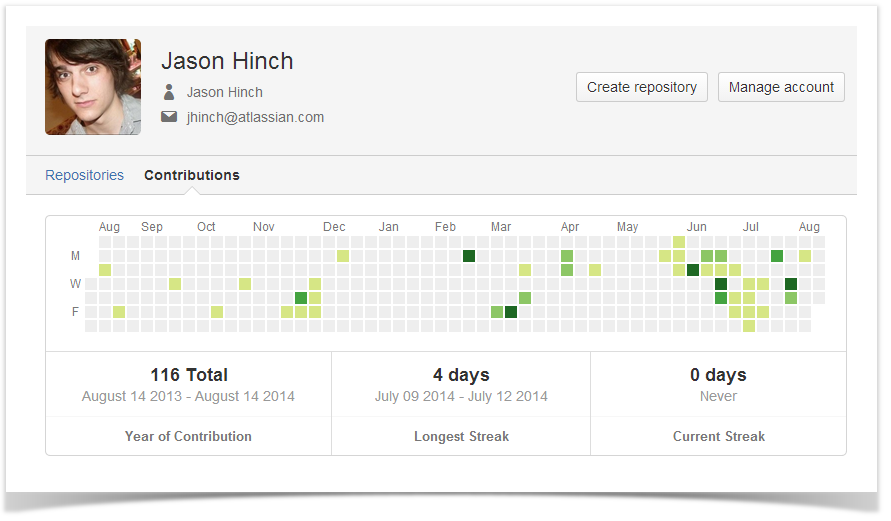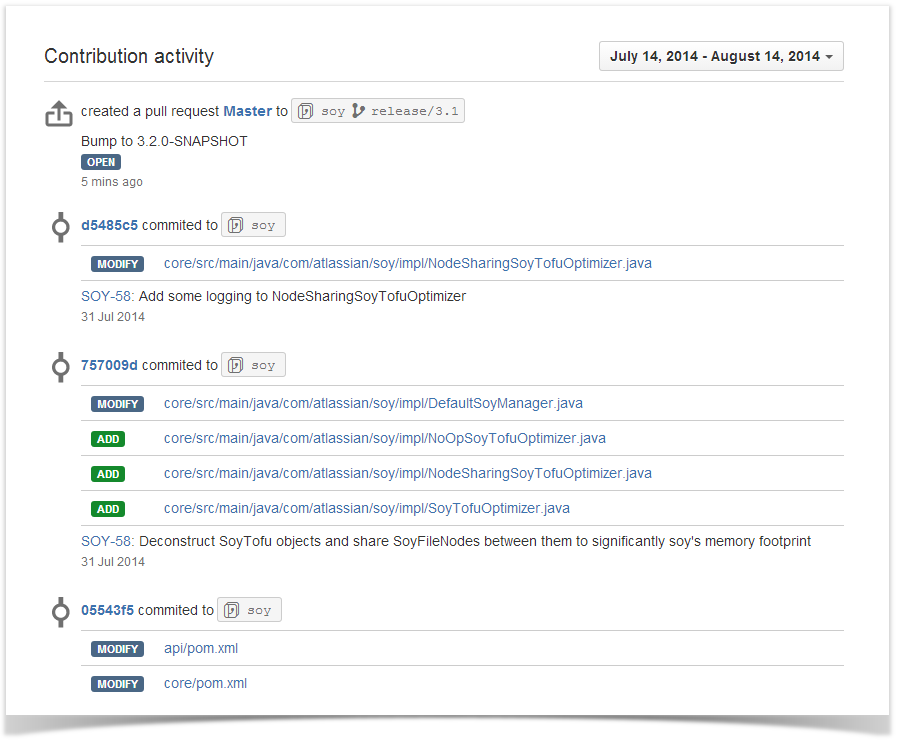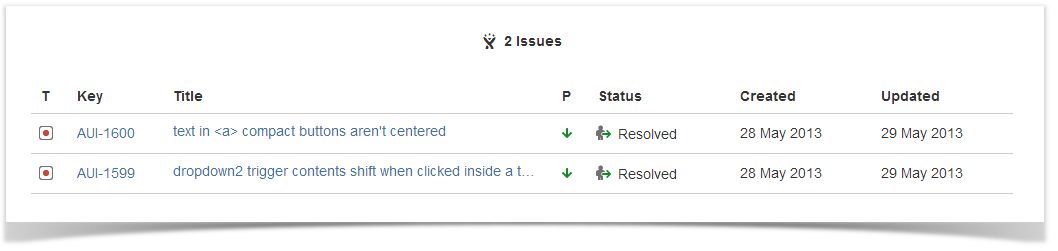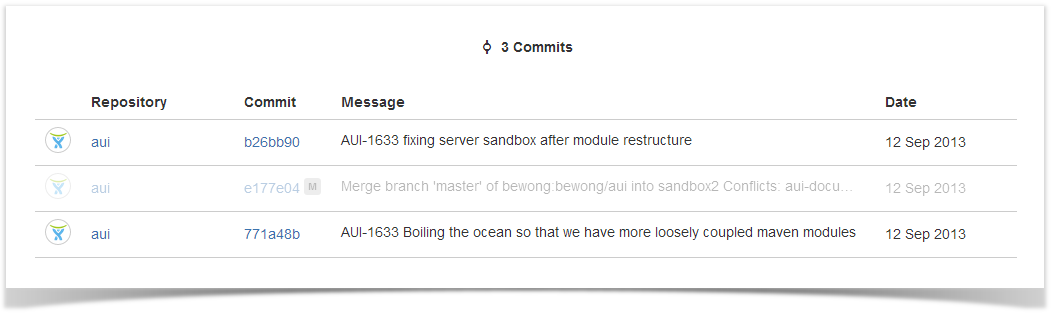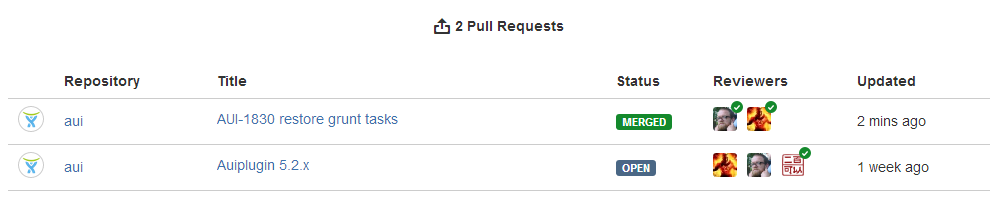...
Unlike other Awesome Graphs stats, this graph is located right in the Stash user profile. To see your personal statistics, select View profile from My Activity from the menu in the upper-right corner of the Stash window and click the Contributions tab.
To see other contributors' stats, click their names in the Contributors graph of any repository.
...
You'll see the user's calendar, it comprises all days over the last year starting from the current date. Days when contributions were made are green. Days without contributions are grey.
Below the contributions calendar, you can see the total of all contributions and contributor's streaks, i.e. several days in a row when contributions were made.
...
Click a day for a detailed list of contributions made on it.
| Tip |
|---|
You can also select a range of days by clicking the first day in the graph and dragging to the last day. Alternatively, you can choose predefined values from the menu below the user calendar. |
In the Contribution activity section, you see all users commits and pull-requests as an activity stream.
First, you see JIRA issues connected to the user's commits.
Then you see commits.
And finally pull requests come in the bottom of the list.