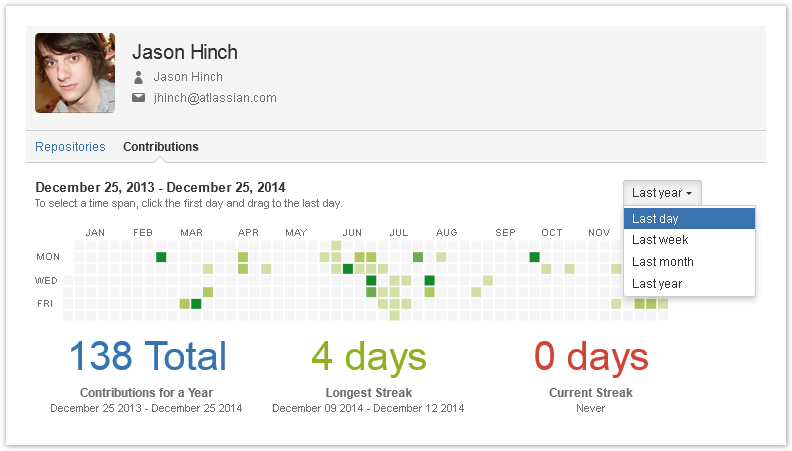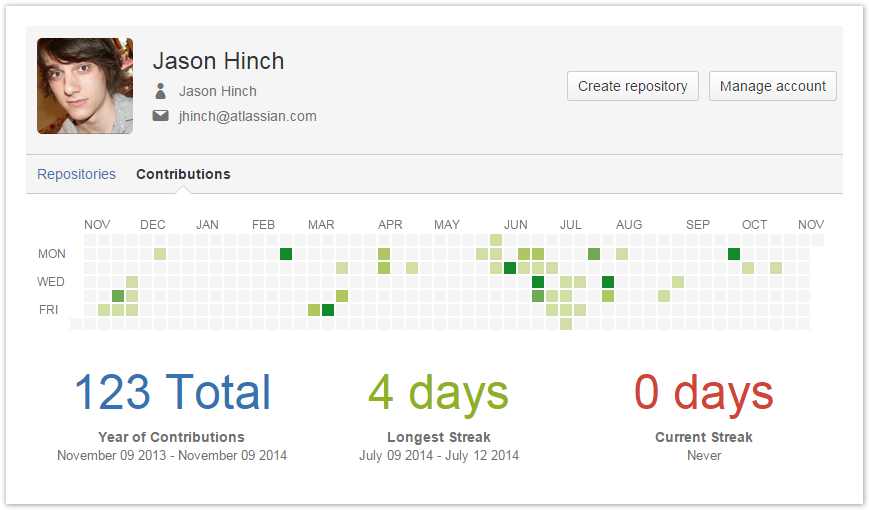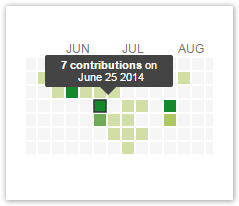...
- commits in all repositories and branches made by a user,
- pull requests created by a user.
...
| Note | ||
|---|---|---|
| ||
| The Contributions tab is located |
...
| in the Stash user profile. |
Viewing Your Personal Statistics
To see your personal statistics, select My Activity from the menu in the upper-right corner of the Stash window.
...
| Note | ||||||||
|---|---|---|---|---|---|---|---|---|
| ||||||||
Contributors, who are not Stash users, don't have Stash profiles. So there's no Contributions statistics for them. For a commit to be displayed by Awesome Graphs, the user's emails specified in Git and Stash account should match. If this is not the case, you can set up aliases in the user profile settings.
|
Contributions Calendar
In a user profile the Contributions tab you see the user's calendar. It Contributor Calendar. It comprises all days over the last year starting from up to the current date. Days when contributions were made are green. Days without contributions are grey.
| Talk | ||
|---|---|---|
|
By default, Awesome Graphs filters and displays contributor's commits and pull requests for the last year. You can set a time span manually or via filter (for the last week, month or year). And Contributor Calendar shows you the Start and End dates of the current time span
Below the contributions calendar, you can see the total of all contributions and contributor's streaks, i.e. several days in a row when contributions were made.
You can hover a mouse over a day to see how many contributions were made on it.
| Talk | ||
|---|---|---|
|
Hover a mouse over a square representing one day to see how many contributions were made that day.
To select the time period to show statistics for, do one of the following:
| Talk | ||
|---|---|---|
|
...