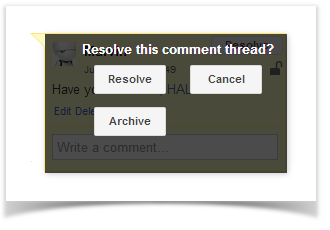...
- Select the appropriate discussion.
Click Delete below your comment and confirm its removal in the prompted form.
Note title Note When the discussion contains only one single comment, and you decide to delete this comment you will be prompted to resolve the entire discussion.
Resolving Discussions
| Anchor | ||||
|---|---|---|---|---|
|
- Select the appropriate discussion.
- In the top right corner of the discussion, locate the Resolve button and click it.
- In the prompted form, confirm resolving the discussion.
| Info |
|---|
After resolving, the discussion is removed from the page. All the page watchers will receive a notification that the discussion was resolved. Starting from Talk Add-on 1.7.10, the discussion can be found in the page history if you open the page version where the talk was not resolved. Starting from Talk Add-on 2.2.0, you are able to archive discussion without removing it (see details below on this page) |
Restoring Removed Discussions
| Anchor | ||||
|---|---|---|---|---|
|
If you have accidentally resolved the discussion or you need to restore the discussion resolved by another user, you should follow these steps:
...
| Info |
|---|
When you revert to the older page version, the page contents that have been added since then will be removed. You will get the page that contains information available before the talk had been resolved. |
Archiving and Restoring Archived Discussions
| Anchor | ||||
|---|---|---|---|---|
|
To archive a discussion:
- Click Resolve in the discussion cloud.
Click Archive in the appeared window.
...