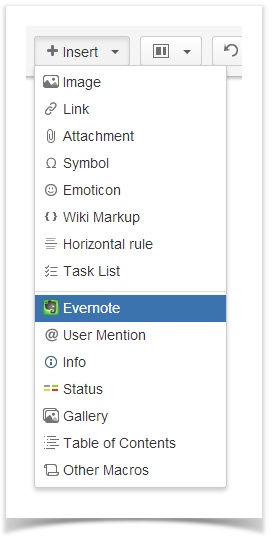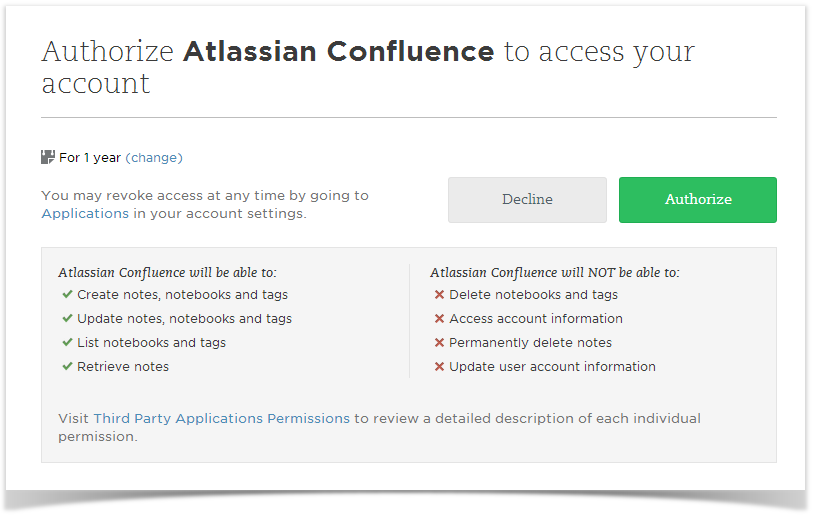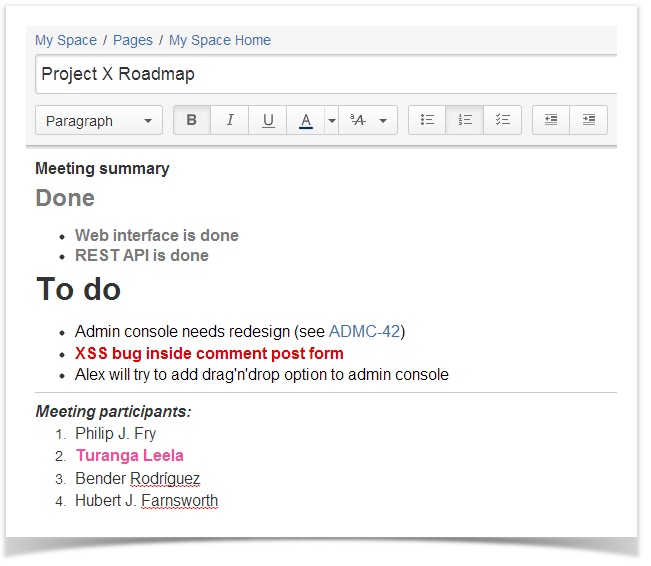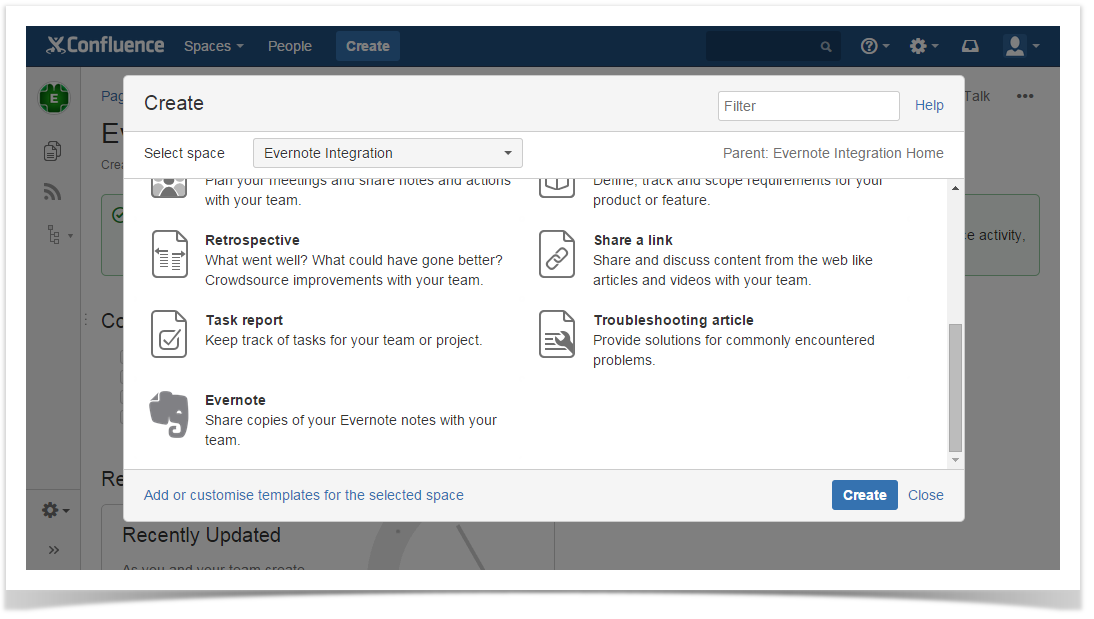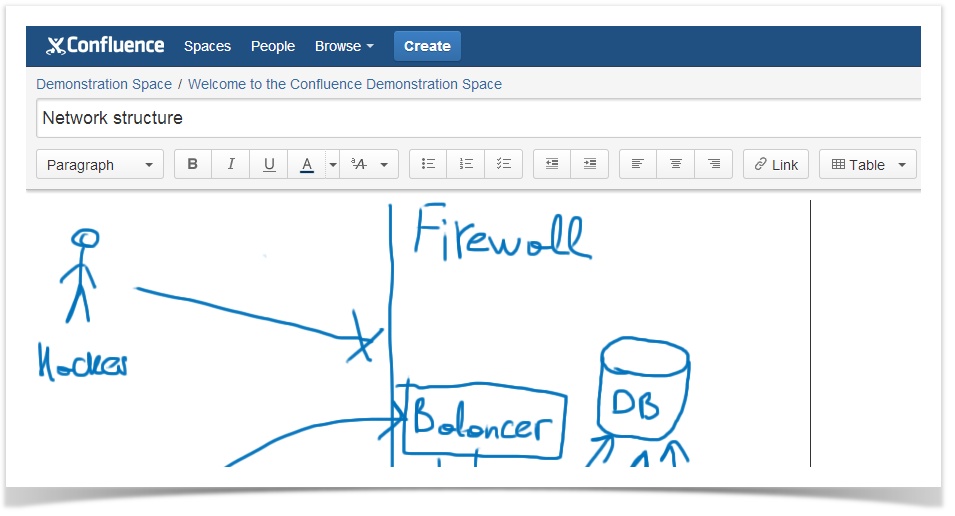...
- Open the Confluence page, to which you want to add a copy of your Evernote note, and enter the Edit mode.
- Place your cursor at the point where you want to insert your note and select Evernote from the Insert menu.
- Authorize in EvernoteConnect to Evernote:
Anchor 3 3
When using Evernote Integration for the first time, you're prompted to authenticate with Connect to Evernote. Click Authenticate Click Connect to proceed and you will be automatically redirected to the Evernote web-site.If you're not currently logged into your Evernote account, you need to enter your Evernote login and password and click Sign in.
Info Rest assured that nobody besides you can access your Evernote account. You authorize your Confluence account to connect to your Evernote account. Evernote notes you share in Confluence can be viewed and edited by your team only in Confluence. Changing the copy of your Evernote note in Confluence doesn't affect the original note in Evernote.
Once logged into your Evernote account, you are suggested to authorize Atlassian Confluence to access your Evernote account. Click Authorize.
Note You can't edit or create notes in Evernote from Confluence.
In Confluence, you see the Import from Evernote window containing the list of your Evernote notes with their tags and notebooks. Recently changed notes appear on the top of the list. Search for the note you want to insert by scrolling through the list of notes. Or you can navigate to the search box and use Evernote Search Grammar to search by title, text content (including handwritten), tags, notebook, modification dates, etc.
Info If you are using Evernote Business, you can search separately through business and personal notes.
- Select the Evernote note and click Insert. The note will be inserted to the current Confluence page with all formatting preserved
...
- Click Create in the Confluence header and choose Evernote.
- Select an Evernote note as described in the Steps 6-7 above (in the By selecting Evernote from the Insert menu Section).
- Your Evernote note will be displayed on a newly created page in the Edit mode. The note's name will be automatically used as that page title.
- Edit the page and/or click Save to confirm creating a page.
...