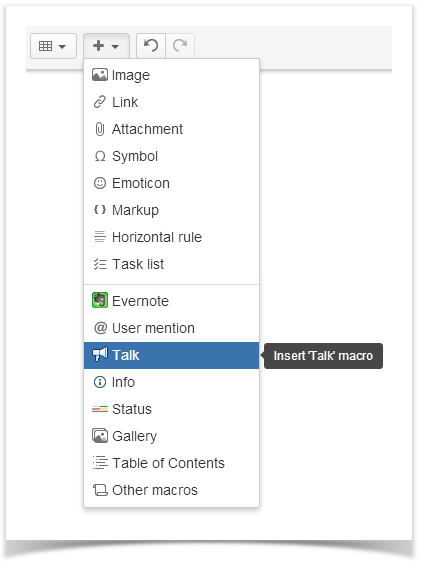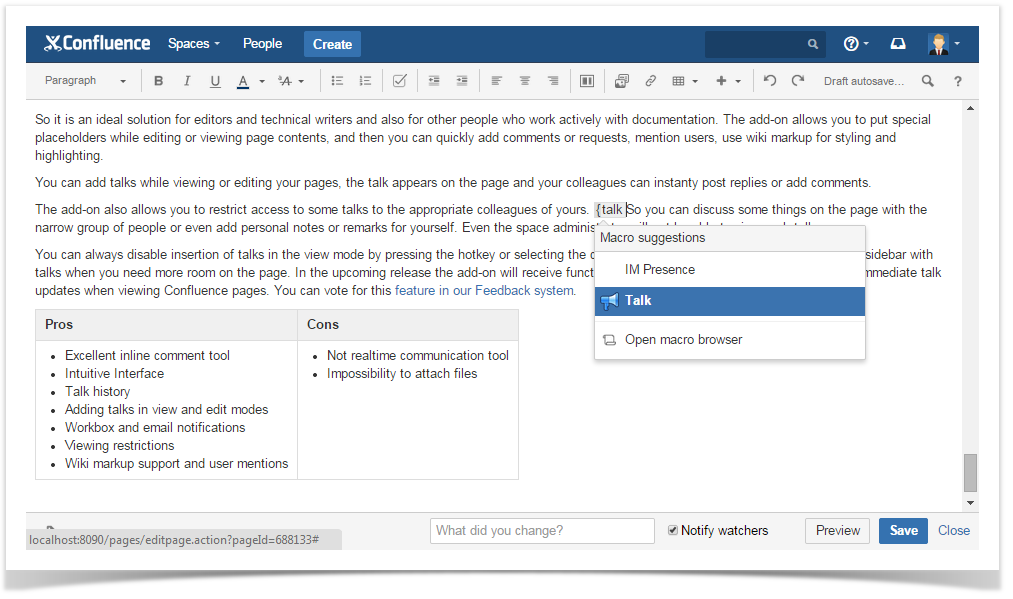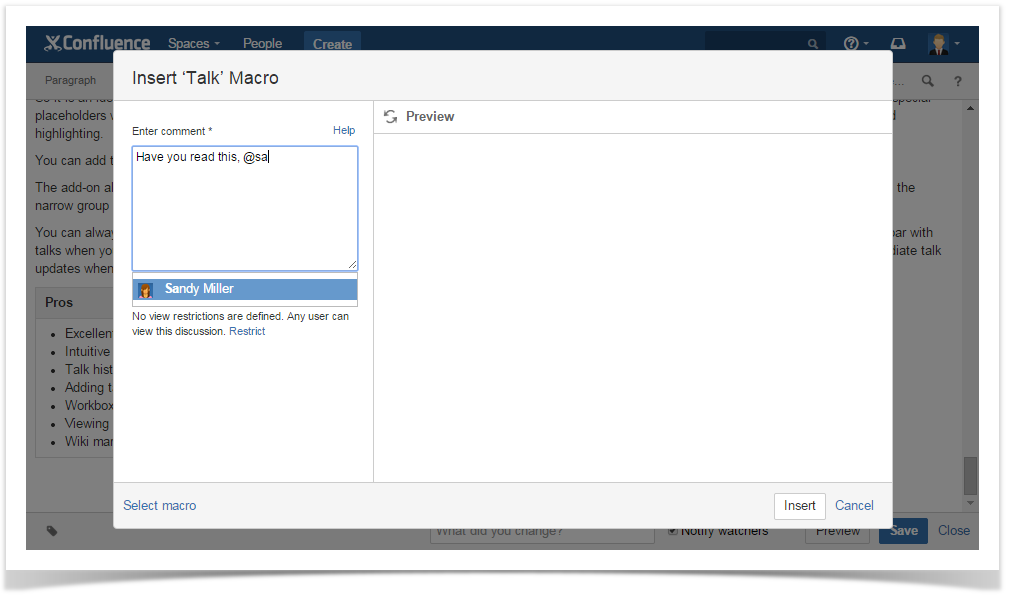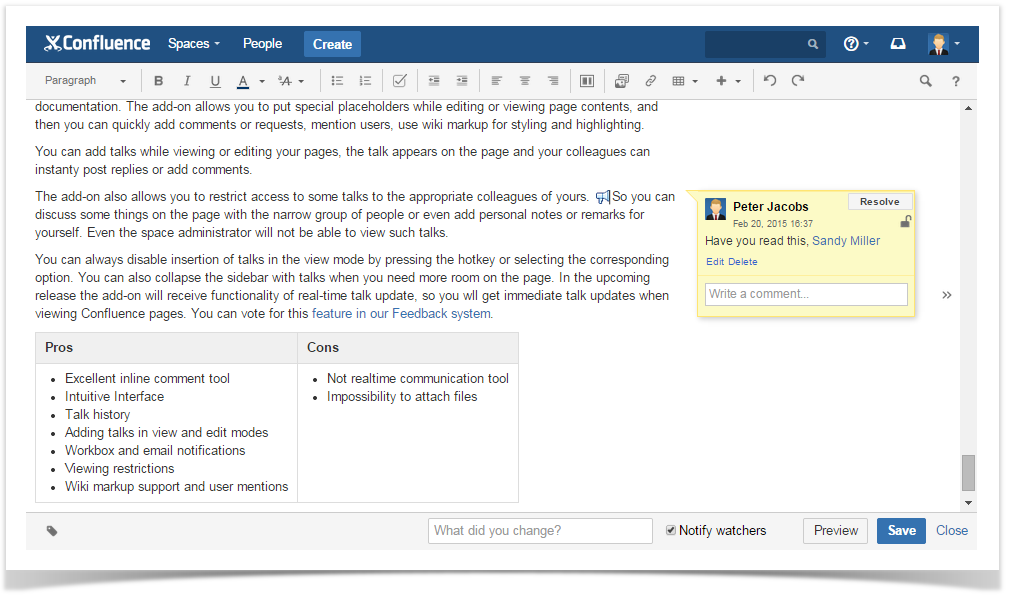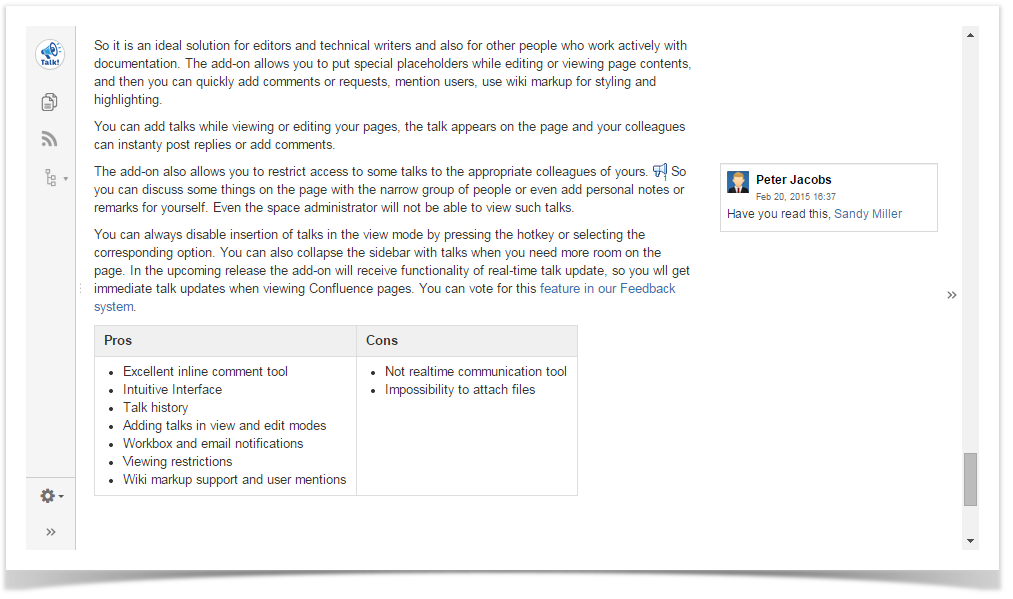...
- Open the page where you want to start a discussion and enter the Edit mode.
Click where you want to add a comment and:
- select Talk from the Insert menu, or;
type {talk and select Talk from the list of suggestions, or;
press Ctrl+Alt+D (this keyboard shortcut is available starting from Talk 2.4.0).
.
- select Talk from the Insert menu, or;
In the opened Insert Talk Macro dialog window, enter your comment in the Comment field.
Info You can use wiki markup to format the entered text, please see this page for more info.
If you want to add a Confluence user or users as page watchers, put the @ symbol and start typing their names. You will be prompted to choose the name from the drop-down list. Page watchers receive a notification about creation of the talk and get updates when new replies are added.
Talk id talk-477 To insert links to other Confluence pages in a comment, press [ and type a page name or paste a page URL to a comment. Learn more about adding links in comments.
Click Insert. The Talk icon will appear on the page. And if your Talk version is 2.4.0 or newer, you'll see the inserted talk to the right of your page content.
Info Starting from Talk 2.4.0, instead of clicking Insert, you can use the keyboard shortcut Ctrl+Enter.
Click Save to return to the View mode. You will see the Talk icon next to the commented part, and your comment will be displayed to the right side of the page content.
Your timestamped comment is now posted on the page. It is visible to other Confluence users who can access this page and have rights to view the discussion (more about Managing Permissions).Info All users mentioned in a comment will get both a Workbox and an email notification about a new discussion. You will get Workbox and email notifications about new comments posted in the discussion, if the Autowatch option is enabled in your Confluence user profile.
...