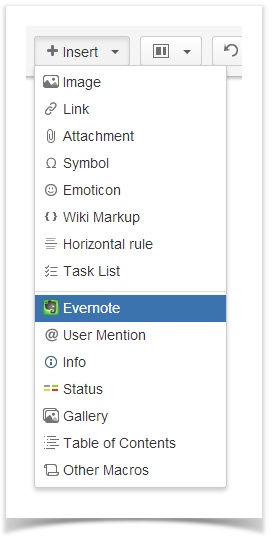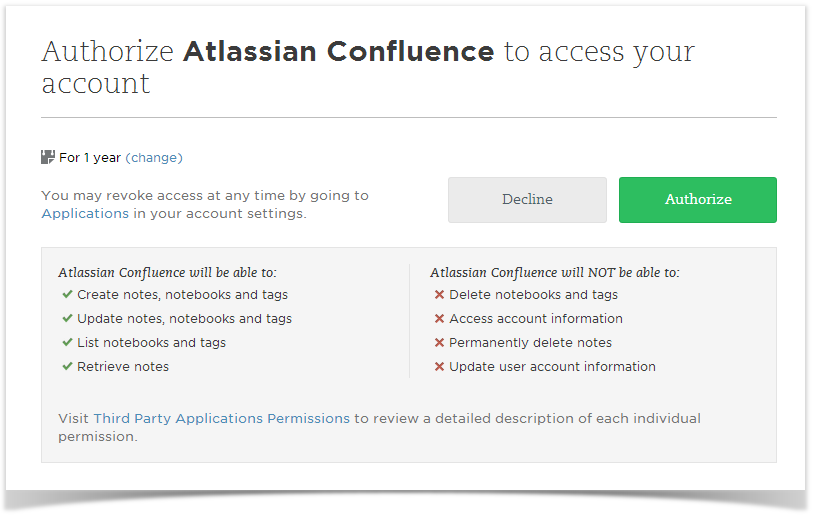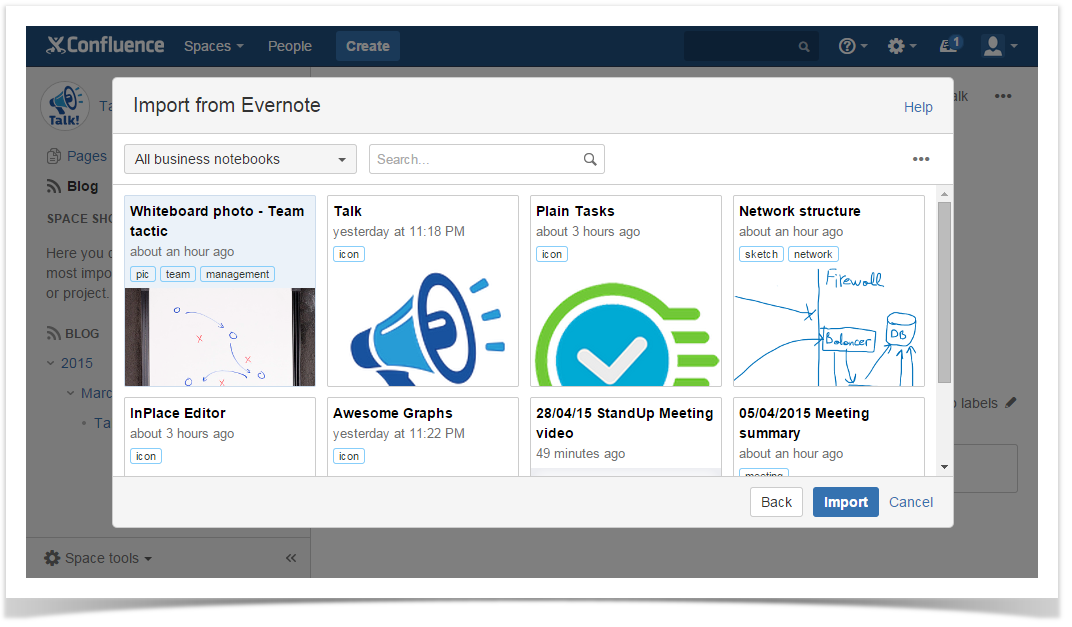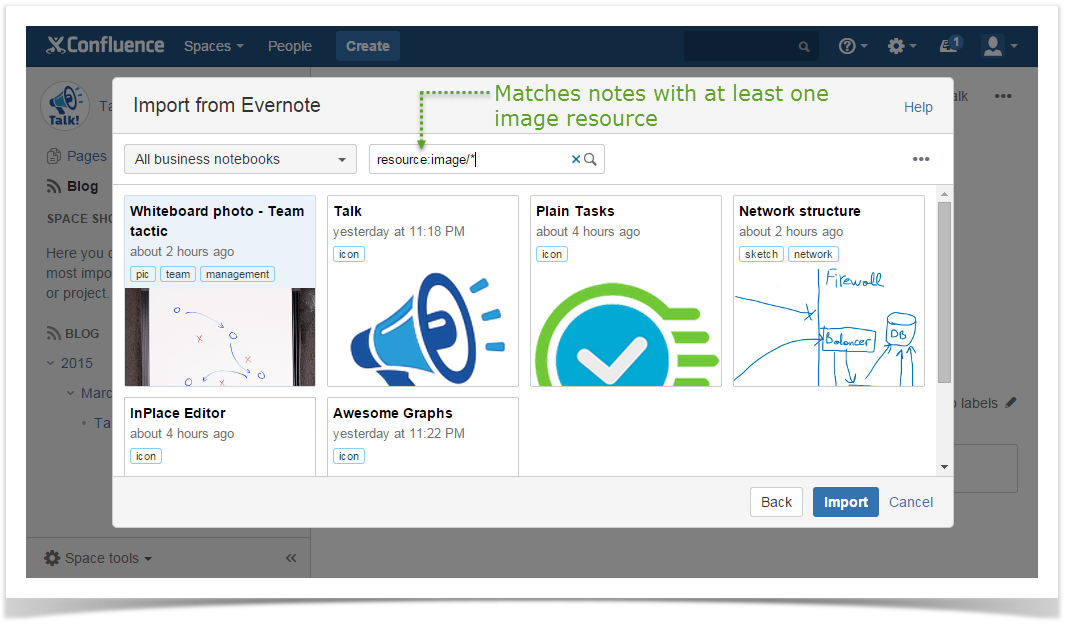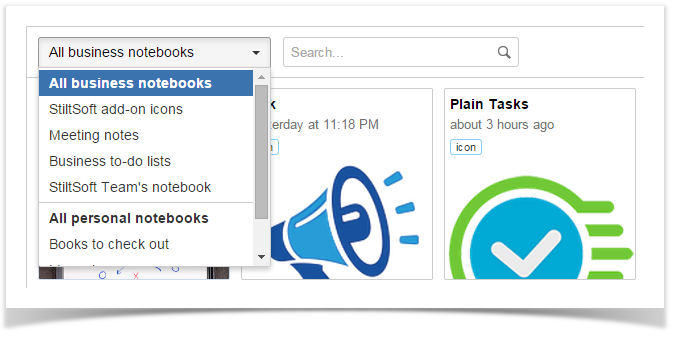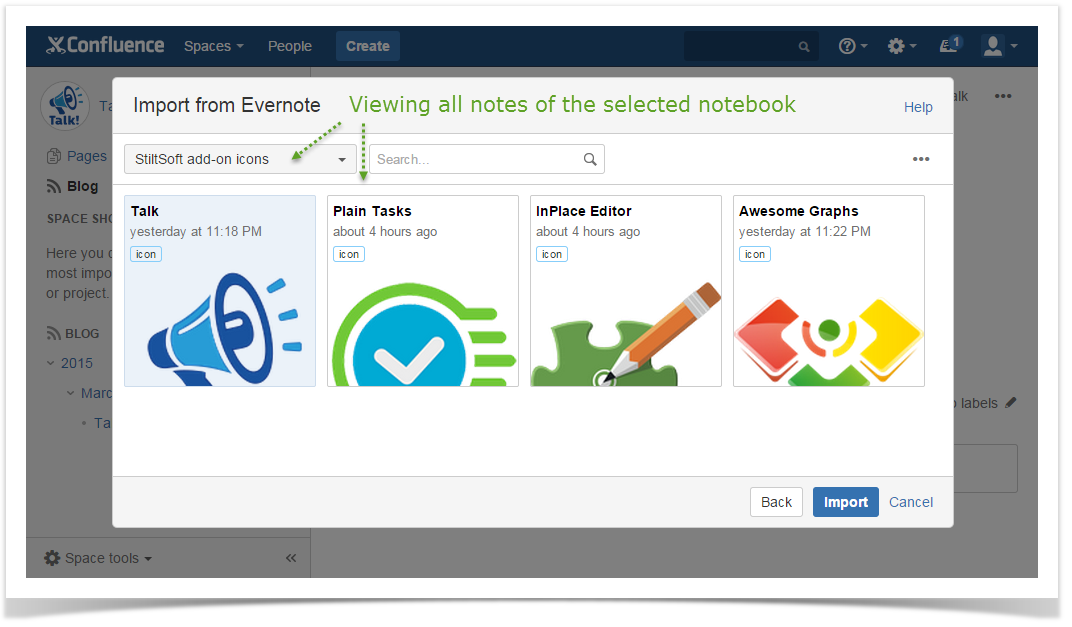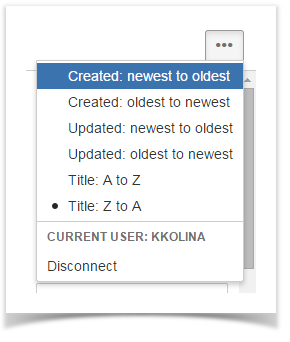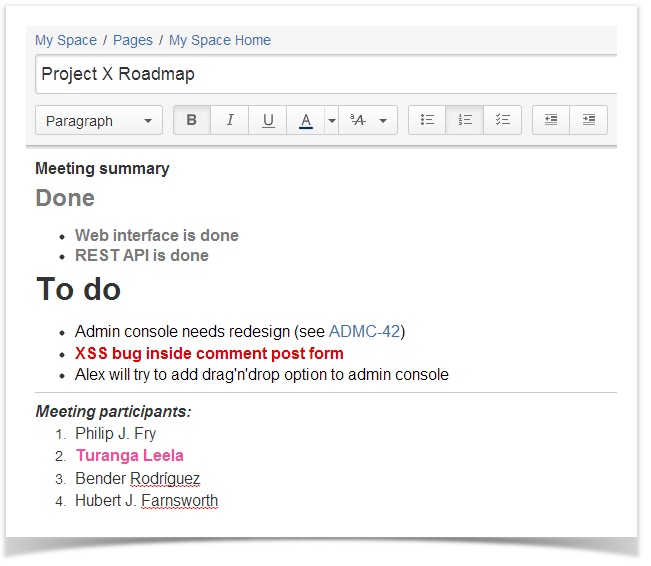| Panel |
|---|
To start using Evernote Integration, generate an evaluation or commercial license on Atlassian Marketplace. Please, note that you need to be Administrator to install the Evernote Integration add-on. Once installed, the add-on is available for all Confluence users. No settings are required. Evernote Integration supports Evernote Business. |
| Table of Contents | ||||
|---|---|---|---|---|
|
Insert Evernote Notes To Existing Confluence Pages
...
- by selecting Evernote from the Insert menu;
- by pasting Evernote links.
By selecting Evernote from the Insert menu
- Open the Confluence page, to which you want to add a copy of your Evernote note, and switch to Edit mode.
- Place your cursor at the point where you want to insert your note and select Evernote from the Insert menu.
- Connect to Evernote:
Anchor 3 3
When using Evernote Integration for the first time, you're prompted to Connect to Evernote. Click Connect to proceed and you will be automatically redirected to the Evernote web-site.If you're not currently logged into your Evernote account, you need to enter your Evernote login and password and click Sign in.
Info Rest assured that nobody besides you can access your Evernote account. You authorize your Confluence account to connect to your Evernote account. Evernote notes you share in Confluence can be viewed and edited by your team only in Confluence.
Changing the copy of your Evernote note in Confluence doesn't affect the original note in Evernote.
Once logged into your Evernote account, you are suggested to authorize Atlassian Confluence to access your Evernote account. Click Authorize.
Note You can't edit original Evernote notes or create new ones from Confluence.
In Confluence, you see the Import from Evernote window containing the list of your Evernote notes with their tags.
Search for the note you want to insert by scrolling through the list of notes. Or you can navigate to the search box and use Evernote Search Grammar to search by title, text content (including handwritten), tags, notebook, modification dates, etc.
Besides that, you can use filtering and sorting options.
Filtering notes by notebook
Notebook filter includes all your Evernote notebooks. If you are using Evernote Business, all notes are arranged into two categories in the drop-down list: business notebooks and personal notebooks.
You can view all notes in all business/personal notebooks by selecting All business notebooks or All personal notebooks. So you can search separately through business and personal notes. Alternatively, choose a notebook in the drop-down list to view all notes in this notebook.
Filtering notes by tag
Tag filter includes all your Evernote tags. To view notes with a certain tag, click and select one of the tags. You can search for a tag using the Search box.
Sorting notes
You can sort notes by date created, date updated and title. By default, the notes are ordered by their creation date, from newest to oldest. To change the notes order, click in the top right corner and choose another sorting option.
- Select the Evernote note and click Insert. The note will be inserted to the current Confluence page with all formatting preserved
By pasting Evernote links
Instead of selecting Evernote from the Insert menu and searching for the right note to select, you can simply paste a link to your Evernote note at the point where you want to insert your note on a Confluence page. The content of the Evernote note, which link you pasted, will be automatically copied to the current Confluence page. To do that:
...