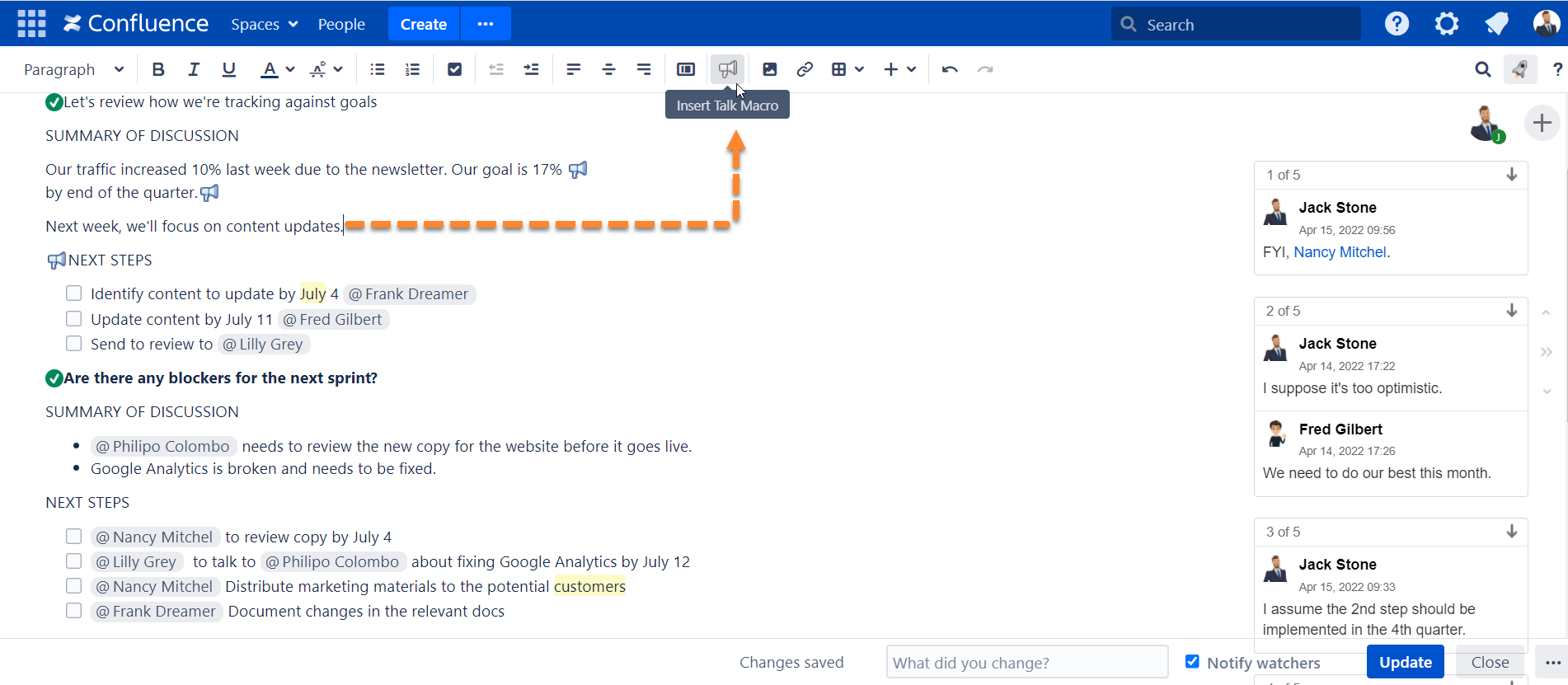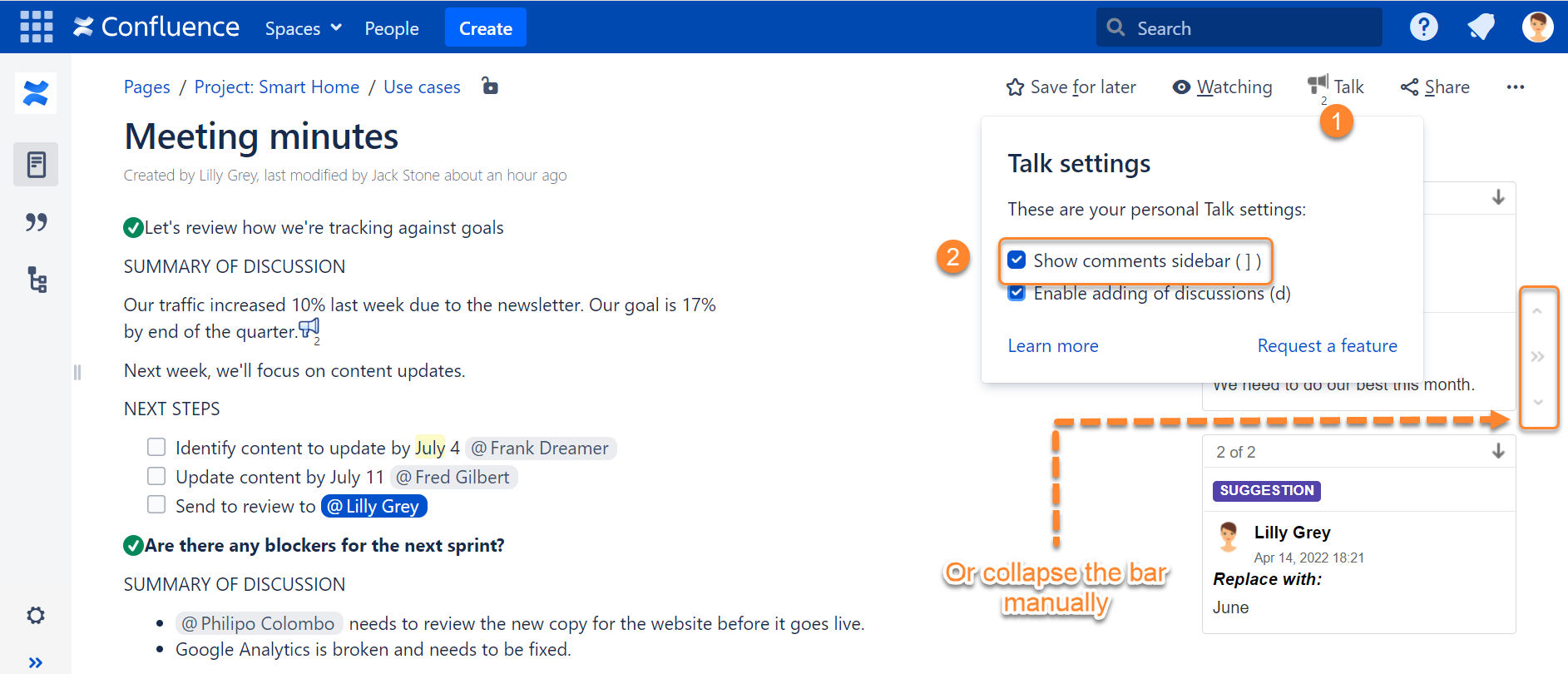...
- Once this option is enabled, open the page on which you want to start a discussion and switch to the Edit mode.
Click where you want to add an inline comment.
Click in the editor toolbar.
Enter your comment and click Save.
- Update the page.
Toggling Sidebar
Talk - Inline Comments for Confluence allow you to collapse or expand the sidebar with added talks. This is convenient when you need to hide all excess elements from the page and view the clean page.
You can collapse or expand the sidebar with talks in three ways:
- Click the button ( or ) located to the right side of your talk discussions.
- Deselect or select the Show comment sidebar option.
- Press the hotkey ] (square bracket).
Additionally, you can click the appropriate talk on the page and the sidebar will automatically expand if it was collapsed.
Toggling Sidebar
Talk - Inline Comments for Confluence allow you to collapse or expand the sidebar with added talks. This is convenient when you need to hide all excess elements from the page and view the clean page.
You can collapse or expand the sidebar with talks in three ways:
- Click the button ( or ) located to the right side of your talk discussions.
- Deselect or select the Show comment sidebar option.
- Press the hotkey ] (square bracket).
Additionally, you can click the appropriate talk on the page and the sidebar will automatically expand if it was collapsed.