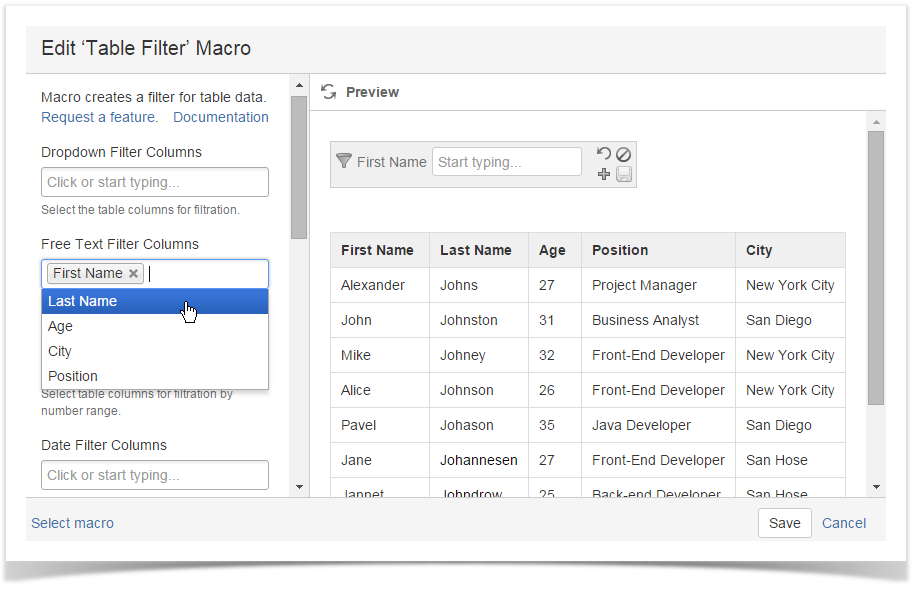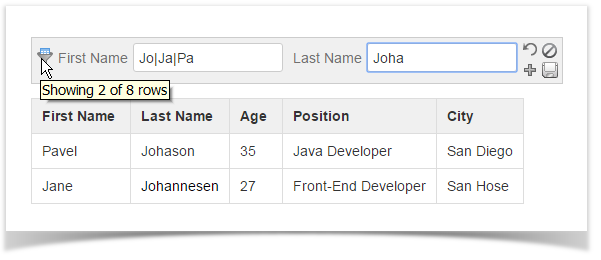| Panel | ||||||
|---|---|---|---|---|---|---|
| ||||||
Table Filter for Confluence add-on is equipped with the free text filters. You can add this filter type for any column of your table. It allows you to enter text queries for filtration of data in the selected column of your table. You can also enter the regular expressions for flexible data filtration in the column. |
- Switch the page to edit mode.
- Insert the Table Filter macro either by entering {Table Filter} or by selecting it from other macros.
- Copy and paste the table into the macro.
- Select the macro and click Edit.
- In the Free Text Filter Columns box, select the columns for filtration with free text filters.
- Save the macro.
- Save the page.
- On the filtration pane, enter the appropriate values or use regular expressions for flexible data filtration.
Using regular expressions
You can use JavaScript-style regular expressions in free text filters.
Examples
| Regular Expression | Matched Values |
|---|---|
| [Dd]oe | Doe, doe |
| colo(u)?r | color, colour |
| Developer|Scientist | Developer, Scientist |
Table Filter macro uses the OR operator for table filtration. You can use the AND operator in the free text and global filters. Enter the '&' ('ampersand') between values to match two or more values in the cell at once.
The full list of regular expressions is available here.
| Widget Connector | ||||||
|---|---|---|---|---|---|---|
|