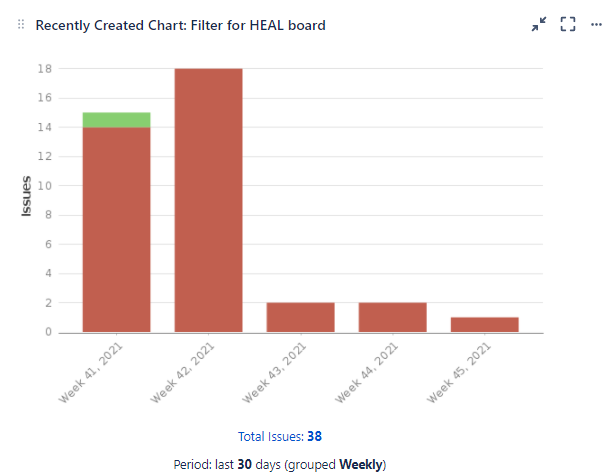Download PDF
Download page Managing Ideas and Tickets in Jira.
Managing Ideas and Tickets in Jira
Agents deal with ideas and issue reports while working in Jira Cloud. The Customer Case app adds the dedicated tab for viewing all the added ideas or support tickets depending on the forum type.
See the next sections for details:
Viewing the Listing of Ideas or Tickets
To view the list of submitted ideas or tickets, follow these steps:
- Open the appropriate project.
- On the left sidebar, select Customer Case.
- The list of ideas or tickets (depending on the forum type) will be displayed to you.
The Customer Case list item is shown only for the projects that are being used as feedback or support forums. For the details on how to create a forum, refer to the Adding New Forums section.
The view of the lists with ideas and tickets differs a bit.
For each listed idea, the following information is displayed:
- Idea Summary
- Idea description
- Number of votes
- Number of comments
- Author of the idea
- Time of idea submission
- Status of idea / ticket
- Category
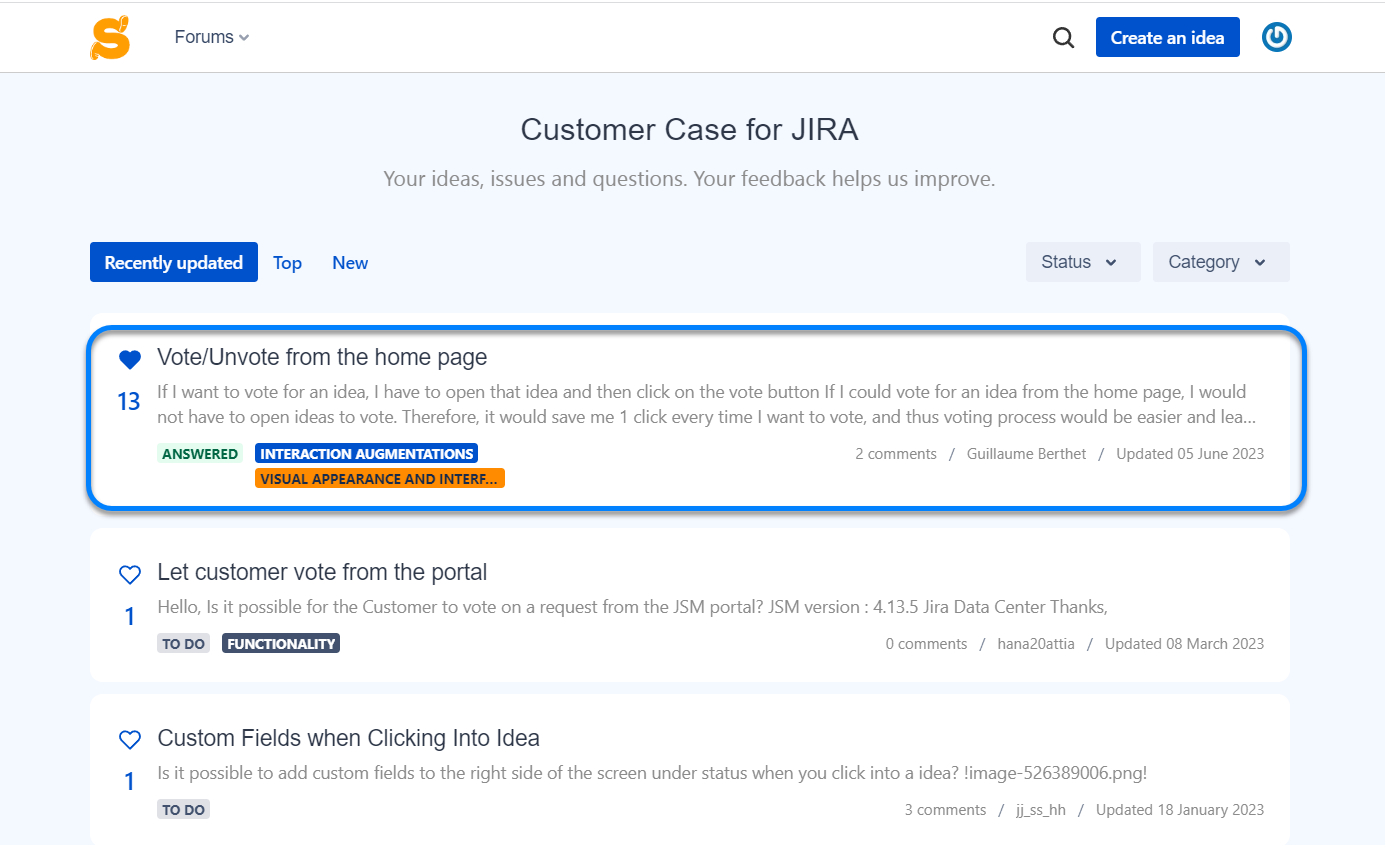
For each listed ticket, the following information is displayed:
- Ticket Summary
- Ticket Description
- Number of comments
- Author of the ticket
- Time of ticket submission
- Status
- Category
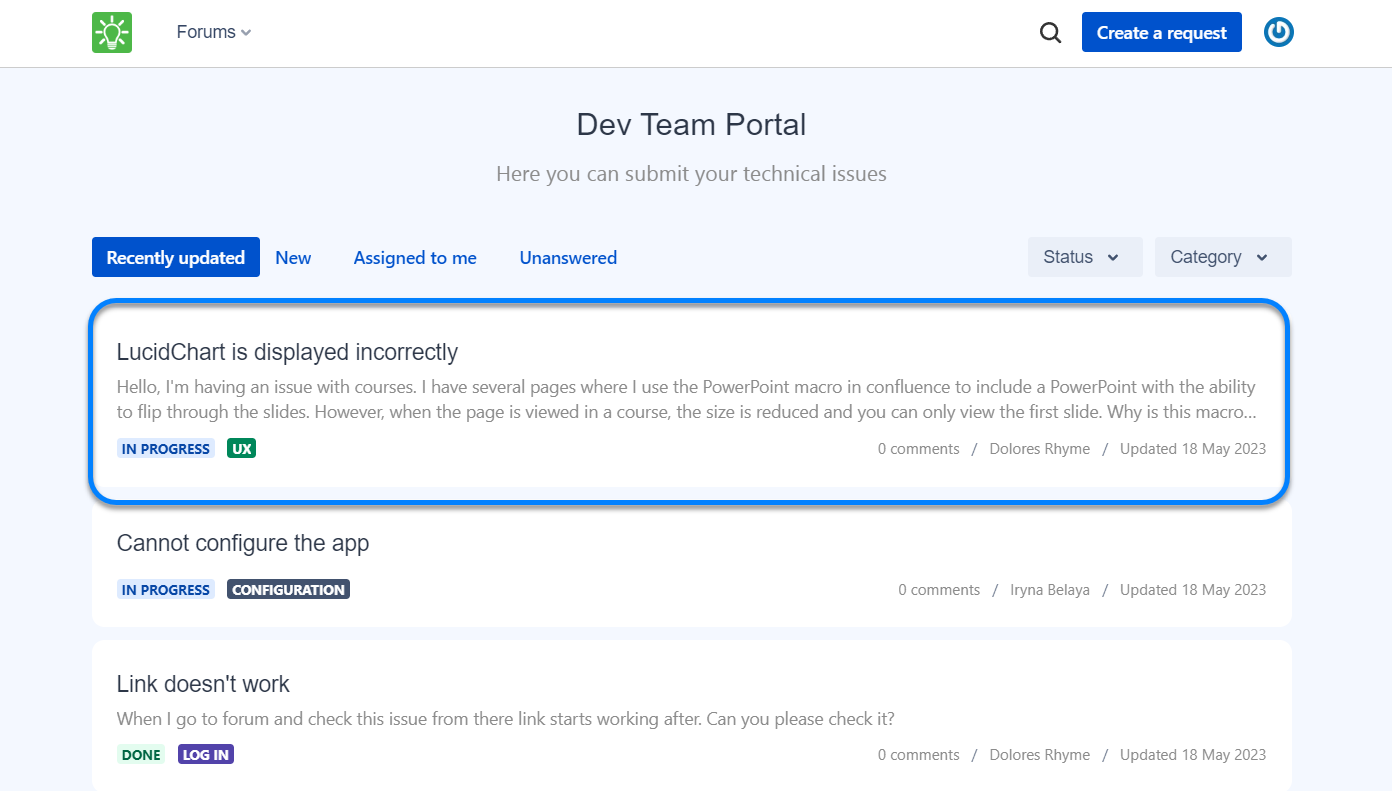
Sorting and Filtering Ideas/Tickets
This functionality is currently unavailable due to the app UI redesign. You can use this functionality directly on the portal.
You can sort ideas in the following way:
- Recently updated - ideas are sorted by the recent updates (idea status change or new comments).
- Top - ideas are sorted by the number of votes.
- New - ideas are sorted by the creation date.
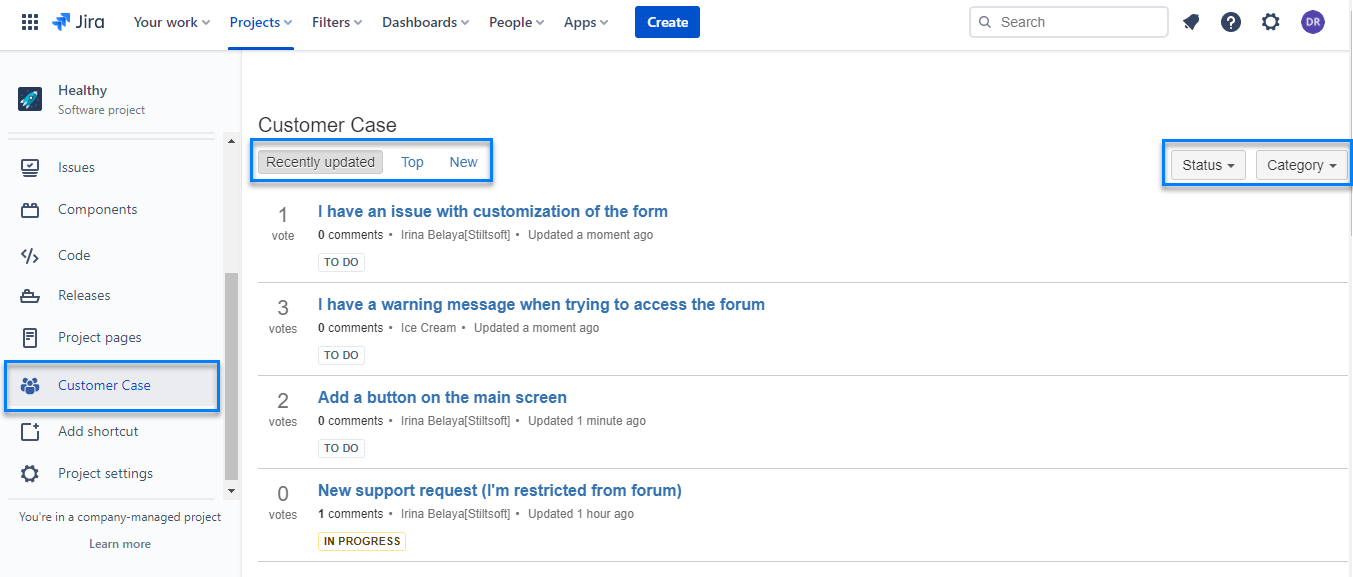
You can sort tickets in the following way:
- Recently updated - tickets are sorted by the recent updates (ticket status change or new comments).
- New - tickets are sorted by the creation date.
You can filter tickets in the following way:
- Assigned to me - shows the tickets that are assigned to the currently logged Jira agent. It is available only on the listing with support tickets in Customer Case.
- Unanswered - the tickets that do not have a reply from an Agent.
Customer Case remembers the state of the Assigned to me filtering option for the whole customer portal.
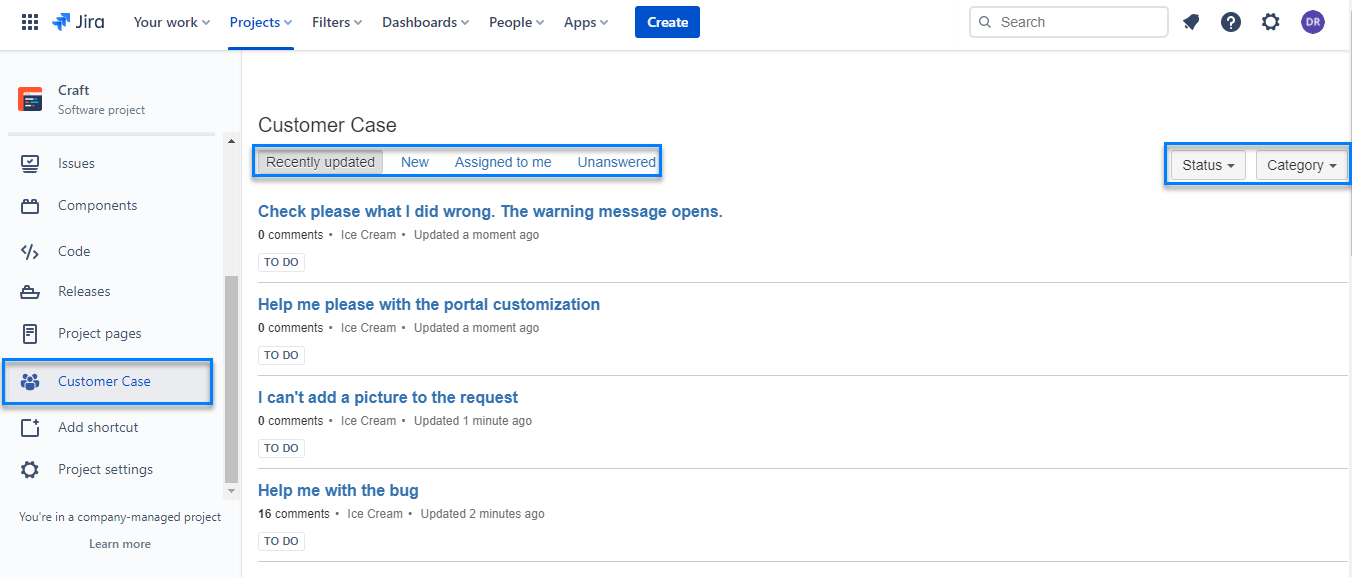
You can filter both ideas and tickets by the following criteria:
- Status - ideas or tickets are filtered by the current status. You can filter requests by one or by multiple statuses at once.
- Category - ideas or tickets are filtered by the category. You can filter requests by one or by multiple categories at once. If a request is associated with multiple categories, it will appear in the filtration results once you select any of the categories which this request relates to.
Above the list with ideas or tickets, select the criteria for filtration. You can combine the Status and Category filters for more precise results.
- Statuses of ideas / tickets are determined by Jira workflow configured for the particular project. For the details, refer to What is Workflow.
- Categories of ideas / tickets are determined from Jira components. For the details. refer to Defining a Component.
Working with Ideas and Tickets
Jira issue panel
By clicking the idea or ticket title, you will be redirected to the standard page for viewing details of the idea or ticket.
The app adds the Customer Portal tab on the Jira issue panel:
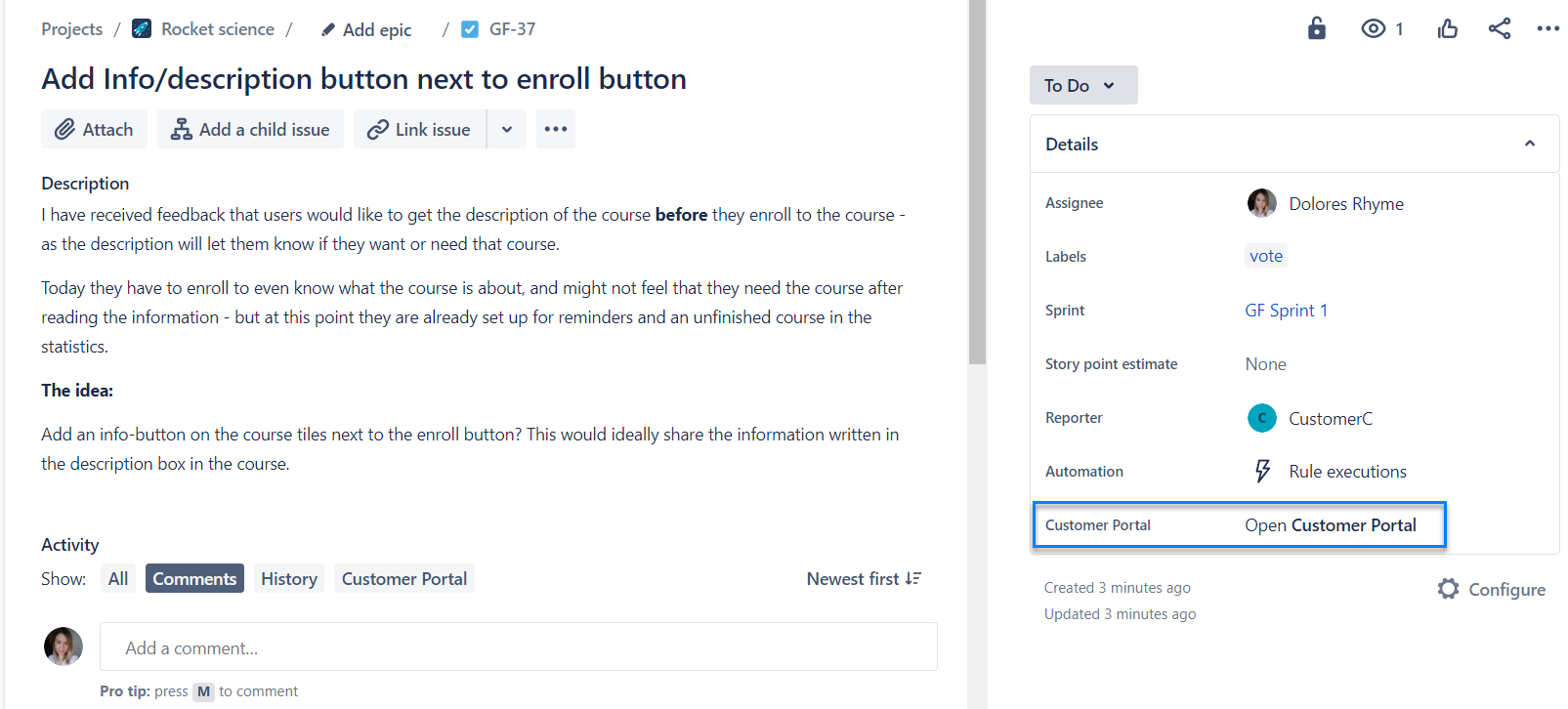
Once you press the Customer Portal tab you will see the author of the idea, the number of votes, and the public URL, which the current idea is available at. For the support request, only the author and the public URL are shown. The agent can immediately proceed to Customer Case portal for viewing idea or ticket details by clicking the Public URL link.
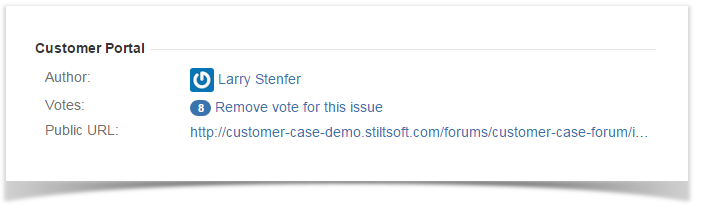
Jira issue tab
The agent can post or edit comments (both own and users'). All the comments posted through the Customer Portal tab will be shown to customers when they open the corresponding idea. When the agent starts progress on the issue or resolves it, the corresponding status is shown to customers in Customer Case. Optionally, the agent can attach one or multiple attachments to the comment, these attachments will be visible in Customer Case too.
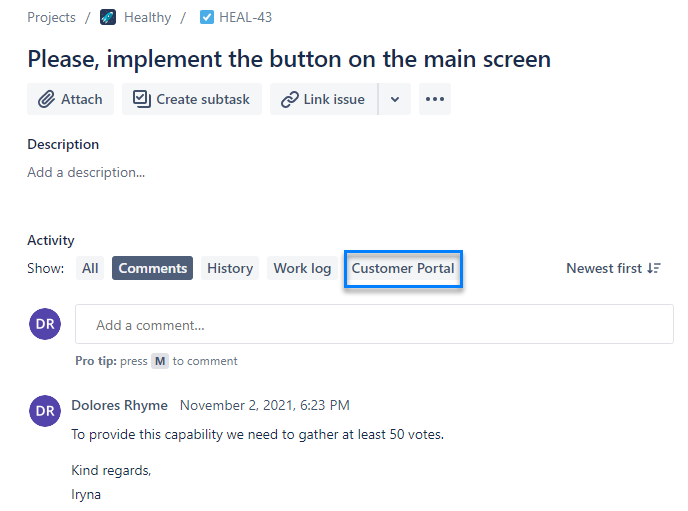
The Сomments tab is used for internal correspondence. The comments and attachments that you add to this tab will not be visible on the Customer Case portal.
Pinning the Comment to the Top
This functionality is only available for feedback forums.
Sometimes you may find it necessary to pin some comment to the top of the comment list, so everyone who opens this idea can view the comment with actual information about it. It may be an official response from your team or a description of the solution or workaround that may help.
You can pin only one comment to the top of the list. If there is a comment already pinned to the top, you can either unpin it or pin another comment that will replace the current one. You can pin comments of Jira agents and customers.
- Open the idea.
- Switch to the Customer Portal tab.
Locate the comment you want to pin to the top of the list.
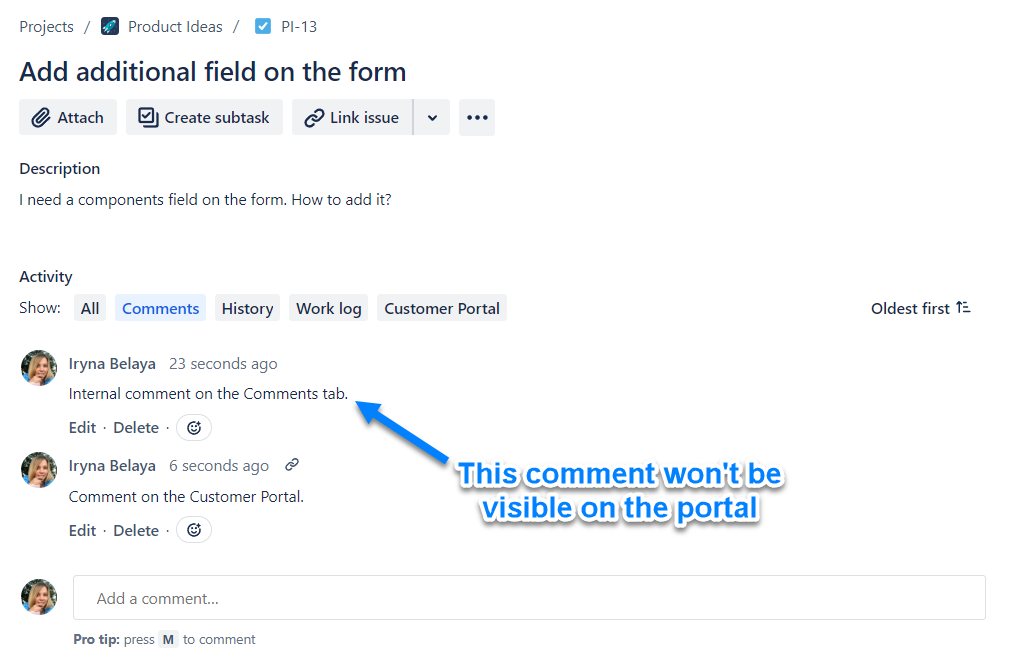
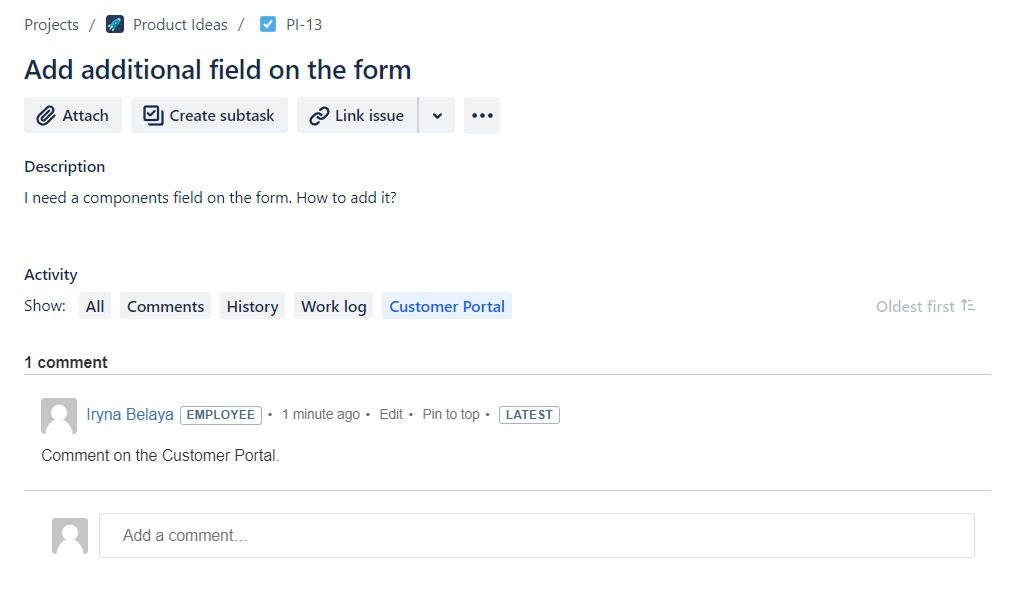
- Click Pin to top.
- Confirm the performed operation.
- Once the comment has been pinned to the top, the Official answer section appears above the list with comments.
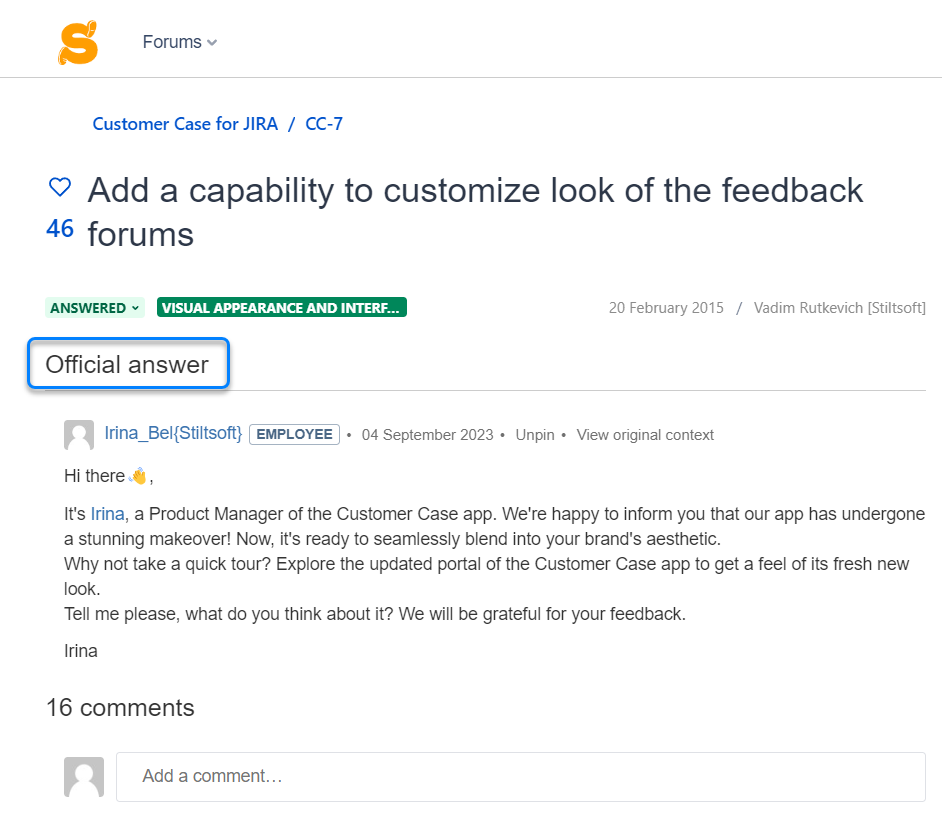
- To unpin the comment, click Unpin.
Searching for Ideas Using JQL
The app provides a set of issue properties searchable using JQL
Examples:
| customerVotes>2 | searches for all issues having more than 2 votes for a specific project |
| project="PROJECT_NAME" ORDER BY customerVotes ASC (or DESC) | Filters ideas from the specified project in the ascending (or descending order) |
| project="PROJECT_NAME" AND customerVotes>2 ORDER BY customerVotes ASC (or DESC) | Searches in the specified project for ideas with the number of votes more than 2 and shows them in the ascending order. |
| project = "PROJECT_NAME" AND ccUserId=139366 | Searches in the specified project for ideas that belongs to the certain user |
| project = name AND created >= "2021-10-10" AND created <= "2021-10-11" | Searches in the specified project for ideas that were created within the defined period |
Once you have created the JQL query, you can save it as a filter.
To learn more about JQL view this Search Jira like a boss with JQL guide.
For example, let's find all the tickets of a specific user submitted via the portal in Jira.
- Press a username on the issue card on the portal.

- Copy a ccUserId in a user profile in the browser address bar.
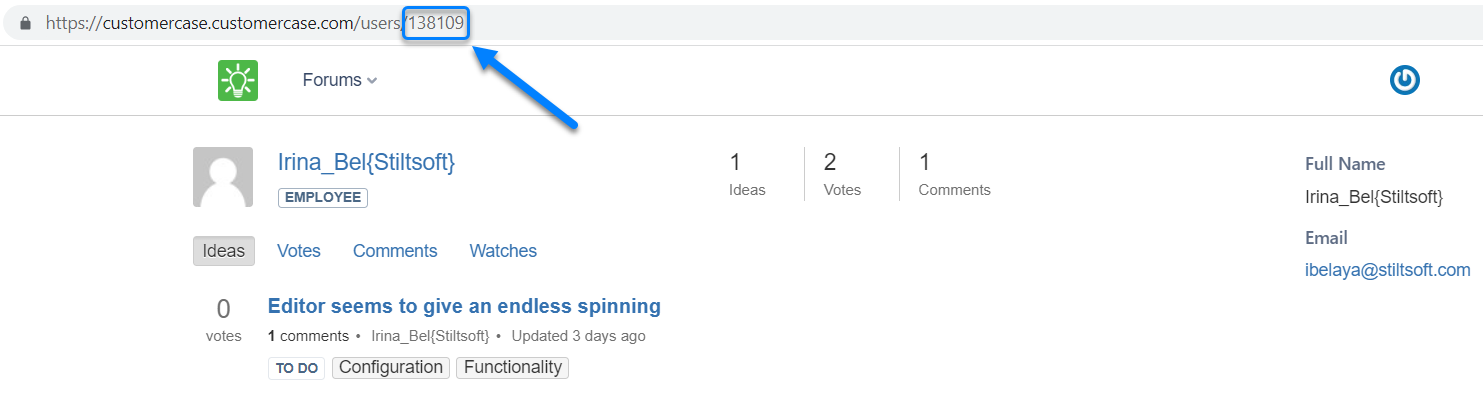
- Transfer to the Jira Issues tab in the Jira project where you want to find the ticket of the user.
- Paste the ccUserId in JQL.
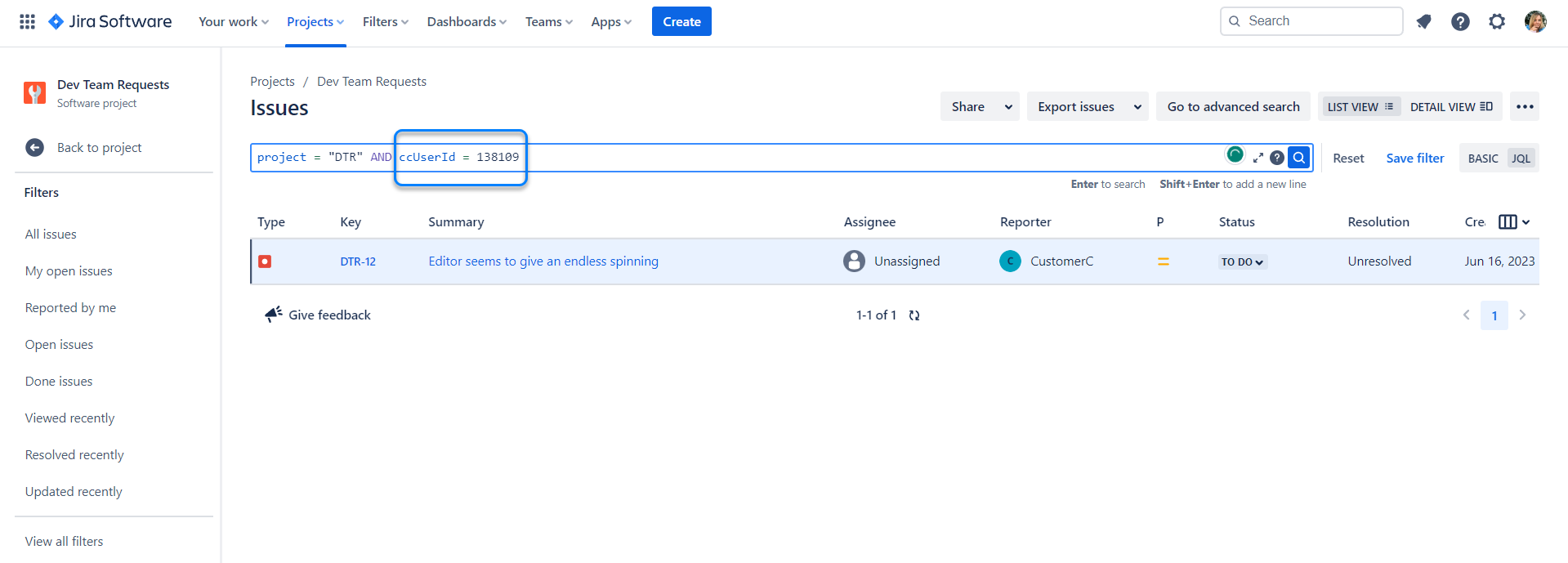
Outputting the Gadget with Ideas to the Dashboard
- Add a Recently Created Chart gadget to your dashboard.
- Select the filter containing the JQL query.
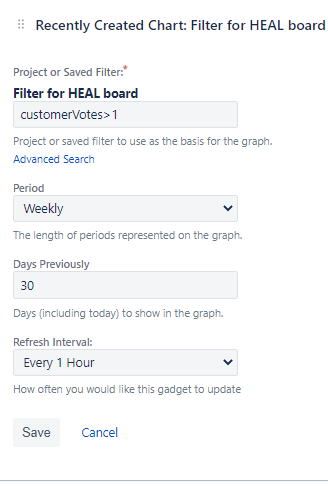
- Select the period for showing the chart.
- Define the refresh interval for the gadget.
- Click Save.