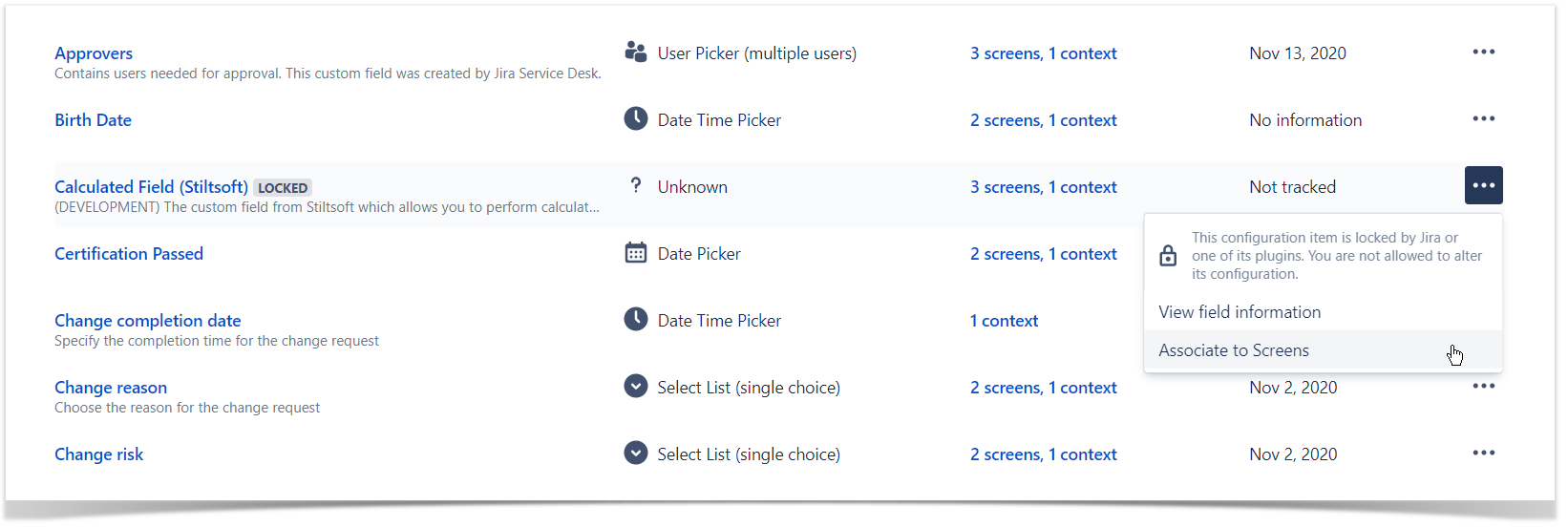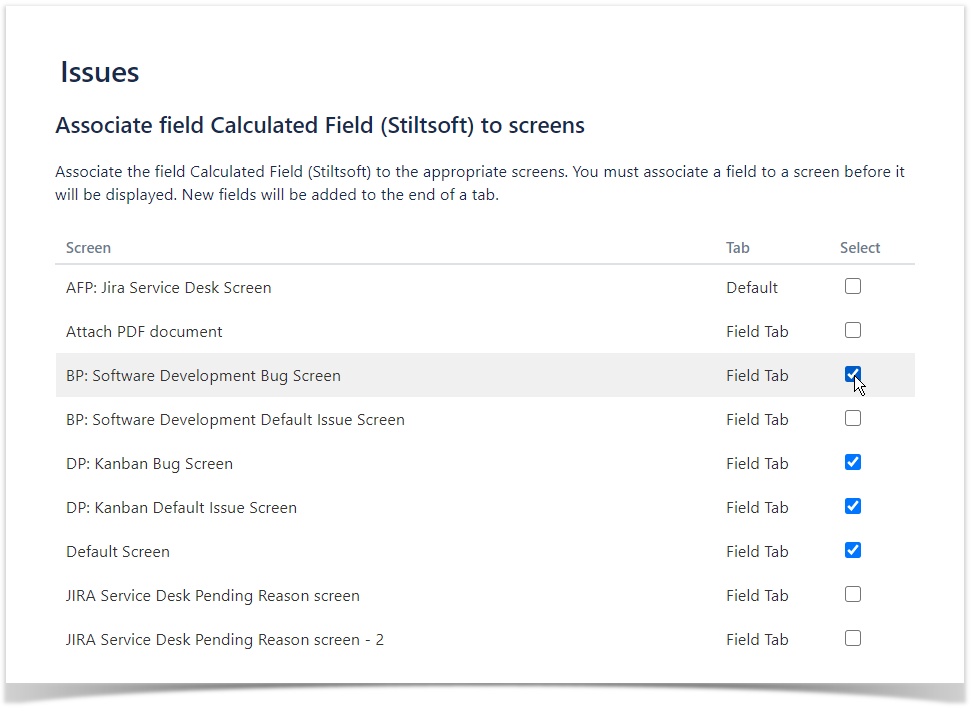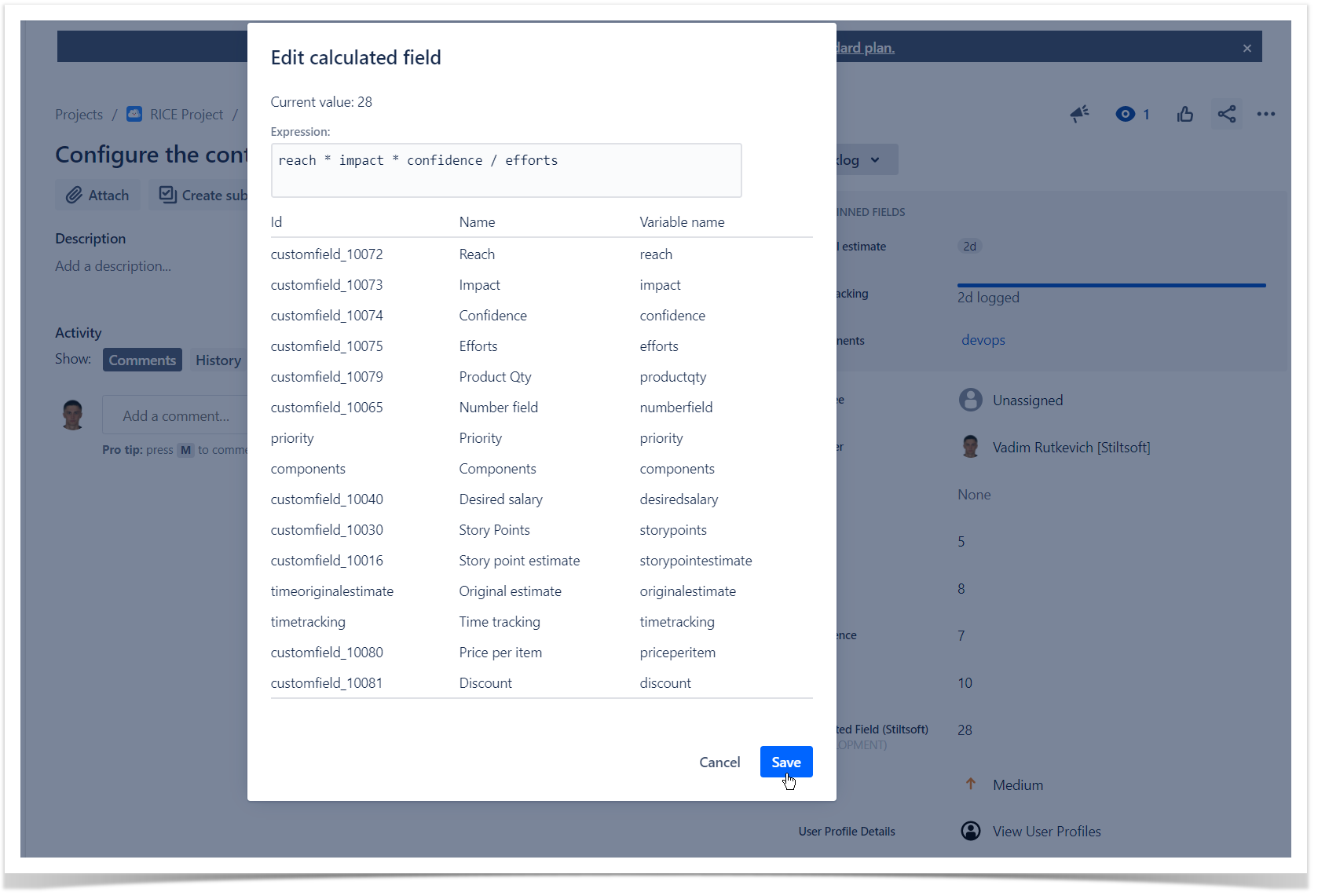About
The Calculated Field is a custom field (implemented with Atlassian Forge) which allows you to perform automatic calculations on numerical fields.
Adding the field to the screens
- Navigate to Issues > Custom Fields.
- Locate the field named as Calculated Field (Stiltsoft).
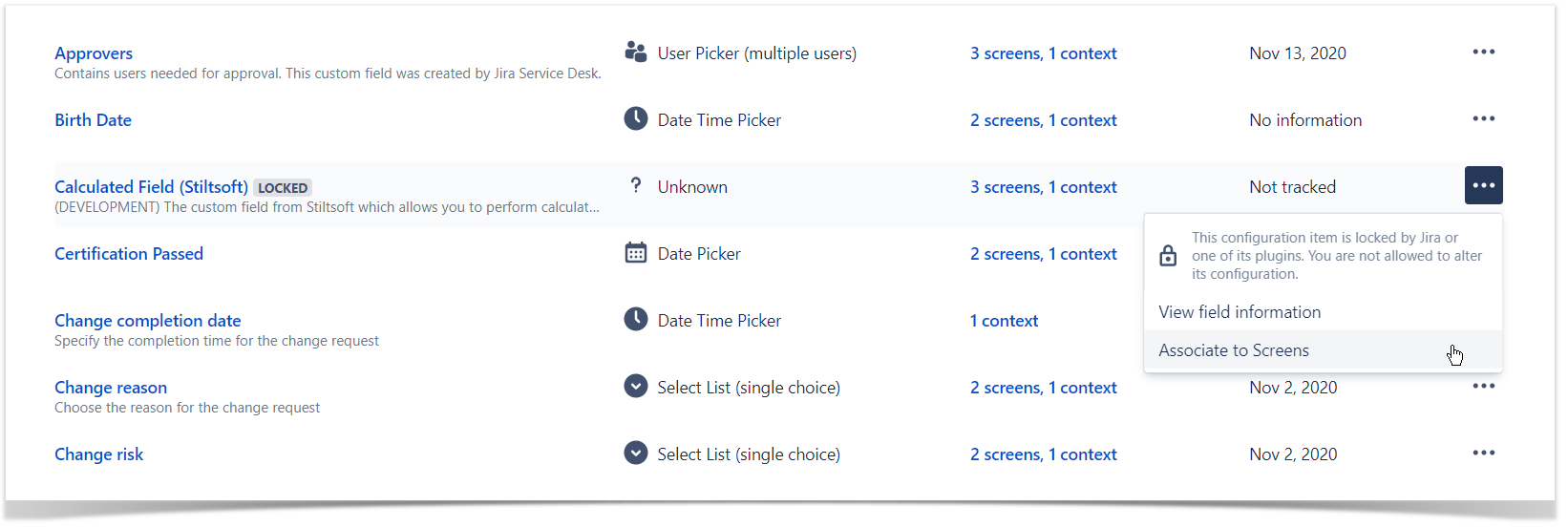 Image Added
Image Added - Click [...] and select Associate to Screens.
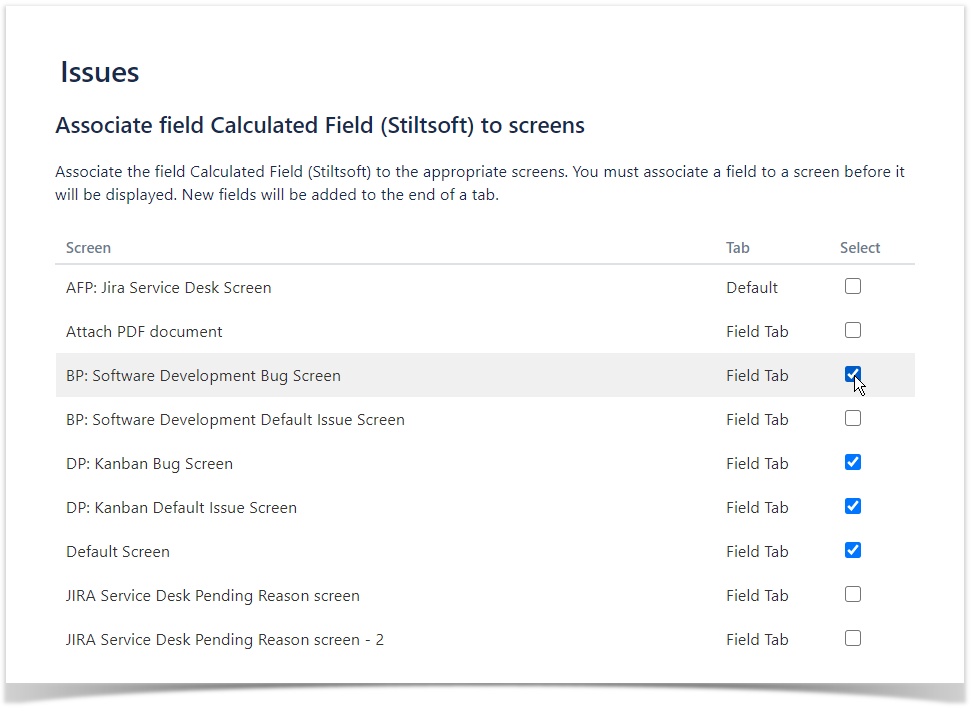 Image Added
Image Added - Click Update.
Entering the formula or expression
- The calculated field allows you to enter a formula or an expression to calculated numerical values.
- Open the project where the calculated field is displayed.
- Open the issue within this project.
- Within the issue, locate the calculated field and hover over it.
- Click the calculated field.
- In the Edit calculated field form, enter the formula or expression.
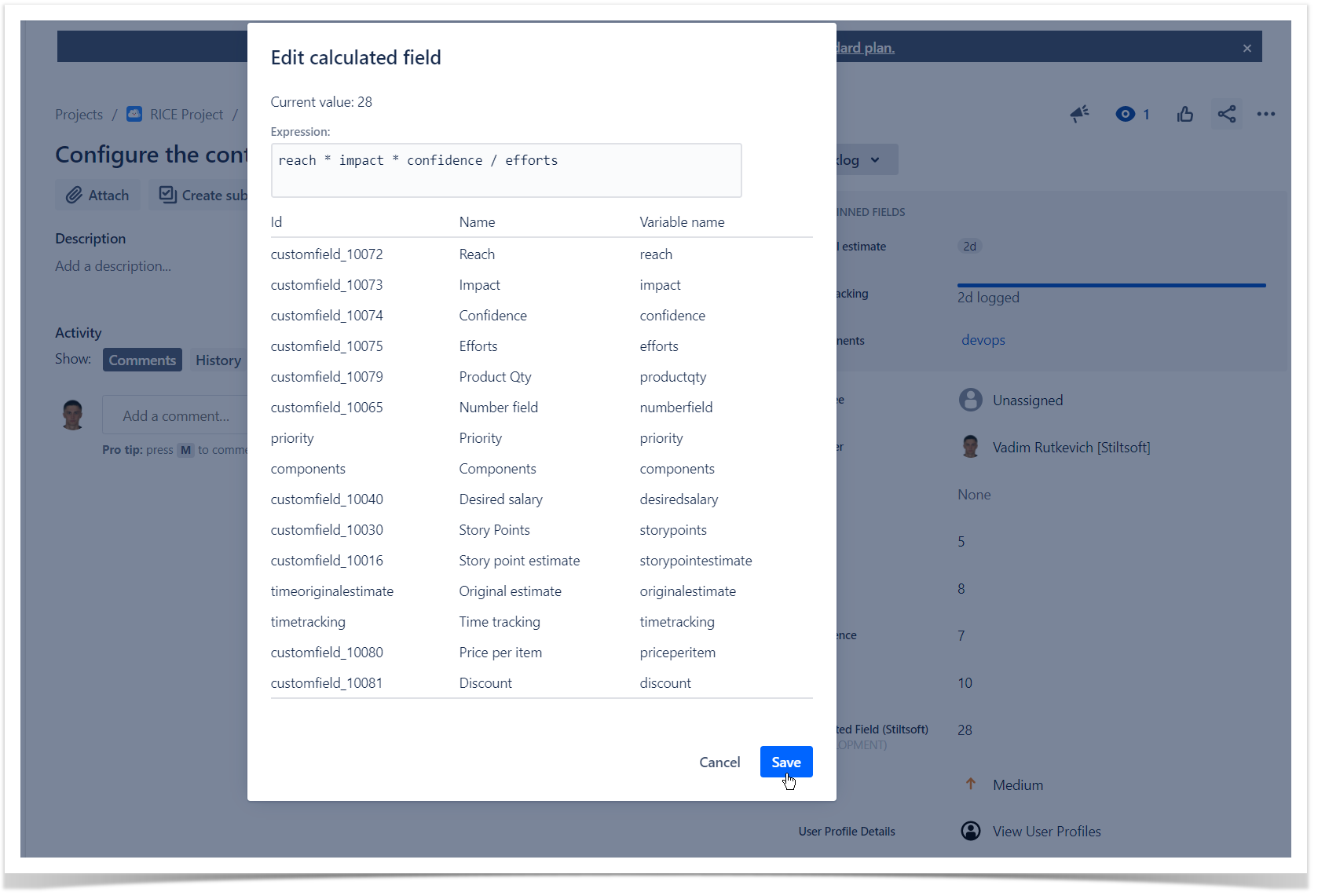 Image Added
Image Added - When complete, click Save.
The field will calculate the values based on numerical values from other values. Use the field aliases from the Variable name column in your formulas and expression.
Quick recipes
| Info |
|---|
Need something specific? Please reach us at tech-support@stiltsoft.com. |
Calculating the ICE score
- Add the Impact, Confidence and Ease numerical field onto the issue layout.
- In the calculated field, enter the following formula:
| Code Block |
|---|
impact * confidence * ease |
Calculating the RICE score
- Add the Reach, Impact, Confidence and Ease numerical field onto the issue layout.
- In the calculated field, enter the following formula:
| Code Block |
|---|
const rice = reach * impact * confidence / efforts;
round(rice, 1); |
Calculating the ratio of logged time to estimates
- Ensure that the Original Estimate and Time Tracking fields are available in your screen layout.
- In the calculated field, enter the following expression:
| Code Block |
|---|
const timeDif = timetracking/originalestimate;
round(timeDif, 1); |
Calculating the difference between estimates and logged time
- Ensure that the Original Estimate and Time Tracking fields are available in your screen layout.
- In the calculated field, enter the following expression:
| Code Block |
|---|
const timeDif = originalestimate - timetracking;
dateFormat(timeDif); |
| Tip |
|---|
| title | Welcome to your new space! |
|---|
|
Confluence spaces are great for sharing content and news with your team. This is your home page. Right now it shows recent space activity, but you can customize this page in any way you like. |
Complete these tasks to get started
- Edit this home page - Click Edit in the top right of this screen to customize your Space home page
- Create your first page - Click the Create button in the header to get started
- Brand your Space - Click Configure Sidebar in the left panel to update space details and logo
- Set permissions - Click Space Tools in the left sidebar to update permissions and give others access
Recent space activity
| Recently Updated |
|---|
| types | page, comment, blogpost |
|---|
| max | 5 |
|---|
| hideHeading | true |
|---|
| theme | social |
|---|
|
Space contributors
| Contributors |
|---|
| mode | list |
|---|
| scope | descendants |
|---|
| limit | 5 |
|---|
| showLastTime | true |
|---|
| order | update |
|---|
|
...