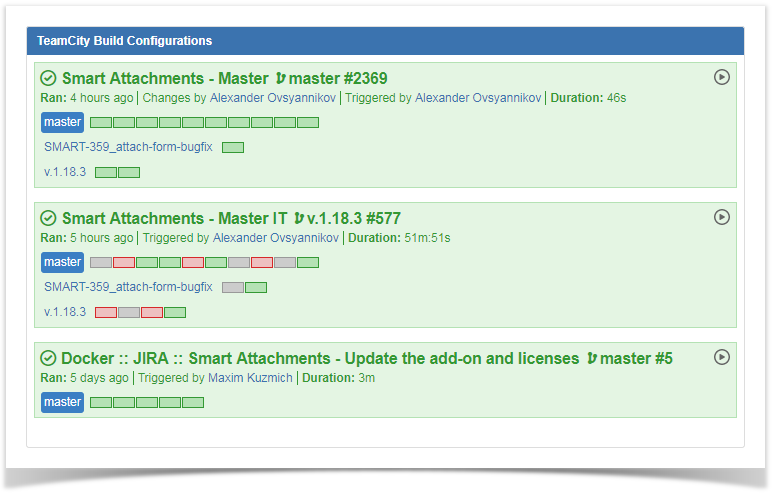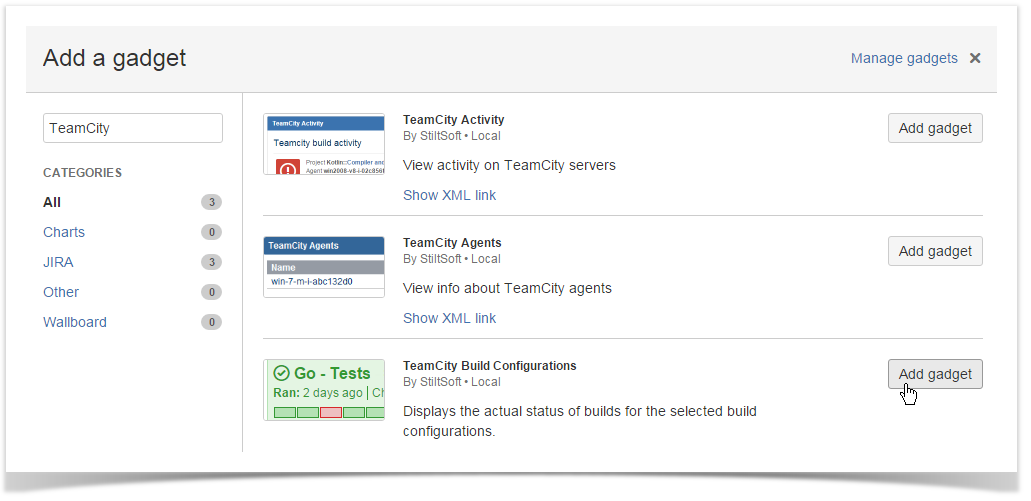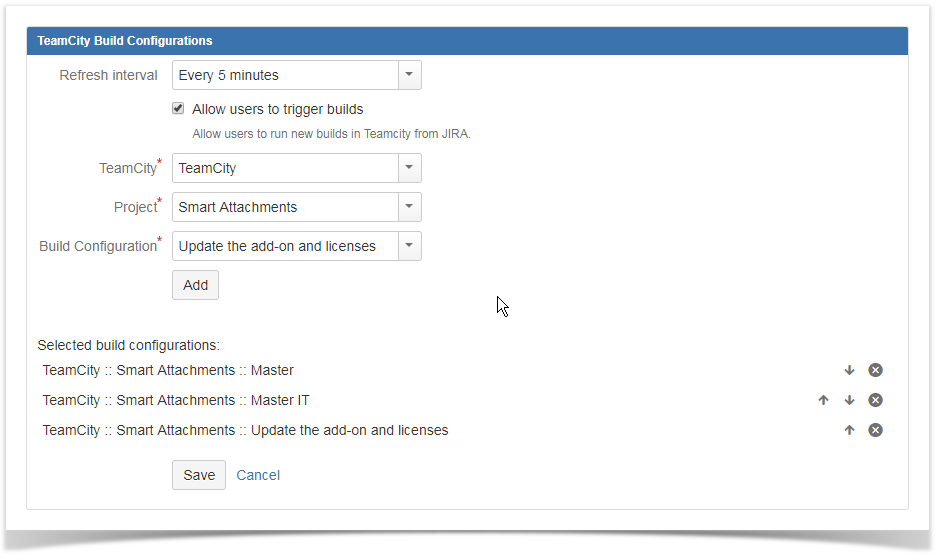| Info |
|---|
This feature is available for Jira Server only. |
The TeamCity Build Configurations gadget displays the list of the recently completed builds and their statuses for the selected build configuration. This gadget also allows you to remotely trigger builds in TeamCity from JIRAJira.
What does it look like?
The TeamCity Build Configurations gadget should appear as follows on the dashboard:
You can click the colored rectangles to quickly transition to the details of the selected build. The colors indicate the status of the build, as follows:
- green - build completed successfully
- red - build failed or completed with errors
- grey - cancelled builds
The gadget also shows the selected build configuration and configurations and branches that used these build configurations. Additionally, it displays time and duration of the latest completed build, as well as the user who triggered this build.
You can also click the Trigger build icon and remotely trigger build for the selected build configuration and the specific branch in TeamCity. The Trigger build icon may not appear, if the Allow users to trigger builds option is not enabled.
| Info |
|---|
Your JIRA Jira administrator should configure TeamCity Integration for JIRA add-on, if you want to add the TeamCity Agents gadget to your dashboard. If you have added multiple application links to TeamCity servers in JIRA, you will be able to select the appropriate application link for data output through the gadgetJira app. |
Adding the TeamCity
...
Build Configurations gadget to your Dashboard
- Go to your JIRA Jira dashboard and click Add Gadget. The Gadget DirectoryThe Add a gadget form opens.
- Into the search field, enter 'TeamCity' to filter the available gadgets.
- Locate the TeamCity Build Configurations gadget and click Add Gadget. The TeamCity Build Configurations gadget will appear on your dashboard as follows, ready for you to configure.
- Select the appropriate refresh interval , application linkfor retrieving build meeting the defined criteria.
- To allow Jira users to trigger builds through the gadget, check the corresponding box. Otherwise, users will be able to view builds but they will not be able to run builds in TeamCity from the gadget.
- Select the TeamCity server, project and build configuration. You can add multiple build configurations from different application linksTeamCity servers.
- To regulate the order of build configurations, use the up and down arrows.
- Click Save when complete.
Once you have saved the gadget, it will appear on your dashboard. The gadget will display information about the latest completed build within the selected build configuration, time and duration of the procedure, and the build status. Additionally you can hover over the rectangles (designating builds) and click the appropriate one rectangle for quick transition to the build details page on TeamCity server.
You can also remove the no longer needed build configurations from the gadget by clicking the icon.