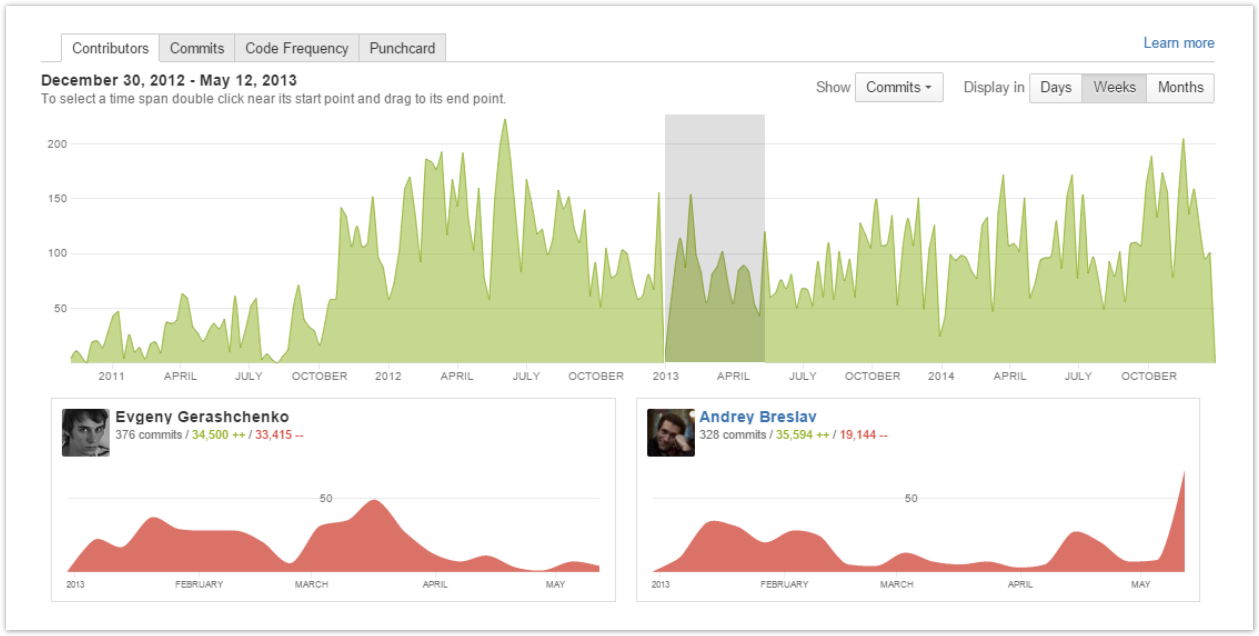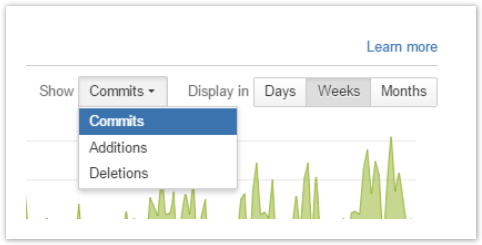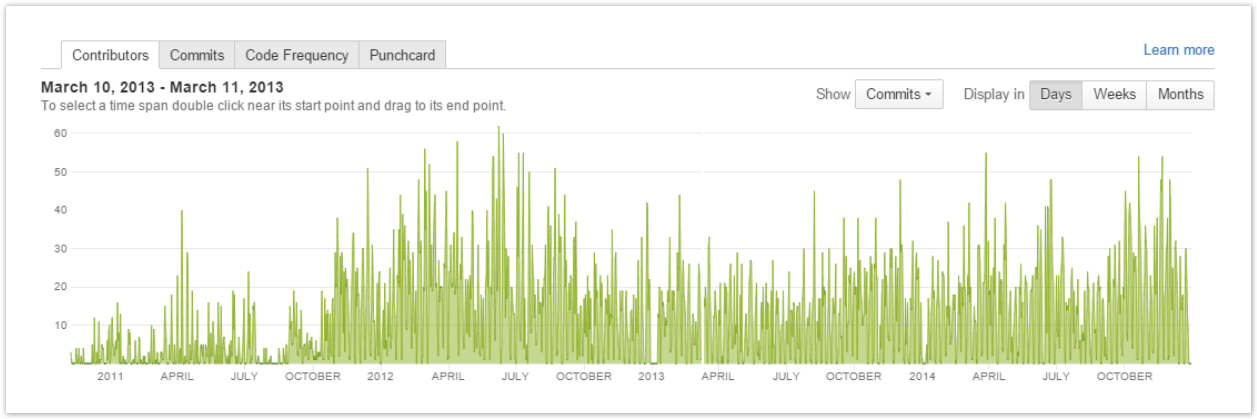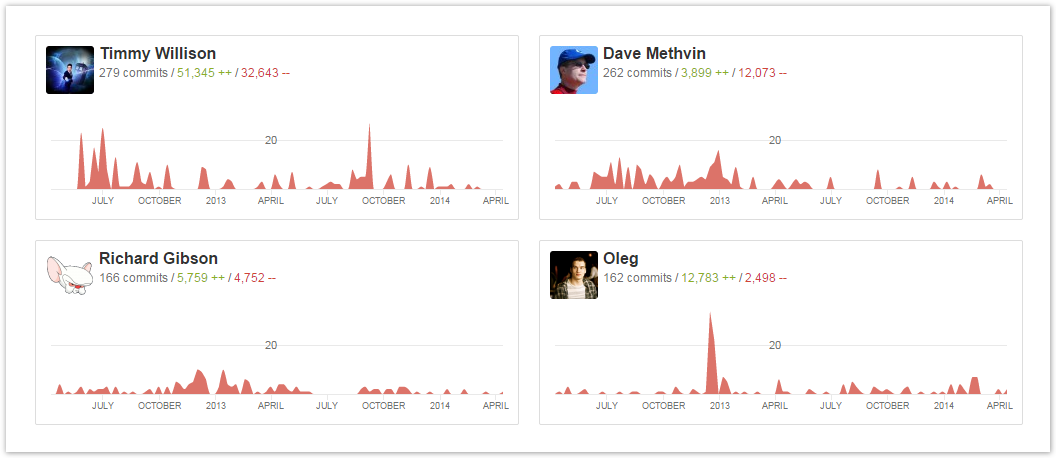| Info | ||||||||
|---|---|---|---|---|---|---|---|---|
This page contains both free and paid features. Paid features are available only under a commercial or evaluation license and are tagged with
|
In the Contributors tab you can see, in the upper part, Summary Graph representing the number of total contributions (commits/additions/deletions) made to the repository over a certain time span grouped by day/week/month; and, in the lower part, all repository Contributors with their:
- personal contribution graphs (small graphs below the summary graph) representing their individual contributions filtered according to the current summary graph settings (contribution type; time span; by day/week/month);
- total of commits;
- total of lines of code added;
- total of lines of code deleted by contributor.
There are project and repository Contributors graphs.
View the project graph
| Status | ||||||
|---|---|---|---|---|---|---|
|
To view the project Contributors graph:
- navigate to the project of your choice
- click Graphs on the left-hand sidebar
- select the Contributors page in the Graphs tab
View the repository graph
To view the repository Contributors graph:
- navigate to the repository of your choice
- click Graphs on the left-hand sidebar
- select the Contributors page in the Graphs tab
Also while browsing the Contributors graph of a certain project, you can select one of its repositories from the Repository Selection drop-down menu with the list of all the repositories of the current project. Learn more
Activity Type
To choose what activity (commits, additions or deletions) to display in the summary graph navigate to the Show menu and select one of the options from the drop-down list.
Time Span
| Status | ||||||
|---|---|---|---|---|---|---|
|
To select a time span for personal contribution graphs, go to the summary graph, click near the start point of your time span and drag to the end point. Once selected, your time span can be adjusted by moving the selection or dragging start or end points. To deselect, click anywhere outside the selected area in the graph.
| Widget Connector | ||
|---|---|---|
|
Grouping Criteria
| Status | ||||||
|---|---|---|---|---|---|---|
|
To display contributions grouped by whether day, week or month, click one of the Display in buttons.
Contributors List
| Anchor | ||||
|---|---|---|---|---|
|
The contributors are ordered by value specified in the Show menu. For example, if Commits is chosen, contributors are ordered by the number of commits they made in the repository.
Key Features
Contributors Overview
Find out who is the most active committer of your repository in the Contributors tab. Awesome Graphs orders contributors by the number of commits they made charting their commit activity over a time span.
Commit Activity
Analyze your Stash project progress on the Commits tab. The interactive bar chart represents all commits made over the last year by week. Hovering your mouse over a week bar shows you the exact number of commits made within this week. Click a week bar to get a detailed commit statistics by day.
Commit Summary by Weekdays and Hours
Get more details about the commit activity on the Punchcard tab. With the table grouping all commits ever made in your repository by day and hour, Awesome Graphs shows you what time periods are more productive for your project. Hover your mouse over a circle to know how many commits were made at this time period.
...