You can quickly apply an existing checklist template to any Jira work item to save time and ensure consistency across similar tasks, such as QA steps, onboarding, or project planning.
If the Checklists app is not yet added to your work item
1. Open the Jira work item where you want to use a template.
2. Click the Apps menu and select Checklists.
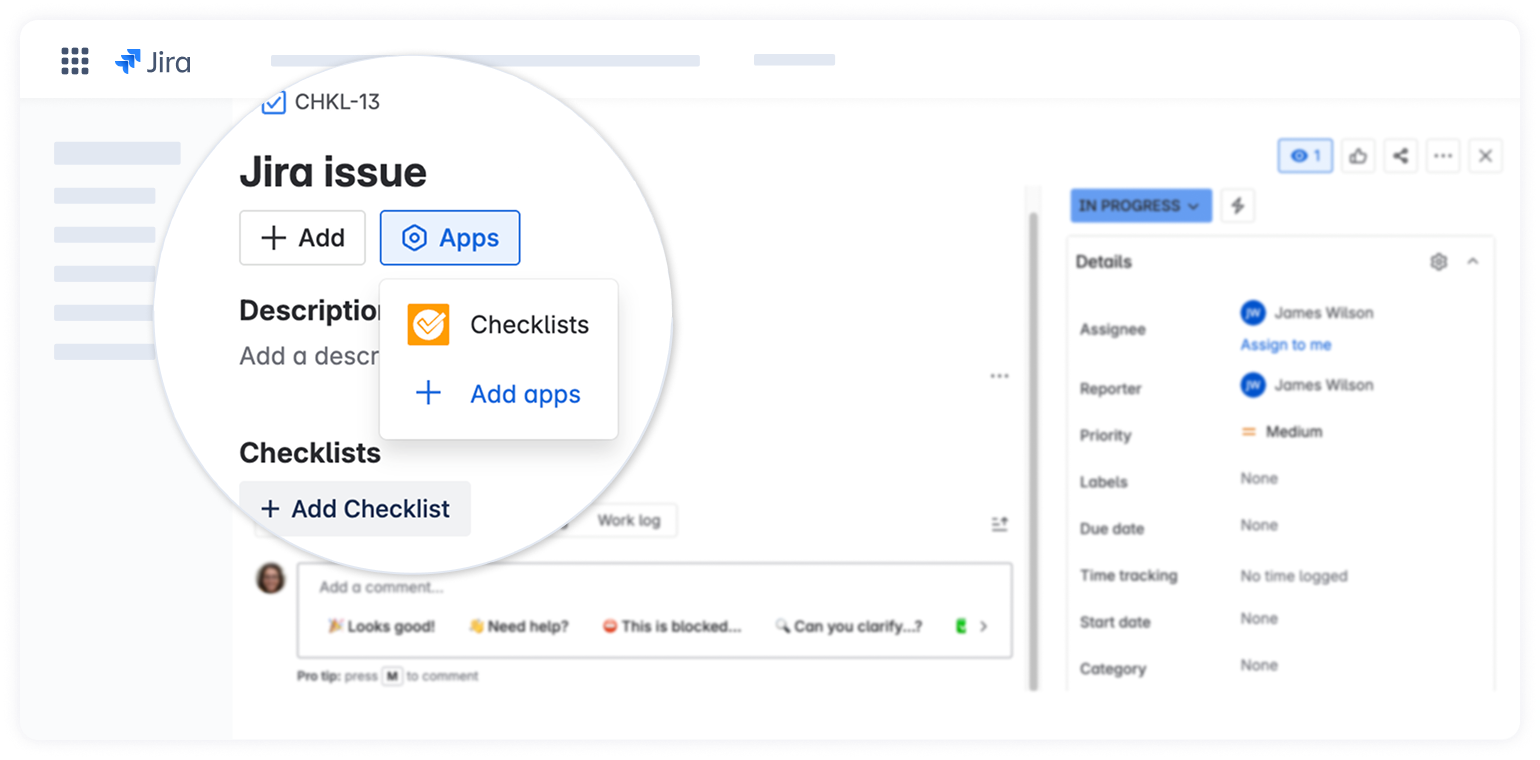
3. Once the app is added, click the Use template button at the bottom of the checklist panel.
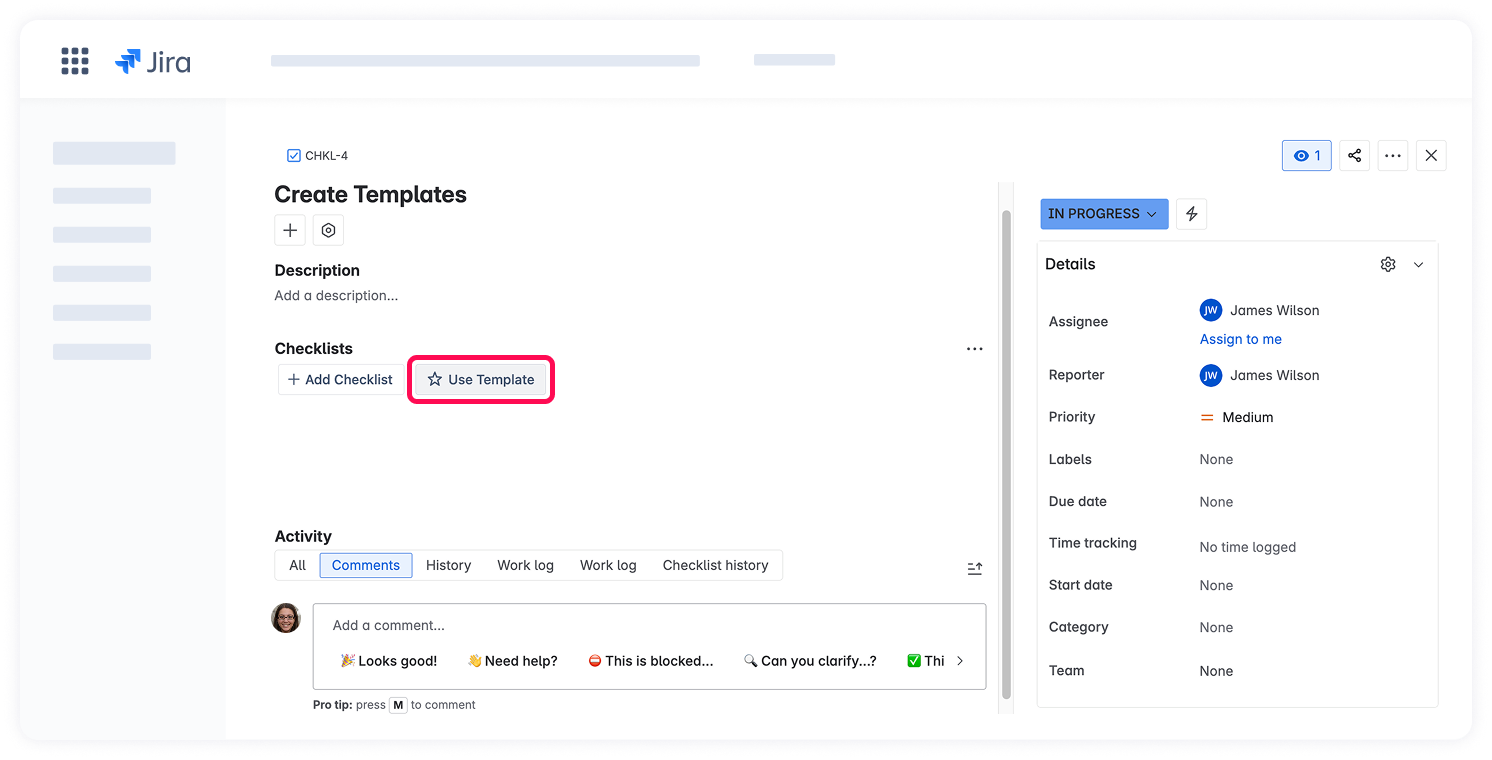
4. In the Templates dialog, find and select the desired template.
5. Click Use template. The checklist will be inserted into your Jira work item.
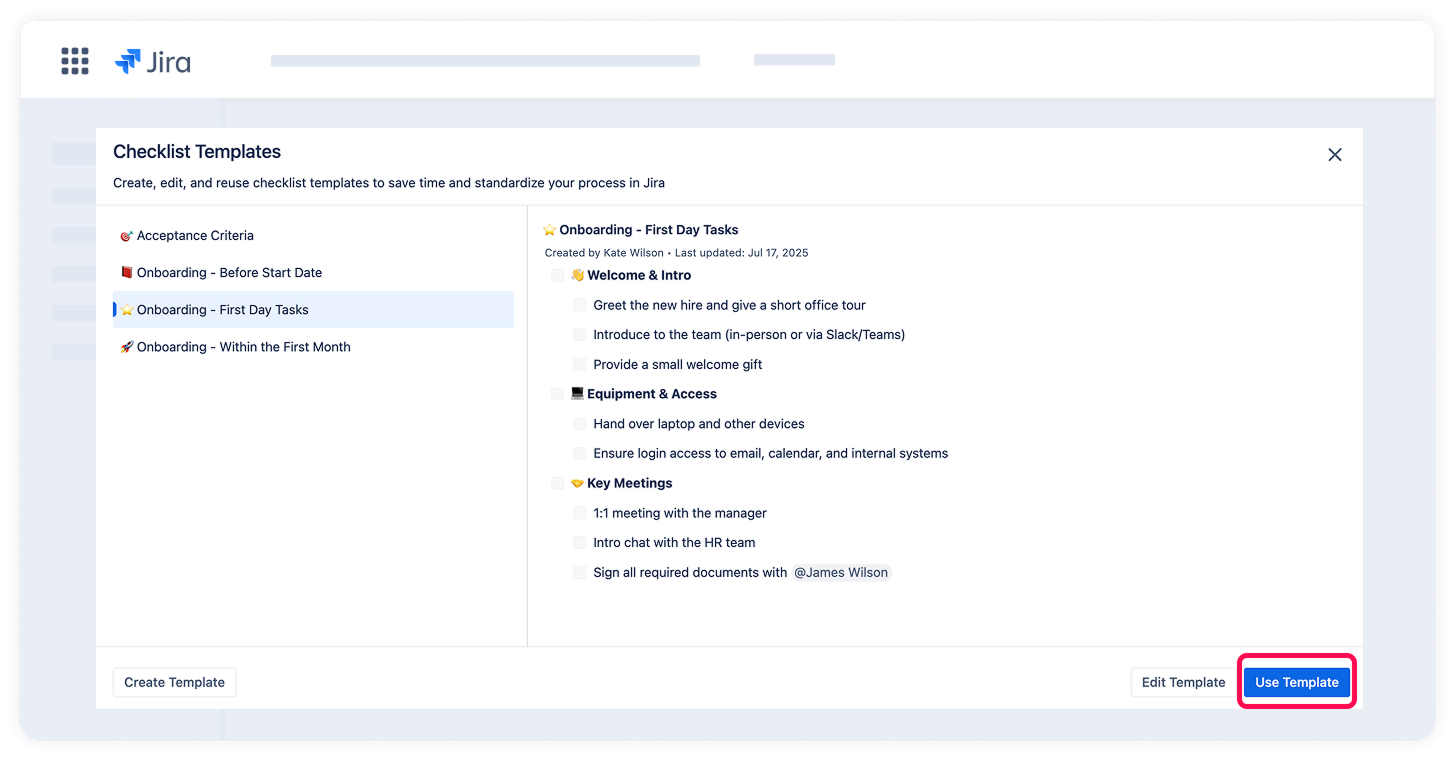
If the work item already contains a checklist
If a checklist has already been added to the work item, you can insert a template in one of two ways:
1. Via the Use template button at the bottom of the existing checklist.
2. Via the Manage templates menu:
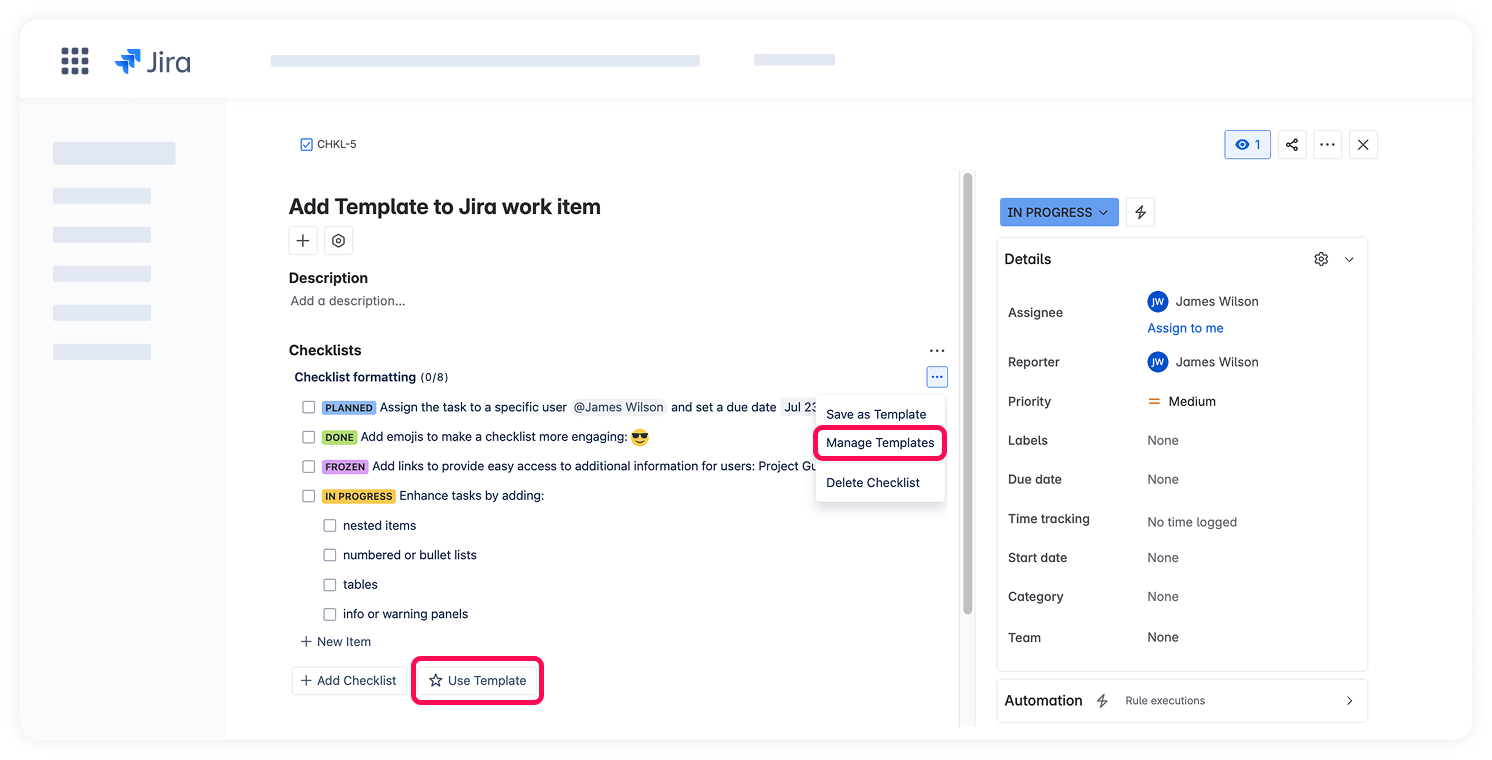
In the Templates dialog, find your template and click Use Template.
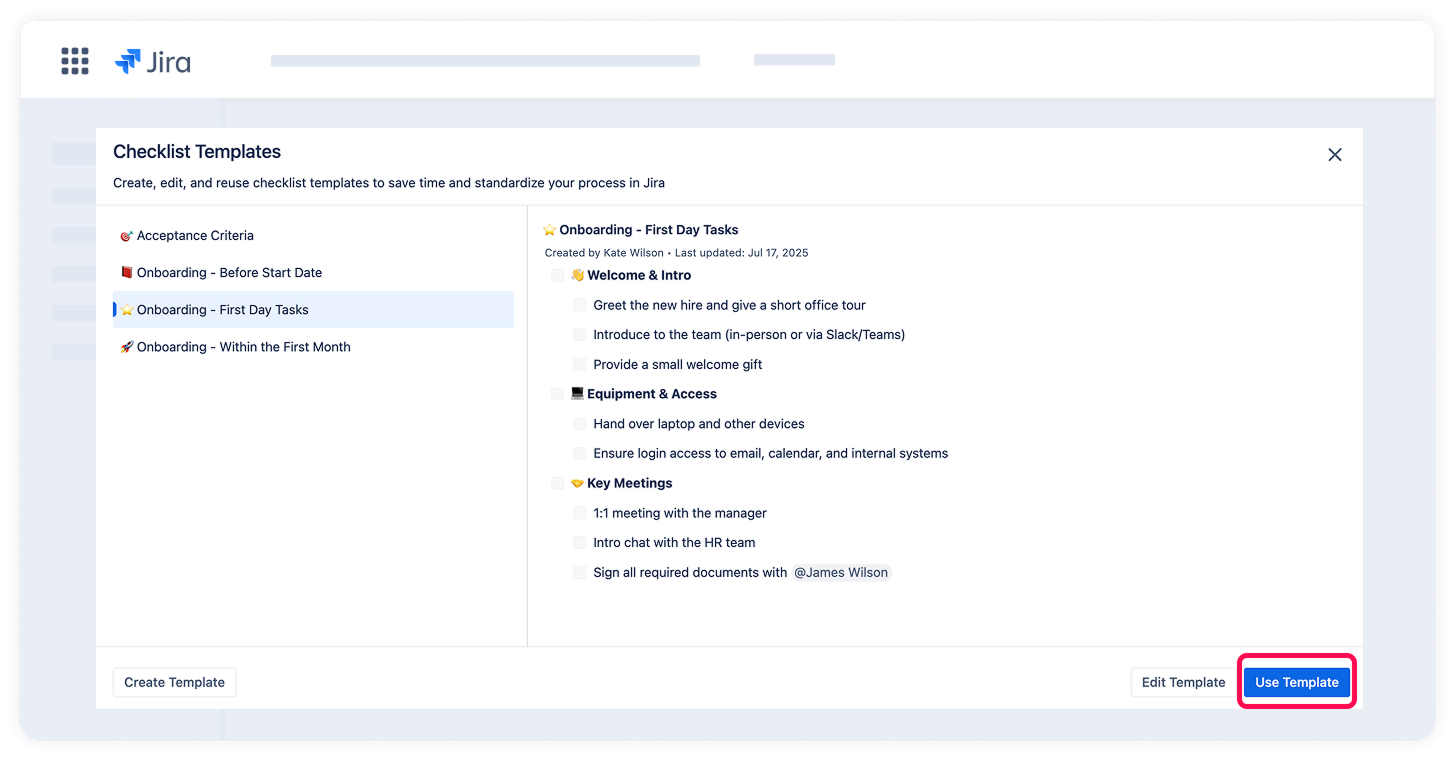
Once added, the checklist from the template will be visible in the issue and can be freely edited without affecting the original template.