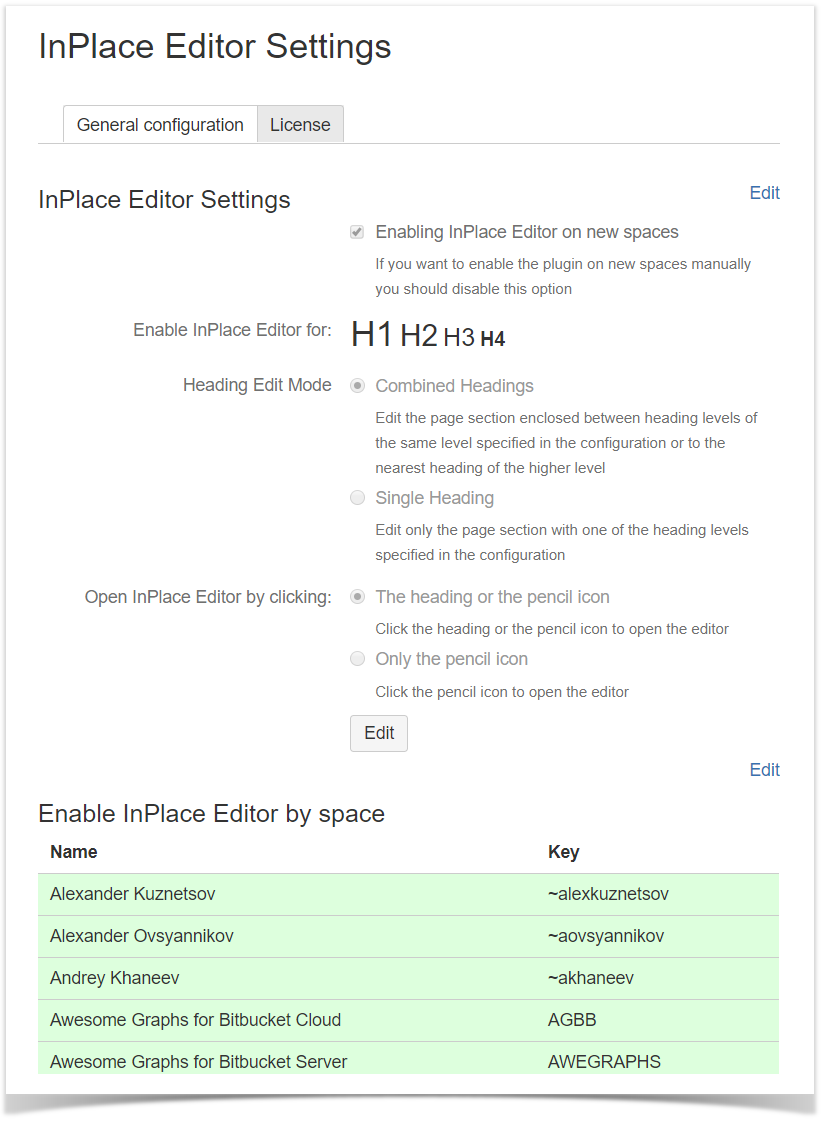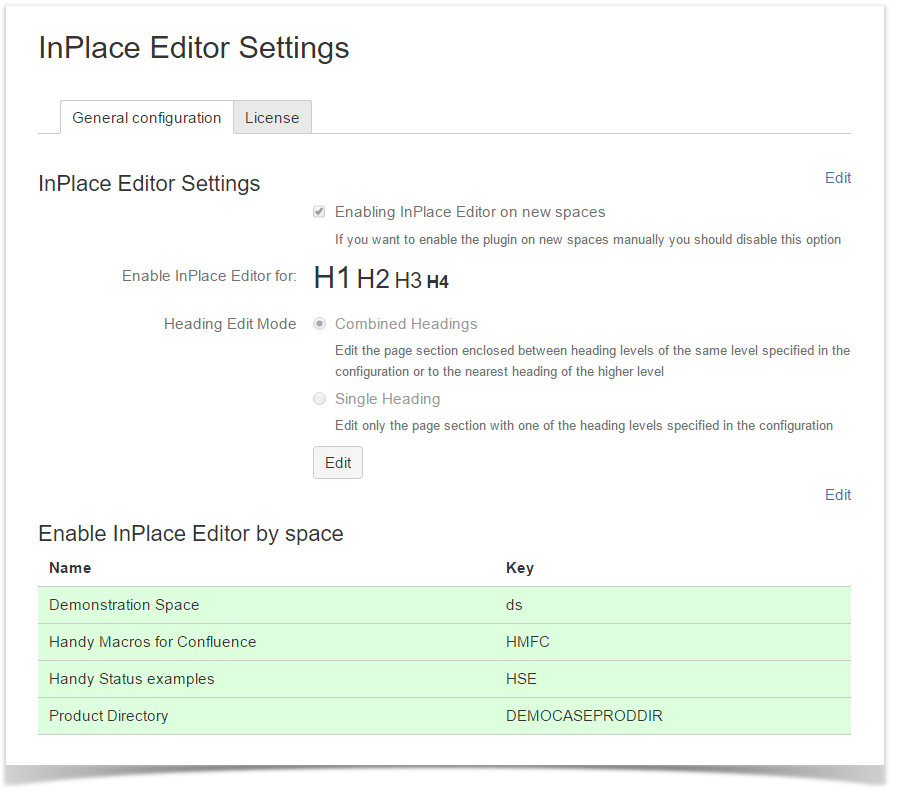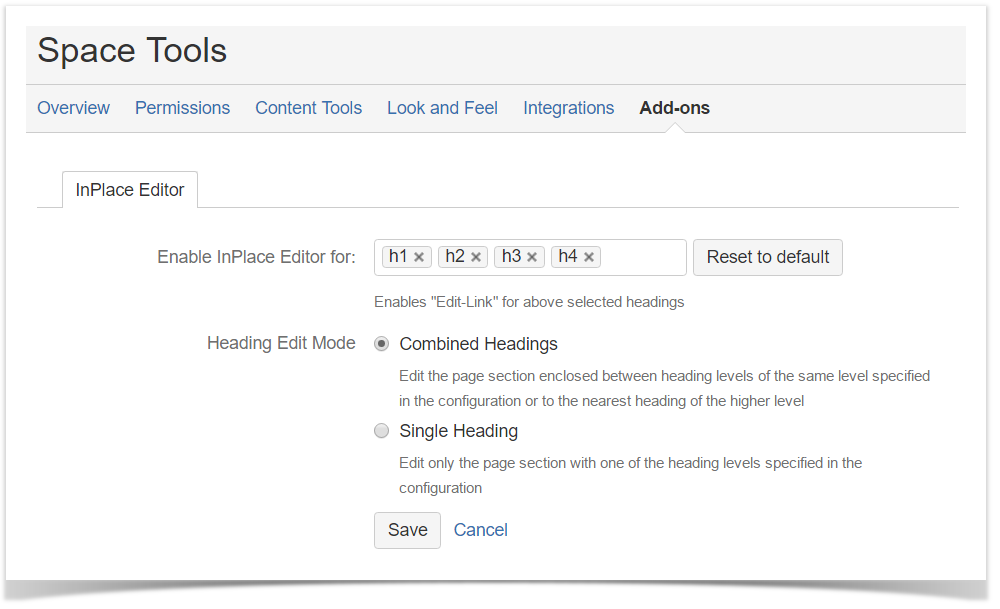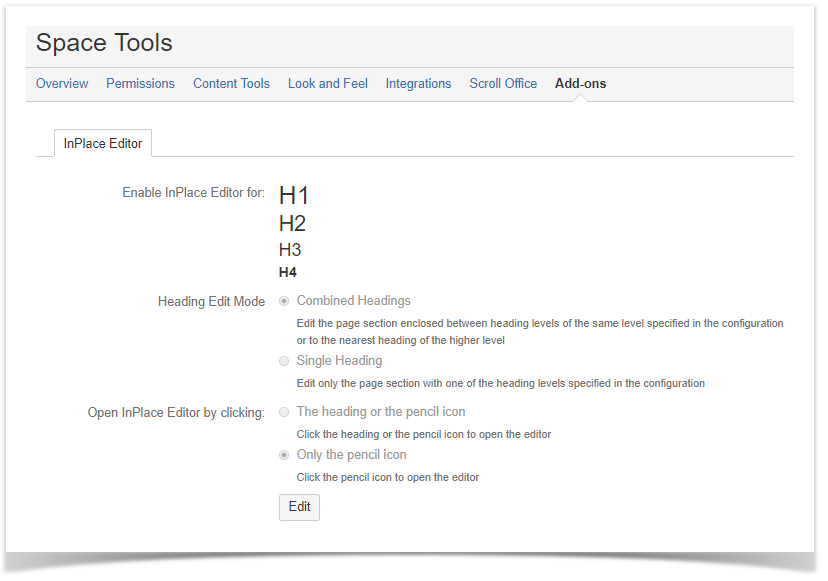...
4. Your Confluence Administrator can quickly configure the add-on. The add-on can be activated only for appropriate spaces or for specific heading levels. Additionally, the add-on can be automatically enabled on newly created spaces. You can also select a suitable mode for editing headings. Use the Single Heading mode (known as the Show only selected headings before InPlace Editor 3.0.5), which allows you to exclude the adjacent heading levels for showing in InPlace editor form, when you start editing the heading of the higher level. You can also choose the click area to open the editor between the pencil icon only and the whole heading.
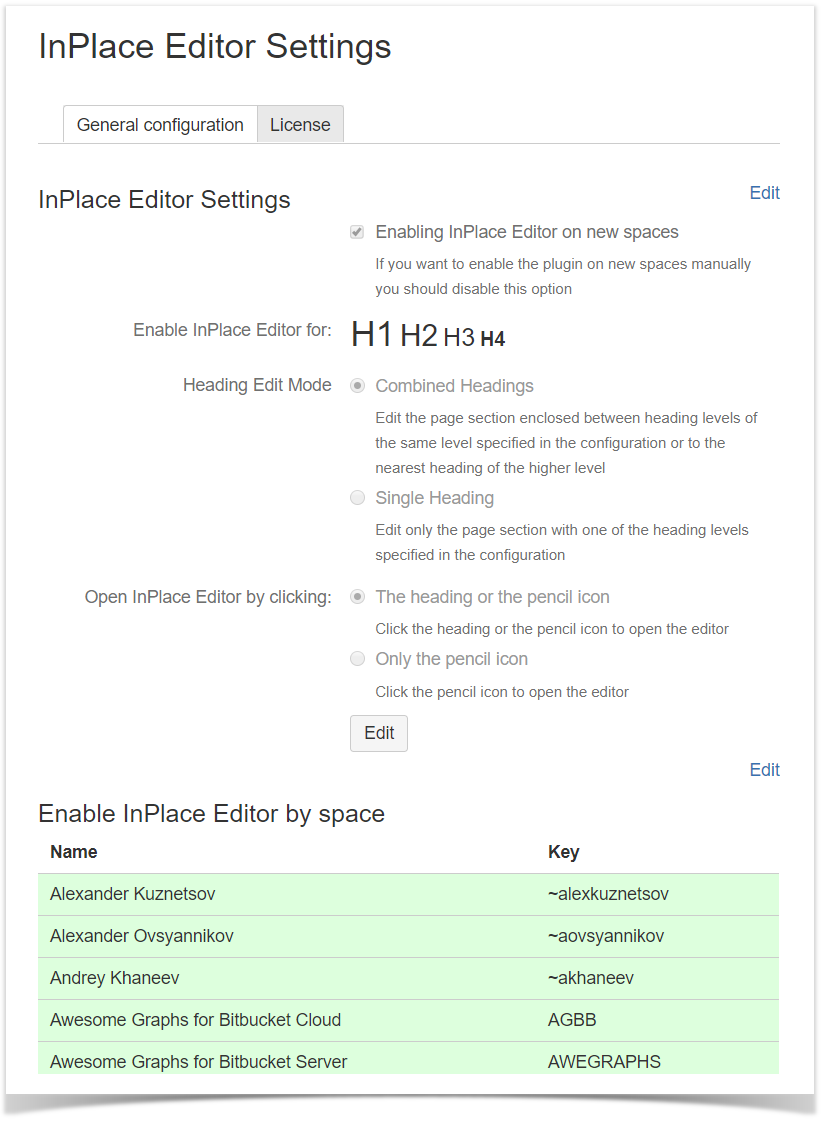 Image Added
Image Added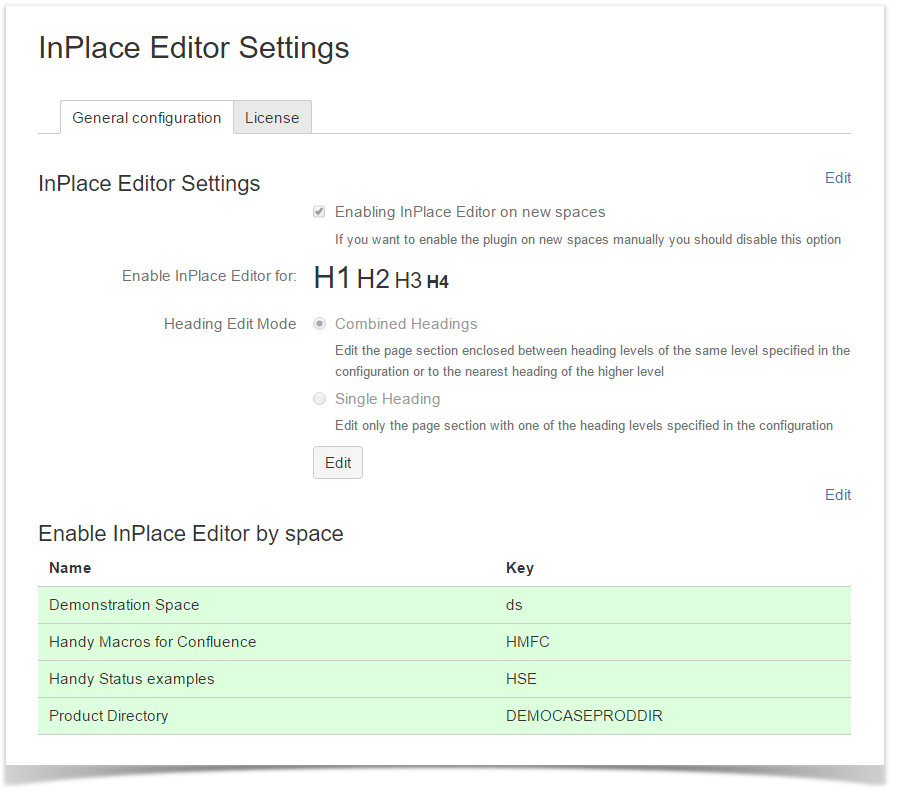 Image Removed
Image Removed| Talk |
|---|
id | talk-923| Info |
|---|
| title | The main difference between InPlace Editor 3.0.5+ and older versions is the following: |
|---|
|
You have InPlace editor settings as shown on the screenshot above and the page with the structure as shown below: When you click the H1 header you will get only a section with H1+text in your editor if you are using InPlace editor 3.0.4 and older. When you click the same H1 header using InPlace Editor 3.0.5 and higher you will get H1+text and H2+text in your editor+ opens sections with the selected heading levels, and also includes adjacent sections to the next section with the heading of the same level. |
| Expand |
|---|
| title | More detailed example for "Click to view details on the Show only selected headings " option (InPlace Editor before 3.0.5) |
|---|
|
How the Show only selected headings option works This option may be either enabled or disabled , depending on its state so behavior of InPlace Editor on the page editor will differ for on the page of the following structure :- H1 + text1
- H2 + text2
- H4 + text4
- H5 + text5
- H1 + text1A
- H5 + text5A
| Option is disabled | Option is enabled |
|---|
InPlace Editor is enabled for H1, H2 and H4 heading levels. When you click the Pencil icon for H1 + text1, you will get InPlace Editor form with the H1 + text1 paragraph. When you click the Pencil icon for H1 + text1A, you will get InPlace Editor form with the H1 + text1A and H5 + text5A. The adjacent |
heading level levels will be included into the editor form with the heading of the higher level standing above. The same behavior will be if you click H4 + text4, you will get H4 + text4 and H5 + text5 paragraphs in the editor form. | InPlace Editor is enabled for H1, H2 and H4 heading levels. When you click the Pencil icon for H1 + text1, you will get InPlace Editor form with the H1 + text1 paragraph. When you click the Pencil icon for H1 + text1A, you will get InPlace Editor form with the H1 + text1A only. H5 + text5A paragraph will not be included. The adjacent |
heading level will not belevels are not included into the editor form when you open the heading of the higher level standing above. The same behavior will be if you click H4 + text4, you will get H4 + text4 only. H5 + text5 and H5 + text5A paragraphs can be edited only |
via in standard Confluence editor while editing the whole page. |
|
| Expand |
|---|
| title | More detailed example for Heading mode Click to view details on heading edit modes (InPlace Editor 3.0.5 and newer) |
|---|
|
How the Heading modeEdit Mode works Since InPlace Editor 3.0.5 the Show only selected headings option was renamed to the "Single Heading" edit mode with the same behaviour. DefaultBehavior of the InPlace behaviour was changed to load Editor was modified for loading more contents on pages with multi-level headings. You can configure Combined Headings mode or Single Heading combined headings mode or single heading mode for the InPlace Editor. Behaviour of the add-on will be different for the differ on the page with the following structure:- H1 + text1
- H2 + text2
- H4 + text4
- H5 + text5
- H1 + text1A
- H5 + text5A
| Combined Headings mode | Single Heading mode |
|---|
InPlace Editor is enabled for H1, H2 and H4 heading levels. When you click the Pencil icon for H1 + text1, you will get InPlace Editor form with the H1 + text1 to the H5 + text5 paragraphs. When you click the Pencil icon for H1 + text1A, you will get InPlace Editor form with the H1 + text1A and H5 + text5A. The adjacent |
heading level levels will be included into the editor form with the heading of the higher level standing above. The same behavior will be if you click H4 + text4, you will get H4 + text4 and H5 + text5 paragraphs in the editor form. | InPlace Editor is enabled for H1, H2 and H4 heading levels. When you click the Pencil icon for H1 + text1, you will get InPlace Editor form with the H1 + text1 paragraph. When you click the Pencil icon for H1 + text1A, you will get InPlace Editor form with the H1 + text1A only. H5 + text5A paragraph will not be included. The adjacent |
heading level will be included into the editor form when you open the heading of the higher level standing above. The same behavior will be if you click H4 + text4, you will get H4 + text4 only. H5 + text5 and H5 + text5A paragraphs can be edited only |
via in standard Confluence editor while editing the whole page. |
|
5. The space administrator can override the global configuration set by Confluence administrator. In the Space Tools, the space administrator should select Add-ons and on the InPlace Editor tab set the appropriate configuration for the space.
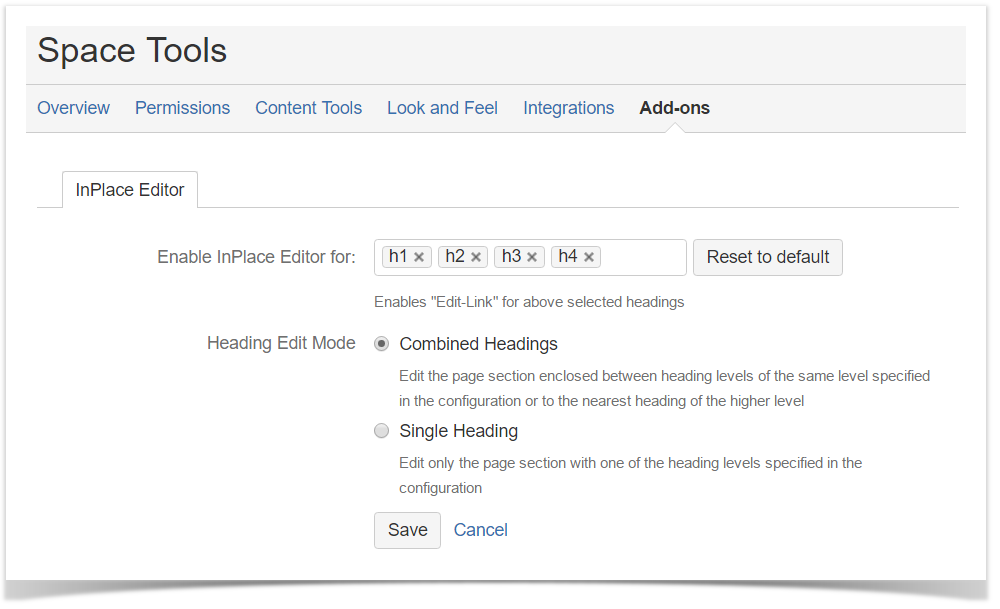 Image Removed
Image Removed
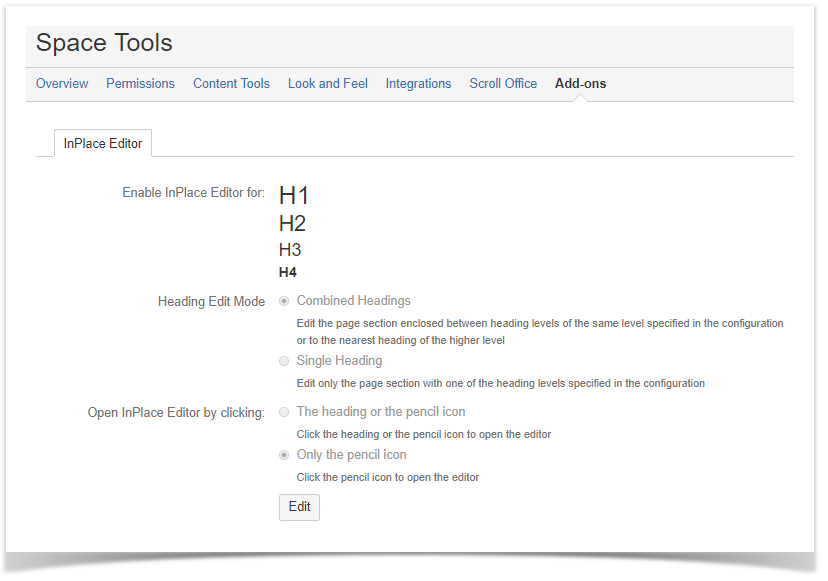 Image Added
Image Added
| Info |
|---|
The space administrator can reset the space specific configuration to the global configuration by clicking the Reset to default button. |
...