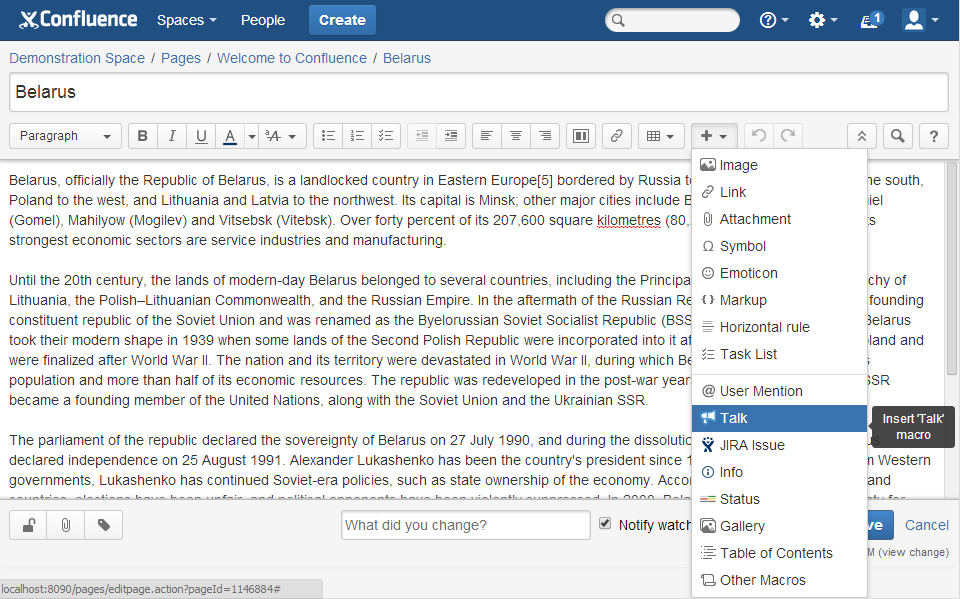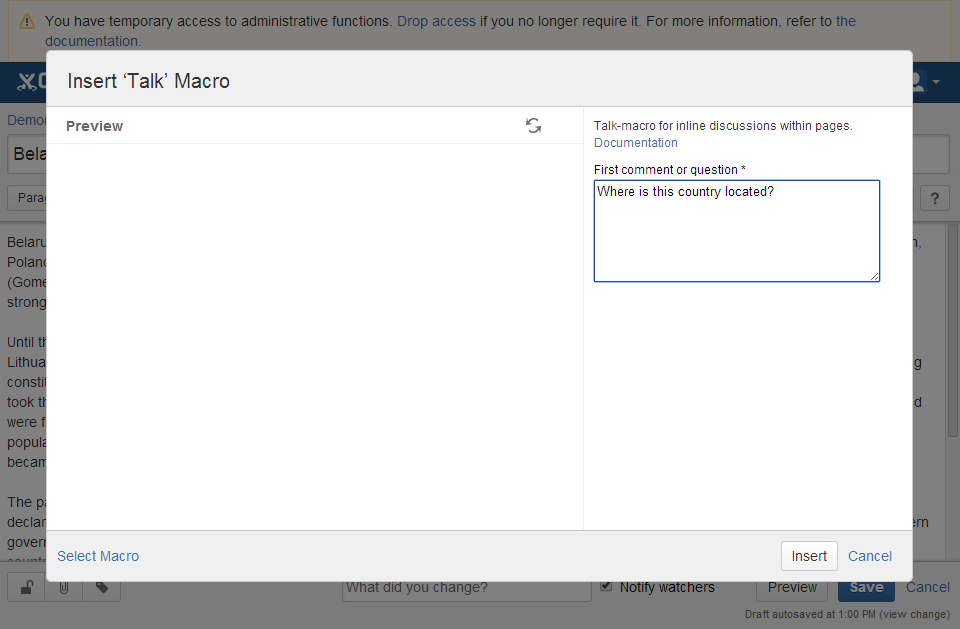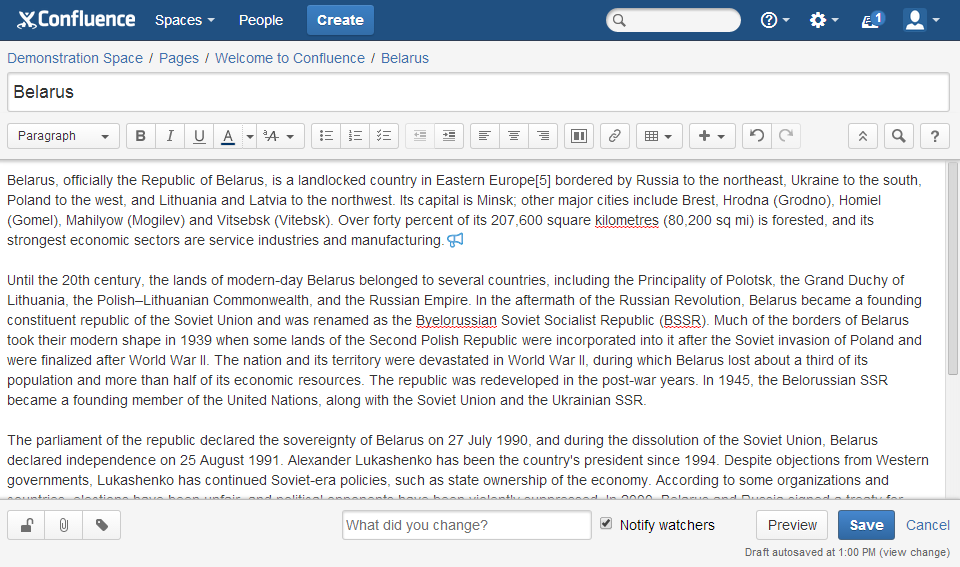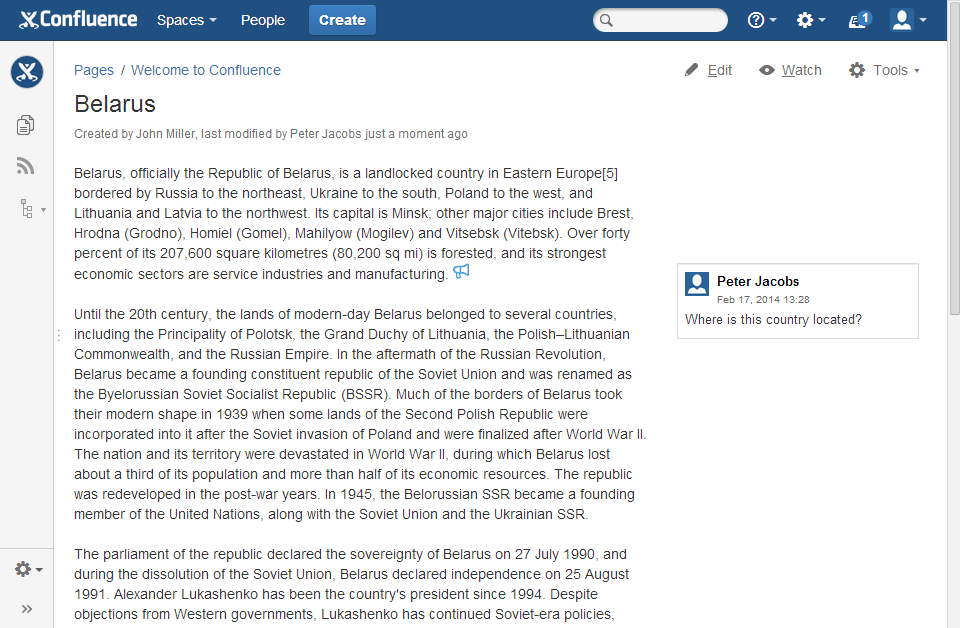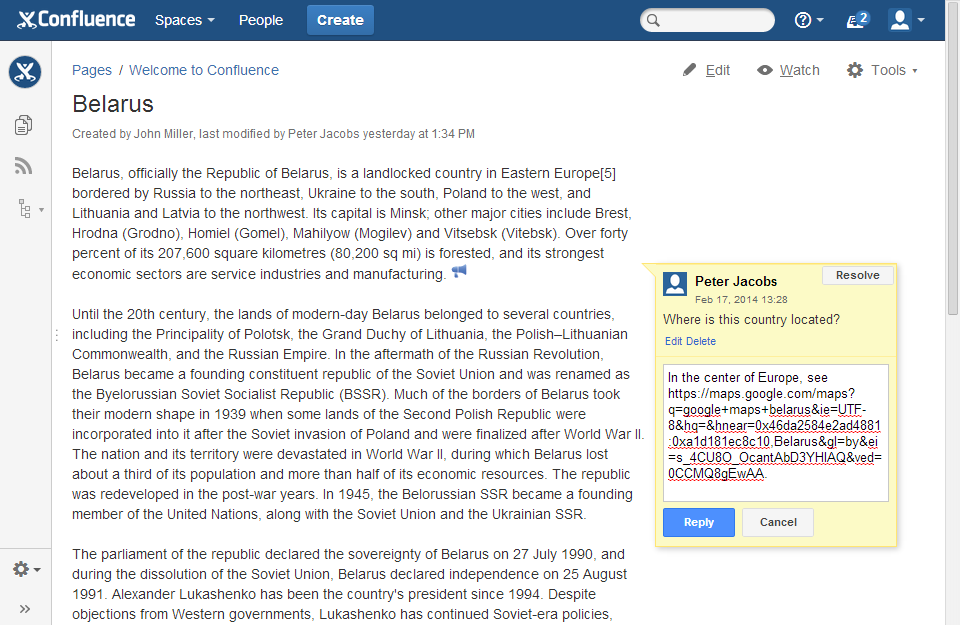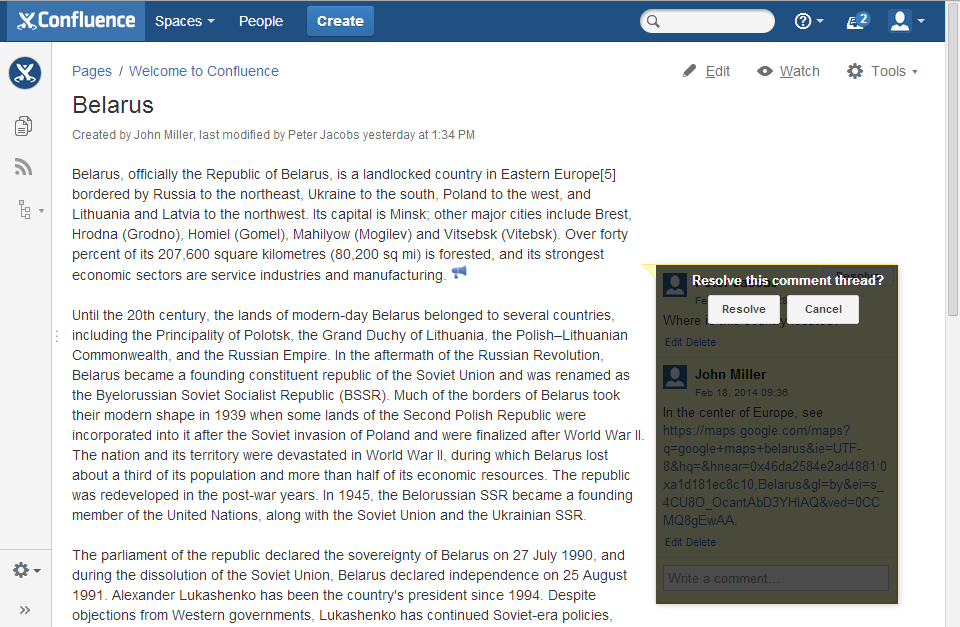You
1. You can insert a new talk by clicking
the Insert More Content
button and then
selecting Talk
item from the list of content items.
2. Then you are prompted to enter the first comment or question. Once you are done, click Insert.
You can also restrict viewing the talk to certain users or user groups. For the details on permission management, refer to this page.
3. The icon of a newly added talk is placed at the current position of the mouse pointer.
4. After saving the page, you will see the talk to the right side of your page content.
5. When you want to reply to the talk, select it. The talk is highlighted yellow. Enter your reply into the text field and
click Reply
to post it.
Icon of the talk, which you selected, also becomes highlighted, so you can easily track which text snippet the talk is mapped to.
6. The talk is displayed
on the page until the moment you decide to resolve it. In the top right corner of the talk, locate
the Resolve
button and click it. Confirm your choice. The talk will be no longer displayed on the page.