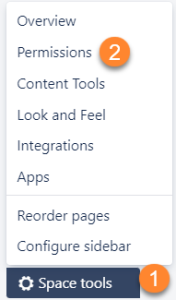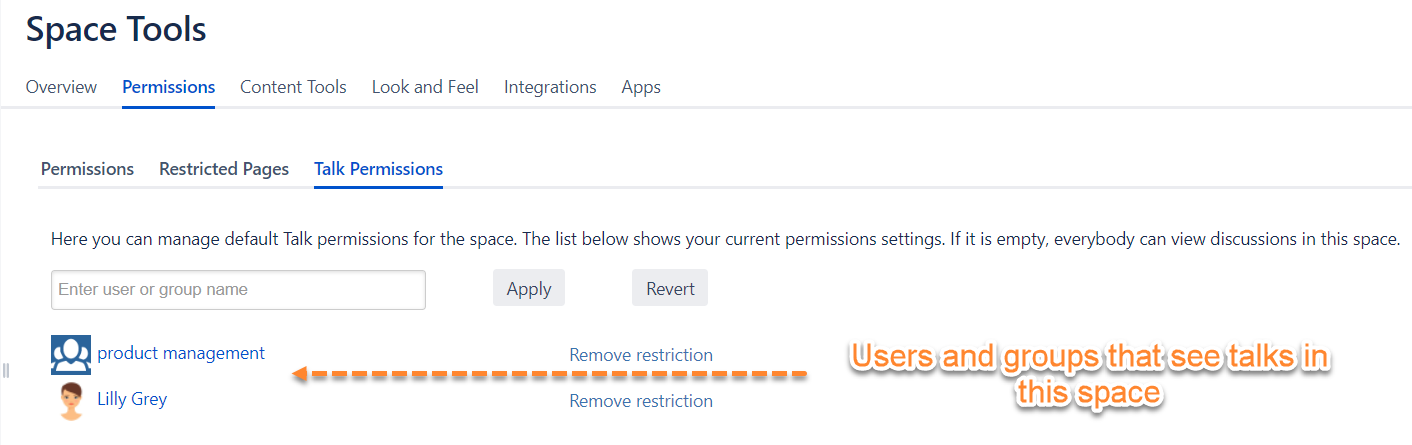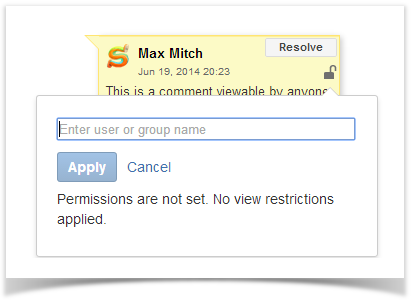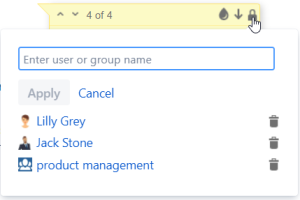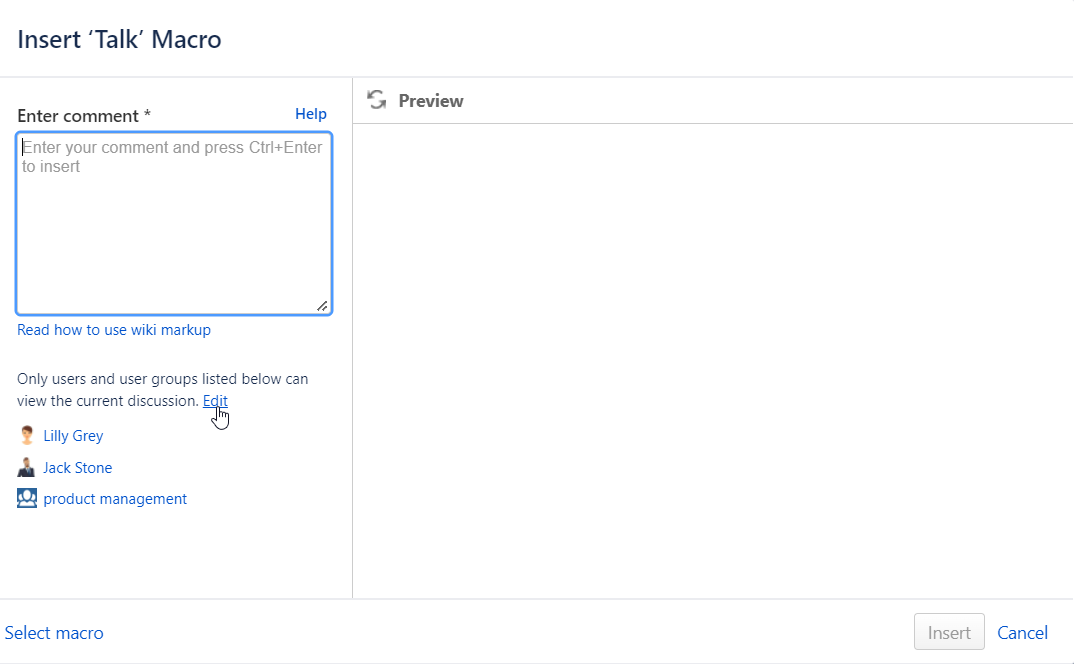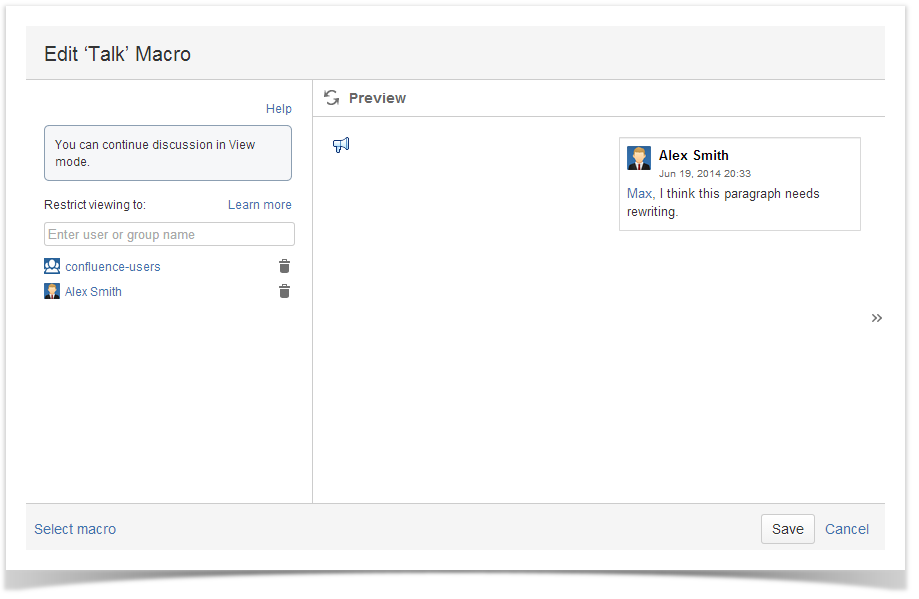| Section | ||||||||||||||
|---|---|---|---|---|---|---|---|---|---|---|---|---|---|---|
|
...
You can set up Talk Permissions on two levels: on a space level and for a specific discussion.
| Tip |
|---|
In this article you will learn how to safely collaborate with external users with Talk Restrictions. |
Setting Talk Permissions on a space level
Space permissions are a kind of default permissions applied to all Talk inline comments and discussions created within the space.
- Open the space, which you want to set permissions for.
- On the left-side navigation bar, click the Space tools button.
- Select Permissions, then select the Talk Permissions tab.
| Info |
|---|
You can also modify talk permissions for a specific space, from the Administration Console. Navigate to the Users & Security sections and select here Space Permissions. On the Individual Spaces list, locate the appropriate space and click the Manage Permissions link. Then follow the instructions below. |
Here, you can enter users and user groups that can view talks created within the current space.
4. Click Apply when finished.
If you want to remove some user or user group from the restrictions list, click the Remove restriction link. Such a user or user group will no longer be able to view talks within the current space.
If you want to revert modifications, click the Revert button.
Setting Talk Permissions for a discussion
| Info |
|---|
Every time you create a Talk inline comment/discussion in the space with the configured talk permissions for the entire space, you can modify these default permissions while adding or editing the talk. |
...
To restrict viewing a specific discussion/suggestion to a list of users and/or user groups do the following:
- Start a discussion/suggestion as described in Getting Startedadding the Talk discussion or Talk Suggestion. In case you want to change permissions for an existing discussion, skip this step.
- Click the lock icon in the Talk cloud. You will see a list of users who can view this discussion (empty for a new discussion if space permissions are not set, see below for details).
- Type names of a users and/or user groups to enable viewing this discussion/suggestion for them.
- To delete a user/user group from a list, click next to their name.
- Click Apply to save changes.
Setting Talk Permissions in
...
Edit mode
- Start a discussion/suggestion as described in Inline Commentsadding the Talk discussion or Talk Suggestion. In case you want to change permissions for an existing discussion, skip this step.
- In the macro window, click RestrictEdit as described in the picture below.
- Go through steps 3-5 4 described above.
- Add your message
- Click the Insert button
| Info |
|---|
Access to talks is defined by complex factors and is based mainly on the following principles:
|
...
Space permissions are a kind of default permissions applied to all Talk inline comments and discussions created within the space.
...
Select Permissions, then select the Talk Permissions tab.
| Info |
|---|
You can also modify talk permissions for a specific space, form the Administration Console. Navigate to the Users & Security sections and select here Space Permissions. On the Individual Spaces list, locate the appropriate space and click the Manage Permissions link. Then follow the instructions below. |
...
|
...
|
...