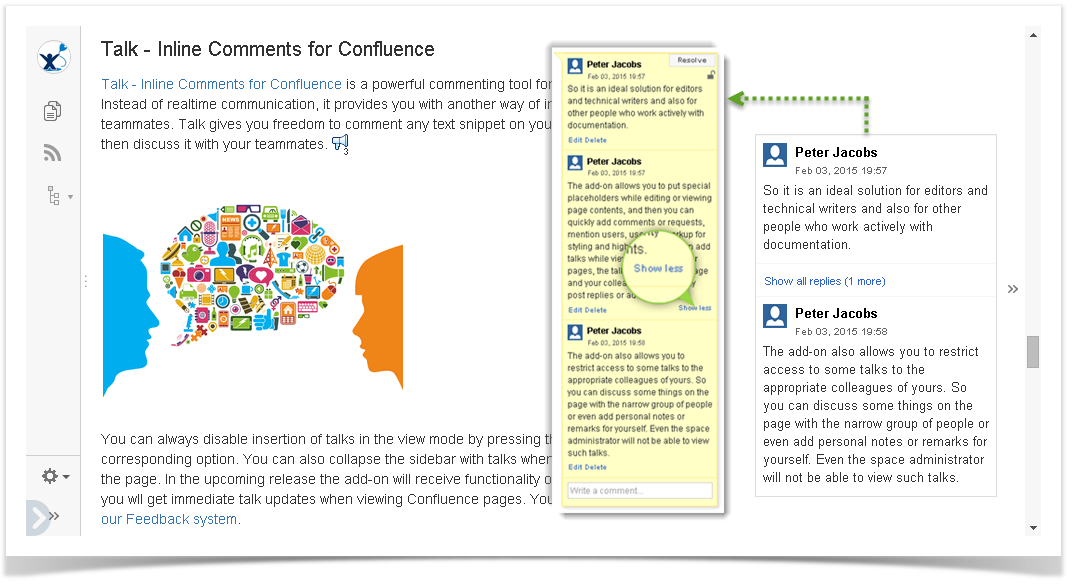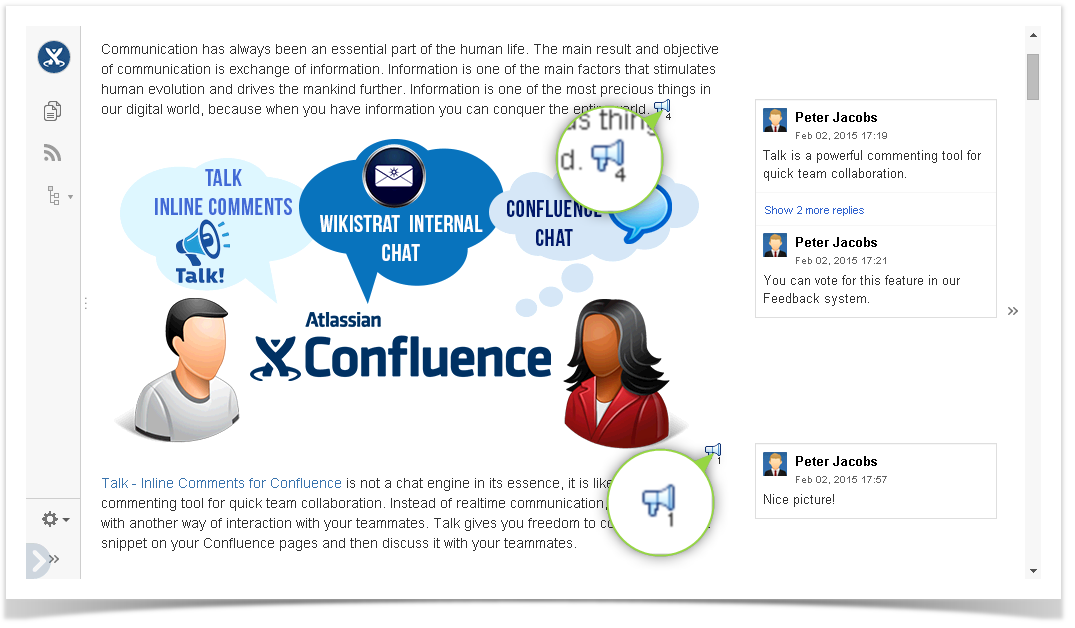New in this release
- Collapsing of long comments and discussions.
- Figures in Talk icons indicate the number of comments in discussions.
- Use the keyboard shortcut 'Ctrl+Alt+D' to insert Talk Macro in ‘Edit’ mode.
- Use the keyboard shortcut 'Ctrl+Enter' to save comments while inserting them in 'Edit' mode.
Fixed in this release
Losing focus when right-clicking active talks in Mozilla Firefox.
- Compatibility with RefinedWiki Original Theme.
Collapsing of long comments and discussions
When commenting on Confluence pages with Talk, some of the discussions get very long and overload your pages. To solve this problem, we're introducing Collapsing of long comments and discussions.
Now, for example, long comments and discussions collapse automatically when their length exceeds the page length or when in their expanded state they prevent another talk from positioning next to its icon.
You can see the first and last comments of collapsed discussions, as well as the number of hidden comments.
In active Talk comments and discussions you can use the 'Show less' and 'Show more' buttons to collapse and expand long comments.
Figures in Talk icons indicate the total number of comments in discussions
Find out what is being discussed most actively in Talk inline comments on Confluence pages. Just take a look at Talk icons. The figures in their right bottom corners will tell you how many comments there are in Talk discussions.
Use the keyboard shortcut Ctrl+Alt+D to insert Talk Macro in ‘Edit’ mode
When adding Talk comments in 'Edit' mode, instead of inserting 'Talk' macro via the 'Insert' menu or with the autocomplete '{talk', you can use the keyboard shortcut 'Ctrl+Alt+D'.
Use the keyboard shortcut Ctrl+Enter to save comments while inserting them in 'Edit' mode
When adding Talk comments in 'Edit' mode, instead of clicking Insert in 'Talk' Macro Browser, you can use the keyboard shortcut 'Ctrl+Enter'.