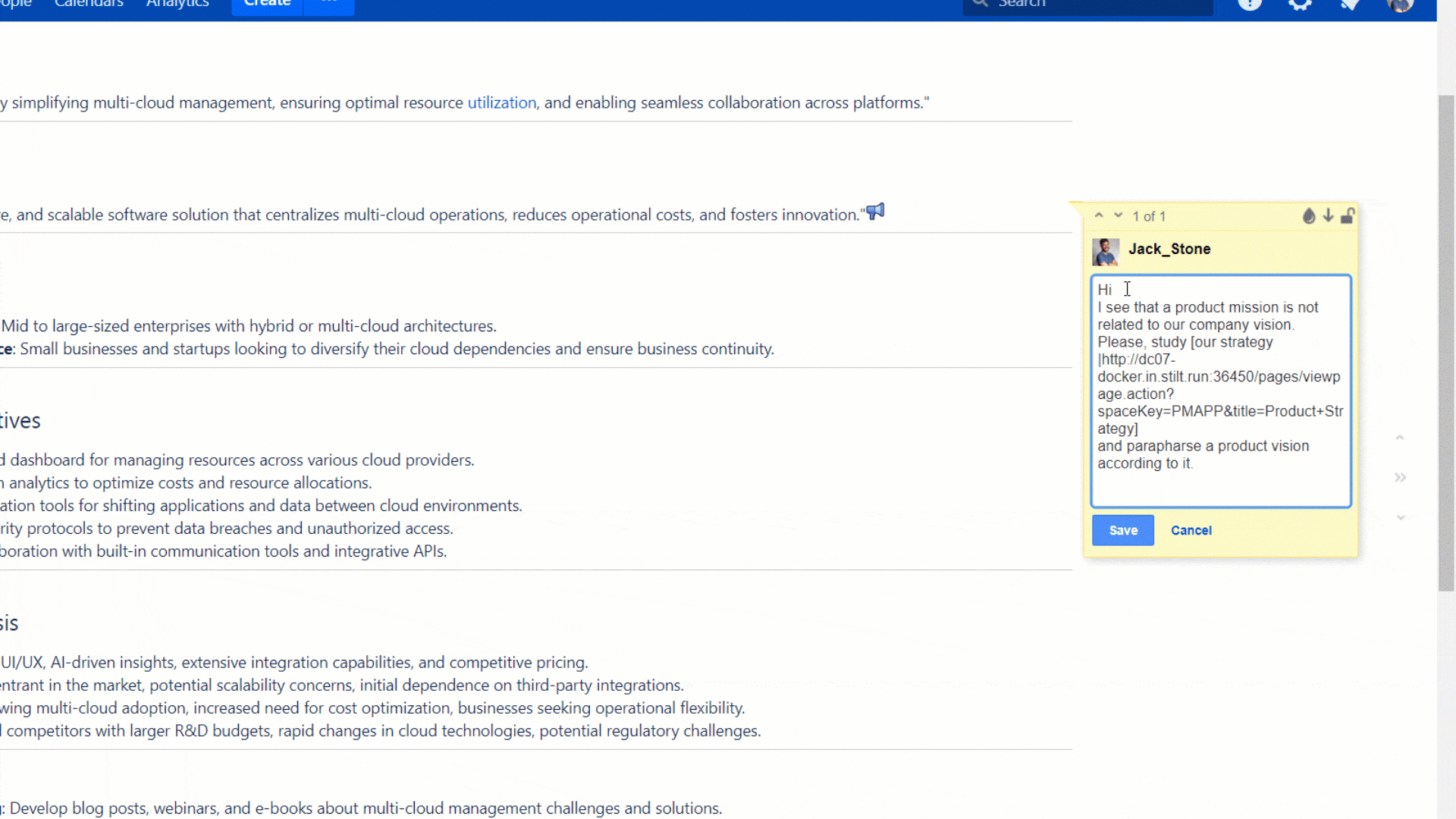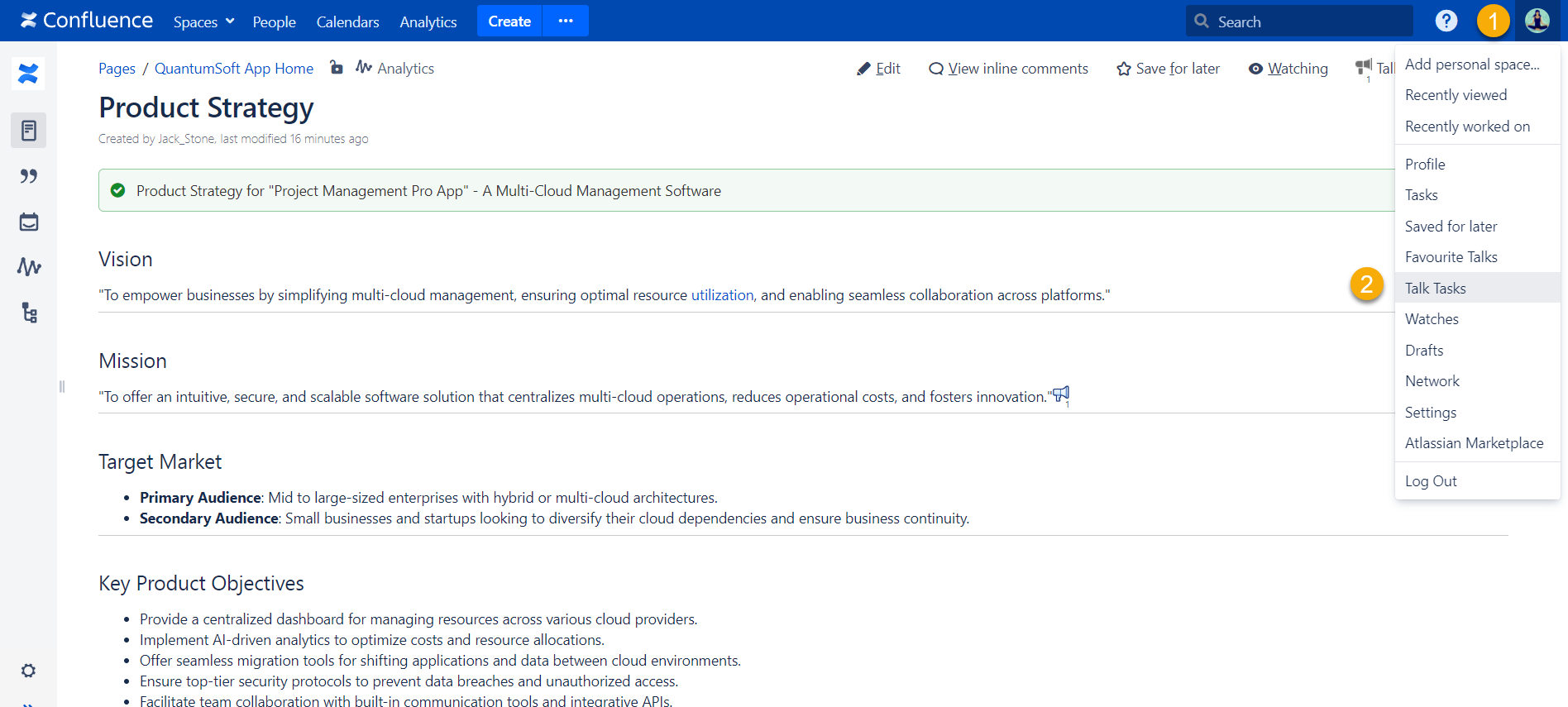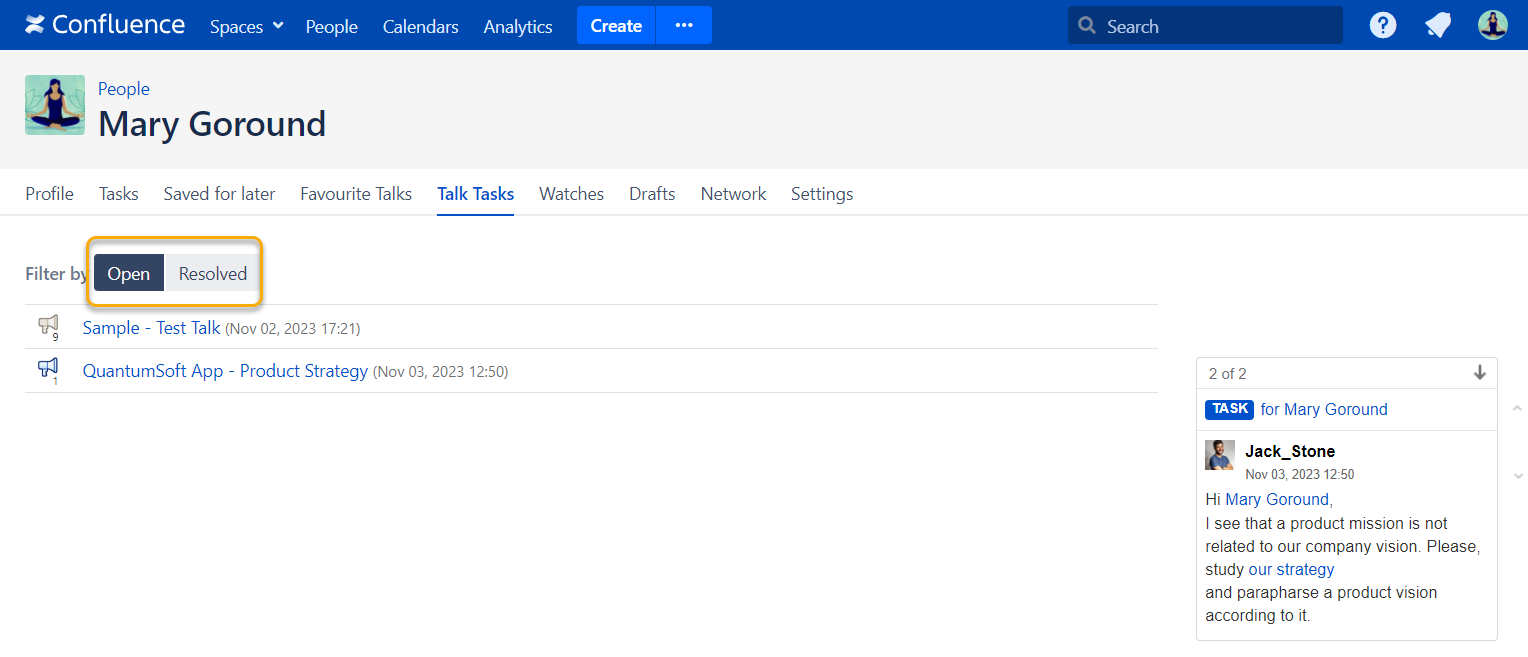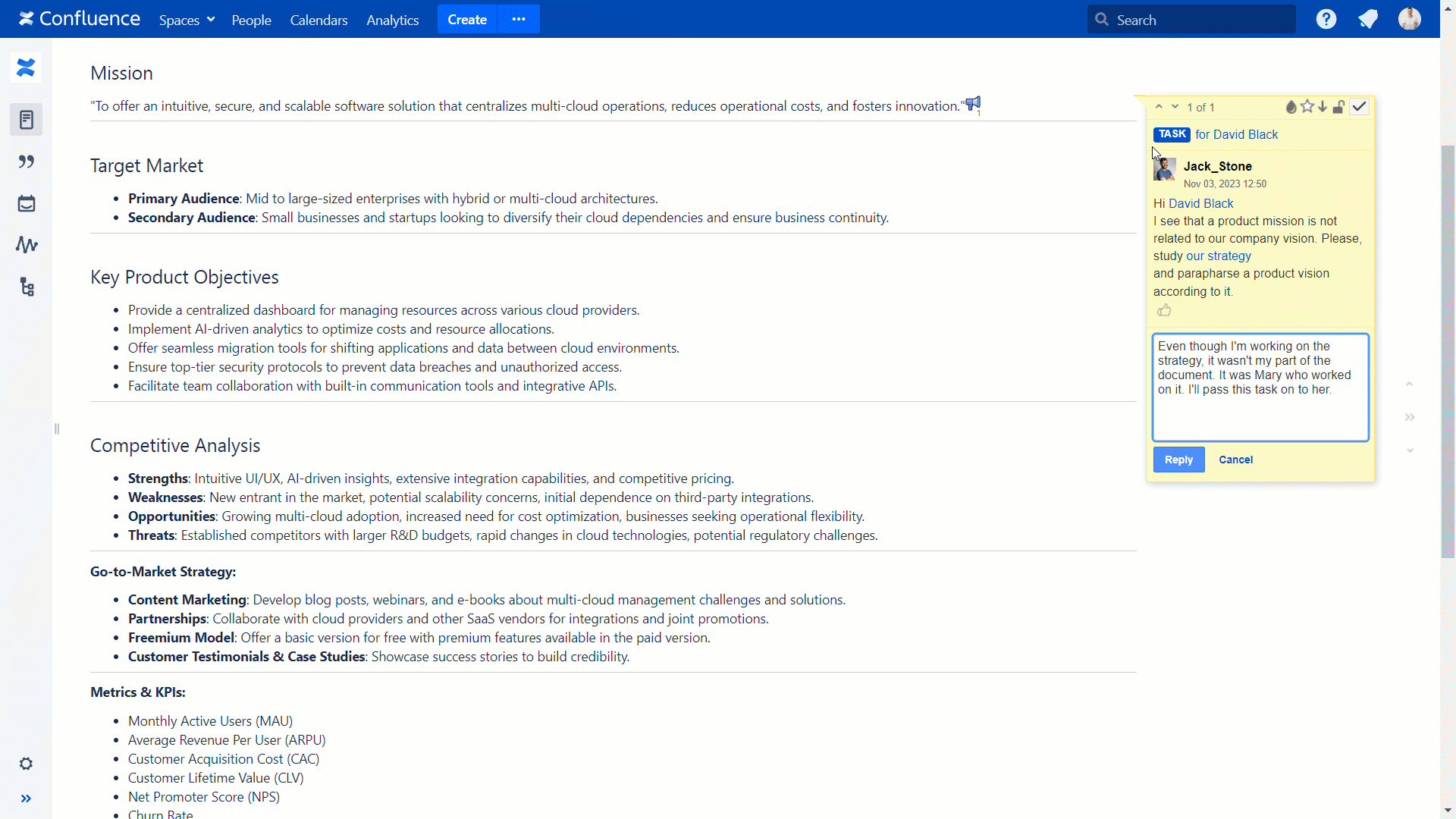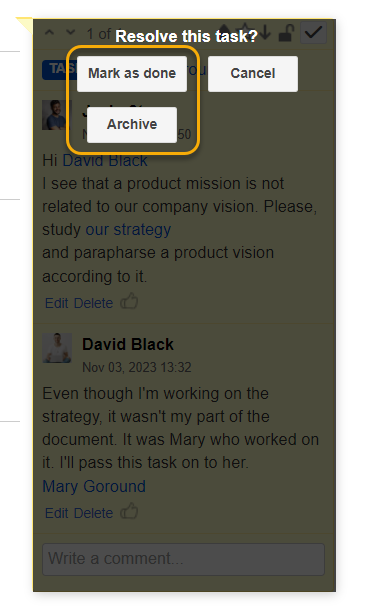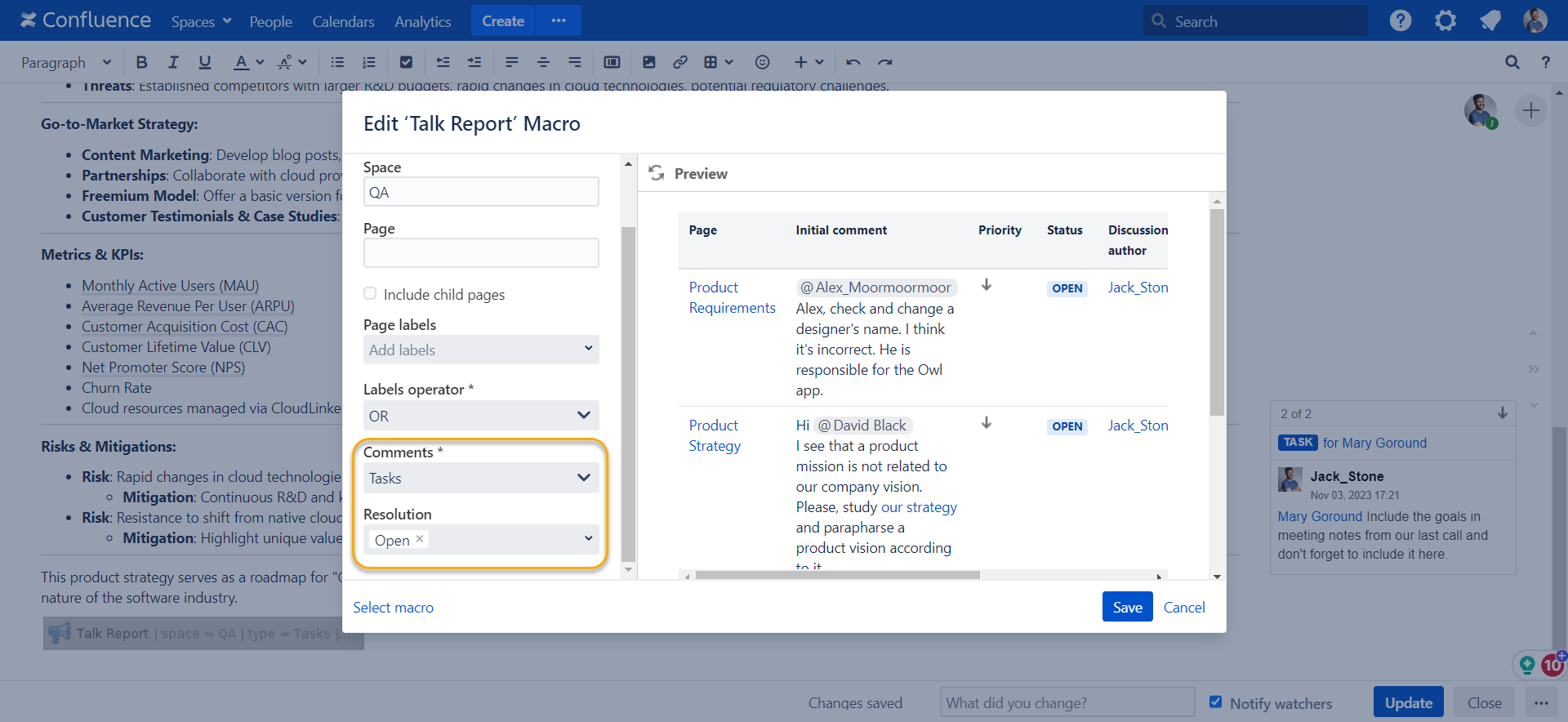Learn more ways on how to use the Talk Tasks feature in the article 👉 Confluence Inline Comments: 4 Features for Team Leaders.
It's often the case that comments within Talk inline comments contain actionable items, but
- Without highlighting it, some tasks mentioned in the comments might not be recognized as tasks.
- With multiple participants engaged in a discussion, it can be unclear who is responsible for a particular task.
- When comments and comments with tasks don't have distinct separation, it's quite challenging to find and keep track of tasks.
Here is where Talk Tasks feature steps in, serving as your go-to for enhancing task management in comments.
Use Cases
- Project Management:
- Minimize missed to-dos by transforming relevant inline comments into actionable tasks.
- Focus on tracking only project-specific tasks within Talk Report instead of all discussions.
- Content Review and Editing: facilitate a workflow where multiple collaborators need to approve a document. Reduce confusion on who needs to do what by designating specific parts of the document for review by particular individuals.
Adding Talk Task
Please note that Talk Tasks are only available for the inline comments in view mode.
- Add a talk or select any talk on a page.
- Mention a user you want to assign a talk comment to in a comment thread.
- Check the checkbox Assign to Username.
- Press the Assign button.
Viewing and Filtering Talk Tasks
- Click your profile picture in the top right corner of the Confluence menu.
- Choose the Talk Tasks tab.
The Talk Talks page contains Talk Tasks assigned to you across all Confluence spaces.
Clicking the Talk icons activates the corresponding task on the sidebar. Alternatively, you can scroll all tasks on the sidebar and select the needed ones.
To view a talk on a Confluence page, click the link next to the Talk icon.
You can filter Talk Tasks in the following ways:
- Open tasks assigned to you.
- Resolved tasks that were completed.
Reassigning Talk Tasks
If you find the need to delegate a comment to someone else, use the following steps:
- Locate the cursor on the relevant Talk Task you want to reassign.
- Mention a new user in the new thread and assign the task to them.
Resolving Talk Tasks
You can resolve a task in two ways: mark it as done or archive a task.
- Select the appropriate discussion.
- In the top right corner of the discussion, locate the Resolve button and click it.
- In the prompted form, choose Mark as Done or Archive.
The tasks that were marked as done won't disappear for good. You can find them on the Talk Tasks page in your profile.
Tracking Tasks in Talk Report
You can track open and/or resolved tasks across spaces and/or pages in Talk Report.
- Create Talk Repor as described on this page.
- Find the Comments field in the report settings and select Tasks in the dropdown list.
- Find the Resolution field in the report settings and select Open or Resolved in the dropdown list.
- Click save and update the page.