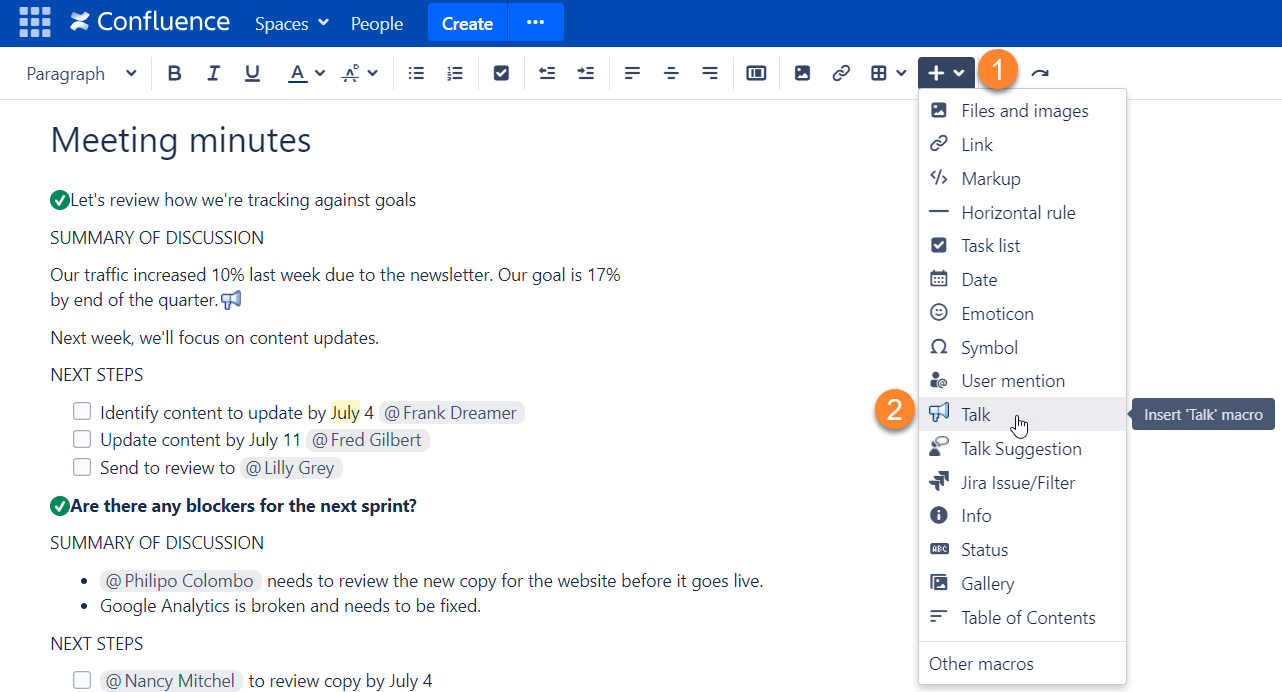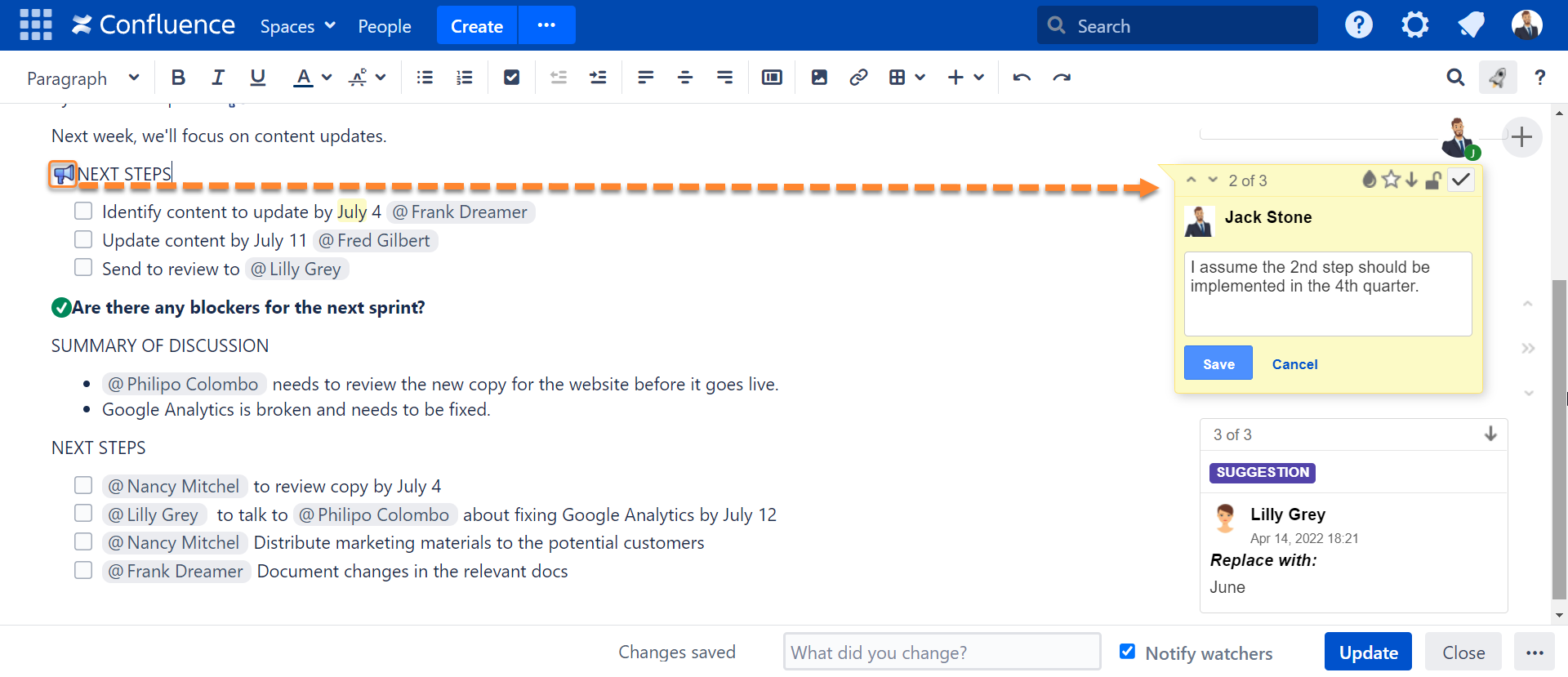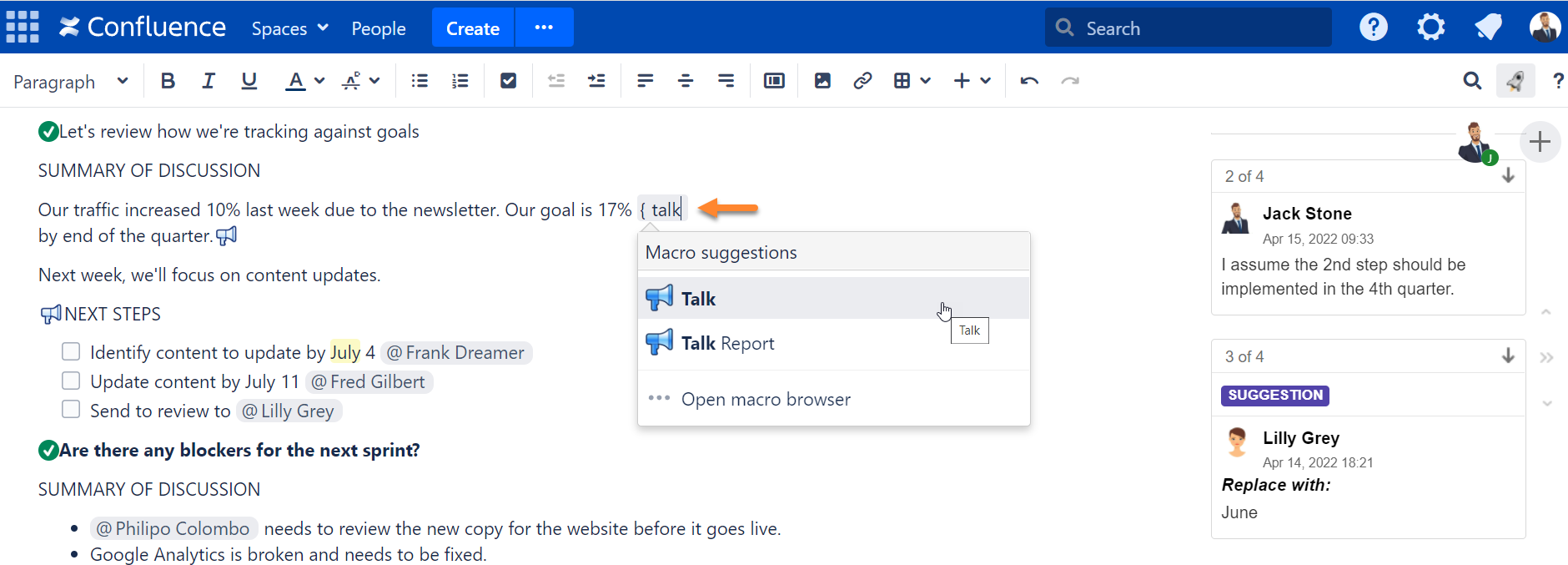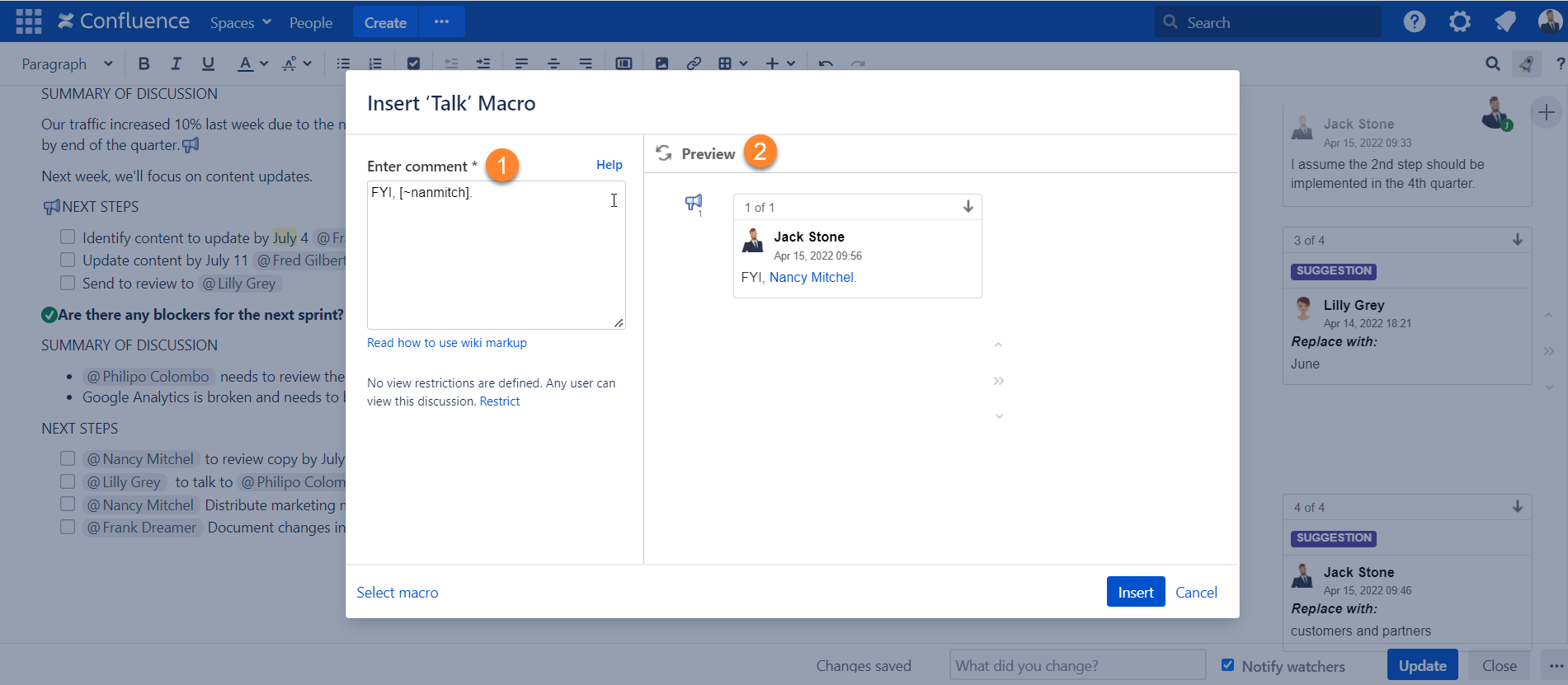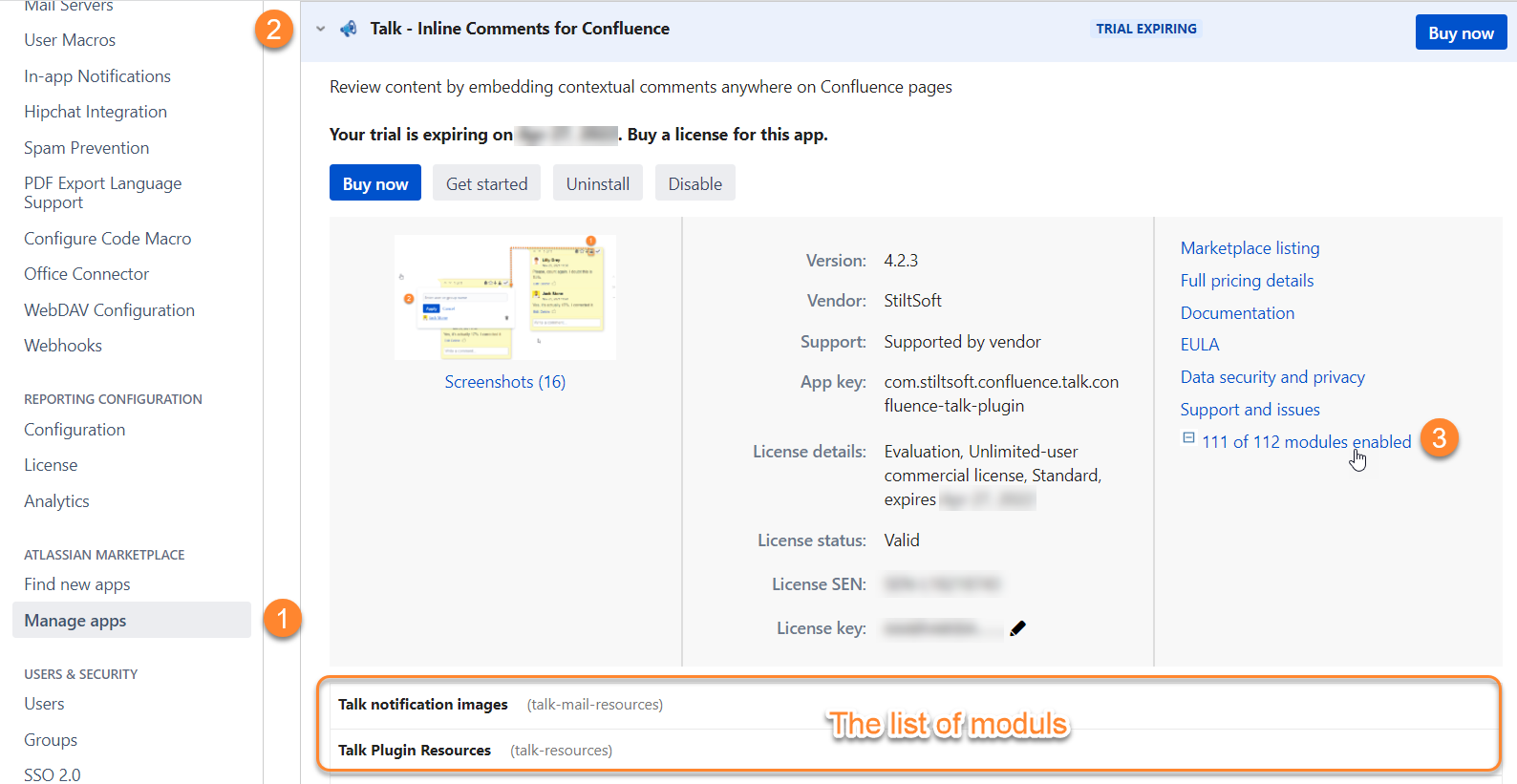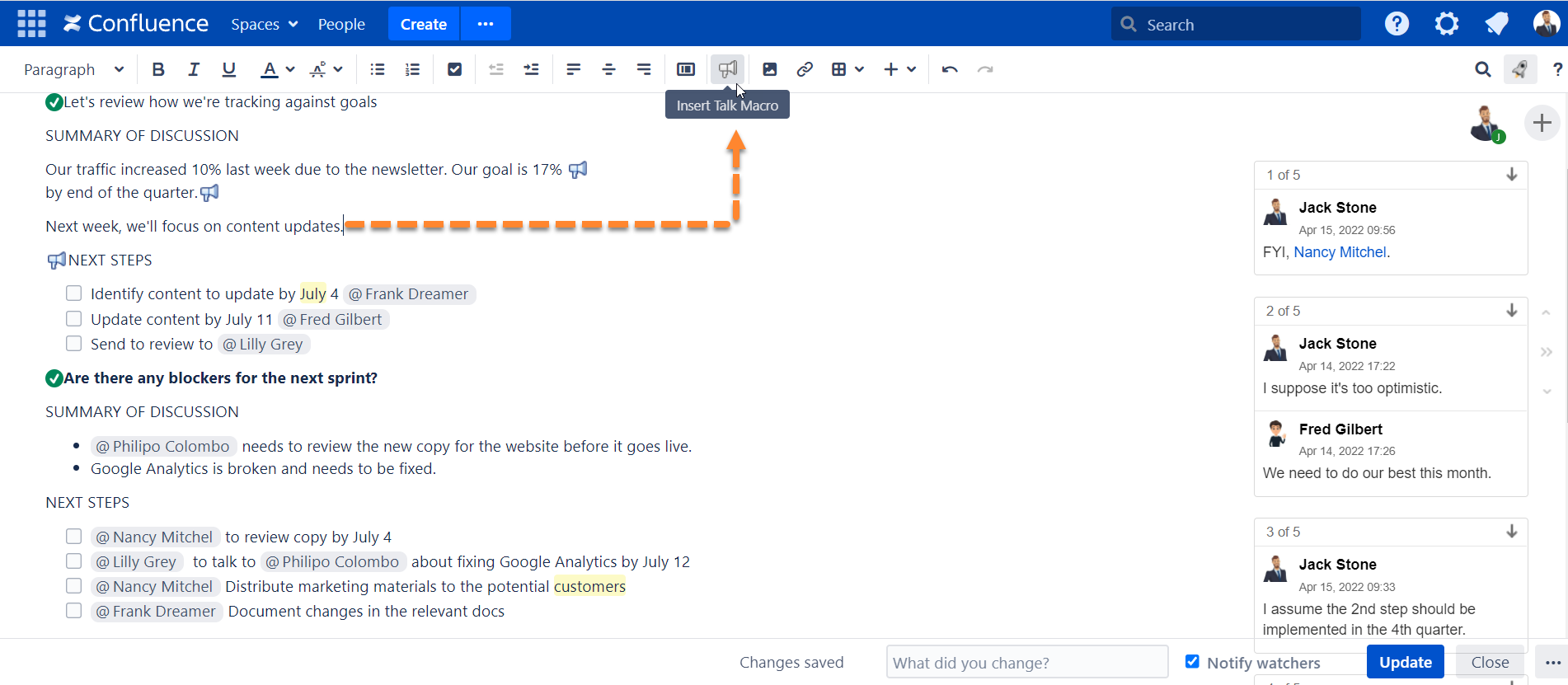In edit mode, talks can be added anywhere on Confluence pages, including in the middle of the sentence.
On this page:
Insert menu
Open the page on which you want to start a discussion and switch to Edit mode.
Click where you want to add an inline comment.
Select Talk from the Insert menu or use the keyboard shortcut Ctrl+Alt+C.
Enter your comment and click Save. You will see the Talk iconnext to the commented part, and your comment will be displayed to the right of the page content.
Instead of clicking Save, you can use the keyboard shortcut Ctrl+Enter.
Update your page. A timestamped comment is now posted on the page and is visible to other Confluence users who can access this page and have permissions to view the discussion (more about Managing Permissions).
All users mentioned in a comment will get both a Workbox and an email notification about a new discussion. You will get Workbox and email notifications about new comments posted in the discussion, if the Autowatch option is enabled in your Confluence user profile.
Keyboard shortcuts
You can use keyboard shortcuts in the editor:
- Ctrl+Alt+C – add a Talk inline comment in the editor
- Ctrl+Alt+S – add a Talk suggestion in the editor
Via autocomplete
You can use autocomplete to add Talk inline comments in Edit mode.
- Click where you want to add a comment, type {talk and select Talk from the list of suggestions.
In the opened Insert Talk Macro dialog window, enter your comment in the Comment field. You also can see how your Talk will look on the page. Click the Preview button after entering text.
Click Insert.
Instead of clicking Insert, you can use the keyboard shortcut Ctrl+Enter.
- Save your page.
Via button in the editor toolbar
This option is disabled by default. To enable it:
- Go to Confluence Administration> Manage apps and locate Talk - Inline Comments for Confluence.
- Expand the list of the app's modules.
- Enable Talk Editor Insert Button module.
- Once this option is enabled, open the page on which you want to start a discussion and switch to the Edit mode.
Click where you want to add an inline comment.
Click in the editor toolbar.
Enter your comment and click Save.
- Update the page.