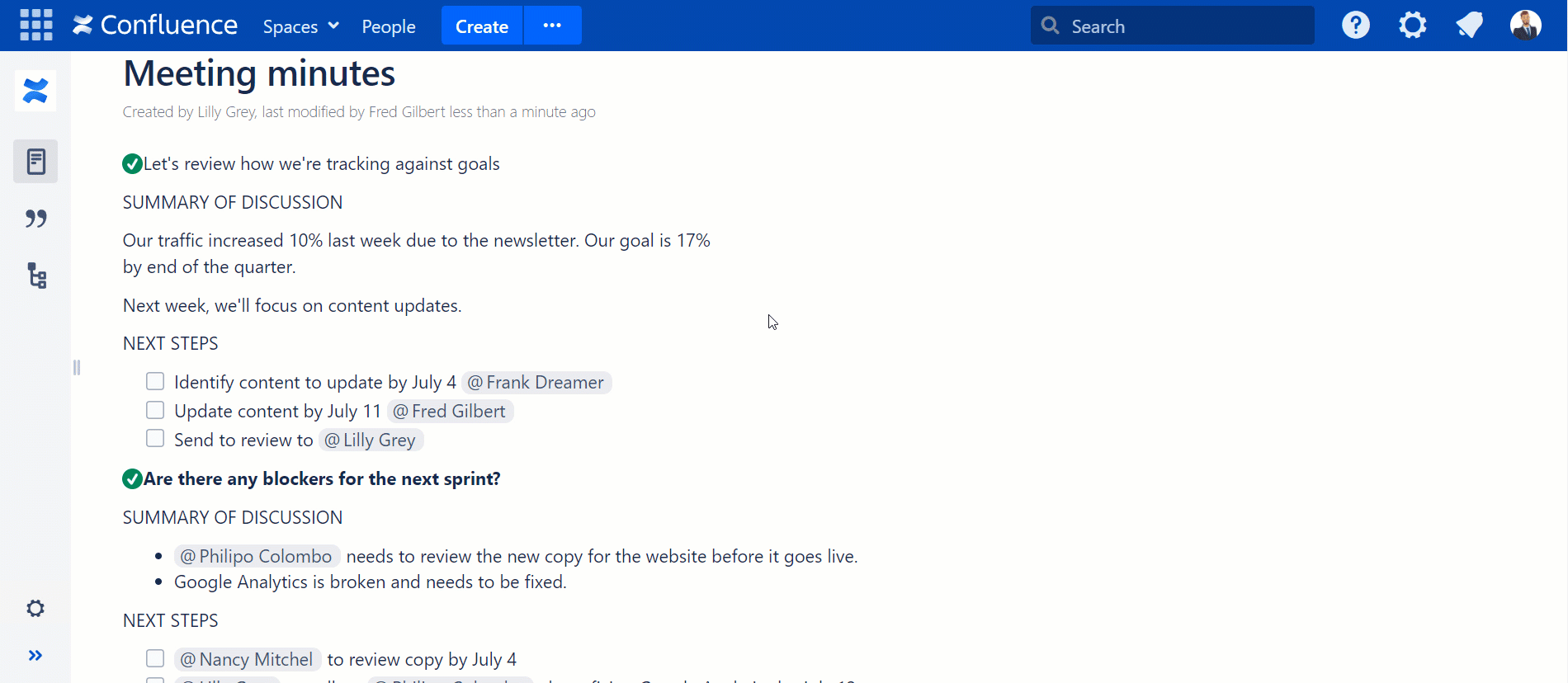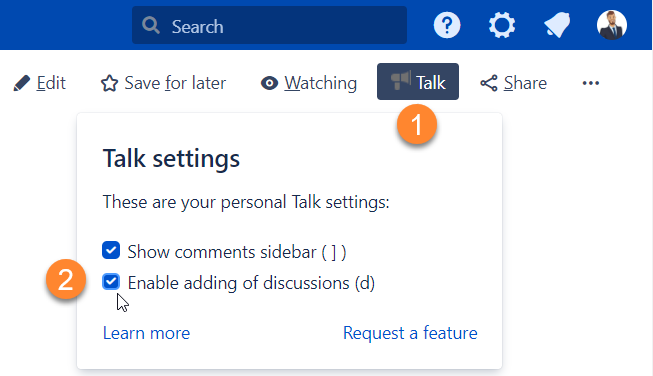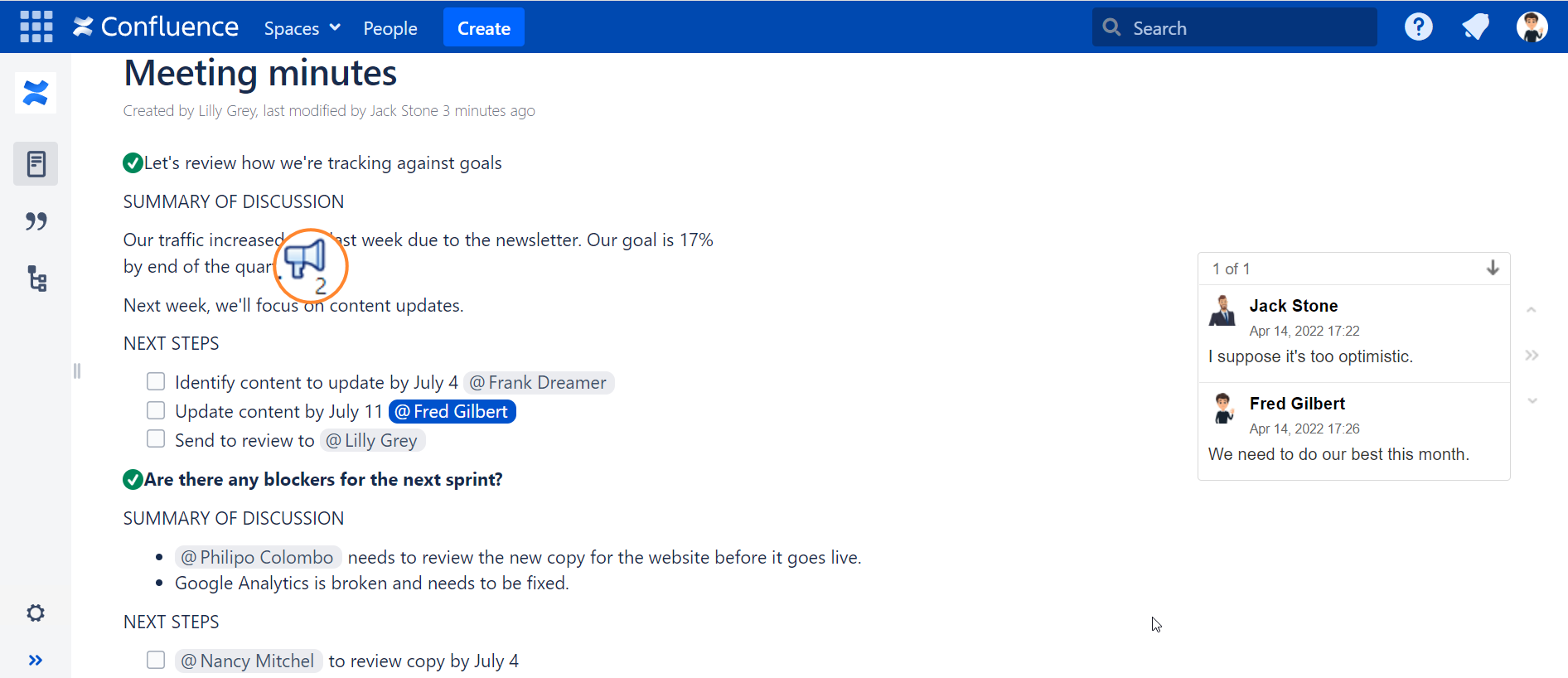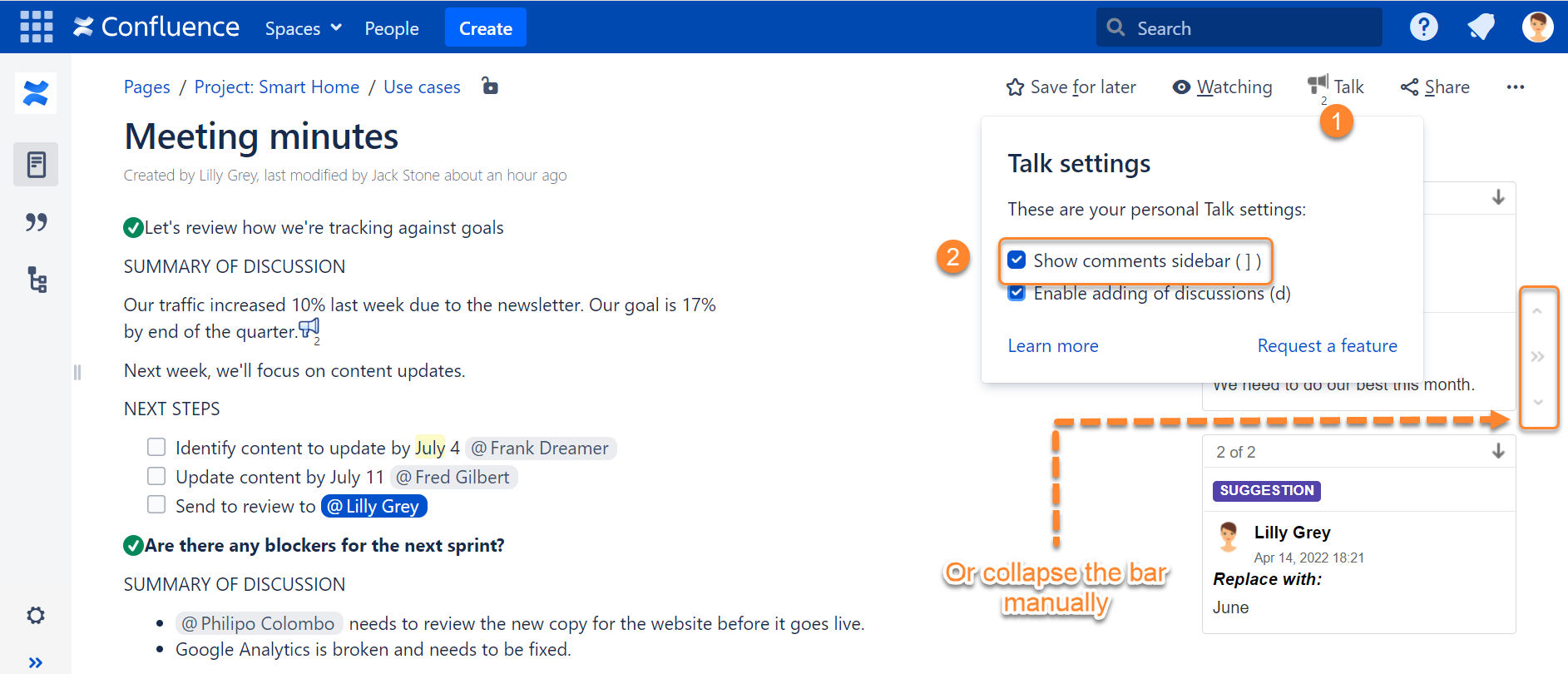On this page:
Start with Talk Inline Comments
- Select a word, phrase, or sentence and click the talk icon in the pop-up panel.
You can also add talks by just pointing to the appropriate place on your page. To do that make sure that you have enabled adding of discussions in the Talk settings:
- Navigate to the page pane
- Find and press the Talk icon
- Check Enable adding of discussions
After that, you will see the Talk icon when you hover over content on a page. Click the icon and start adding talks.
2. Enter your comment and click Save.
If you add a talk to a text fragment, the Talk icon will be inserted after the last symbol of the selected fragment.
3. After saving a talk, you will see it to the right side of your page contents.
Talk icons contain figures that indicate the total number of comments in Talk discussions.
The Talk settings button that is located on the top on a Confluence page shows the number of Talk discussions on a page.
If there's no figure, it means that currently there are no Talk discussions on this page.
4. When you want to reply to the talk, select it. The talk is highlighted in yellow. Enter your reply into the text field and click Reply to post it. The Talk icon that you selected also becomes highlighted, so you can easily track which element the talk is mapped to.
When you are having a discussion with someone using Talk, it is being updated in real time. And you can see new comments in this discussion right away.
Toggling Sidebar
Talk - Inline Comments for Confluence allow you to collapse or expand the sidebar with added talks. This is convenient when you need to hide all excess elements from the page and view the clean page.
You can collapse or expand the sidebar with talks in three ways:
- Click the button ( or ) located to the right side of your talk discussions.
- Deselect or select the Show comment sidebar option.
- Press the hotkey ] (square bracket).
Additionally, you can click the appropriate talk on the page and the sidebar will automatically expand if it was collapsed.
Mentions
To mention a Confluence user in a comment, press @ in the comment field and type a username.
To insert links to other Confluence pages in a comment, press [ and type a page name or paste a page URL to a comment.
Instead of clicking Save, you can use the keyboard shortcut Ctrl+Enter.