Top Committers Report allows you to see the dynamics of commit activity of a contributor over a specified time period and analyze how contributions of different developers vary.
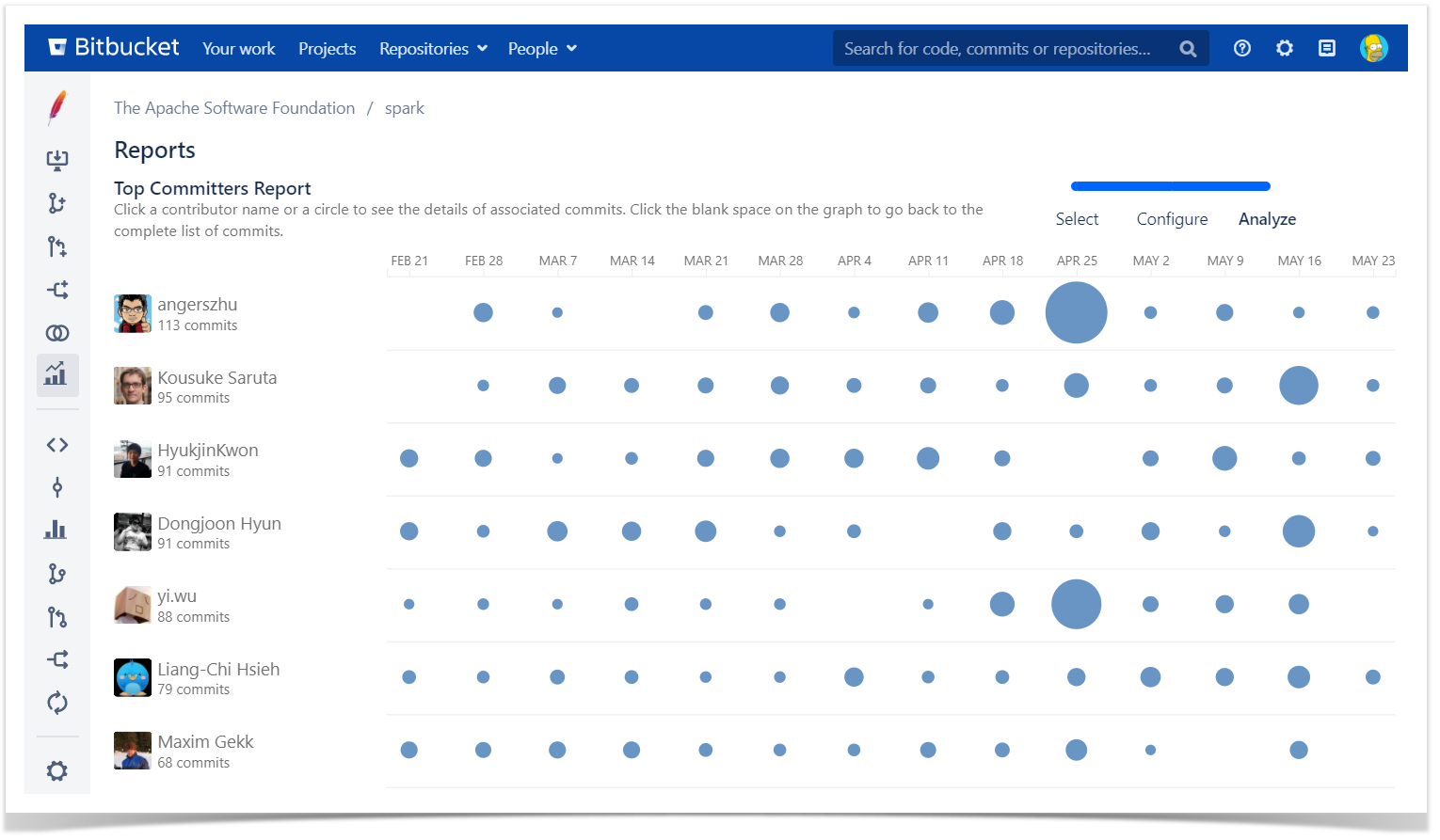
Below on the page, you'll find:
- instructions on how to generate the Top Committers Report for projects and repositories.
- a detailed description of all elements.
For easier navigation, use the Table of Contents at the top-right of the page.
How to generate the Top Committers Report
This report is available for both projects and repositories. Project reports are available only in the Server version. To generate the Top Committers Report:
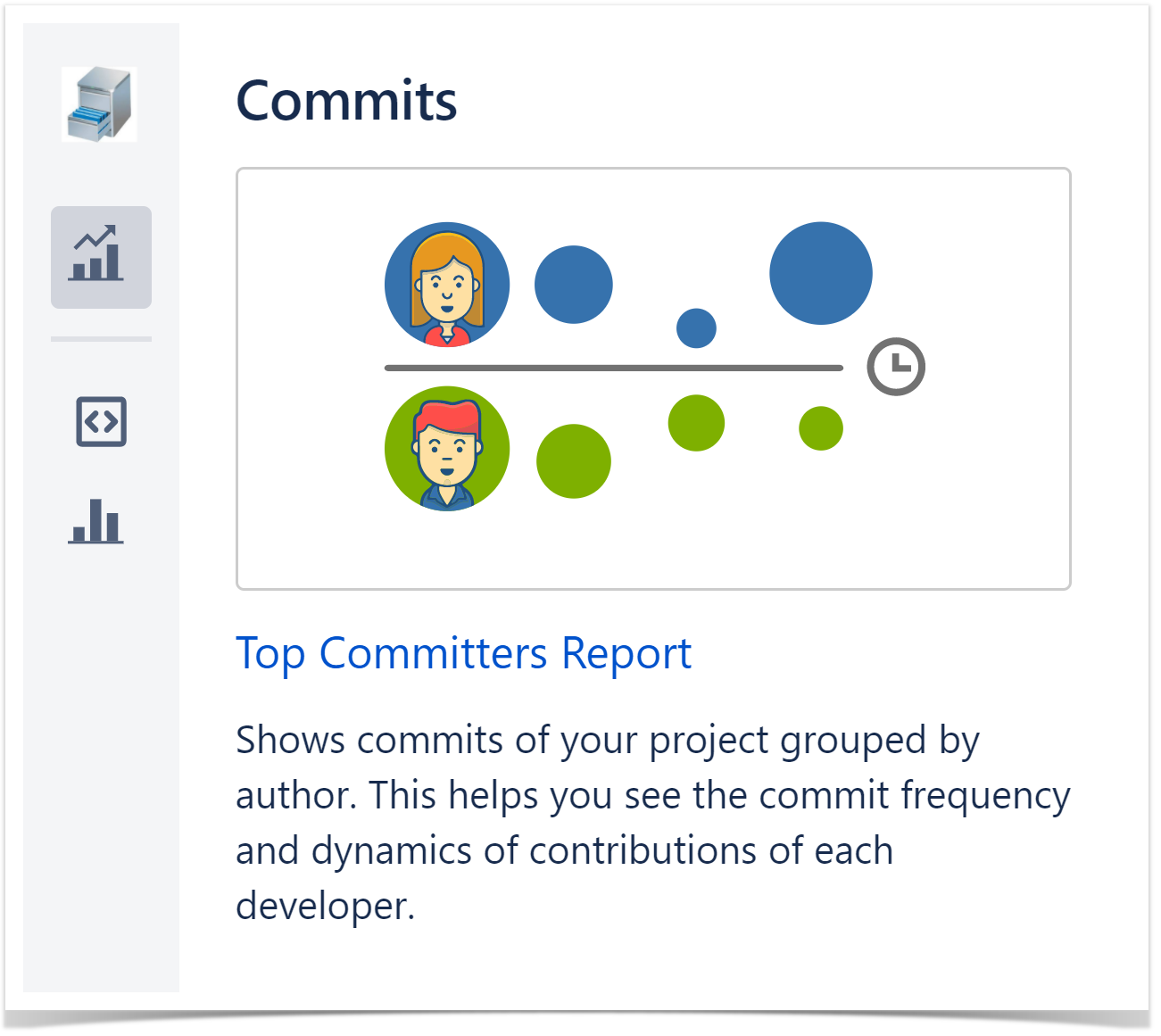
Report Configuration
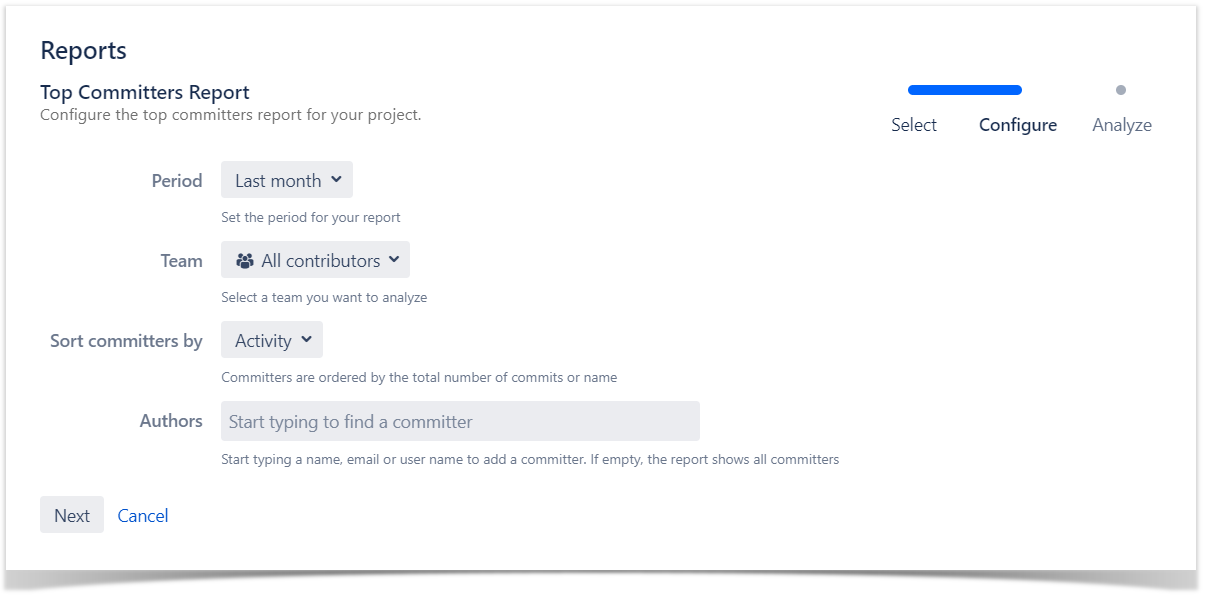
- Set the period for your report.
- If you want to see the report for a particular team, choose its name using the All contributors dropdown menu in the Team field. Read more about teams here.
- Choose one of the sorting options:
- Select Bitbucket users for the report or leave the Authors field empty to include all committers.
Click Next.
Analyze the dynamics of contributions
Top Committers Report shows a bubble chart with commit statistics of selected contributors presented in a summarized way. A circle can represent a day, a week, a month, a quarter, or a year depending on the length of a chosen time span.
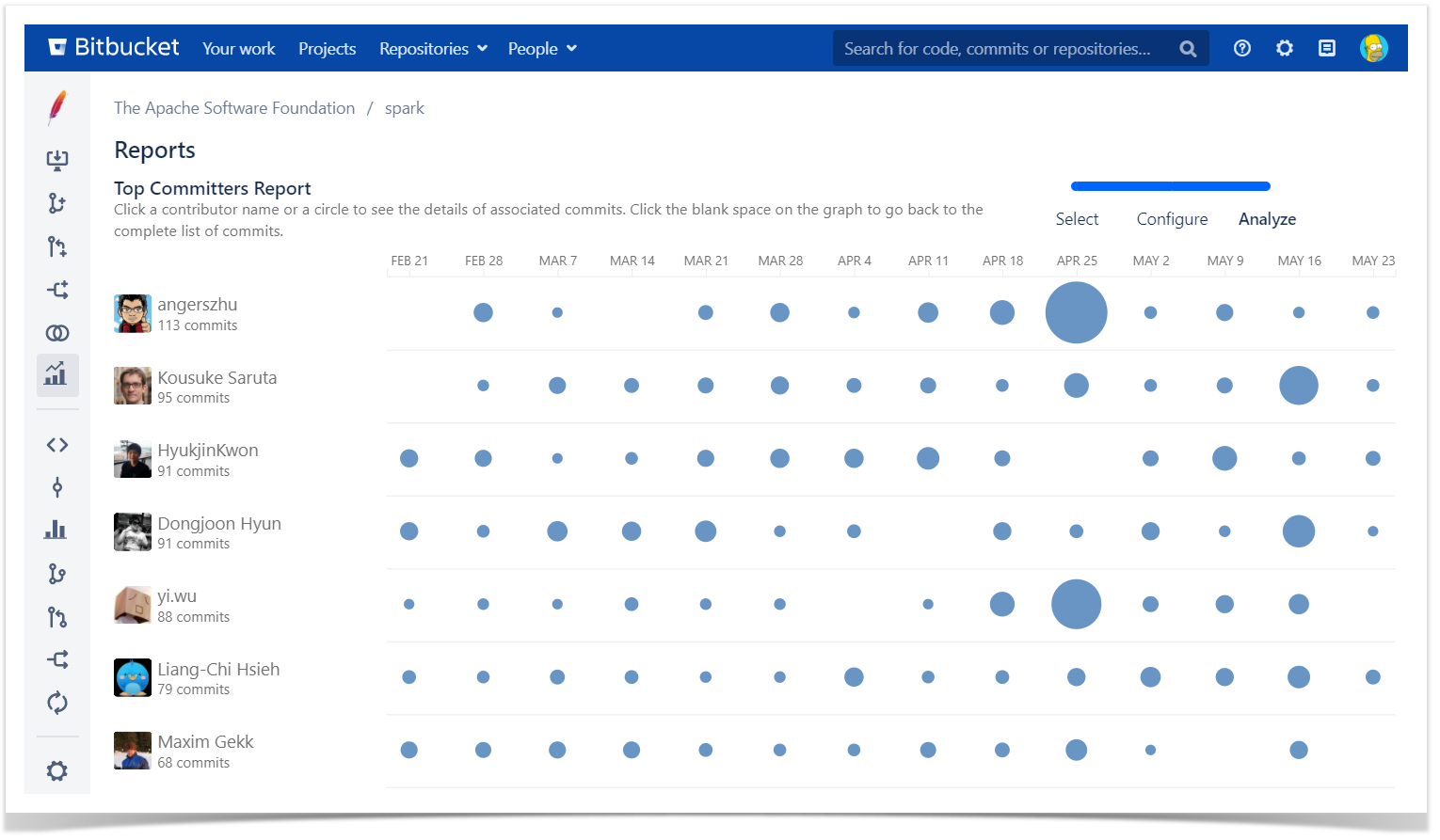
The bigger a circle is the more commits were made. By taking a look at circles associated with a particular developer you can easily see the dynamics of their commit activity. And if you compare circles of several people you can analyze the contributions each of them made.
Below the graph, there's an Activity stream with commit details.
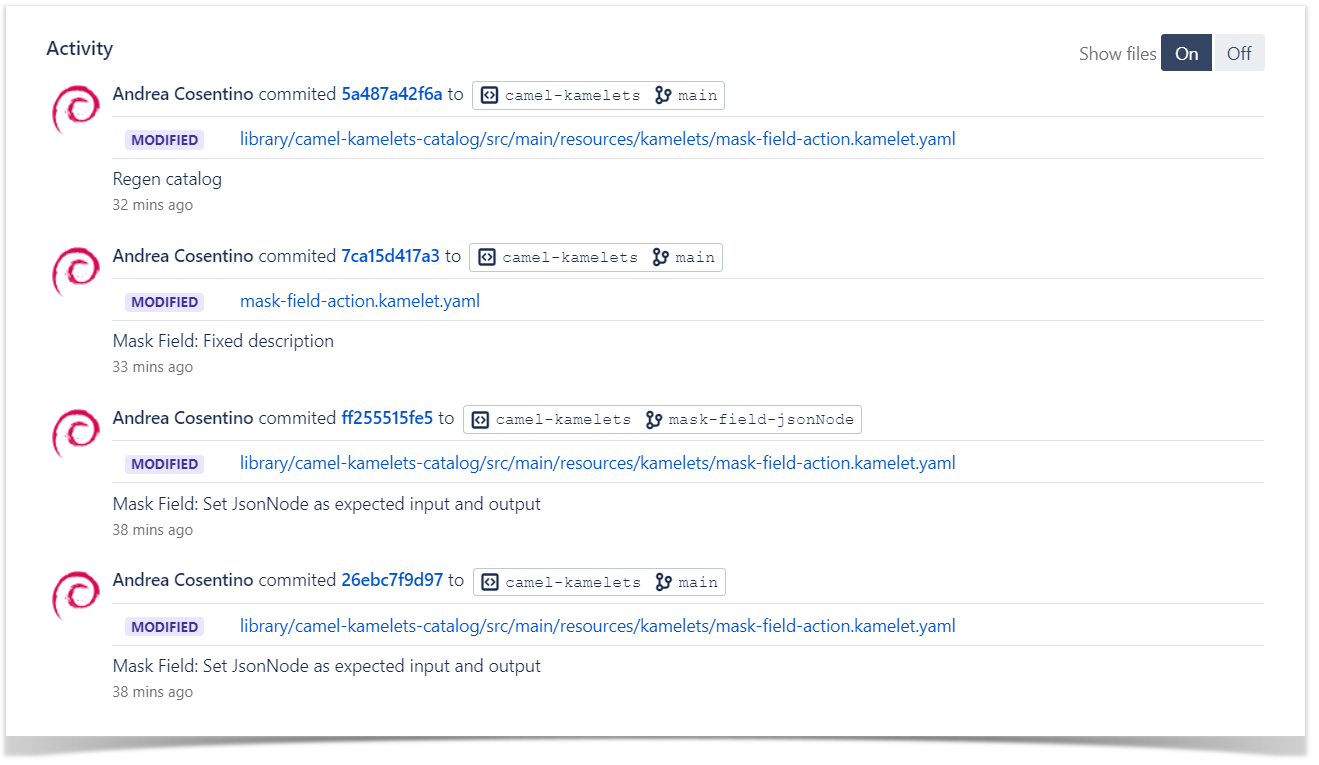
When you hover over a circle, a contributor name, or a time period (above or below the graph), you can see the number of commits associated with that circle, person, or time period. And when you click a circle, a contributor name, or a time period, the Activity stream gets updated and displays the details of those commits.