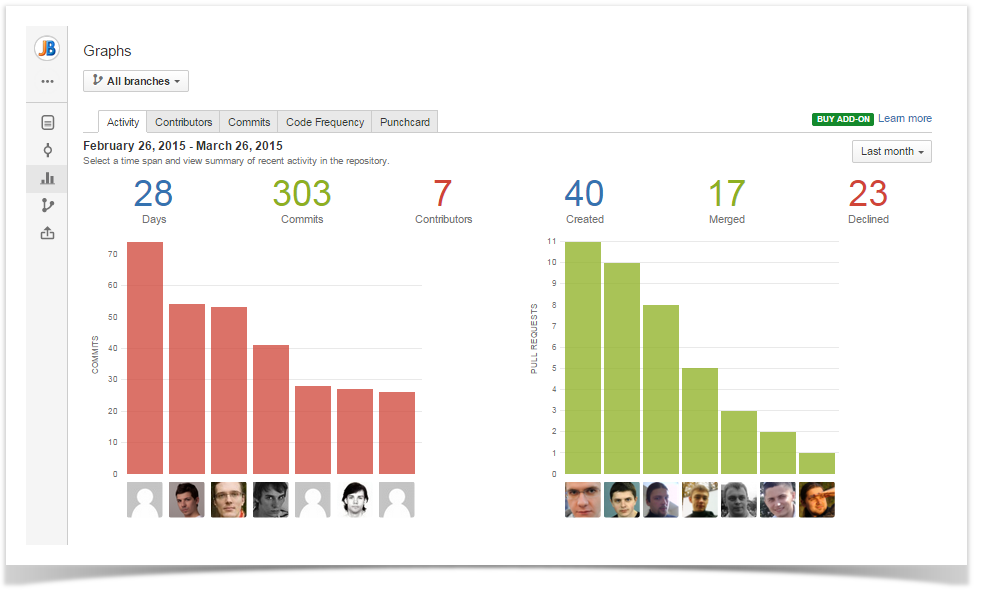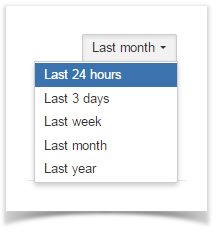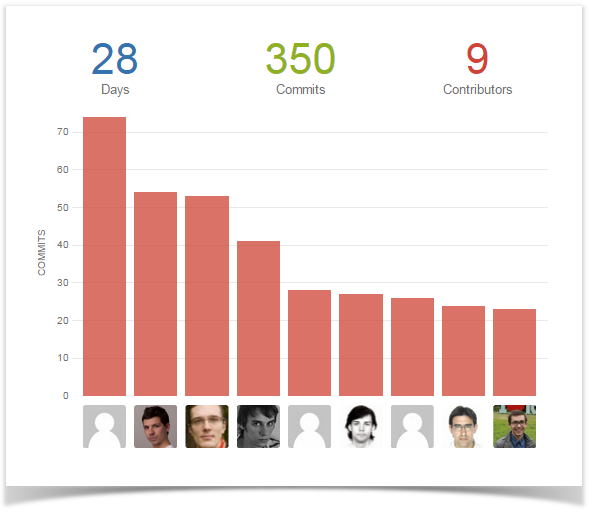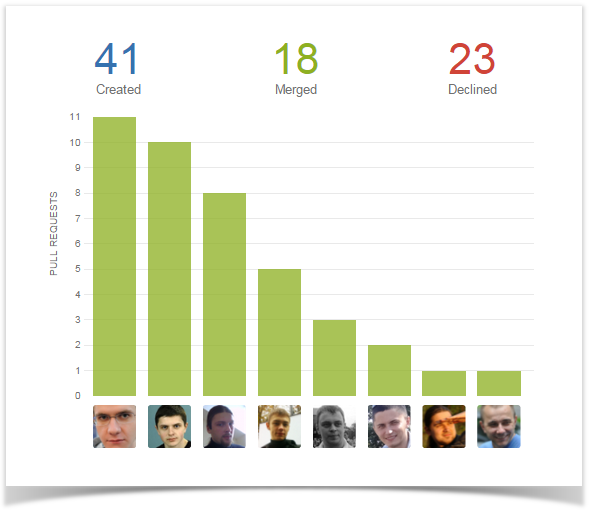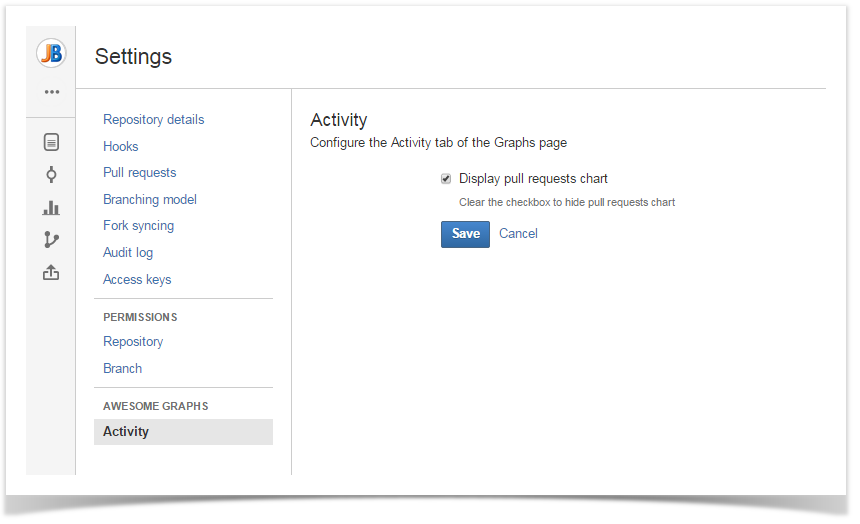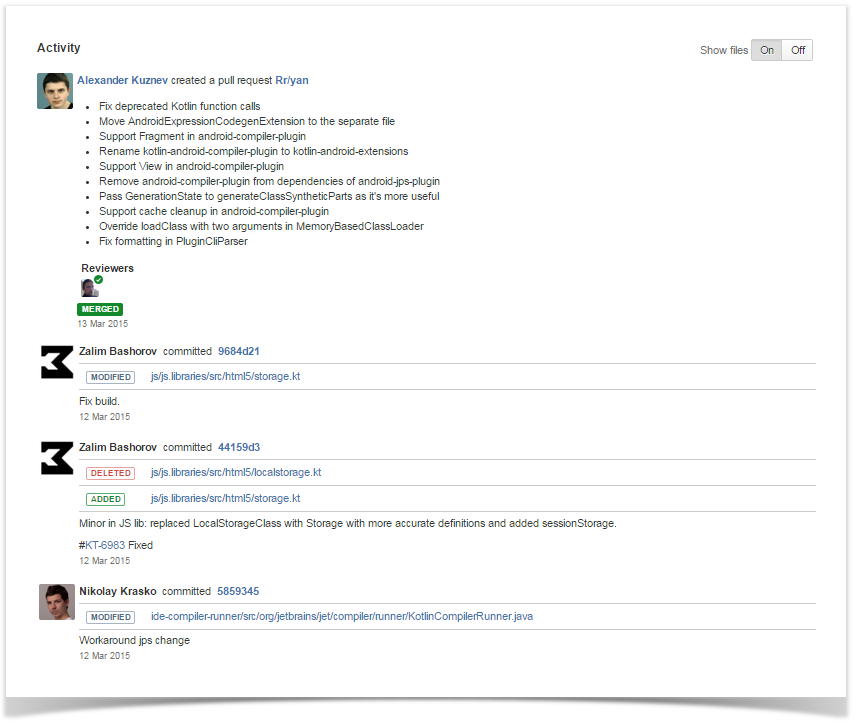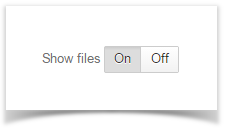This feature is available only under a commercial or evaluation license.
Activity graphs allow you to track the recent activity in your projects and repositories.
In the Activity tab, in the upper part, you can see Commits Chart and Pull Requests Chart showing the number of commits/pull requests made by top contributors during the selected time span.
There are project and repository Activity graphs.
View the project graph
To view the project Activity graph:
- navigate to the project of your choice
- click Graphs on the left-hand sidebar
- you'll see the Activity page in the Graphs tab
View the repository graph
To view the repository Activity graph:
- navigate to the repository of your choice
- click Graphs on the left-hand sidebar
- you'll see the Activity page in the Graphs tab
Also while browsing the Activity graph of a certain project, you can select one of its repositories from the Repository Selection drop-down menu with the list of all the repositories of the current project. Learn more
Time Span
To set a time span, navigate to the Time Span menu and select one of the options from the drop-down list.
Commits Chart
Commits Chart displays the contributors with the biggest number of commits over the selected time span. Each bar represents the number of commits made by one contributor.
Above the chart you can see:
- number of days included into the selected time span
- total number of commits made during the selected time span
- total number of contributors who contributed to the project/repository during the selected time span
Pull Requests Chart
Pull Requests Chart displays the contributors with the biggest number of pull requests over the selected time span. Each bar represents the number of pull requests created by one contributor. Above the chart you can see the total number of pull requests created, merged and declined during the selected time span.
It's possible to hide Pull Requests Chart:
- to hide the chart of the Activity page in a project, a user needs global administrator or project admin permissions.
- to hide the chart of the Activity page in a repository, a user needs global administrator, project admin or repository admin permissions.
To do that, it's necessary to:
- navigate to the Activity tab of the Awesome Graphs section in the project/repository settings
- clear the 'Display pull requests chart' checkbox
- click 'Save'
By default, pull requests chart is displayed both in project and repository Activity tabs. When you configure the Activity tab in project settings, changes apply not only to the project Activity tab, but also to Activity tabs of the repositories of the current project, in which this setting has never been manually changed from the default one in repository settings.
Below the commits and pull requests charts, there are contributors icons. Hover over icons to see contributors names and emails. Icons of Stash users are clickable. Clicking them takes you to the Contributions tab of Stash user profile.
Activity
In the Activity section below the charts, all commits and pull requests of the selected time span are shown as the activity stream with links to the associated JIRA issues, hashes and Change Type lozenges.
By default, the files related to commits and pull requests are displayed in the activity stream. You can hide them by using the 'on/off' toggle button.