Download PDF
Download page SCORM.
SCORM
SCORM (Sharable Content Object Reference Model) allows you to create engaging course content by using creation tools of your choice or purchasing ready content from a third-party provider and including it as a module in your course in izi LMS.
SCORM 1.2, SCORM 2004 3rd Edition, and 2004 4th Edition are supported.
Add a SCORM package in your course
- Go to your course administration page and click Add module.
- Select SCORM.
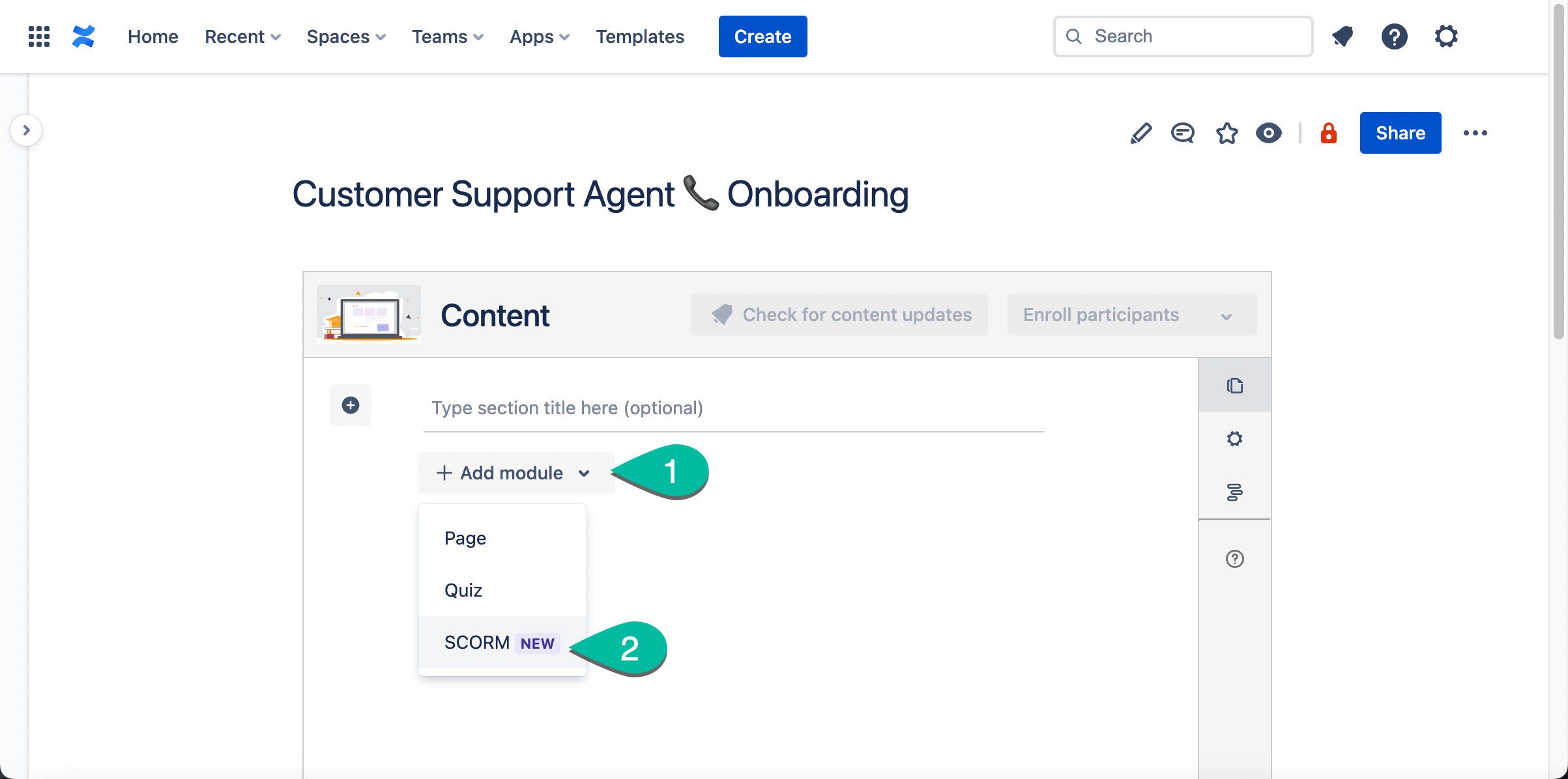
- Type the name of your module. You can type the name of your SCORM package here.
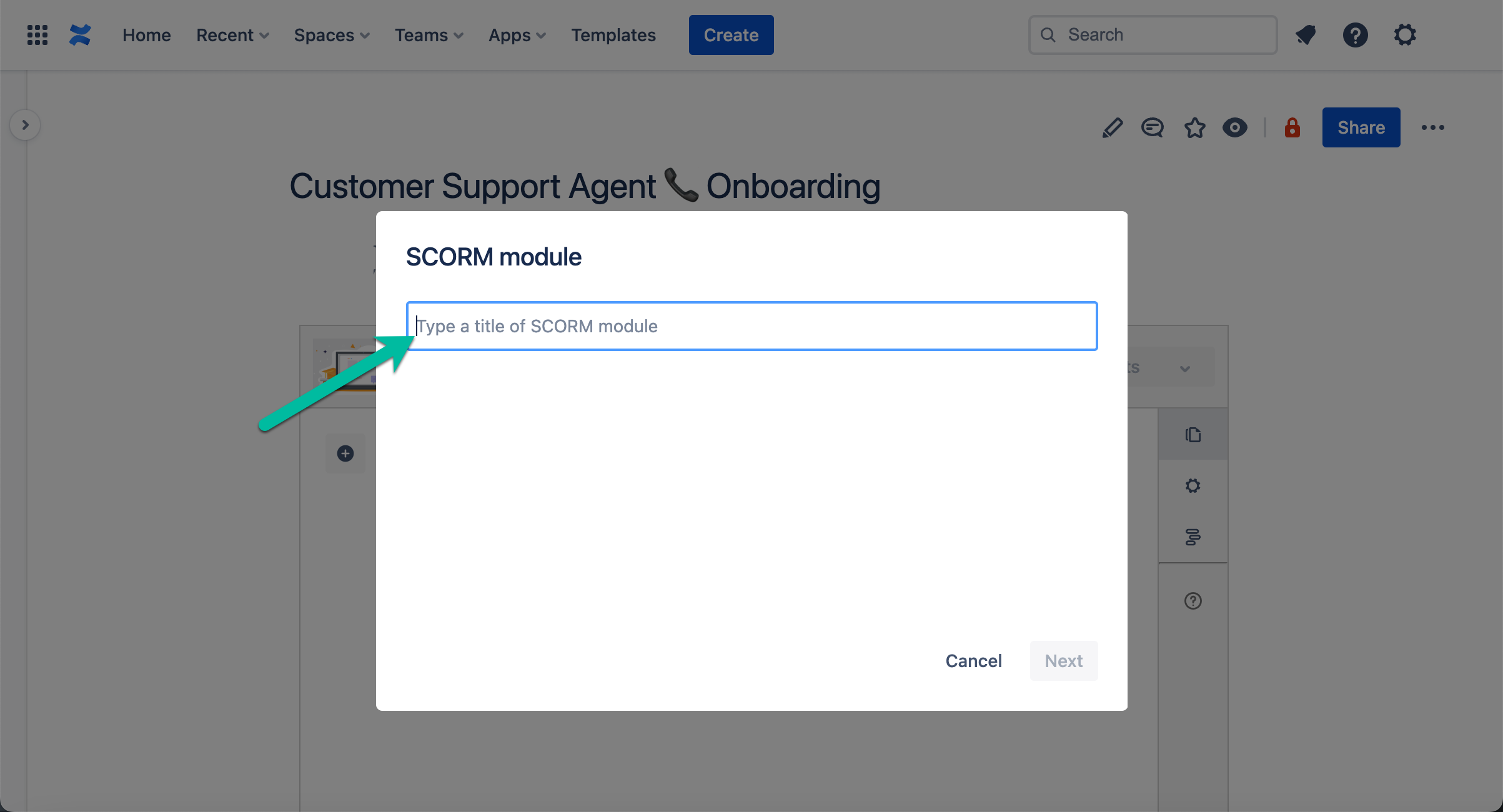
- Upload your SCORM package. Make sure it meets the requirements.
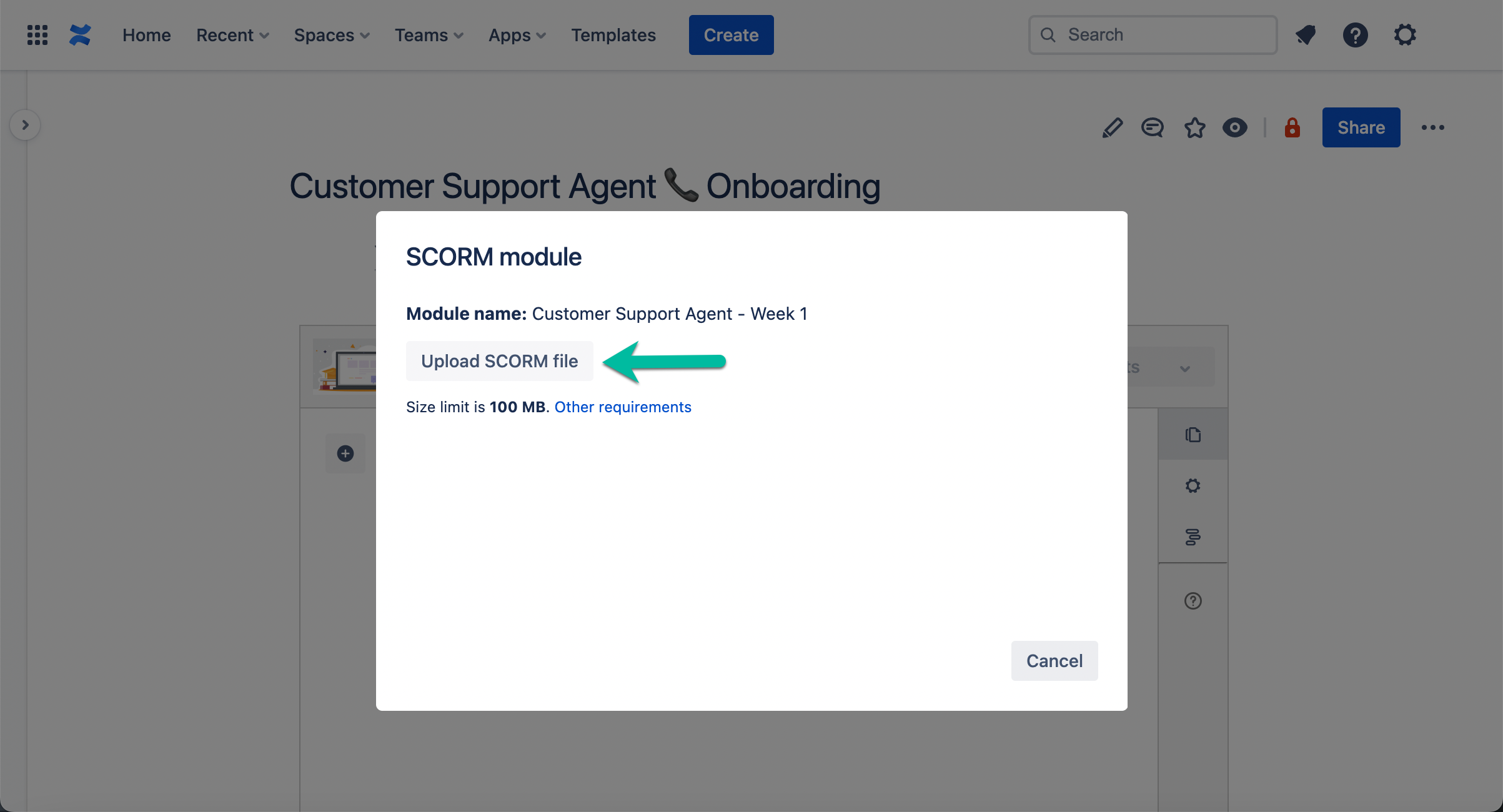
- All set. You can now enroll participants. They will see the content you uploaded.
Disclaimer
Course participants can download your SCORM package in their browser console.
SCORM package requirements
Your SCORM package needs:
- to be single SCO
- to have lesson_status
- to have Completed or Passed status sent at the end of the course completion
- to have SCORM version 1.2, 2004 3rd Edition, or 2004 4th Edition
Rename SCORM package in a course
You give a name to your SCORM package when you upload it. This name is shown on a course start page and on a left-hand sidebar when a course is played. If you need to change that name:
- Go to your course administration page.
- Click the SCORM module link.
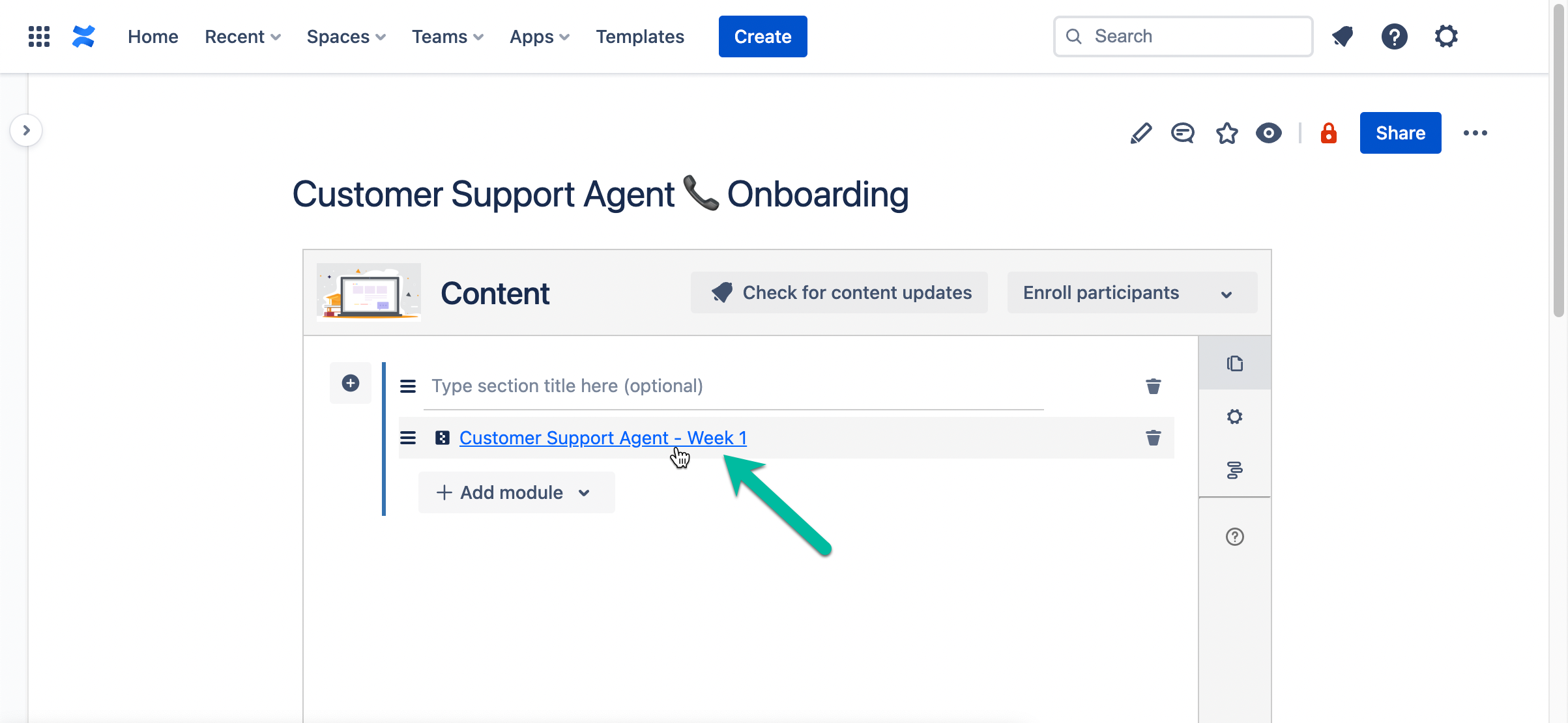
- You will be taken to the SCORM package attachment of the Confluence page, which serves as your course administration page. Change the file name and click Save.
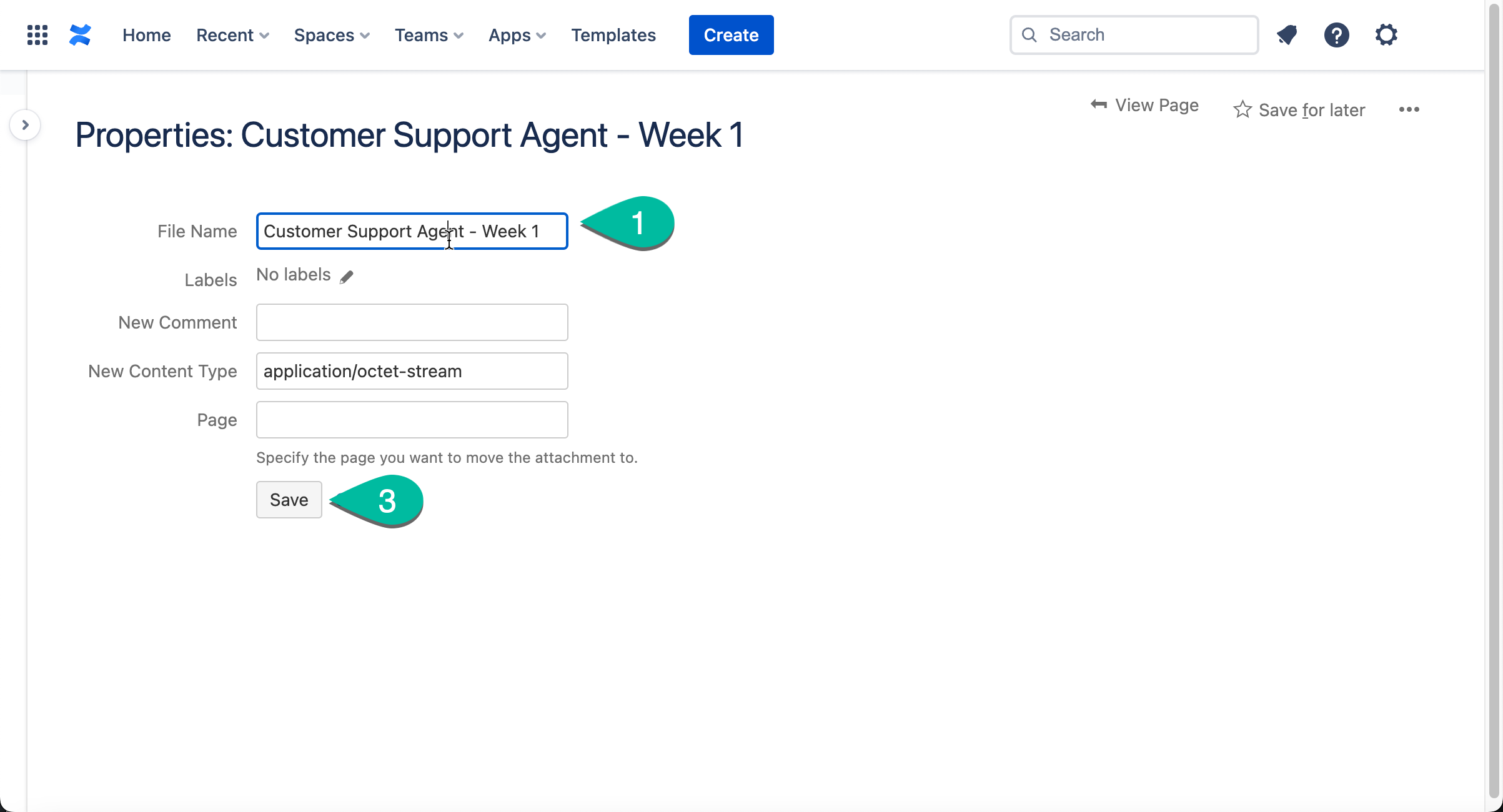
- All done. Participants will now see the new name of the SCORM file.
What's not supported
- Calculation of cmi.core.score (version 1.2) / cmi.score (version 2004) based on the data from the manifest is not supported. If an SCO doesn't calculate score, the package won't work properly.
- Calculation of cmi.core.lesson_status (version 1.2) by cmi.core.score and cmi.completion_status / cmi.success_status (version 2004) by cmi.score is not supported.
- The state cmi.core.credit="no credit" (version 1.2) / cmi.credit="no credit" (version 2004) is not supported.
- cmi.objectives which identifies how the student has performed on individual objectives covered in the SCO is not supported or stored.
- cmi.interactions which are intended to be responses to individual questions or tasks that the SCO developer wants to record is not supported or stored.
- sco cmi.core.student_name, cmi.core.student_id (version 1.2) / cmi.learner_id, cmi.learner_name (version 2004) are not transferred from Confluence to a SCO.
- Time a participant took to complete a SCORM package (cmi.core.total_time (version 1.2) / cmi.total_time (version 2004)) is not calculated or stored.
- cmi.comments (version 1.2) / cmi.comments_from_learner (version 2004) is not supported.
- Transfering cmi.student_data (version 1.2) / cmi.completion_threshold, cmi.scaled_passing_score, cmi.progress_measure, cmi.max_time_allowed, cmi.time_limit_action (version 2004) from the manifest to an SCO is not supported.
FAQ
📍 Creator📍
Can I create a SCORM course instead of adding it as a module?
At the moment, there's no such type of course. If your SCORM package contains a whole course rather than an individual module, you can still upload it as a module and have your izi course with just one module. Let us know if you need a SCORM course type.
Where is my SCORM package stored?
It's attached to the course administration page. So it's stored in your Confluence. You can find it in the page attachments.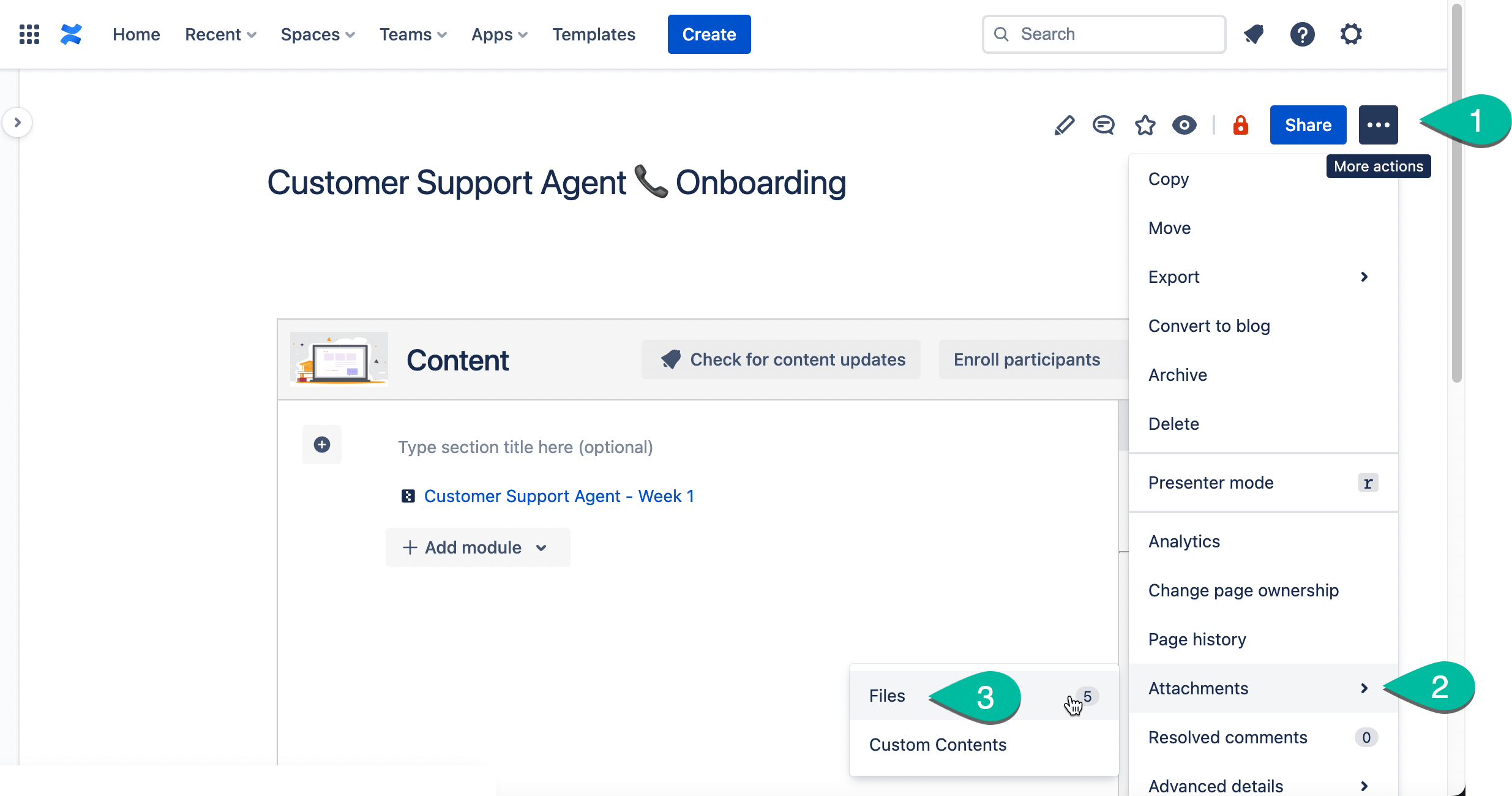
I get the error "Maximum file size you can upload to your Confluence is different". What's wrong?
izi LMS allows you to upload a SCORM package that is up to 100 MB. However, if your Confluence Cloud site has an attachment maximum size setting configured to something lower than 100 MB, you can only upload files that match your Confluence setting.
You can ask your Confluence admin to increase your Confluence attachment maximum size if it's currently below 100 MB. Please be aware that the izi SCORM package size limit won't change even if you set your Confluence limit higher than 100 MB.
I get the error "Permission Issue. You can’t upload a SCORM file because you don’t have permission to add attachments to this page". What's wrong?
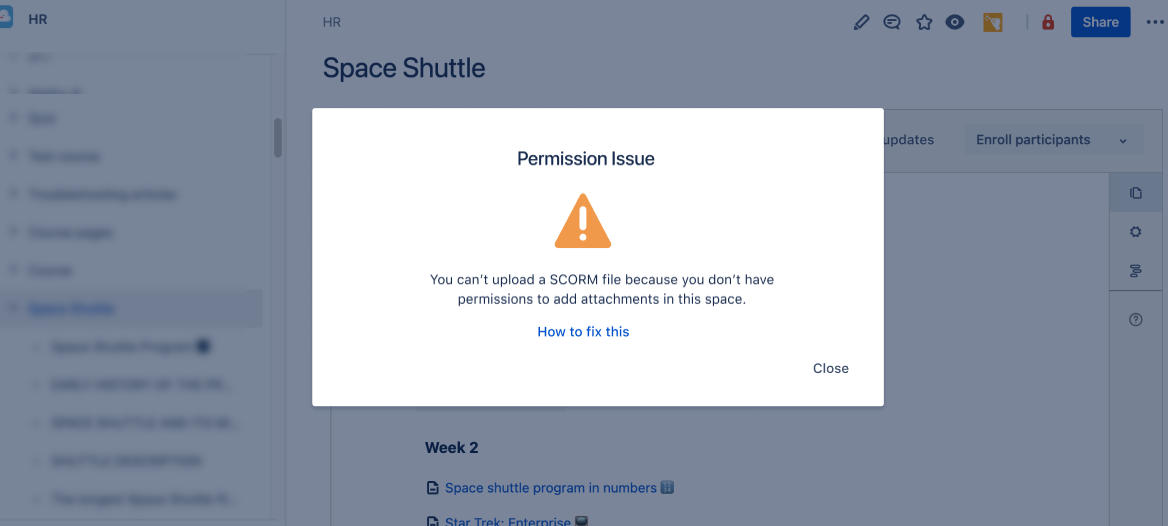
Looks like you lack permissions in the Confluence space where you have your course administration page. You need:
- Space permission called Attachments > Add. This is needed because SCORM packages are attached to your Confluence pages. Without that permission, you are not allowed to add any attachments, including SCORM files, to any pages of the space.
- Permission to edit this course administration page.
To fix this:
✨ Space permissions ✨
- Go to your space admin. If you don't know who that is, click Space Settings.
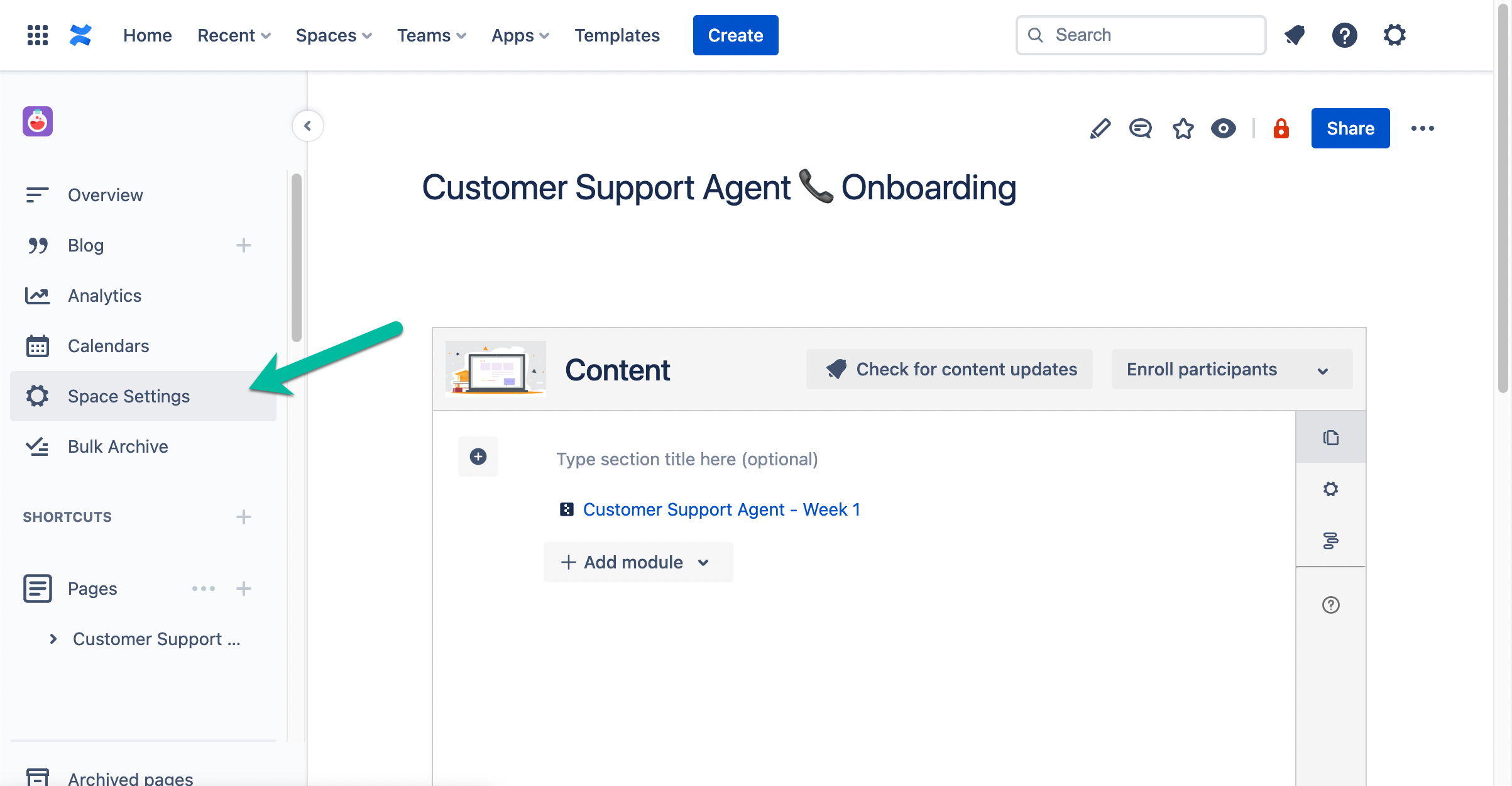
Click Space details.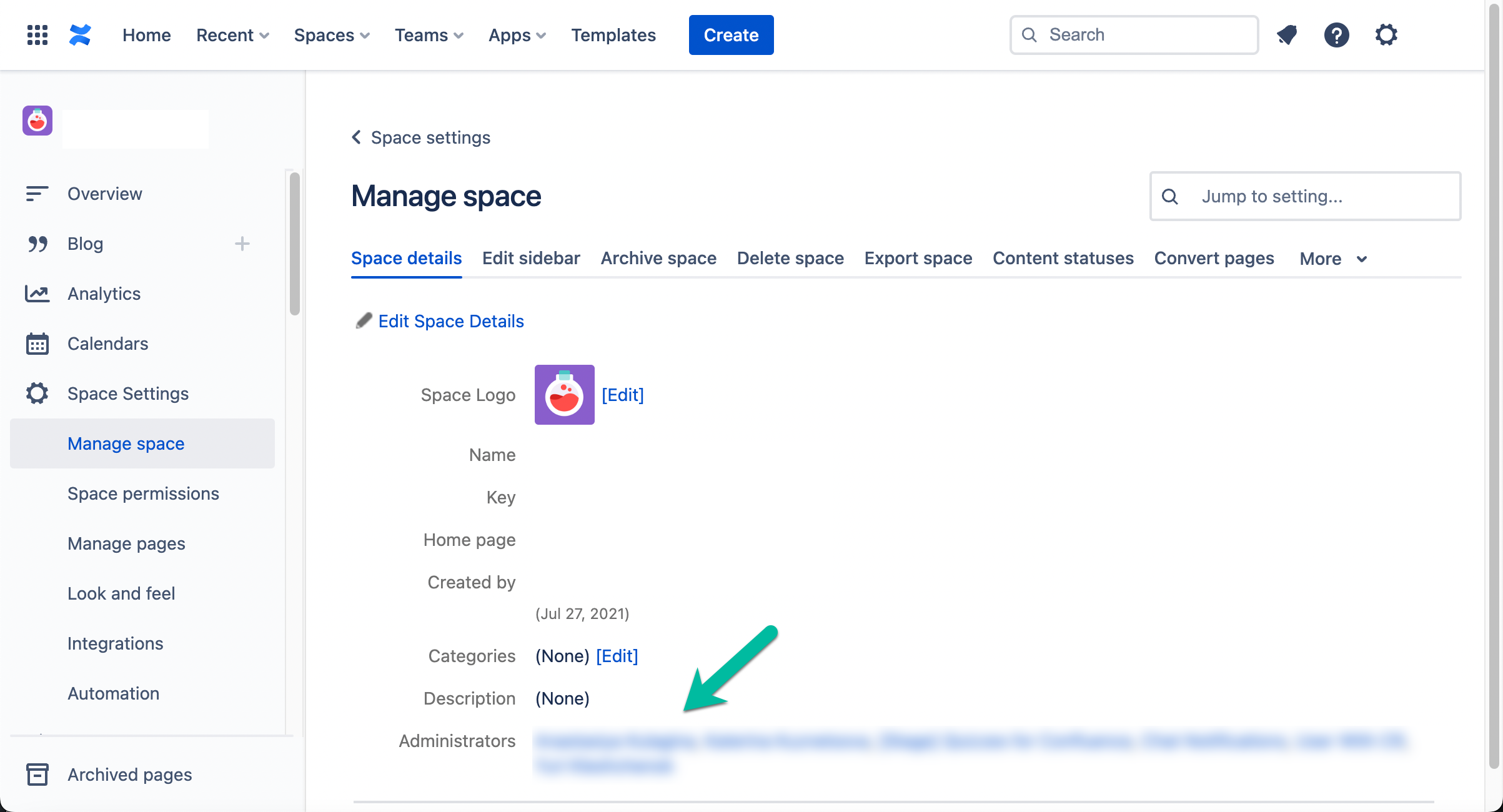
See the list of administrators there. - Ask your space admin to give you the Attachment > Add permission in that space.
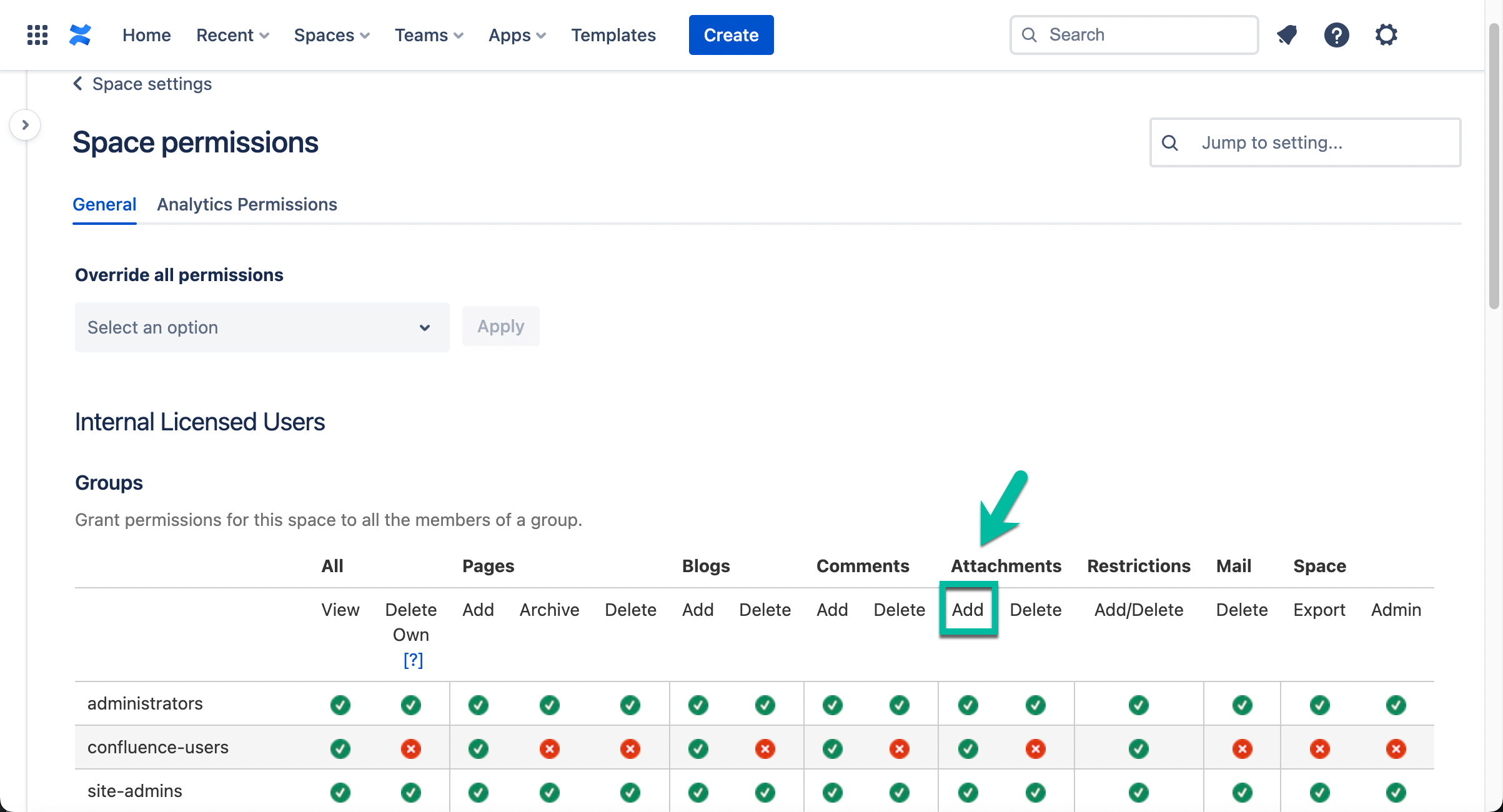
✨ Permission to edit page ✨
- Open your course page. If you don't see
 , go to the creator of the course or someone who has Edit access to this page.
, go to the creator of the course or someone who has Edit access to this page.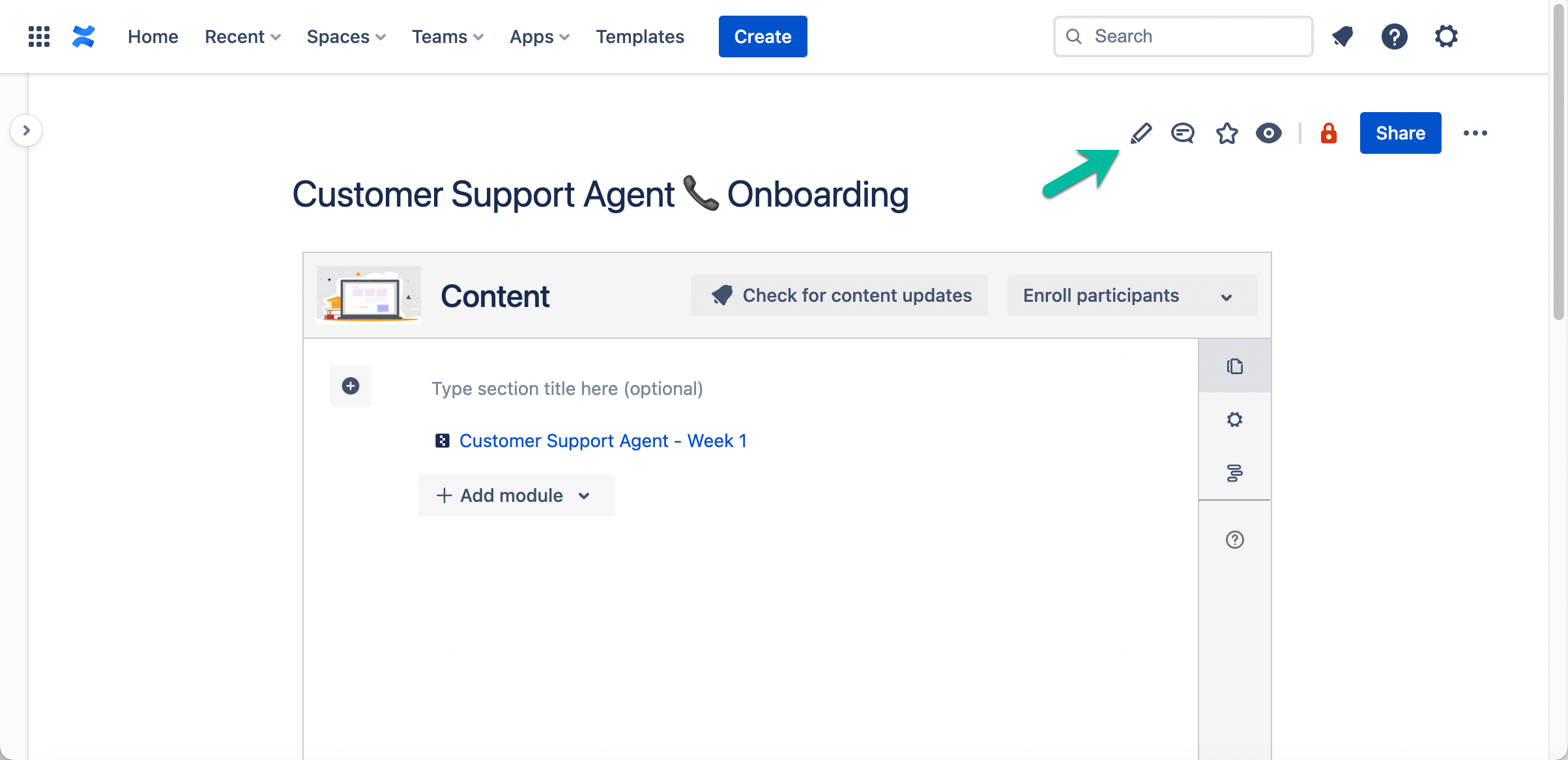
- Ask them to click
 and give you Can edit access to this page.
and give you Can edit access to this page.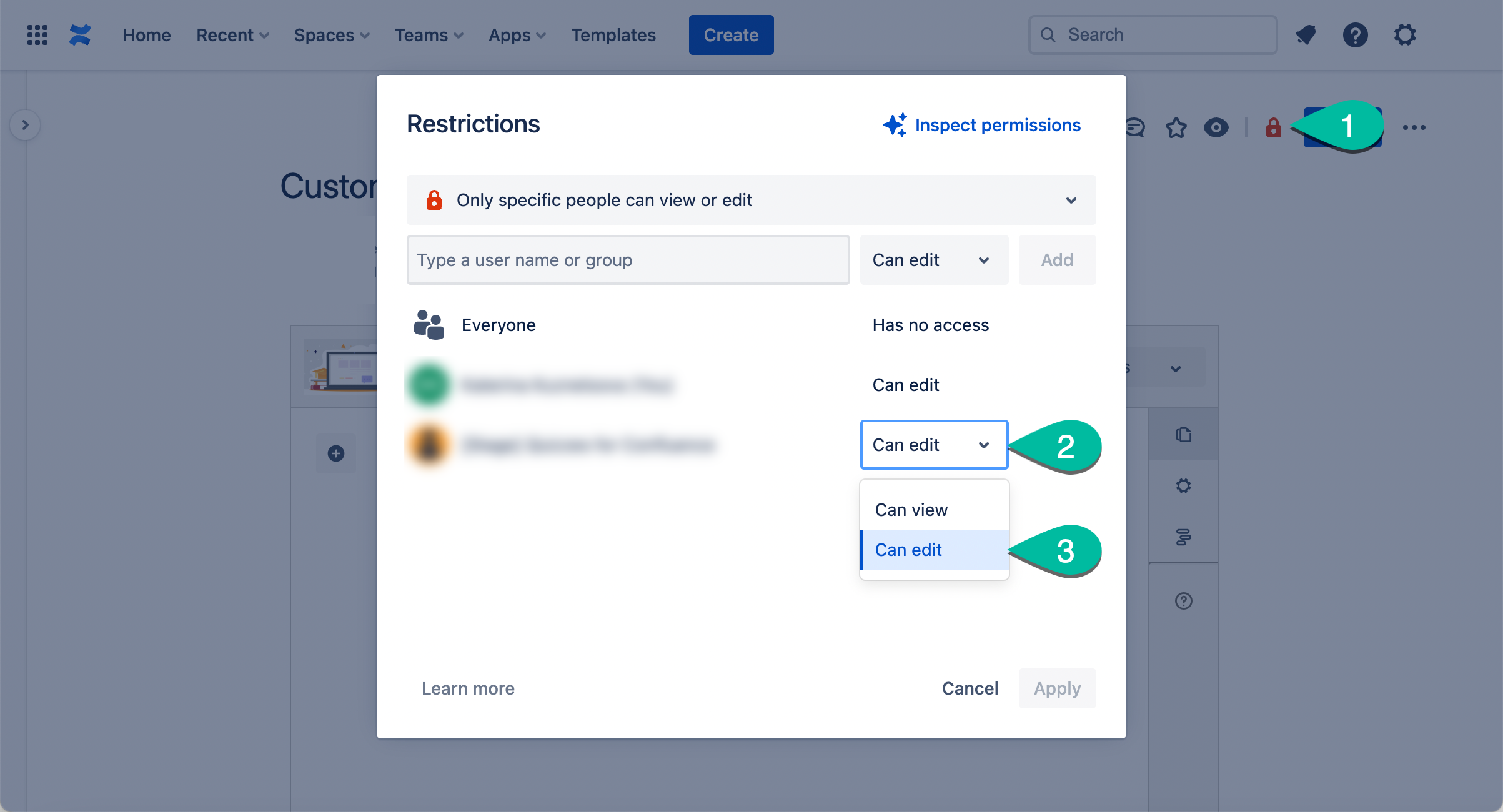
📍 Participant 📍
Participants can't view my SCORM package. The pop-up closes right away. Why?
It happens when a SCORM package has status (cmi.core.lesson_status becomes Completed or Passed in version 1.2 / cmi.completion_status=completed, cmi.success_status=passed in version 2004) changed to Passed or Completed right at the start. Please ask your SCORM package creator to change this behaviour and update the status to passed/completed at the end of the package completion.
Participants finish my SCORM package but can't complete the course. Why?
If a participant goes through the content of your SCORM package and the module is not marked as completed automatically, it can be due to the set-up of status change in the package. If the status changes to In Progress when a person plays a SCORM package, but it never changes to Passed/Completed, participants won't be able to complete this course module in izi. Please ask your SCORM package creator to change this behaviour and change the status to passed/completed at the end of the package completion.
Participants see the error "Something went wrong. The SCORM module can’t be loaded. Please ask your course administrator to check the SCORM file." What's wrong?
There's something wrong with the SCORM package. Please ask the person who enrolled you to the course to check with the SCORM file creator if the package is developed using the SCORM standards and meets the requirements of izi LMS.
Participants see the message "If nothing happens, please enable allowing pop-ups in your browser". What does this mean?
SCORM packages are played in a pop-up. If pop-ups are disabled in the participant's browser, the SCORM package won't be played automatically. They will need to click the Play button on the module page.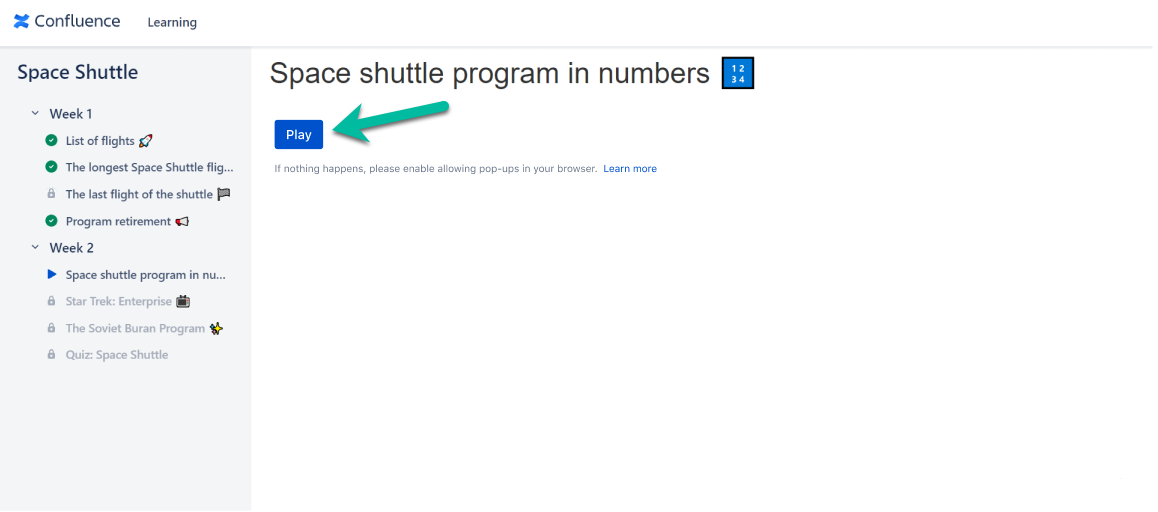
If a user would like to avoid clicking the Play button and have a SCORM package open right away without this extra click, it's necessary to enable allowing pop-ups. Click the link below to learn how to enable/disable showing pop-ups in your browser: