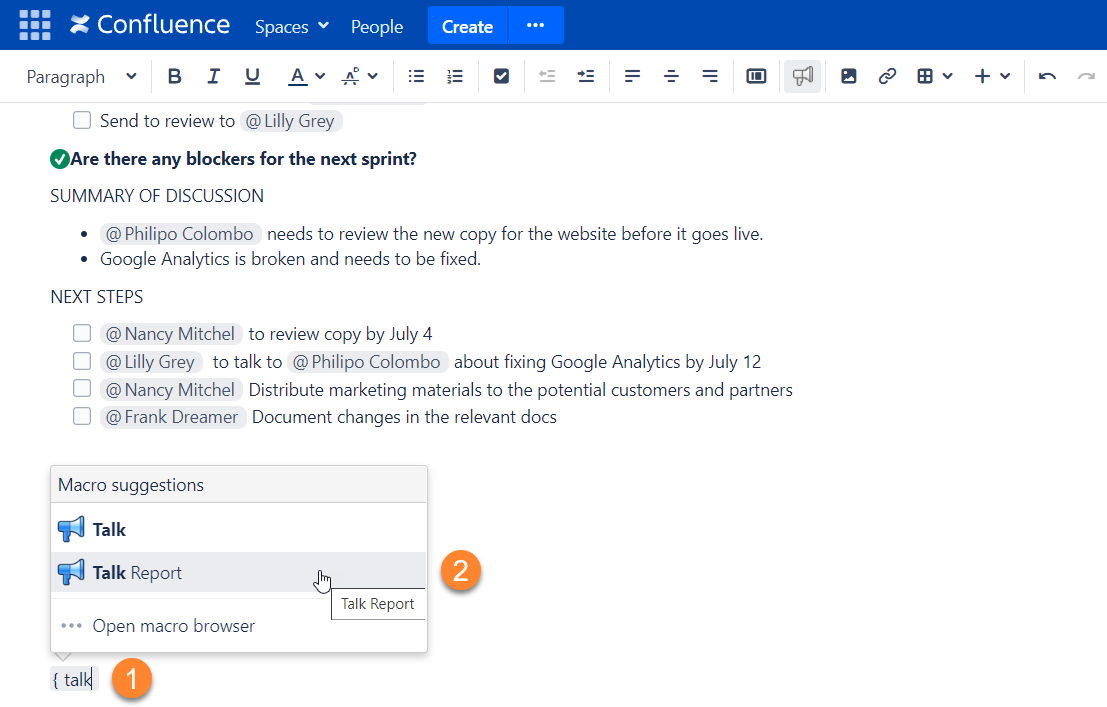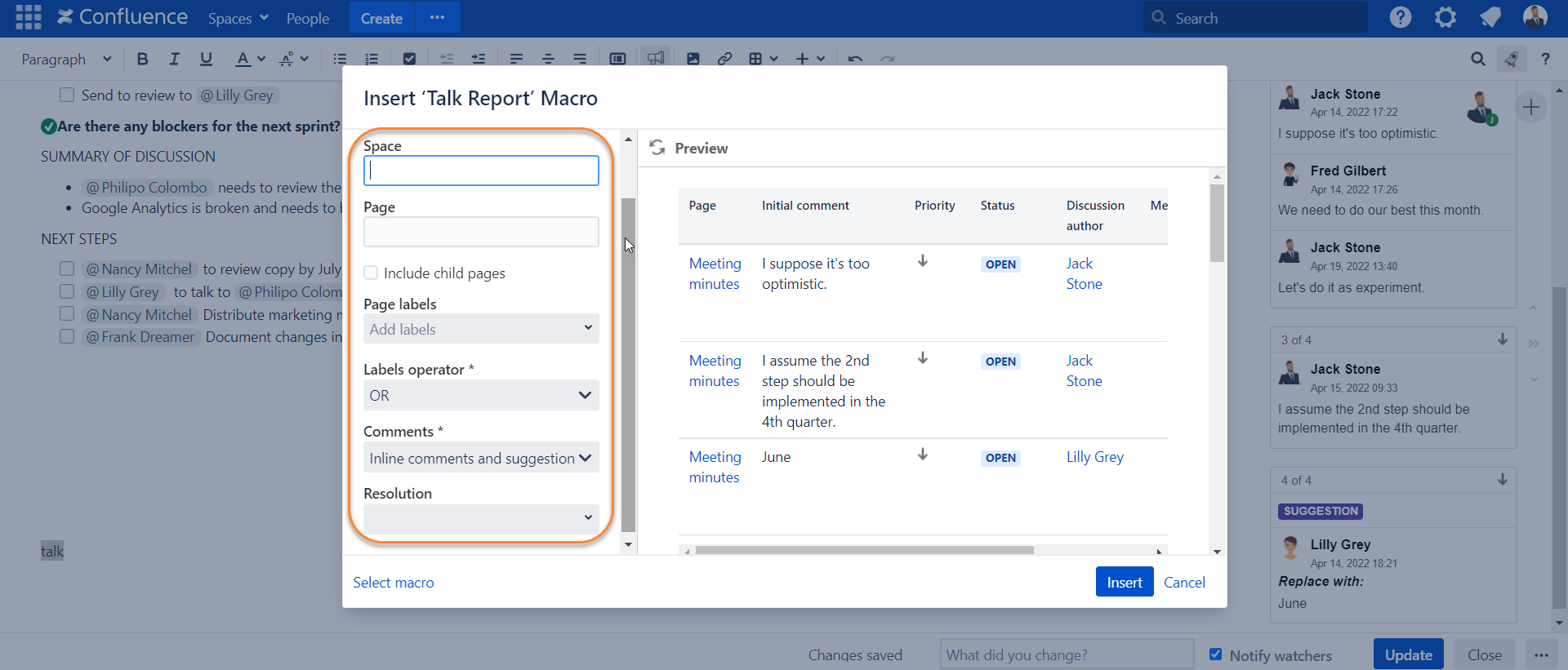...
Talk Report is handy when you have many discussions and suggestions spread over multiple pages. It's also a great tool for managers in your company.
| Tip |
|---|
Read this article to facilitate your review process with Confluence documentation using the Talk Priority feature in a bundle with Talk Report. |
Create a report
- Open a page where you want to add a report.
- Insert the Talk Report macro
Configure the report
Space and Page fields work independently. There is no need to enter a space if you want to create a report for just one page or a subset of pages. For a report to share data, one of the fields must be set - Space, Page or Page labels.
Report type How to configure All talks of the current page leave the Space and Page fields empty All talks of a specific space type in a space name in the Space field, leave the Page field empty All talks of a specific page leave the Space field empty, type in a page name in the Page field All talks of a page with its child pages leave the Space field empty, type in a root page name in the Page field, and check 'Include child pages' All talks from pages with a certain label leave the Space and Page fields empty, type in a label or several labels in Page labels field
In the field Page labels, choose Talk inline comments and suggestions from pages with which labels you want to include (optional)
In the field Labels operator opt for AND if you need to build a report from pages that contain all the labels indicated. Opt for OR if you need to build a report from the pages that contain one of the labels indicated.
In the field Comments, select what you want to include in the report:both Talk inline comments and suggestions
- only Talk inline comments
- only Talk Suggestions
- Open
- Resolved
- Archived
- Save
...