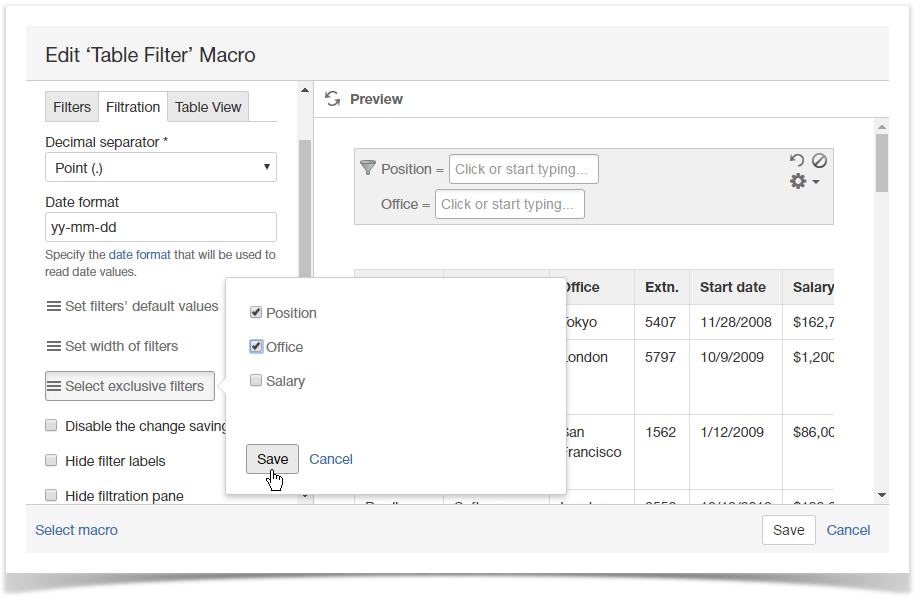| Panel | ||||||
|---|---|---|---|---|---|---|
| ||||||
Table Filter and Charts add-on allows you define the direct or reverted mode for all the available filters including the Hide Filters option. You can use this option to quickly include or exclude specific values of your table. |
Enabling the reverting mode for filters
- Switch the page to edit mode.
- Select the macro and click Edit.
- Switch to the Filtration tab.
- Click Set exclusive filters.
- Select one or multiple filters which you want to enable the reverse mode for.
- Click Save.
- Save the macro.
Alternatively, you can do this by clicking the = icon for the appropriate filter on the pane. The icon changes to ≠, which means that the filter operates in the reverted mode. By clicking the ≠ icon the filter will be switched back to the direct mode.