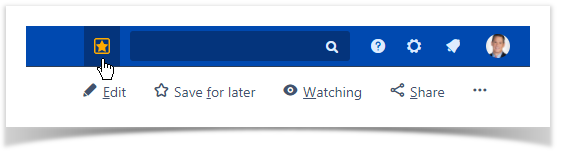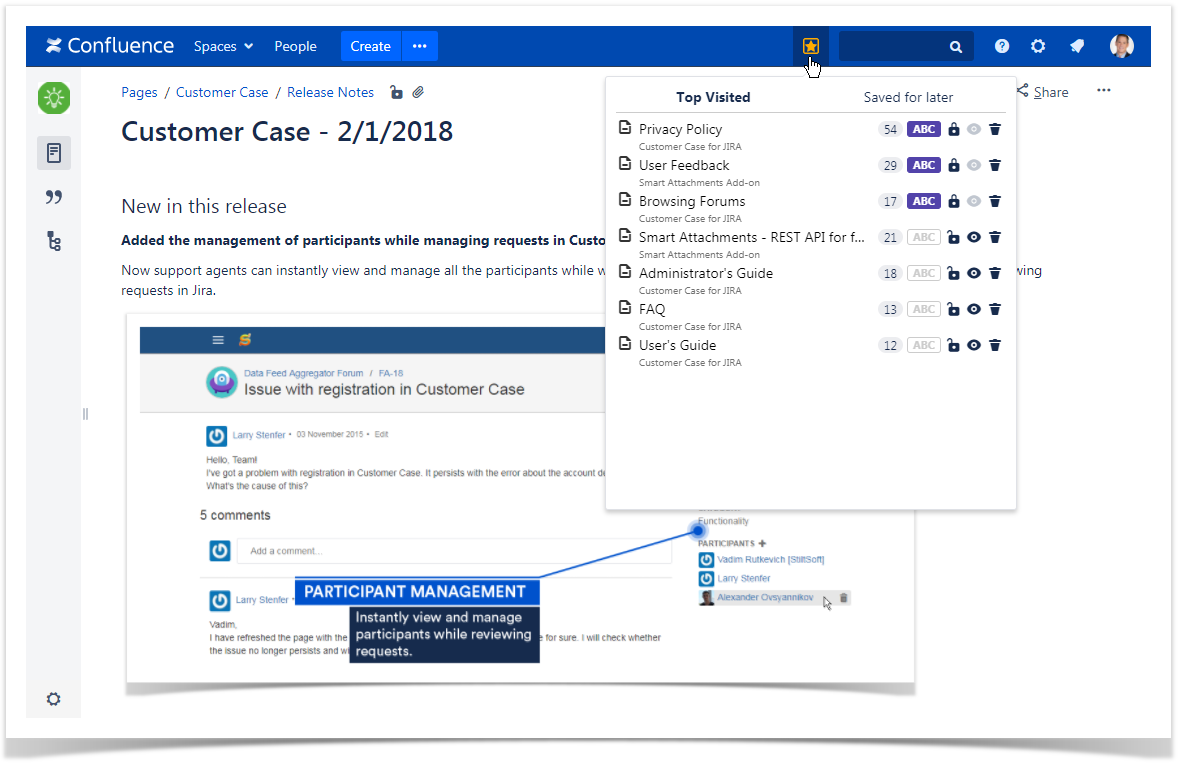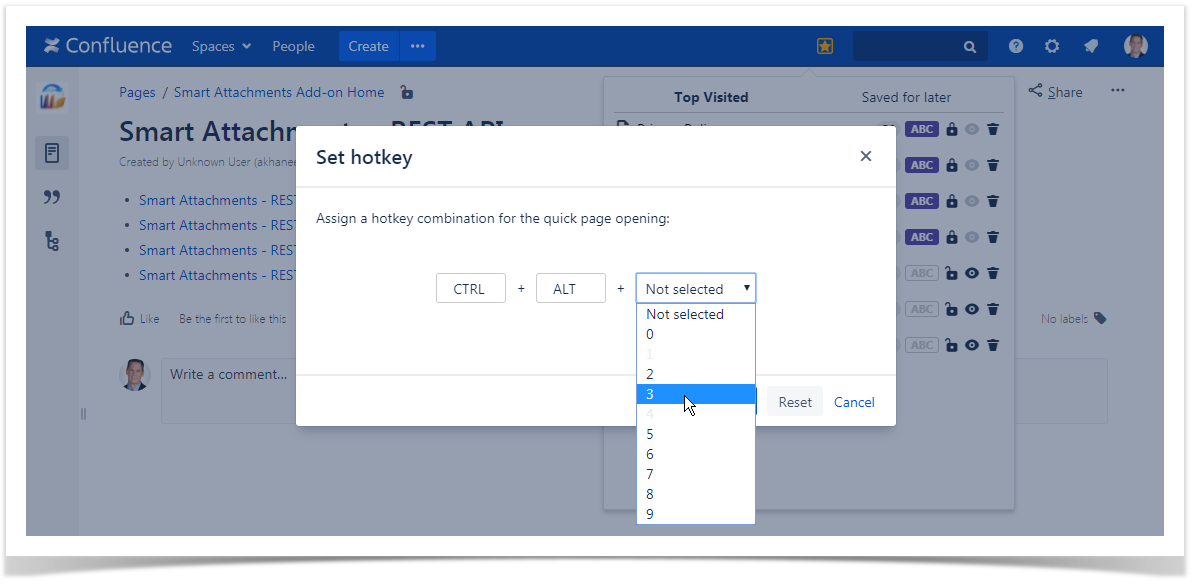Once the Favorite Pages app has been installed, you will see the star icon appears on the Confluence menu bar to the left side of the Search box.
| Info |
|---|
Please give the app some time to collect information about the pages you visit most times. By default, the app is supplied with the pre-defined configuration that starts showing pages that you visited 10 or more times within the last week. The counting of page visits starts only after the app installation. |
Viewing Top Visited Pages
On the Confluence menu bar, click the star icon. The inline dialog appears. It is divided into two tabs, as follows:
- Top Visited - shows up to 10 pages you visited most time within the defined time period.
- Saved for later - shows up to 10 pages you saved for later recently.
For each page, you can view the following information:
- Page name - name of the page you visited.
- Space name - name of the space where this page is stored.
- Counter - number of page visits within the defined time period.
To open the top visited page:
- Locate the page on the list and hover over it.
- Click the page name. The page opens in the same browser tab.
Locking Pages on Top Visited List
The Favorite Pages app uses the page tracking mechanism which shows the dynamic list of Top Visited pages based on your latest page visits within the configured time period. For situations when you want to keep some specific page always at hand, you can lock it on the Top Visited list of pages.
- Open the inline dialog with the list of Top Visited pages.
- On the list, locate the page you want to lock.
- Click the Lock page icon. The icon will change to the locked .
The app will continue tracking of this page, but the page will not disappear from the list even when you have the pages you visited more times.
Assigning Hotkeys to Top Visited Pages
The Favorite Pages app allows you to assign up to 10 hotkey combinations for the quick opening of specific Confluence pages. You can assign hotkeys to only locked pages. This ensures that the page will not disappear from the list of Top Visited pages after some time.
- Open the inline dialog with the list of Top Visited pages.
- On the list, locate the locked page you want to assign a hotkey to.
- Click the Choose a hotkeyicon.
- In the Set hotkey form, pick the digit for the CTRL + ALT + ... combination. The digits that are already used by other pages are grayed out.
- Click Save. The success message appears and the form is closed automatically after three seconds.
Use the assigned hotkey to open the corresponding page in Confluence.
| Info |
|---|
You need to have Confluence open and the app running to use the assigned hotkey for page opening. |
Stopping the Page Tracking
The Favorite Pages app allows you to stop tracking of specific pages if you do not want specific pages to appear on the Top Visited list anymore. You cannot stop tracking the locked pages, first you need to unlock them and then stop their tracking.
- Open the inline dialog with the list of Top Visited pages.
- On the list, locate the page you want to stop tracking.
- Click the Stop page tracking icon.
If you have accidentally clicked the icon for the improper page, you can click the Track page icon before you close the inline dialog. The app will continue page tracking.
| Info |
|---|
You can view the entire list of your pages that you disabled for tracking within your user profile settings. |
Resetting Counters of Page Visits for Pages
The Favorite Pages app allows you to reset visit counters for specific pages. In this case, such pages will temporarily disappear from the Top Visited list until the moment this page reaches the number of visits required for displayed on the Top Visited list.
- Open the inline dialog with the list of Top Visited pages.
- On the list, locate the page you want to reset counters for.
- Click the Reset page counter and delete from list icon.
The page will disappear from the list.