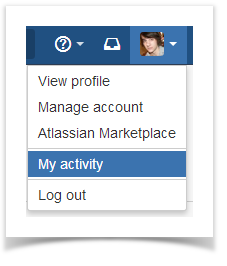...
- commits in all repos and branches made by a user,
- pull requests created by a user.
Talk id talk-233
Viewing Your Personal Statistics
Unlike other Awesome Graphs stats, this graph is located right in the Stash user profile. To see your personal statistics, select My Activity from the menu in the upper-right corner of the Stash window.
Viewing Others' Statistics
To see other contributors' stats, click their names in the Contributors graph of any repository.
...
| Note |
|---|
Commiters who are not Stash users, don't have Stash profiles and there're no Contributions statistics for them. For a commit to be displayed by Awesome Graphs, the user's emails specified in Git and Stash account should match. If this is not the case, use the .mailmap feature provided in Git. |
Contributions Calendar
In a user profile you You'll see the user's calendar, it . It comprises all days over the last year starting from the current date. Days when contributions were made are green. Days without contributions are grey.
...
| Tip |
|---|
You can also select a range of days by clicking the first day in the graph and dragging to the last day. Alternatively, you can choose predefined values from the menu below the user calendar. |
Contribution Activity
In the Contribution activity section, all user's commits and pull requests are shown as an activity stream.
...